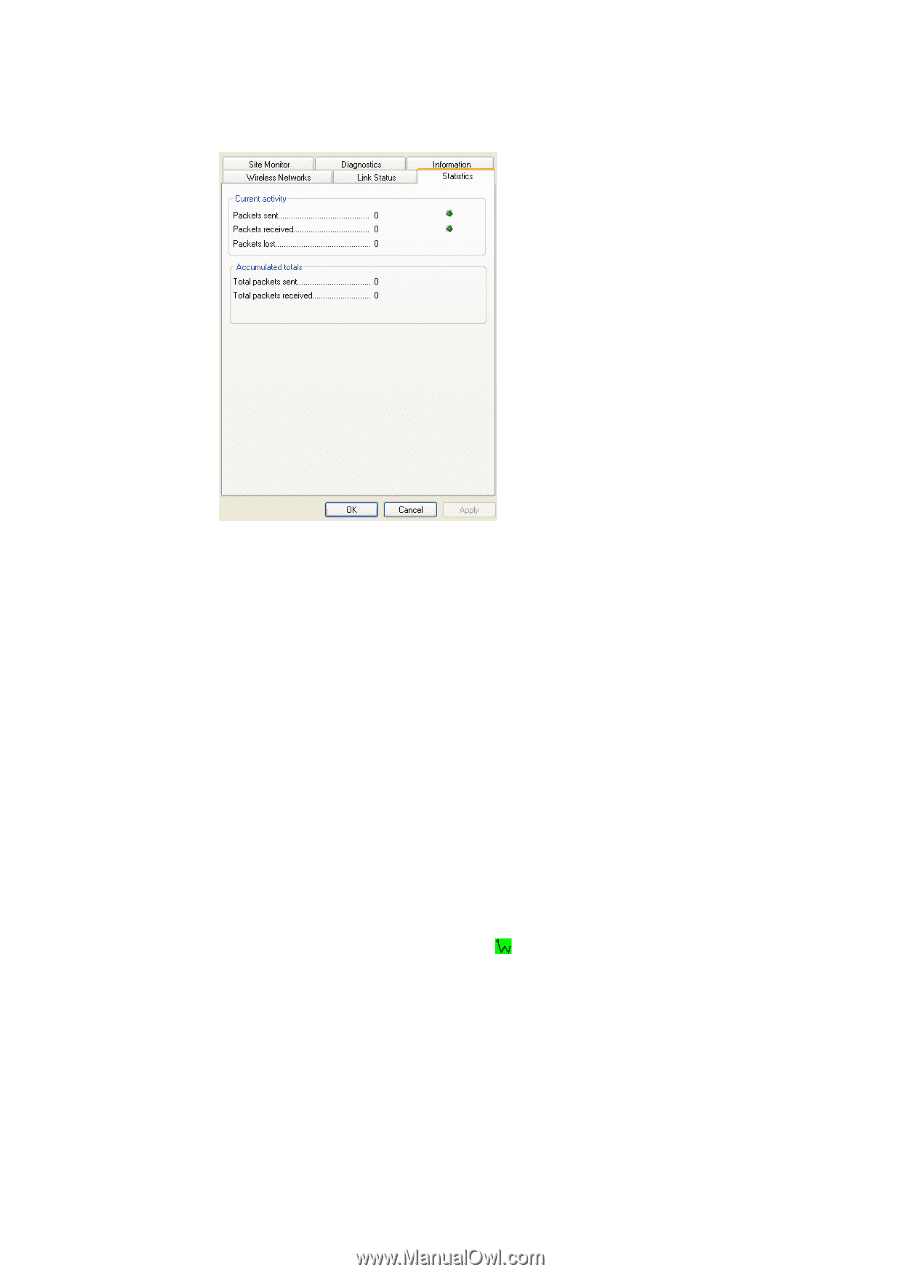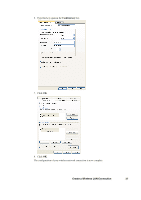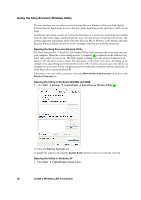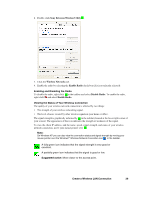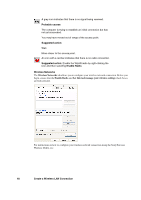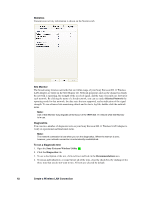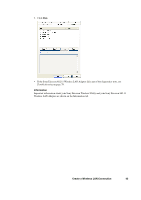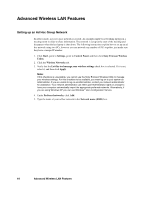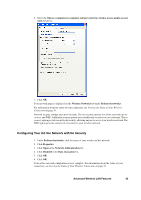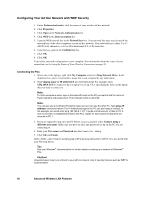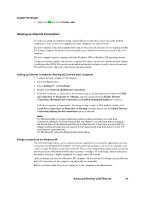Sony GC89 User Guide - Page 42
Create a Wireless LAN Connection, Statistics, Site Monitor, Diagnostics, To run a diagnostic test
 |
UPC - 095673179566
View all Sony GC89 manuals
Add to My Manuals
Save this manual to your list of manuals |
Page 42 highlights
Statistics Transmission activity information is shown on the Statistics tab. Site Monitor The broadcasting wireless networks that are within range of your Sony Ericsson 802.11 Wireless LAN Adapter are listed on the Site Monitor tab. Network properties such as the channel on which the network is operating, the strength of the received signal, and the type of security are shown for each network. By clicking the name of a listed network, you can see under Selected Network the operating mode for that network, the data rates that are supported, and an indication of the signal strength. To see advanced site monitoring details and to start a log file, double-click the network name. Note: Use of Site Monitor may degrade performance of the IEEE 802.11 network while Site Monitor is in use. Diagnostics You can run a number of diagnostic tests on your Sony Ericsson 802.11 Wireless LAN Adapter to verify its operational and functional status. Note: The network connection is lost when you run the diagnostics. When the test run is over, however, your network connection is automatically reestablished. To run a diagnostic test 1. Open the Sony Ericsson Wireless Utility . 2. Click the Diagnostics tab. 3. To see a description of the test, click each test and look in the Recommendations area. 4. To run an individual test, or some but not all of the tests, clear the check box (by clicking it) for those tests that you do not want to run. All tests are selected by default. 42 Create a Wireless LAN Connection