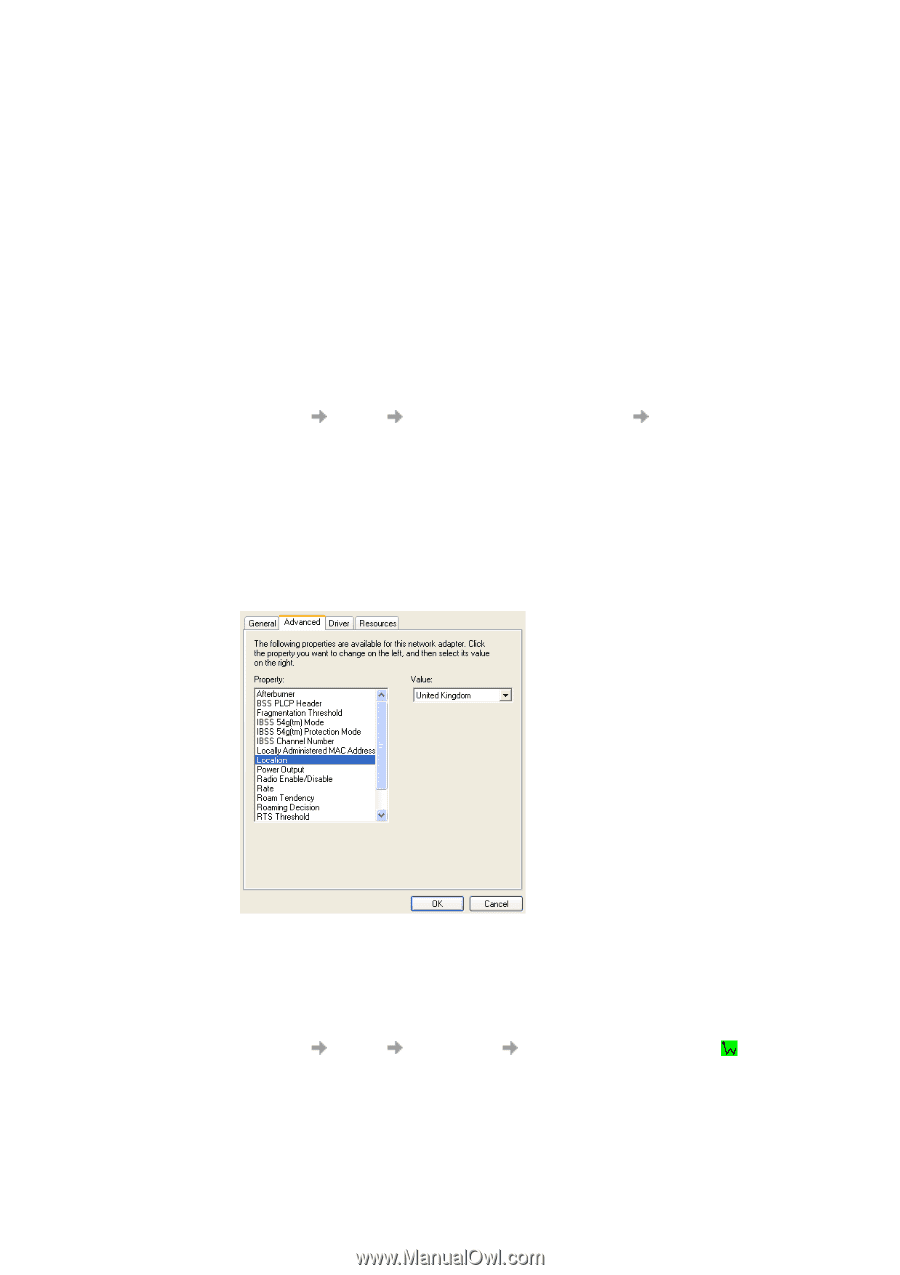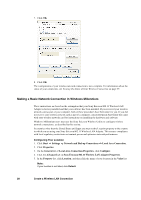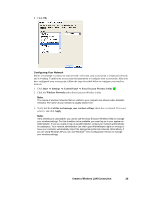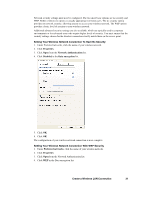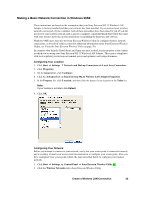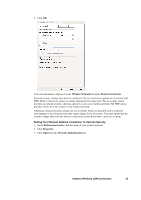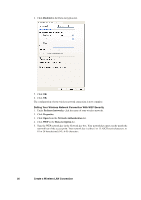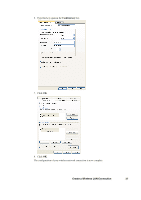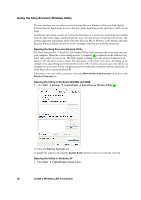Sony GC89 User Guide - Page 33
Making a Basic Network Connection in Windows 98SE, Create a Wireless LAN Connection
 |
UPC - 095673179566
View all Sony GC89 manuals
Add to My Manuals
Save this manual to your list of manuals |
Page 33 highlights
Making a Basic Network Connection in Windows 98SE These instructions are based on the assumption that your Sony Ericsson 802.11 Wireless LAN Adapter is factory installed and that your software has been installed. If you received your wireless network card as part of your computer, both of these procedures have been done for you. If you did not receive your wireless network card as part of a computer, consult the Quick Start Guide that came with your wireless network card for instructions on installing the hardware and software. Windows 98SE users must use the Sony Ericsson Wireless Utility to configure wireless network connections, as described in this section (for additional information on the Sony Ericsson Wireless Utility, see Using the Sony Ericsson Wireless Utility on page 38). In countries other than the United States and Japan you must set the Location property to the country in which you are using your Sony Ericsson 802.11 Wireless LAN Adapter. This ensures compliance with local regulatory restrictions on transmit power and optimizes network performance. Configuring Your Location 1. Click Start Settings Network and Dial-up Connections Local Area Connection. 2. Click Properties. 3. On the General tab, click Configure. 4. Click the Advanced tab on Sony Ericsson 802.11 Wireless LAN Adapter Properties. 5. In the Property list, click Location, and then click the name of your location in the Value list. Note: If your location is not listed, click Default. 6. Click OK. Configuring Your Network Before you attempt to connect to your network, verify that your access point is connected correctly and is working. Consult your access point documentation to configure your access point. After you have configured your access point, follow the steps described below to configure your wireless network. 1. Click Start Settings Control Panel Sony Ericsson Wireless Utility . 2. Click the Wireless Networks tab in Sony Ericsson Wireless Utility. Create a Wireless LAN Connection 33