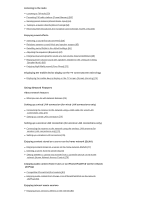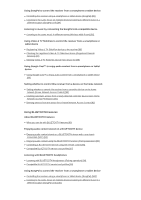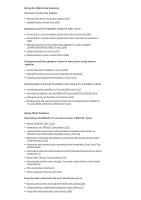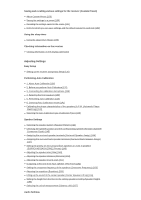Sony STR-DN1070 Help Guide Printable PDF
Sony STR-DN1070 Manual
 |
View all Sony STR-DN1070 manuals
Add to My Manuals
Save this manual to your list of manuals |
Sony STR-DN1070 manual content summary:
- Sony STR-DN1070 | Help Guide Printable PDF - Page 1
STR-DN1070 MULTI CHANNEL AV RECEIVER Parts and Controls Receiver Front panel (upper section) [1] Front panel (lower section) [2] Power indicator [3] Indicators on the display panel [4] Rear panel [5] Remote control Remote control (upper section) [6] Remote control (lower section) [7] Preparation 1. - Sony STR-DN1070 | Help Guide Printable PDF - Page 2
LAN antenna (for wireless LAN connections only) [38] 6. Turning on the receiver/preparing the remote control Inserting batteries into the remote control [39] Turning on the receiver [40] 7. Setting up the receiver using Easy Setup Setting up the receiver using Easy Setup [41] Performing Auto - Sony STR-DN1070 | Help Guide Printable PDF - Page 3
directly (Direct Tuning) [62] Receiving RDS broadcasts (for European and Oceanian models only) [63] Enjoying sound effects Selecting a sound field (Sound Field) [64] Relations between sound fields and speaker outputs [65] Resetting sound fields to the default settings [66] Adjusting the equalizer - Sony STR-DN1070 | Help Guide Printable PDF - Page 4
device using the remote control [96] Compatible BLUETOOTH version and profiles [97] Listening with BLUETOOTH headphones Listening with BLUETOOTH headphones (Pairing operation) [98] Compatible BLUETOOTH version and profiles [99] Using SongPal to control the receiver from a smartphone or tablet - Sony STR-DN1070 | Help Guide Printable PDF - Page 5
sound from speakers located in other rooms using another amplifier Connecting another amplifier in Zone 2 [109] Setting the volume control for Zone 2 (Zone2 Line Out) [110] Enjoying sound using another amplifier in Zone 2 [111] Enjoying video and sound in another room using a TV or another receiver - Sony STR-DN1070 | Help Guide Printable PDF - Page 6
on the display panel [134] Adjusting Settings Easy Setup Setting up the receiver using Easy Setup [135] Performing Auto Calibration 1. About Auto Calibration [136] 2. Before you perform Auto Calibration [137] 3. Connecting the calibration microphone [138] 4. Selecting the front speakers [139 - Sony STR-DN1070 | Help Guide Printable PDF - Page 7
(Sound Field) [160] Selecting the HD-D.C.S. effect type (HD-D.C.S. Type) [161] Enjoying more natural sound with speakers installed in the ceiling (In-Ceiling Speaker Mode) [162] Enabling the direct playback of DSD signals (DSD Native) [163] Enjoying high-fidelity sound (Pure Direct) [164] Setting - Sony STR-DN1070 | Help Guide Printable PDF - Page 8
List) [199] Setting the BLUETOOTH Standby mode (Bluetooth Standby) [200] Setting BLUETOOTH audio codecs (Bluetooth Codec - AAC/Bluetooth Codec LDAC) [201] Setting the BLUETOOTH sound quality (Wireless Playback Quality) [202] Zone Settings Setting whether or not to display [Zone Controls] on the - Sony STR-DN1070 | Help Guide Printable PDF - Page 9
on-screen display language of the receiver is changed simultaneously. [236] Sound No sound or only a very low level of sound is heard, no matter which device is selected. [237] There is severe humming or noise. [238] No sound or only a very low level of sound is heard from specific speakers. [239 - Sony STR-DN1070 | Help Guide Printable PDF - Page 10
/iPod or iTunes. [278] The sound skips. [279] The receiver cannot be operated. [280] Music Services Cannot connect the receiver to a service. [281] The sound skips. [282] BLUETOOTH device Pairing cannot be done. [283] Cannot make a BLUETOOTH connection. [284] The sound skips or fluctuates, or the - Sony STR-DN1070 | Help Guide Printable PDF - Page 11
289] TV sound cannot be heard from the speakers connected to the receiver. [290] Remote control The remote control does not function. [291] If the problem is not solved Reverting to the factory default settings [292] Resetting sound fields to the default settings [293] Customer support websites [294 - Sony STR-DN1070 | Help Guide Printable PDF - Page 12
[Auto]. [Zone2 Power], [Zone3 Power] or [HDMI Zone Power] is set to [On]. The indicator turns off when the receiver is in standby mode, and the following settings are set to [Off]: [Control for HDMI] [Standby Through] [Remote Start] [Bluetooth Standby] [Quick Start/Network Standby] (*2) [Zone2 Power - Sony STR-DN1070 | Help Guide Printable PDF - Page 13
the power for HDMI zone is on. 16. A.P.M. Lights up when the A.P.M. (Automatic Phase Matching) function is activated. You can only set the A.P.M. function in the D.C.A.C. (Digital Cinema Auto Calibration) function. 17. UPDATE Lights up when new software is available. 18. Wireless LAN signal strength - Sony STR-DN1070 | Help Guide Printable PDF - Page 14
can start or stop playback of devices such as a CD player connected to the receiver by connecting an IR Blaster (not supplied) to the IR REMOTE OUT jack. 4. Wireless LAN antenna 5. LAN port 6. SPEAKERS terminals 7. ZONE 2 OUT jacks 8. SUBWOOFER OUT jacks 9. AUDIO IN jacks 10. VIDEO IN/MONITOR OUT - Sony STR-DN1070 | Help Guide Printable PDF - Page 15
FRONT SURROUND Select a sound field. 4. DSD NATIVE Activates the DSD Native function. You can turn on or off this function only when playback on the source device is stopped. 5. RX/TX Switches the BLUETOOTH mode of the receiver. (Disabled while the BLUETOOTH function or Screen mirroring function is - Sony STR-DN1070 | Help Guide Printable PDF - Page 16
6. +(*)/- Adjust the volume level of all speakers at the same time. 7. DISPLAY Press to view information on the TV screen. 8. BACK Returns to the previous menu or exits a menu or on-screen guide that is displayed on the TV screen. 9. Turns off the sound temporarily. Press the button again to - Sony STR-DN1070 | Help Guide Printable PDF - Page 17
high left/right channels. Zone 2 left speaker Zone 2 right speaker Outputs sounds to another location ("Zone 2"). Zone 3 left speaker Zone 3 right speaker Outputs sounds to another location ("Zone 3"). [9] Preparation 1. Installing speakers Installing 5.1-channel speaker system To fully enjoy - Sony STR-DN1070 | Help Guide Printable PDF - Page 18
listening position. Hint As the subwoofer does not emit highly directional signals, you can place it wherever you want. [11] Preparation 1. Installing speakers Installing 7.1-channel speaker system using front high speakers You can enjoy vertical sound effects by connecting additional two front high - Sony STR-DN1070 | Help Guide Printable PDF - Page 19
fully enjoy theater-like multi-channel surround sound, you need five speakers (two front speakers, a center speaker, and two surround speakers) and a subwoofer. You can also enjoy the audio in another location ("Zone 2") by connecting additional Zone 2 speakers. For example, it is possible to listen - Sony STR-DN1070 | Help Guide Printable PDF - Page 20
directional signals, you can place it wherever you want. [14] Preparation 1. Installing speakers Installing 5.1-channel speaker system with bi-amplifier connection You can enhance the sound quality of the front speakers by connecting a different amplifier to both a tweeter and a woofer, using bi - Sony STR-DN1070 | Help Guide Printable PDF - Page 21
speakers Speaker configuration and speaker pattern settings Select the speaker pattern using [Speaker Pattern] in the [Speaker Settings] menu according to the speaker configuration which you are using. Speaker configuration in each zone Main zone Zone 2 Zone 3 (*1) [Surround Back Speaker - Sony STR-DN1070 | Help Guide Printable PDF - Page 22
lead). For details on how to connect speaker cables to the receiver, see "How to connect speaker cables." Monaural audio cable (not supplied) Speaker cable (not supplied) After you have made the connections, set [Surround Speaker Assign] to [Off] in the [Speaker Settings] menu. Note After you have - Sony STR-DN1070 | Help Guide Printable PDF - Page 23
Settings] menu. [20] Preparation 2. Connecting speakers Connecting 5.1-channel speaker system with Zone 2 connection Connect each speaker as illustrated below. Before connecting cables, be sure to disconnect the AC power cord (mains lead). For details on how to connect speaker cables to the receiver - Sony STR-DN1070 | Help Guide Printable PDF - Page 24
BACK/ZONE2 Priority] to [ZONE2 Terminals] in the [Speaker Settings] menu,and set [Zone2 Power] to [On] in the [Zone Controls] menu. Only audio signals from [USB], [Bluetooth] (while in BLUETOOTH RX mode only), [Home Network], [Music Services], [FM TUNER] and audio signals input from AUDIO IN - Sony STR-DN1070 | Help Guide Printable PDF - Page 25
Power] to [On] in the [Zone Controls] menu. You can only set [Surround Speaker Assign] if the speaker pattern is set to a setting that does not have surround speakers. Only audio signals from [USB], [Bluetooth] (while in BLUETOOTH RX mode only), [Home Network], [Music Services], [FM TUNER] and audio - Sony STR-DN1070 | Help Guide Printable PDF - Page 26
by pressing SPEAKERS on the receiver. Note After you have installed and connected your speakers, be sure to select the speaker pattern you want using [Speaker Pattern] in the [Speaker Settings] menu. You can only set [Surround Back Speaker Assign] if the speaker pattern is set to a setting that does - Sony STR-DN1070 | Help Guide Printable PDF - Page 27
Speed HDMI Cable with Ethernet that supports 18 Gbps is required for 4K/60p 4:4:4, 4:2:2, and 4K/60p 4:2:0 10 bit, etc. For this connection, you need to turn the Control for HDMI function on. Press HOME to display the home menu, select [Setup] - [HDMI Settings], and set [Control for HDMI] to [On - Sony STR-DN1070 | Help Guide Printable PDF - Page 28
TV and the antenna (aerial), the image on the TV screen may be distorted. If this is the case, place the antenna (aerial) farther away from the receiver. Hint When connecting a TV to the receiver via the TV IN jacks of the receiver, set the sound output jack of the TV to "Fixed" if it can - Sony STR-DN1070 | Help Guide Printable PDF - Page 29
details, see "Setting HDMI signal formats (HDMI Signal Format)." When an HDCP 2.2-compatible HDMI jack on the TV is labeled "ARC" (*) HDMI cable (not supplied) * The ARC (Audio Return Channel) function sends digital sound from a TV to the receiver using only an HDMI cable. Note Sony recommends that - Sony STR-DN1070 | Help Guide Printable PDF - Page 30
Sony recommends that you use an HDMI-authorized cable or HDMI cable made by Sony the sound is receiver support High-bandwidth Digital Content Protection System Revision 2.2 (HDCP 2.2). Connect these HDMI jacks to jacks that support HDCP 2.2 on the TV and AV device. Refer to the operating instructions - Sony STR-DN1070 | Help Guide Printable PDF - Page 31
All HDMI jacks on the receiver support 4K, HDCP 2.2, ITU-R BT.2020 wide color spaces, 3D, Deep Color (Deep Colour), and HDR (High Dynamic Range) contents pass-through. The HDMI OUT A (TV) jack supports Audio Return Channel (ARC). HDCP 2.2 is newly enhanced copyright protection technology that is - Sony STR-DN1070 | Help Guide Printable PDF - Page 32
HDMI signal format. For details, see "Setting HDMI signal formats (HDMI Signal Format)." Depending on the TV or video device, 4K or 3D content may not be displayed. Check the HDMI video formats supported by the receiver. Refer to the operating instructions of each connected device for details. [28 - Sony STR-DN1070 | Help Guide Printable PDF - Page 33
made by Sony. Be sure to use a High Speed HDMI Cable with Ethernet. Premium High Speed HDMI Cable with Ethernet that supports 18 Gbps and SA-CD/CD inputs have better sound quality. When you need a higher sound quality, connect your device to these jacks displayed on the display panel of the receiver. - Sony STR-DN1070 | Help Guide Printable PDF - Page 34
), keep it as horizontal as possible. [32] Preparation 4. Connecting audio-visual devices and the antennas (aerials) Connecting another amplifier in Zone 2 You can enjoy sound from a device connected to the receiver in a zone other than the main zone. For example, you can watch a DVD in the main - Sony STR-DN1070 | Help Guide Printable PDF - Page 35
connections and the dashed line shows alternative connection. Speakers TV Amplifier/receiver HDMI cable (not supplied) Audio/video signals Note To use this connection, select [Setup] - [HDMI Settings], and set [HDMI Out B Mode] to [Zone]. [34] Preparation 4. Connecting audio-visual devices and the - Sony STR-DN1070 | Help Guide Printable PDF - Page 36
channels Connection with the receiver Dolby Digital [DOLBY instructions of the playback device. *2 This format is not output to wireless headphones Sony. Be sure to use a High Speed HDMI Cable with Ethernet. Premium High Speed HDMI Cable with Ethernet that supports jacks if the sound is not output - Sony STR-DN1070 | Help Guide Printable PDF - Page 37
4:2:0 10 bit, etc. All HDMI jacks on the receiver support High-bandwidth Digital Content Protection System Revision 2.2 (HDCP 2.2). Connect these HDMI jacks to jacks that support HDCP 2.2 on the TV and AV device. Refer to the operating instructions of the connected device for details. The HDMI OUT - Sony STR-DN1070 | Help Guide Printable PDF - Page 38
HDMI signal format. For details, see "Setting HDMI signal formats (HDMI Signal Format)." Depending on the TV or video device, 4K or 3D content may not be displayed. Check the HDMI video formats supported by the receiver. Refer to the operating instructions of each connected device for details. [37 - Sony STR-DN1070 | Help Guide Printable PDF - Page 39
if you use a wireless connection. When using the Screen mirroring, BLUETOOTH TX or BLUETOOTH RX function, stand up both wireless LAN antennas for better performance. [39] Preparation 6. Turning on the receiver/preparing the remote control Inserting batteries into the remote control Insert two R03 - Sony STR-DN1070 | Help Guide Printable PDF - Page 40
(power) on the remote control. To turn off the receiver, press (power) again. Note After you turn off the receiver, [STANDBY] flashes on the display panel. Do not disconnect the AC power cord (mains lead) while [STANDBY] is flashing. This may cause a malfunction. [41] Preparation 7. Setting up the - Sony STR-DN1070 | Help Guide Printable PDF - Page 41
to which the receiver is connected to use this function. Auto Calibration is not available when [Bluetooth Mode] is set to [Transmitter]. If the Easy Setup screen does not appear or you want to display the Easy Setup screen manually, you can display it by selecting [Setup] - [Easy Setup] from the - Sony STR-DN1070 | Help Guide Printable PDF - Page 42
use the buttons on the receiver to perform this operation. 1 Press SPEAKERS on the receiver repeatedly to select the front speaker system you want to operate. The indicators on the display panel shows which set of terminals are selected. SPA: Speakers connected to the SPEAKERS FRONT A terminals. SPB - Sony STR-DN1070 | Help Guide Printable PDF - Page 43
[Receiver] automatically. [46] Preparation Performing Auto Calibration 5. Performing Auto Calibration You can perform automatic calibration from your listening position. 1 Select [Setup] - [Speaker Settings] from the home menu. 2 Select [Auto Calibration]. 3 Follow the instructions on the TV screen - Sony STR-DN1070 | Help Guide Printable PDF - Page 44
, a beep sounds and the screen switches. 3 Select the item you want. Save: Saves the measurement results and exits the setting process. Retry: to use the receiver with that value does not cause problems. [48] Enjoying Video and Sound Playing AV devices Enjoying video and sound This topic explains - Sony STR-DN1070 | Help Guide Printable PDF - Page 45
and listening through speakers or headphones connected to the receiver. The receiver is compatible with High Resolution Audio, which means you can enjoy high resolution audio from compatible devices without the loss of sound quality. Enjoying content stored on a USB device AV devices Enjoying movies - Sony STR-DN1070 | Help Guide Printable PDF - Page 46
sound effects. Zone Controls (*): Select to use the multi-zone features. Setup : Select to adjust the various settings for the receiver. * This item is not displayed if [Zone Controls] is set to [Hide] in the [Zone Settings]. Hint When [OPTIONS] appears in the lower left portion of the TV screen - Sony STR-DN1070 | Help Guide Printable PDF - Page 47
(ARC), you can listen to TV sound from the speakers connected to the receiver without connecting an optical digital cable or an audio cable. Set the receiver by the following procedure to output the sound of the TV from the speakers connected to the receiver. 1 Select [Setup] - [HDMI Settings - Sony STR-DN1070 | Help Guide Printable PDF - Page 48
] in the [HDMI Settings] menu to output the sound of the TV from the TV speaker and the speakers connected to the receiver. The ARC function may work on other devices than those manufactured by Sony. However, operation is not guaranteed. [52] Enjoying Video and Sound Playing AV devices Watching HDCP - Sony STR-DN1070 | Help Guide Printable PDF - Page 49
operating instructions of your BLUETOOTH device. A list of detected devices may appear on the BLUETOOTH device display depending on the type of BLUETOOTH device. This receiver is displayed as [STR-DN1070 XXXXXX] (*). 4 Select [STR-DN1070 XXXXXX] (*) on the BLUETOOTH device display. If [STR-DN1070 - Sony STR-DN1070 | Help Guide Printable PDF - Page 50
the [System Settings] menu. [55] Enjoying Video and Sound Playing content from an iPhone/iPad/iPod Compatible iPhone/iPad/iPod models You can use the following iPhone/iPad/iPod models on this receiver. Update your iPhone/iPad/iPod with the latest software before using it. BLUETOOTH technology works - Sony STR-DN1070 | Help Guide Printable PDF - Page 51
information of content appears on the TV screen. Operating the USB device using the remote control Press USB before you use the receiver. [57] Enjoying Video and Sound Playing content from a USB device USB specifications and compatible USB devices File formats playable via USB connection Supported - Sony STR-DN1070 | Help Guide Printable PDF - Page 52
High-speed type Maximum current 1 A Verified Sony USB devices You can use the following Sony USB devices on this receiver: Walkman: NW-E083 NW-S14/S15 NW-S784 connecting a USB device to the receiver, be sure to connect after the display "Creating Library" or "Creating Database" on the - Sony STR-DN1070 | Help Guide Printable PDF - Page 53
when removing a USB device. Do not connect a USB device to the receiver through a USB hub. [Photo] and [Music] categories appear on the TV screen when a USB device is connected while the input of the receiver is set to USB. The receiver can recognize the following files or folders in USB devices: up - Sony STR-DN1070 | Help Guide Printable PDF - Page 54
Sound Listening to the radio Presetting FM radio stations (Preset Memory) You can store up to 30 FM stations as your favorite stations. 1 Select [Listen] - [FM TUNER] from the home menu. The FM screen 1 to FM 30 [61] Enjoying Video and Sound Listening to the radio Naming preset stations (Preset Name - Sony STR-DN1070 | Help Guide Printable PDF - Page 55
The name you entered is registered. Canceling naming input Press BACK. Note Some letters that can be displayed on the TV screen cannot be displayed on the display panel. [62] Enjoying Video and Sound Listening to the radio Tuning to a station directly (Direct Tuning) You can enter the frequency of - Sony STR-DN1070 | Help Guide Printable PDF - Page 56
field labeled with [Music]. Note You cannot select sound fields when [Bluetooth Mode] is set to [Transmitter]. When connecting headphones to the receiver, you can only select [Headphone(2ch)] as a sound field. The sound fields for movie and music may not work, depending on the input or the speaker - Sony STR-DN1070 | Help Guide Printable PDF - Page 57
on the remote control to select a sound field. You can also select [Sound Field] in the [Audio Settings] menu. [65] Enjoying Video and Sound Enjoying sound effects Relations between sound fields and speaker outputs The list below shows which speaker outputs sound when a certain sound field is - Sony STR-DN1070 | Help Guide Printable PDF - Page 58
-: No sound is output. ◎: Outputs sound. ○: Outputs sound depending on the speaker pattern setting and the channels included in the input source. [66] Enjoying Video and Sound Enjoying sound effects Resetting sound fields to the default settings Be sure to use the buttons on the receiver to perform - Sony STR-DN1070 | Help Guide Printable PDF - Page 59
2 Hold down MUSIC and press (power) on the receiver. [S.F. CLEAR] appears on the display panel and all sound fields are reset to their default setting. [67] Enjoying Video and Sound Enjoying sound effects Adjusting the equalizer (Equalizer) You can use the following parameters to adjust the tonal - Sony STR-DN1070 | Help Guide Printable PDF - Page 60
front high speakers is selected. Headphones are connected. [Bluetooth Mode] is set to [Transmitter]. [Pure Direct] is set to [On]. The Wireless Multi Room function is activated. [DSD Native] is set to [On] and a DSD file is played back. This function does not work if you select a sound field other - Sony STR-DN1070 | Help Guide Printable PDF - Page 61
DIRECT on the receiver to turn the Pure Direct function on or off. You can also select [Pure Direct] in [Setup] - [Audio Settings] from the home menu. [71] Enjoying Video and Sound Displaying the mobile device display on the TV screen (Screen mirroring) Displaying the mobile device display on the TV - Sony STR-DN1070 | Help Guide Printable PDF - Page 62
not guaranteed. When in BLUETOOTH RX mode, BLUETOOTH connection will be canceled when you start Screen mirroring function. Hint If the quality of the picture and sound is often poor, they may be improved by configuring [Screen mirroring RF Setting] in the [Network Settings] menu. [72] Using Network - Sony STR-DN1070 | Help Guide Printable PDF - Page 63
by Sony with the receiver. Registering Video & TV SideView device to the receiver Internet music services With the receiver connected to the Internet, you can listen to music from a variety of music services. Enjoying music services offered on the Internet [73] Using Network Features Setting up - Sony STR-DN1070 | Help Guide Printable PDF - Page 64
fixed IP address Select [Manual] in step 4 and follow the on-screen instructions. Hint See [Network Connection Status] when checking the network settings. [75] Using Network Features Setting up a wireless LAN connection (for wireless LAN connections only) Connecting the receiver to the network using - Sony STR-DN1070 | Help Guide Printable PDF - Page 65
. 2 Select [Internet Settings]. 3 Select [Wireless Setup]. 4 Select [Wi-Fi Protected Setup™(WPS)]. 5 Select [Start]. 6 Press the WPS button on the access point. The receiver starts connecting to the network. After the network settings are complete, [ ] lights up on the display panel. If selecting - Sony STR-DN1070 | Help Guide Printable PDF - Page 66
the Wake-on-LAN, the receiver turns the server on automatically in step 2. If the server does not support the Wake-on-LAN, turn on the server in advance. For details on the Wake-on-LAN settings or operations of your server, refer to the operating instructions or help of your server. [78] Using - Sony STR-DN1070 | Help Guide Printable PDF - Page 67
on the confirmation display. [The device has been removed from the list.] appears on the TV screen, and the set whether or not each product is accessible via this receiver. 1 Select [Setup] - [Network Settings receiver. Update your iPhone/iPad/iPod with the latest software before using it. BLUETOOTH - Sony STR-DN1070 | Help Guide Printable PDF - Page 68
, iPad, iPod or in an iTunes Library on your computer with this receiver via a wireless network. Computer iPhone/iPad/iPod 1 Tap/click the AirPlay icon ( , etc.) on the iPhone/iPad/iPod screen or iTunes window. 2 Select [STR-DN1070 XXXXXX] (*) on the AirPlay menu of iTunes or your iPhone/iPad/iPod - Sony STR-DN1070 | Help Guide Printable PDF - Page 69
, you need to connect the receiver to the Internet and then follow the guide that is displayed after the following steps. Internet Router 1 Select [Listen] - [Music Services] from the home menu. The service provider list appears on the TV screen. You can update the service provider list by pressing - Sony STR-DN1070 | Help Guide Printable PDF - Page 70
on-screen instructions. After the connection is completed, you can control the receiver using SongPal. Note SongPal uses the network and BLUETOOTH functions of the receiver. Set the [Bluetooth Mode] to [Receiver]. It is recommended to use the latest SongPal version. SongPal does not support iPad - Sony STR-DN1070 | Help Guide Printable PDF - Page 71
Devices) You can check the Video & TV SideView devices which are able to control the receiver. 1 Select [Setup] - [Network Settings] from the home menu. 2 Select [Registered Remote Devices]. Note You can register up to 5 Video & TV SideView devices. If you want to add a new device when a maximum - Sony STR-DN1070 | Help Guide Printable PDF - Page 72
via this receiver. 1 Select [Setup] - [Easy Setup] from the home menu. After [Internet Settings] is completed, the screen for setting up Google Cast appears. 2 Follow the on-screen instructions to set up Google Cast. 3 Launch the Google Cast-enabled app, then tap the Cast button to select [STRDN1070 - Sony STR-DN1070 | Help Guide Printable PDF - Page 73
newly detected controller device (Auto Home Network Access Permission) You can set whether or not the receiver allows automatic access from a newly detected controller device on the home network. 1 Select [Setup] - [Network Settings] from the home menu. 2 Select [Auto Home Network Access Permission - Sony STR-DN1070 | Help Guide Printable PDF - Page 74
mode) Transmitting sound to a BLUETOOTH receiver and listening via the BLUETOOTH receiver You can enjoy listening to audio from AV devices connected to the receiver via BLUETOOTH headphones. (The NFC function cannot be used.) Move the BLUETOOTH headphones closer to receiver if sound is intermittent - Sony STR-DN1070 | Help Guide Printable PDF - Page 75
step 2. This function does not work while the Software Update screen is displayed. The receiver does not support BLUETOOTH headphones with NFC function. Hint If you want to connect a BLUETOOTH device when the receiver is in standby mode, set [Quick Start/Network Standby] to [On] in the [System - Sony STR-DN1070 | Help Guide Printable PDF - Page 76
operating instructions of your BLUETOOTH device. A list of detected devices may appear on the BLUETOOTH device display depending on the type of BLUETOOTH device. This receiver is displayed as [STR-DN1070 XXXXXX] (*). 4 Select [STR-DN1070 XXXXXX] (*) on the BLUETOOTH device display. If [STR-DN1070 - Sony STR-DN1070 | Help Guide Printable PDF - Page 77
to audio sources playing via this receiver by using BLUETOOTH headphones. 1 Select [Setup] - [Bluetooth Settings] from the home menu. 2 Set [Bluetooth Mode] to [Transmitter]. [BT TX] appears on the display panel. 3 Turn on the BLUETOOTH function on the BLUETOOTH headphones. 4 Select the name of the - Sony STR-DN1070 | Help Guide Printable PDF - Page 78
BLUETOOTH wireless technology. No sound is output from the speakers or HDMI OUT jacks when BLUETOOTH headphones are successfully connected to the receiver. The [Screen mirroring], [Bluetooth] and Home Theatre Control functions are disabled when [Bluetooth Mode] is set to [Transmitter]. The receiver - Sony STR-DN1070 | Help Guide Printable PDF - Page 79
on-screen instructions. After the connection is completed, you can control the receiver using SongPal. Note SongPal uses the network and BLUETOOTH functions of the receiver. Set the [Bluetooth Mode] to [Receiver]. It is recommended to use the latest SongPal version. SongPal does not support iPad - Sony STR-DN1070 | Help Guide Printable PDF - Page 80
room. Hint Connect one more receiver or amplifier in Zone 2 to the ZONE 2 OUT jacks to enjoy more powerful sound in Zone 2. Listening in three locations ― Zone 2 + Zone 3 In addition to Zone 2, you can enjoy music at the same time in a third room by connecting the speakers located in the third room - Sony STR-DN1070 | Help Guide Printable PDF - Page 81
the built-in tuner Bluetooth Signals received via BLUETOOTH Home Network Signals received via home network Music Services Signals received via music services on the Internet Screen mirroring Signals received via Screen mirroring Available inputs for Zone 2 and/or Zone 3 The following inputs - Sony STR-DN1070 | Help Guide Printable PDF - Page 82
Screen mirroring] in the main zone when the current input in Zone 2 or Zone 3 is [USB], [Home Network], [Music Services] or [Bluetooth], the input for Zone 2 and Zone 3 will change to [SOURCE]. In this case, no sound is output to Zone 2 or Zone 3. If you connect BLUETOOTH headphones to the main zone - Sony STR-DN1070 | Help Guide Printable PDF - Page 83
BACK/ZONE2 Priority] to [ZONE2 Terminals] in the [Speaker Settings] menu,and set [Zone2 Power] to [On] in the [Zone Controls] menu. Only audio signals from [USB], [Bluetooth] (while in BLUETOOTH RX mode only), [Home Network], [Music Services], [FM TUNER] and audio signals input from AUDIO IN - Sony STR-DN1070 | Help Guide Printable PDF - Page 84
Power] to [On] in the [Zone Controls] menu. You can only set [Surround Speaker Assign] if the speaker pattern is set to a setting that does not have surround speakers. Only audio signals from [USB], [Bluetooth] (while in BLUETOOTH RX mode only), [Home Network], [Music Services], [FM TUNER] and audio - Sony STR-DN1070 | Help Guide Printable PDF - Page 85
after connecting the speakers installed in Zone 3 to the SPEAKERS SURROUND/ZONE 3 terminals of the receiver. 1 Select [Setup] - [Speaker Settings] from the home menu. 2 Select [Speaker Pattern]. 3 Select one of the following speaker patterns displayed on the TV screen: 3.1, 3.0, 2.1 or 2.0, and - Sony STR-DN1070 | Help Guide Printable PDF - Page 86
example, you can watch a DVD in the main zone and listen to a CD in Zone 2. Speakers Amplifier/receiver Audio cable (not supplied) Audio signals Note Only audio signals from [USB], [Bluetooth] (only when in BLUETOOTH RX mode), [Home Network], [Music Services], [FM TUNER] and audio signals input from - Sony STR-DN1070 | Help Guide Printable PDF - Page 87
] is set, the volume is turned down by default. Turn up the volume while listening to the sound after completing setup. The volume for the SPEAKERS ZONE 2 terminals is changed together with the volume for the ZONE 2 OUT jacks. [111] Using the Multi-Zone Features Enjoying sound from speakers located - Sony STR-DN1070 | Help Guide Printable PDF - Page 88
line shows alternative connection. Speakers TV Amplifier/receiver HDMI cable (not supplied) Audio/video signals Note To use this connection, select [Setup] - [HDMI Settings], and set [HDMI Out B Mode] to [Zone]. [113] Using the Multi-Zone Features Enjoying video and sound in another room using - Sony STR-DN1070 | Help Guide Printable PDF - Page 89
in another location by connecting another amplifier or TV using HDMI connections (HDMI Zone)." [114] Using the Multi-Zone Features Enjoying video and sound in another room using a TV or another receiver Setting the priority for the main zone (Priority) If you select the same HDMI input for the main - Sony STR-DN1070 | Help Guide Printable PDF - Page 90
the speakers connected to the receiver (System Audio Control function) Enjoying sound of an Audio Return Channel (ARC) compatible TV Enjoying an input source from a connected device immediately (One-Touch Play function) Operating the receiver menu using the TV remote control (Remote Easy Control - Sony STR-DN1070 | Help Guide Printable PDF - Page 91
HDMI input of the receiver to match the HDMI input of the connected device, so that the image from the connected device is displayed. 7 Turn on the Control for HDMI function of the connected device. For details on setting the connected device, refer to the operating instructions of the respective - Sony STR-DN1070 | Help Guide Printable PDF - Page 92
the TV remote control. If the TV sound was output from the speakers connected to the receiver last time you watched the TV, the receiver will be turned on automatically when you turn on the TV again. Operations can also be made using the TV menu. For details, refer to the operating instructions of - Sony STR-DN1070 | Help Guide Printable PDF - Page 93
on your TV. For details on this operation, refer to the operating instructions of the TV. The Scene Select/Sound Mode setting and the sound field setting of the receiver will change as follows. Cinema: HD-D.C.S. Sports: Sports Music: Live Concert Animation: Multi Ch Stereo Photo: Multi Ch Stereo - Sony STR-DN1070 | Help Guide Printable PDF - Page 94
used if the TV supports the Social Viewing functions. For details, refer to the operating instructions of the TV. screen display language of the receiver may be changed simultaneously when you change the language for the on-screen display of the TV. [126] Using Other Features Enjoying video and sound - Sony STR-DN1070 | Help Guide Printable PDF - Page 95
output to the HDMI zone. [127] Using Other Features Enjoying video and sound with your desired way Return Channel (ARC) signals. If your TV does not support the ARC function, digital jack of the receiver, assign the OPTICAL IN TV jack to [BD/DVD]. 1 Select [Setup] - [Input Settings] from the home - Sony STR-DN1070 | Help Guide Printable PDF - Page 96
settings of the receiver all at one time without switching each setting for [Input], [Sound Field] and [Calibration Type] individually. Input: BD/DVD Sound Field a setting item on the edit screen to set [No Change]. Hint You can overwrite [1: Movie] or [2: Music] with the present settings by holding - Sony STR-DN1070 | Help Guide Printable PDF - Page 97
and recalling various settings for the receiver (Custom Preset) Items for which you can save settings and the default values for each item 1: Movie Input: BD/DVD Tuner Preset: - Volume: - HDMI Output: - Party Mode: - Sleep: - Sound Field: HD-D.C.S. Sound Optimizer: - In-Ceiling Speaker Mode: - Pure - Sony STR-DN1070 | Help Guide Printable PDF - Page 98
Output: - Party Mode: - Sleep: 0:30:00 Sound Field: - Sound Optimizer: Normal In-Ceiling Speaker Mode: - Pure Direct: - Calibration Type: - set the receiver to turn off automatically after a specified period of time. 1 Select [Setup] - [System Settings] from the home menu. 2 Select [Sleep]. 3 Set - Sony STR-DN1070 | Help Guide Printable PDF - Page 99
the receiver is initialized, the Easy Setup screen appears on the TV screen. You can set up the following settings for the receiver by following the instructions on the Easy Setup screen. Select your language Select the language of messages on the screen. Speaker Settings Check your speaker system - Sony STR-DN1070 | Help Guide Printable PDF - Page 100
to which the receiver is connected to use this function. Auto Calibration is not available when [Bluetooth Mode] is set to [Transmitter]. If the Easy Setup screen does not appear or you want to display the Easy Setup screen manually, you can display it by selecting [Setup] - [Easy Setup] from the - Sony STR-DN1070 | Help Guide Printable PDF - Page 101
assignment for the SPEAKERS SURROUND BACK/BI-AMP/FRONT HIGH/FRONT B terminals to [Front B] by using [Surround Back Speaker Assign] in the [Speaker Settings] menu. Note This setting is not available when headphones are connected. When you press SPEAKERS on the receiver, the [Bluetooth Mode] changes - Sony STR-DN1070 | Help Guide Printable PDF - Page 102
Press . Press the input buttons on the remote control or turn INPUT SELECTOR on the receiver. Press HOME, AMP MENU or on the remote control. Press SPEAKERS on the receiver. Change the volume level. Connect headphones. [141] Adjusting Settings Performing Auto Calibration 6. Checking Auto Calibration - Sony STR-DN1070 | Help Guide Printable PDF - Page 103
-coordinated surround sound. 1 Select [Setup] - [Speaker Settings] from the home menu. 2 Select [Automatic Phase Matching]. 3 Select the setting you want. Auto: Switches the A.P.M. function on or off automatically. Off Note This function does not work in the following cases: Headphones are connected - Sony STR-DN1070 | Help Guide Printable PDF - Page 104
Setup] - [Speaker Settings] from the home menu. 2 Select [Speaker Pattern]. 3 Select the desired speaker pattern according to the speaker installation example displayed on the TV screen, then select [Save]. Note This function does not work in the following cases: Headphones are connected. [Bluetooth - Sony STR-DN1070 | Help Guide Printable PDF - Page 105
receiver to which the speaker should be connected are shown on the screen. [146] Adjusting Settings Speaker Settings Assigning the surround speaker terminals (Surround Speaker Assign) You can set the assignment for the SPEAKERS SURROUND/ZONE 3 terminals. 1 Select [Setup] - [Speaker Settings] from - Sony STR-DN1070 | Help Guide Printable PDF - Page 106
: The speaker pattern is set to a setting without surround back and front high speakers. Headphones are not connected. [Bluetooth Mode] is set to other than [Transmitter]. [148] Adjusting Settings Speaker Settings Setting the priority on the surround back speakers or Zone 2 speakers (SURROUND - Sony STR-DN1070 | Help Guide Printable PDF - Page 107
speaker on the screen for which you want to adjust the distance from where you are sitting. 4 Adjust the distance. Note Some parameters may not be available depending on the speaker pattern setting. [Distance] cannot be set in the following cases: Headphones are connected. [Bluetooth Mode] is set - Sony STR-DN1070 | Help Guide Printable PDF - Page 108
). 1 Select [Setup] - [Speaker Settings] from the home menu. 2 Select [Level]. 3 Select the speaker on the screen for which you want to adjust the speaker level. 4 Adjust the level. Note This function is not available when [Bluetooth Mode] is set to [Transmitter]. If headphones are connected, you - Sony STR-DN1070 | Help Guide Printable PDF - Page 109
on the screen. 4 Press / to set the crossover frequency. Note This function does not work in the following cases: Headphones are connected. [Bluetooth Mode] is set to [Transmitter]. [Size] for none of the speakers is set to [Small]. The surround back speakers will be set to the same setting as that - Sony STR-DN1070 | Help Guide Printable PDF - Page 110
Select the setting you want. 1 - 10 Off Note This function does not work in the following cases: Headphones are connected. There is no center speaker. There are no front high speakers. [2ch Stereo] or [Multi Ch Stereo] is being used. A sound field for music is being used. [Bluetooth Mode] is set to - Sony STR-DN1070 | Help Guide Printable PDF - Page 111
front high speakers is selected. Headphones are connected. [Bluetooth Mode] is set to [Transmitter]. [157] Adjusting Settings Speaker Settings Selecting the unit of measurement (Distance Unit) You can select the unit of measurement for setting distances. 1 Select [Setup] - [Speaker Settings] from - Sony STR-DN1070 | Help Guide Printable PDF - Page 112
[Pure Direct] is set to [On]. Headphones are connected. [Bluetooth Mode] is set to [Transmitter]. [DSD Native] is set to [On] and a DSD file is played back. [Direct] is being used when [BD/DVD], [GAME], [VIDEO 2], [Bluetooth], [USB], [Home Network], [Music Services] or [Screen mirroring] is selected - Sony STR-DN1070 | Help Guide Printable PDF - Page 113
]. Note You cannot select sound fields when [Bluetooth Mode] is set to [Transmitter]. When connecting headphones to the receiver, you can only select [Headphone(2ch)] as a sound field. The sound fields for movie and music may not work, depending on the input or the speaker pattern you select, or - Sony STR-DN1070 | Help Guide Printable PDF - Page 114
front high speakers is selected. Headphones are connected. [Bluetooth Mode] is set to [Transmitter]. [Pure Direct] is set to [On]. The Wireless Multi Room function is activated. [DSD Native] is set to [On] and a DSD file is played back. This function does not work if you select a sound field other - Sony STR-DN1070 | Help Guide Printable PDF - Page 115
in step 2. Press PURE DIRECT on the receiver. Change the sound field. Change the scene setting on the TV (Scene Select). Change the setting of [Equalizer], [Sound Optimizer], [Advanced Auto Volume], [Dynamic Range Compressor], [In-Ceiling Speaker Mode], [Automatic Phase Matching], [Calibration Type - Sony STR-DN1070 | Help Guide Printable PDF - Page 116
when the monitor supports the A/V Sync function. Note The receiver may play signals at a lower sampling frequency than the actual sampling frequency of the input signals, depending on the audio format. This function is not available in the following cases: [Bluetooth Mode] is set to [Transmitter - Sony STR-DN1070 | Help Guide Printable PDF - Page 117
following cases: Headphones are connected. [Bluetooth Mode] is set to [Transmitter]. [DSD Native] is set to [On] and a DSD file is played back. [168] Adjusting Settings Audio Settings Adjusting the volume automatically (Advanced Auto Volume) When this function is set to [On], the receiver can adjust - Sony STR-DN1070 | Help Guide Printable PDF - Page 118
in the sound source that recommends using the Dynamic Range Compressor function. On: The dynamic range is compressed as intended by the recording engineer. Off [171] Adjusting Settings Screen Settings Setting the screen aspect ratio of the TV (TV Type) 1 Select [Setup] - [Screen Settings] from the - Sony STR-DN1070 | Help Guide Printable PDF - Page 119
via HDMI. 1 Select [Setup] - [Screen Settings] from the home menu. 2 Select [4K Output]. 3 Select the setting you want. Auto1: Outputs 2K (1920 × 1080) video signals during video playback and 4K video signals during photo play when connected to a 4K-compatible device manufactured by Sony. Outputs 4K - Sony STR-DN1070 | Help Guide Printable PDF - Page 120
Select [Setup] - [Screen Settings] from the home menu. 2 Select [SBM]. 3 Select the setting you Settings HDMI Settings Upscaling video signals to 4K (HDMI In 4K Scaling) You can upscale video signals to 4K and output them through the HDMI OUT jacks of the receiver. 1 Select [Setup] - [HDMI Settings - Sony STR-DN1070 | Help Guide Printable PDF - Page 121
input signal must be 1080p/24 Hz 2D signal. The HDMI OUT B/HDMI ZONE jack does not support [HDMI In 4K Scaling]. Video signals are output in the same resolution as the input resolution. [177] Adjusting Settings HDMI Settings Controlling HDMI devices (Control for HDMI) You can turn the Control for - Sony STR-DN1070 | Help Guide Printable PDF - Page 122
by Sony, but operation is not guaranteed. [179] Adjusting Settings HDMI Settings Enjoying content of a connected device without turning on the receiver (Standby Through) This function allows you to enjoy the sound and image of a connected device without turning on the receiver. 1 Select [Setup - Sony STR-DN1070 | Help Guide Printable PDF - Page 123
[Setup] - [HDMI Settings] from the home menu. 2 Select [Audio Out]. 3 Select the setting you want. AMP: HDMI audio signals from playback devices are only output to the speakers connected to the receiver. Multi-channel sound can be played back as it is. TV + AMP: The sound is output from the speaker - Sony STR-DN1070 | Help Guide Printable PDF - Page 124
Out B Mode]. 3 Select the setting you want. Main: Uses the jack for HDMI OUT B. Recommended when you enjoy TV or projector content in only one room (main zone). Zone: Uses the jack for HDMI zone. Recommended when enjoying video and sound from a device connected to the receiver in another room (HDMI - Sony STR-DN1070 | Help Guide Printable PDF - Page 125
this receiver. For details on the setting of the TV menu, refer to the operating instructions of the TV. For details about the high bandwidth video format, refer to "Supported video formats" in "About HDMI connections." [185] Adjusting Settings Input Settings Changing the assignment and display for - Sony STR-DN1070 | Help Guide Printable PDF - Page 126
input (Name) You can enter up to 8 characters for each input name. 1 Select [Setup] - [Input Settings] from the home menu. 2 Select the input name you want to change. 3 Select [Name]. An on-screen keyboard appears on the TV screen. 4 Press / / / and to select characters one by one to enter the name - Sony STR-DN1070 | Help Guide Printable PDF - Page 127
that appear on the TV screen. If using a fixed IP address Select [Manual] in step 4 and follow the on-screen instructions. Hint See [Network Connection Status] when checking the network settings. [188] Adjusting Settings Network Settings Setting up a wireless LAN connection Before performing network - Sony STR-DN1070 | Help Guide Printable PDF - Page 128
to check whether the network connection has been made properly. 1 Select [Setup] - [Network Settings] from the home menu. 2 Select [Network Connection Diagnostics]. 3 Follow the on-screen instructions. [191] Adjusting Settings Network Settings Setting the priority radio frequency channel for - Sony STR-DN1070 | Help Guide Printable PDF - Page 129
may be improved by setting the priority radio frequency channel for Screen mirroring. 1 Select [Setup] - [Network Settings] from the home menu. 2 Select [Screen mirroring RF Setting]. 3 Select the setting you want. Auto: Select this in normal conditions. The receiver automatically selects the better - Sony STR-DN1070 | Help Guide Printable PDF - Page 130
Devices) You can check the Video & TV SideView devices which are able to control the receiver. 1 Select [Setup] - [Network Settings] from the home menu. 2 Select [Registered Remote Devices]. Note You can register up to 5 Video & TV SideView devices. If you want to add a new device when a maximum - Sony STR-DN1070 | Help Guide Printable PDF - Page 131
[Off]. [198] Adjusting Settings Bluetooth Settings Selecting the BLUETOOTH mode (Bluetooth Mode) You can enjoy content from remote devices via this receiver, or listen to sound from this receiver via a BLUETOOTH receiver such as headphones. 1 Select [Setup] - [Bluetooth Settings] from the home menu - Sony STR-DN1070 | Help Guide Printable PDF - Page 132
List) You can check a list of the paired and detected BLUETOOTH receivers such as headphones when [Bluetooth Mode] is set to [Transmitter]. You can perform pairing with detected devices from the list. 1 Select [Setup] - [Bluetooth Settings] from the home menu. 2 Select [Device List]. Hint Select - Sony STR-DN1070 | Help Guide Printable PDF - Page 133
[202] Adjusting Settings Bluetooth Settings Setting the BLUETOOTH sound quality (Wireless Playback Quality) You can set the transmission data rate for LDAC playback. 1 Select [Setup] - [Bluetooth Settings] from the home menu. 2 Select [Wireless Playback Quality]. 3 Select the setting you want. Auto - Sony STR-DN1070 | Help Guide Printable PDF - Page 134
to the sound after completing setup. The volume for the SPEAKERS ZONE 2 terminals is changed together with the volume for the ZONE 2 OUT jacks. [205] Adjusting Settings System Settings Selecting the language (Language) You can select the language of messages on the screen. 1 Select [Setup] - [System - Sony STR-DN1070 | Help Guide Printable PDF - Page 135
Tuning on/off the display for the volume level or sound field (Auto Display) This function allows you to turn the information display which appears on the TV screen on or off when the volume level or sound field, etc. of the receiver is changed. 1 Select [Setup] - [System Settings] from the home - Sony STR-DN1070 | Help Guide Printable PDF - Page 136
input. The software of the receiver is being updated. BLUETOOTH headphones are connected. If you use the Auto Standby mode and the sleep timer at the same time, the sleep timer has priority. [209] Adjusting Settings System Settings Switching the brightness of the display panel (Dimmer) Switch the - Sony STR-DN1070 | Help Guide Printable PDF - Page 137
for security purposes. Please take any appropriate measures, such as logging out of any network services you have used. 1 Select [Setup] - [System Settings] from the home menu. 2 Select [Initialize Personal Information]. 3 Follow the on-screen instructions. Note Following histories will be erased. - Sony STR-DN1070 | Help Guide Printable PDF - Page 138
]. [215] Adjusting Settings System Settings Checking software license information (Software License Information) You can display the software license information. 1 Select [Setup] - [System Settings] from the home menu. 2 Select [Software License Information]. 3 Follow the on-screen instructions. - Sony STR-DN1070 | Help Guide Printable PDF - Page 139
is performed from 2:00 AM to 5:00 AM of the selected time zone. 1 Select [Setup] - [System Settings] from the home menu. 2 Select [Auto Update Settings]. 3 Select [Auto Update] and set to [On]. 4 Confirm [Time Zone] is selected and then press . 5 Select the area and then select the nearest city - Sony STR-DN1070 | Help Guide Printable PDF - Page 140
either unavailable or fixed and unchangeable. [219] Adjusting Settings Using the menu on the display panel Viewing information on the display panel The display panel provides various information on the status of the receiver, such as the sound field. 1 Select the input for which you want to check - Sony STR-DN1070 | Help Guide Printable PDF - Page 141
additional speaker one by one and test each additional speaker until you detect which speaker is causing the protection error. After checking the above items and fixing any problems, plug in the AC power cord (mains lead) and turn on the receiver. If the problem persists, consult your nearest Sony - Sony STR-DN1070 | Help Guide Printable PDF - Page 142
close the message. [223] Troubleshooting Error messages List of messages after Auto Calibration measurements Code 30: Headphones are connected to the PHONES jack on the receiver. Remove the headphones and perform the Auto Calibration again. Code 31: Front speakers are not selected properly. Select - Sony STR-DN1070 | Help Guide Printable PDF - Page 143
TV. The receiver power syncs with the speaker settings of the TV. For details, refer to the operating instructions of the TV. If sound was output from the speakers of the TV last time, the receiver does not turn on even when the TV is turned on. [227] Troubleshooting General The receiver turns off - Sony STR-DN1070 | Help Guide Printable PDF - Page 144
the HDMI video formats supported by the receiver. Be sure to use a High Speed HDMI Cable with Ethernet. [231] Troubleshooting Image No 4K content appears on the TV screen. Depending on the TV or the video device, 4K content may not be displayed. Check the video capability and settings of your TV and - Sony STR-DN1070 | Help Guide Printable PDF - Page 145
those manufactured by Sony that support the Control for HDMI function, set [Control for HDMI] to [On] in the [HDMI Settings] menu. [236] Troubleshooting Image When the language for the on-screen display of the TV is changed, the on-screen display language of the receiver is changed simultaneously - Sony STR-DN1070 | Help Guide Printable PDF - Page 146
] Troubleshooting Sound No sound or only a very low level of sound is heard from specific speakers. Connect a pair of headphones to the PHONES jack to verify that sound is output from the headphones. If only one channel is output from the headphones, the device may not be connected to the receiver - Sony STR-DN1070 | Help Guide Printable PDF - Page 147
. Use another sound field. When using the Control for HDMI function, you cannot control connected devices using the remote control of the TV. Some devices and TVs need to be set up. Refer to the operating instructions supplied with each device and TV. Change the input of the receiver to the HDMI - Sony STR-DN1070 | Help Guide Printable PDF - Page 148
is output from a different speaker than the speaker displayed on the TV screen. The speaker pattern setting is incorrect. Make sure that the speaker connections and the speaker pattern match correctly. [247] Troubleshooting Sound No sound is output from the TV when the receiver is in standby mode - Sony STR-DN1070 | Help Guide Printable PDF - Page 149
] is displayed on the display panel of the receiver. If this happens, turn on the TV first, then the receiver. Set the speaker setting of the TV (BRAVIA) to "Audio System." Refer to the operating instructions of your TV regarding how to set the TV. [249] Troubleshooting Sound Image and sound are not - Sony STR-DN1070 | Help Guide Printable PDF - Page 150
[Monaural]. Note You can set FM mode in the options menu if the frequency indication is selected in step 3. [253] Troubleshooting Tuner You cannot tune to stations. Press DISPLAY MODE on the receiver repeatedly so that the frequency appears on the display panel. [254] Troubleshooting Tuner RDS does - Sony STR-DN1070 | Help Guide Printable PDF - Page 151
an incompatible USB device, the following problems may occur. The USB device is not recognized. File or folder names are not displayed on this receiver. Playback is not possible. The sound skips. There is noise. Distorted sound is output. [258] Troubleshooting USB devices There is noise, skipping - Sony STR-DN1070 | Help Guide Printable PDF - Page 152
sure that you use a wireless LAN router/access point. Make sure that the wireless LAN router/access point is turned on. Check the settings of the wireless LAN router/access point and perform the setup again. For details on the settings of devices, refer to the operating instructions of the devices. - Sony STR-DN1070 | Help Guide Printable PDF - Page 153
moments after you have turned on the receiver, and then select the [Network Settings] menu again. [269] Troubleshooting Home Network Cannot connect to the network. Make sure the router or the wireless LAN router/access point is turned on. The network settings on the receiver may be incorrect. If the - Sony STR-DN1070 | Help Guide Printable PDF - Page 154
menu to set to the playback mode. [272] Troubleshooting Home Network The sound skips during playback. The bandwidth of your network may be too low. Check your router and the network environment. The bandwidth of your network may be too low. If using wireless LAN connection, move the receiver and the - Sony STR-DN1070 | Help Guide Printable PDF - Page 155
SideView device." When using SongPal, also see "Cannot control the receiver using a SongPal device." [277] Troubleshooting Home Network The receiver cannot be turned on by devices on a network. The receiver itself does not support the Wake-on-LAN. Set [Remote Start] to [On] if you want to turn the - Sony STR-DN1070 | Help Guide Printable PDF - Page 156
[282] Troubleshooting Music Services The sound skips. The bandwidth of your network may be too low. If using wireless LAN connection, move the receiver and the wireless LAN router/access point closer to each other, without any obstructions between them. [283] Troubleshooting BLUETOOTH device Pairing - Sony STR-DN1070 | Help Guide Printable PDF - Page 157
as a wireless LAN, other BLUETOOTH device, or a microwave oven nearby, move it away. [286] Troubleshooting BLUETOOTH device The sound of your BLUETOOTH device cannot be heard on the receiver. Turn up the volume on your BLUETOOTH device first, and then adjust the volume using + on the remote control - Sony STR-DN1070 | Help Guide Printable PDF - Page 158
4 devices Audio system (receiver/headphones): up to 1 device (used by this receiver) [290] Troubleshooting "BRAVIA" Sync (Control for HDMI) TV sound cannot be heard from the speakers connected to the receiver. Make sure [Control for HDMI] is set to [On] in the [HDMI Settings] menu. Make sure [Input - Sony STR-DN1070 | Help Guide Printable PDF - Page 159
display panel and all sound fields are reset to their default setting. [294] Troubleshooting If the problem is not solved Customer support websites Refer to the following websites for the latest information on the receiver. For customers in the USA: http://esupport.sony.com/ For customers in Canada - Sony STR-DN1070 | Help Guide Printable PDF - Page 160
, please refer to [License agreement] in options menu on each network service icon. For details of the GPL, LGPL and other software licenses, please refer to [Software License Information] in [System Settings] of the [Setup] menu on the product. This product contains software that is subject to - Sony STR-DN1070 | Help Guide Printable PDF - Page 161
ST.): Outputs 2-channel left/right or monaural signals from all speakers. However, sound may not be output from certain speakers depending on the speaker settings. 2ch Stereo (2CH STEREO): The receiver outputs the sound from the front left/right speakers only. There is no sound from the subwoofer. - Sony STR-DN1070 | Help Guide Printable PDF - Page 162
Surround (FRONT SUR.): Generates virtual surround sound with only two front speakers. Music mode (MUSIC) You can take advantage of surround sound simply by selecting one of the receiver's preprogrammed sound fields. These bring the exciting and powerful sound of concert halls into your home. Audio - Sony STR-DN1070 | Help Guide Printable PDF - Page 163
recorded in 2-channel format are enhanced up to 7 channels. This setting is ideal for normal stereo sources such as CDs. When listening with headphones These sound fields are available if headphones are connected to the receiver. Headphone(2ch) (HP 2CH): This mode is selected automatically if you - Sony STR-DN1070 | Help Guide Printable PDF - Page 164
+10.0 dB (0.5 dB interval) Subwoofer Level [SW LEVEL] (*2) SW -10.0 dB to SW +10.0 dB (0.5 dB interval) Speaker settings [] Speaker pattern [SP PATTERN] 7.1 (FH) to 2.0 (20 patterns) Ceiling Speaker Height [CEILING H.] (*4) 2.00 m to 10.00 m (6'6" to 32'9") (0.01 m (1 inch) interval) Center - Sony STR-DN1070 | Help Guide Printable PDF - Page 165
dB to FH B. +10 dB (1 dB interval) Front high speakers treble level [FH TREBLE] FH T. -10 dB to FH T. +10 dB (1 dB interval) Zone settings [] Zone 2 lineout [Z2 LINEOUT] VARIABLE, FIXED Tuner settings [] FM station receiving mode [FM MODE] (*12) STEREO, MONO Naming preset stations [NAME - Sony STR-DN1070 | Help Guide Printable PDF - Page 166
PATTERN] is set to a pattern with center speaker and front high speakers. (i.e. 7.1 (FH), 7.0 (FH)) *6 You cannot select this parameter in the following cases: Headphones are connected. [2ch Stereo] or [Multi Ch Stereo] is being used. A sound field for music is being used. [Bluetooth Mode] is set to - Sony STR-DN1070 | Help Guide Printable PDF - Page 167
Bluetooth Mode] is set to [Transmitter] and [Bluetooth Codec - LDAC] is set to [On]. *16 XXXX represents the version number. Formats compatible with home networks Supported The receiver does not play 3D photo files. The receiver does not play coded files such as DRM and Lossless. The receiver can - Sony STR-DN1070 | Help Guide Printable PDF - Page 168
. This operation is only available using the display panel on the front of the receiver. 1 Press AMP MENU. The menu is displayed on the display panel of the receiver. 2 Select [] (Level settings) - [P. NOISE]. 3 Select the speakers to output the test tone from. The test tone is output from - Sony STR-DN1070 | Help Guide Printable PDF - Page 169
2 Select [] (Level settings) - [P. AUDIO]. 3 Select the speakers to output the sound from. The front 2 channel source sound is output sequentially from adjacent speakers. 4 Adjust the speaker level using MASTER VOLUME on the receiver. Available speakers: FL/FR (Front Left/Front Right) FL/CNT

MULTI CHANNEL AV RECEIVER
STR-DN1070
Parts and Controls
Receiver
Front panel (upper section) [1]
Front panel (lower section) [2]
Power indicator [3]
Indicators on the display panel [4]
Rear panel [5]
Remote control
Remote control (upper section) [6]
Remote control (lower section) [7]
Preparation
1. Installing speakers
Names and functions of speakers [8]
Installing 5.1-channel speaker system [9]
Installing 7.1-channel speaker system using surround back speakers [10]
Installing 7.1-channel speaker system using front high speakers [11]
Installing 5.1-channel speaker system with Zone 2 connection [12]
Installing 3.1-channel speaker system with Zone 2 and Zone 3 connections [13]
Installing 5.1-channel speaker system with bi-amplifier connection [14]
Installing 5.1-channel speaker system with front B speaker connection [15]
Speaker configuration and speaker pattern settings [16]
2. Connecting speakers
Connecting 5.1-channel speaker system [17]
Connecting 7.1-channel speaker system using surround back speakers [18]
Connecting 7.1-channel speaker system using front high speakers [19]
Connecting 5.1-channel speaker system with Zone 2 connection [20]
Connecting 3.1-channel speaker system with Zone 2 and Zone 3 connections [21]
Connecting 5.1-channel speaker system with bi-amplifier connection [22]
Connecting 5.1-channel speaker system with front B speaker connection [23]
3. Connecting a TV
Connecting a TV [24]
Connecting a 4K TV [25]
Notes on connecting cables [26]
About HDMI connections [27]
4. Connecting audio-visual devices and the antennas (aerials)
Connecting devices with HDMI jacks [28]
Connecting devices with jacks other than HDMI jacks [29]