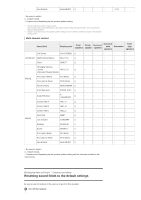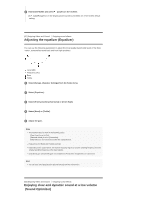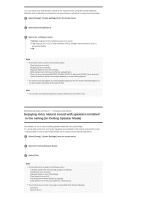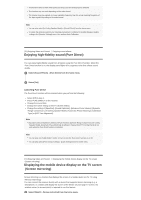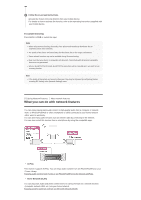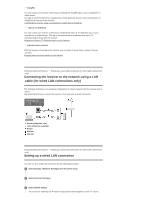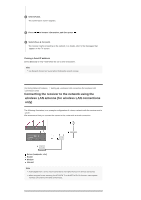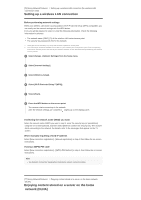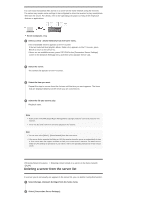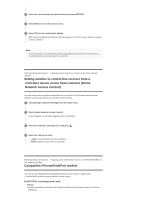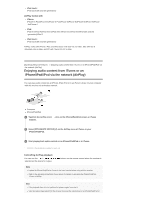Sony STR-DN1070 Help Guide Printable PDF - Page 63
Connecting the receiver to the network using a LAN, cable for wired LAN connections only, Setting up
 |
View all Sony STR-DN1070 manuals
Add to My Manuals
Save this manual to your list of manuals |
Page 63 highlights
SongPal You can control your receiver wirelessly by installing the SongPal app on your smartphone or tablet device. This app is recommended when enjoying the content playback feature, multi-zone features or SongPal Link feature of the receiver. Controlling the receiver using a smartphone or tablet device (SongPal) Video & TV SideView You can control your receiver wirelessly by installing the Video & TV SideView app on your smartphone or tablet device. This app is recommended for customers who use a TV manufactured by Sony with the receiver. Registering Video & TV SideView device to the receiver Internet music services With the receiver connected to the Internet, you can listen to music from a variety of music services. Enjoying music services offered on the Internet [73] Using Network Features Setting up a wired LAN connection (for wired LAN connections only) Connecting the receiver to the network using a LAN cable (for wired LAN connections only) The following illustration is an example configuration of a home network with the receiver and a server. We recommend that you connect the server to the router with a wired connection. Server (computer, etc.) LAN cable (not supplied) Router Modem Internet [74] Using Network Features Setting up a wired LAN connection (for wired LAN connections only) Setting up a wired LAN connection You can set up a wired LAN connection by the following procedure. 1 Select [Setup] - [Network Settings] from the home menu. 2 Select [Internet Settings]. 3 Select [Wired Setup]. The screen for selecting the IP address acquisition method appears on the TV screen.