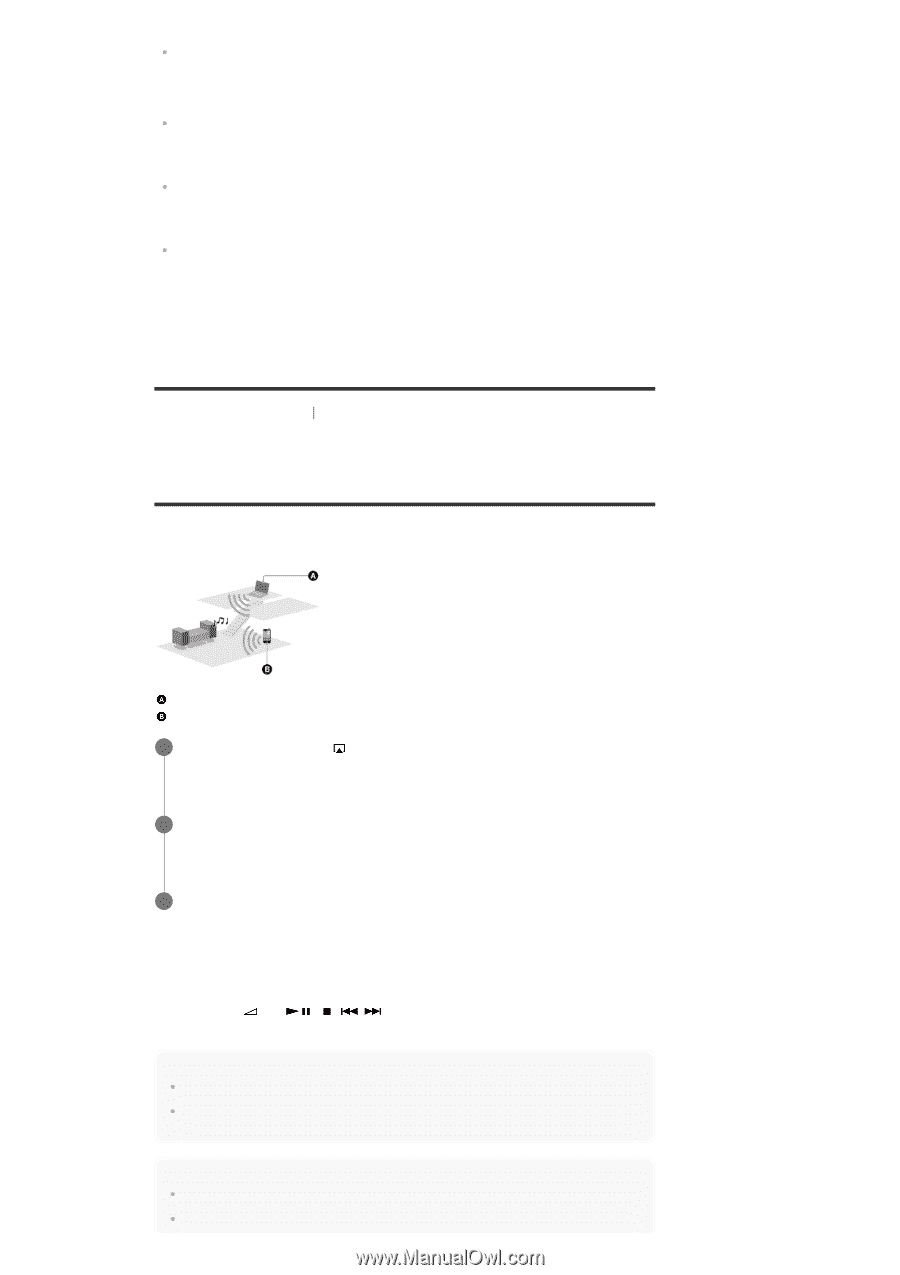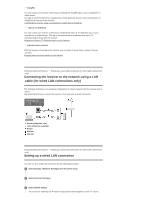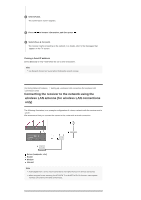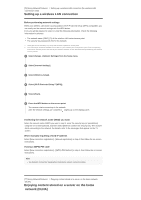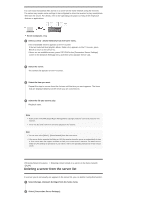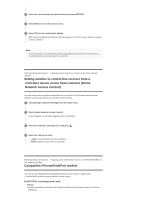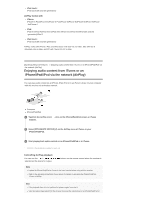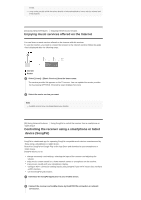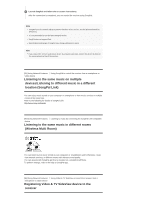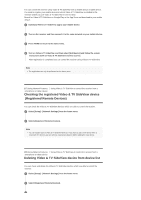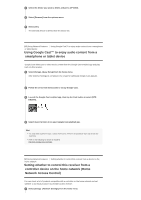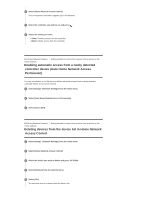Sony STR-DN1070 Help Guide Printable PDF - Page 68
Enjoying audio content from iTunes or an, iPhone/iPad/iPod via the network AirPlay
 |
View all Sony STR-DN1070 manuals
Add to My Manuals
Save this manual to your list of manuals |
Page 68 highlights
iPod touch: iPod touch (5th and 6th generation) AirPlay works with iPhone: iPhone 6s Plus/iPhone 6s/iPhone 6 Plus/iPhone 6/iPhone 5s/iPhone 5c/iPhone 5/iPhone 4s/iPhone 4 iPad: iPad Air 2/iPad Air/iPad mini 4/iPad mini 3/iPad mini 2/iPad mini/iPad (4th and 3rd generation)/iPad 2 iPod touch: iPod touch (5th and 6th generation) AirPlay works with iPhone, iPad, and iPod touch with iOS 4.3.3 or later, Mac with OS X Mountain Lion or later, and PC with iTunes 10.2.2 or later. [81] Using Network Features Enjoying audio content from iTunes or an iPhone/iPad/iPod via the network (AirPlay) Enjoying audio content from iTunes or an iPhone/iPad/iPod via the network (AirPlay) You can play audio content on an iPhone, iPad, iPod or in an iTunes Library on your computer with this receiver via a wireless network. Computer iPhone/iPad/iPod 1 Tap/click the AirPlay icon ( , etc.) on the iPhone/iPad/iPod screen or iTunes window. 2 Select [STR-DN1070 XXXXXX] (*) on the AirPlay menu of iTunes or your iPhone/iPad/iPod. 3 Start playing back audio content on an iPhone/iPad/iPod or in iTunes. * XXXXXX is the identification number for each unit. Controlling AirPlay playback You can use the +/-, ,, , selected as the device for output. buttons on the remote control when the receiver is Note Update the iPhone/iPad/iPod or iTunes to the latest version before using with the receiver. Refer to the operating instructions of your device for details on operating the iPhone/iPad/iPod, iTunes or AirPlay. Hint If the playback does not start, perform the process again from step 1. Very loud sound may output from the receiver if you set the volume loud on an iPhone/iPad/iPod or