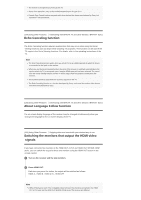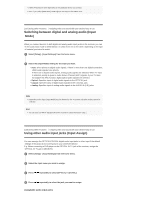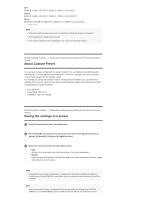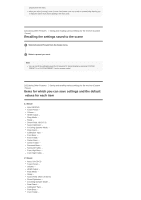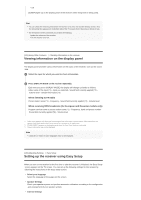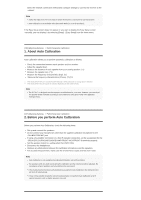Sony STR-DN1070 Help Guide Printable PDF - Page 95
Switching between digital and analog audio Input, Using other audio input jacks Input Assign
 |
View all Sony STR-DN1070 manuals
Add to My Manuals
Save this manual to your list of manuals |
Page 95 highlights
[HDMI A+B] may not work depending on the playback device you connect. Even if you select [HDMI OFF], HDMI signals are output to the HDMI zone. [127] Using Other Features Enjoying video and sound with your desired way of use Switching between digital and analog audio (Input Mode) When you connect devices to both digital and analog audio input jacks on the receiver, you can fix the audio input mode to either device, or switch from one to the other, depending on the type of material you intend to watch. 1 Select [Setup] - [Input Settings] from the home menu. 2 Select the [Input Mode] setting for the input you want. Auto: Gives priority to digital audio signals. If there is more than one digital connection, HDMI audio signals have priority. If there are no digital audio signals, analog audio signals are selected. When TV input is selected, priority is given to Audio Return Channel (ARC) signals. If your TV does not support the ARC function, digital optical audio signals are selected. Optical: Specifies input of digital audio signals to the OPTICAL jack. Coaxial: Specifies input of digital audio signals to the COAXIAL jack. Analog: Specifies input of analog audio signals to the AUDIO IN (L/R) jacks. Note Depending on the input, [Input Mode] may be dimmed on the TV screen and other modes cannot be selected. Hint You can also use INPUT SELECTOR on the receiver to select the input in step 1. [128] Using Other Features Enjoying video and sound with your desired way of use Using other audio input jacks (Input Assign) You can reassign the OPTICAL/COAXIAL digital audio input jacks to other input if the default settings of the jacks do not correspond to your connected device. E.g. When connecting a DVD player to the OPTICAL IN TV jack of the receiver, assign the OPTICAL IN TV jack to [BD/DVD]. 1 Select [Setup] - [Input Settings] from the home menu. 2 Select the input name you want to assign. 3 Press / repeatedly to select [OPTICAL / COAXIAL]. 4 Press / repeatedly to select the jack you want to assign. Assignable audio input jacks