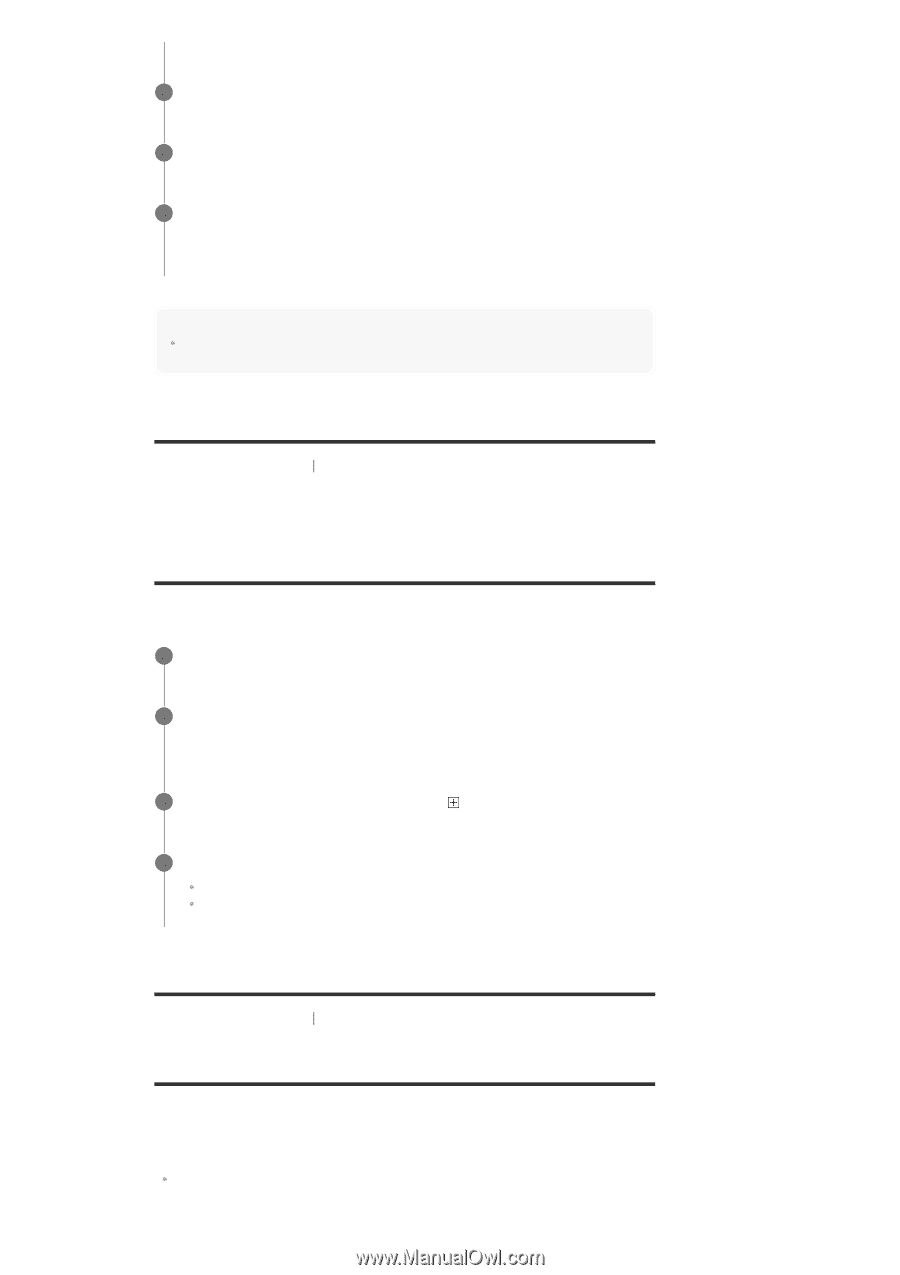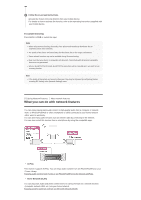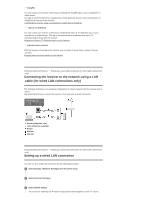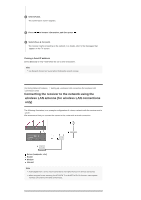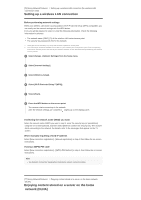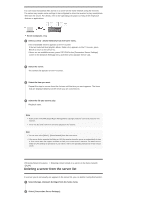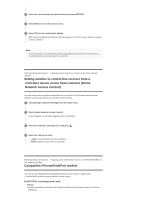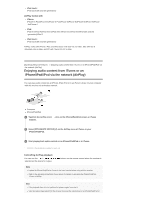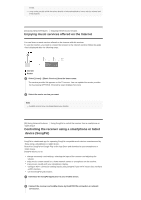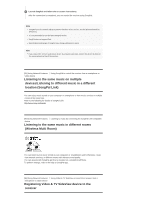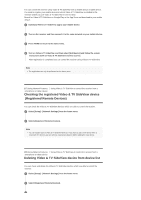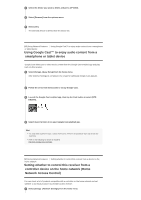Sony STR-DN1070 Help Guide Printable PDF - Page 67
Setting whether to control this receiver from a, controller device on the home network Home, Network
 |
View all Sony STR-DN1070 manuals
Add to My Manuals
Save this manual to your list of manuals |
Page 67 highlights
3 Select the server which you want to delete and press OPTIONS. 4 Select [Remove] from the options menu. 5 Select [OK] on the confirmation display. [The device has been removed from the list.] appears on the TV screen, and the selected server is deleted. Note A server will appear in the server list even after being deleted from the list if the receiver finds it on the network (such as when you refresh the server list). [79] Using Network Features Enjoying content stored on a server on the home network (DLNA) Setting whether to control this receiver from a controller device on the home network (Home Network Access Control) You can check a list of products compatible with a controller on the home network and set whether or not each product is accessible via this receiver. 1 Select [Setup] - [Network Settings] from the home menu. 2 Select [Home Network Access Control]. A list of registered controllers appears (up to 40 devices). 3 Select the controller you want to set and press . 4 Select the setting you want. Allow: Permits access from the controller. Block: Blocks access from the controller. [80] Using Network Features Enjoying audio content from iTunes or an iPhone/iPad/iPod via the network (AirPlay) Compatible iPhone/iPad/iPod models You can use the following iPhone/iPad/iPod models on this receiver. Update your iPhone/iPad/iPod with the latest software before using it. BLUETOOTH technology works with iPhone: iPhone 6s Plus/iPhone 6s/iPhone 6 Plus/iPhone 6/iPhone 5s/iPhone 5c/iPhone 5/iPhone 4s/iPhone 4