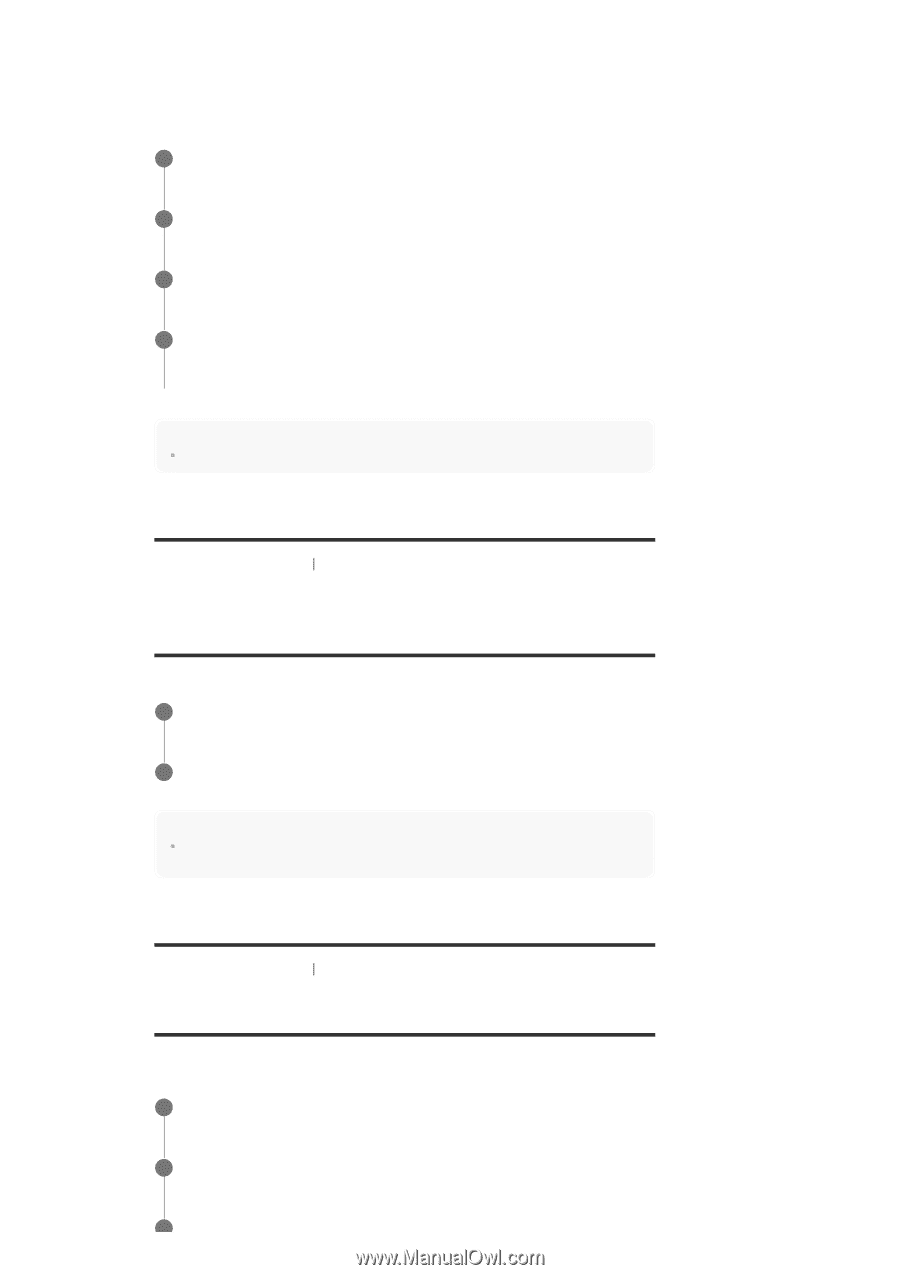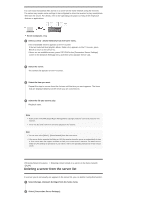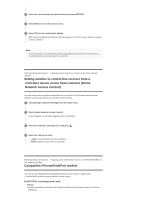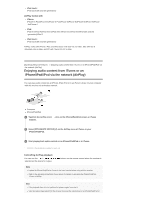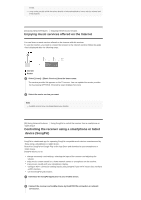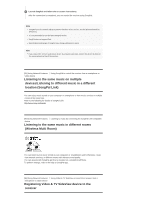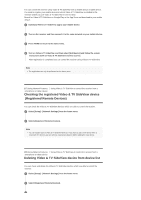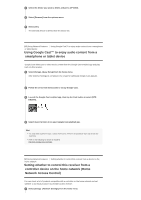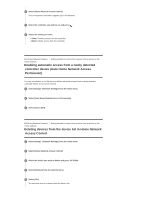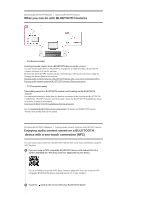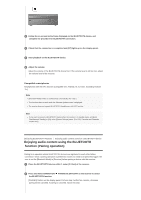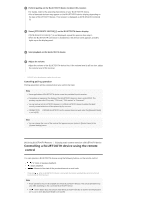Sony STR-DN1070 Help Guide Printable PDF - Page 71
Checking the registered Video & TV SideView device, Registered Remote Devices, Deleting Video &
 |
View all Sony STR-DN1070 manuals
Add to My Manuals
Save this manual to your list of manuals |
Page 71 highlights
You can control the receiver using Video & TV SideView from a mobile device or tablet device. You need to register your mobile devices in which Video & TV SideView is installed to the receiver before you use Video & TV SideView for the first time. Search for Video & TV SideView on Google Play or the App Store and download to your mobile device. 1 Download Video & TV SideView app to your mobile device. 2 Turn on the receiver and then connect it to the same network as your mobile device. 3 Press HOME to return to the home menu. 4 Turn on Video & TV SideView, and then select [Add device] and follow the screen instructions both on Video & TV SideView and the receiver. After registration is completed you can control the receiver using Video & TV SideView. Note The registration can only be performed on the home menu. [87] Using Network Features Using Video & TV SideView to control the receiver from a smartphone or tablet device Checking the registered Video & TV SideView device (Registered Remote Devices) You can check the Video & TV SideView devices which are able to control the receiver. 1 Select [Setup] - [Network Settings] from the home menu. 2 Select [Registered Remote Devices]. Note You can register up to 5 Video & TV SideView devices. If you want to add a new device when a maximum of 5 devices are set, remove unnecessary devices before adding the new device. [88] Using Network Features Using Video & TV SideView to control the receiver from a smartphone or tablet device Deleting Video & TV SideView device from device list You can check and delete the Video & TV SideView devices which are able to control the receiver. 1 Select [Setup] - [Network Settings] from the home menu. 2 Select [Registered Remote Devices].