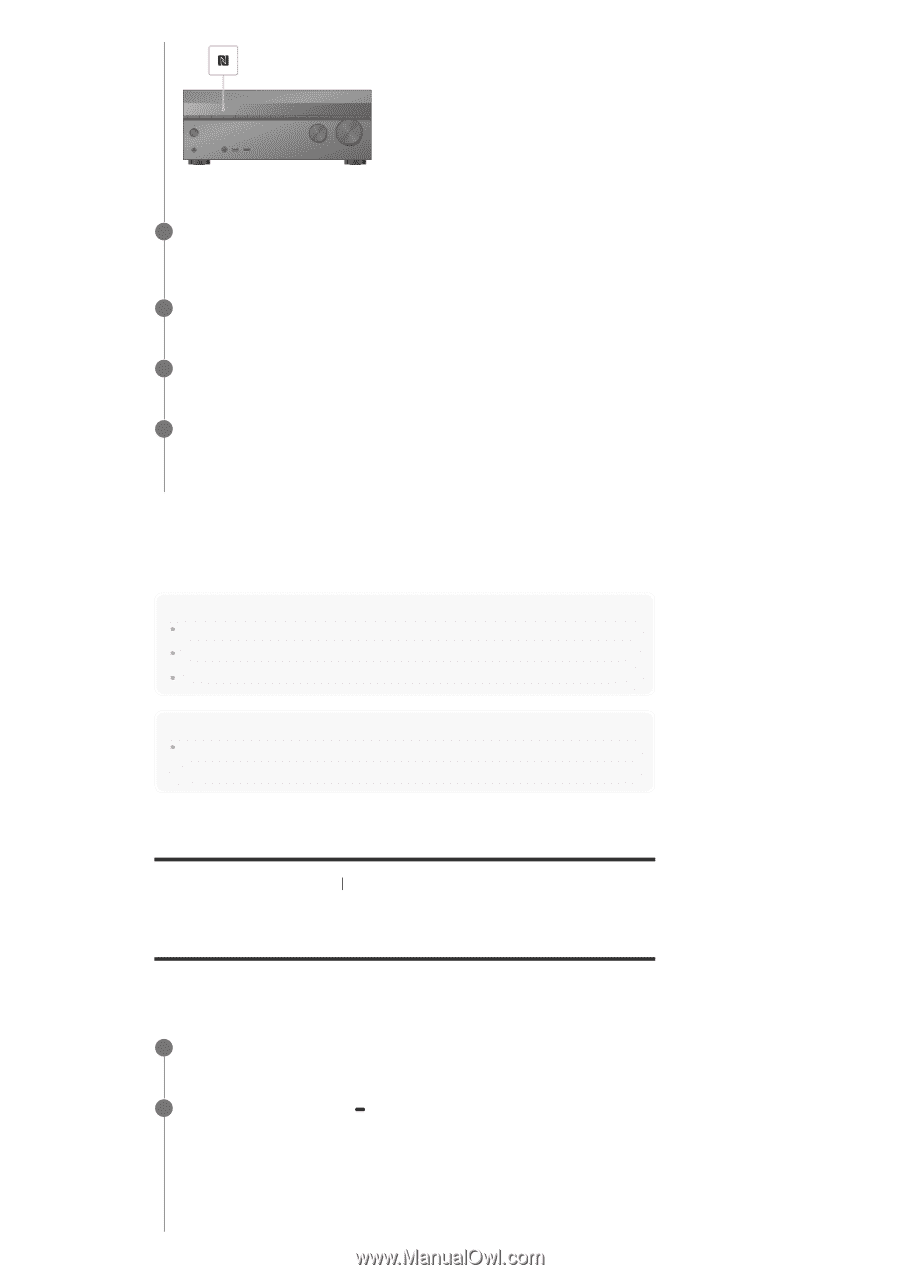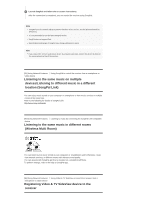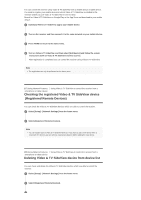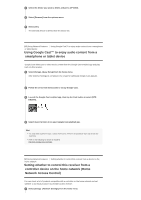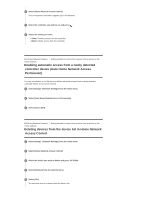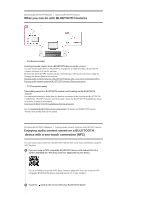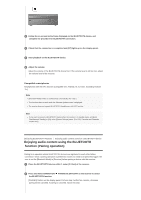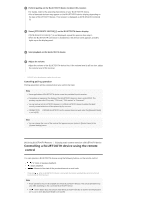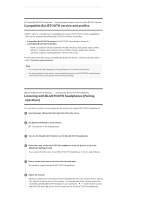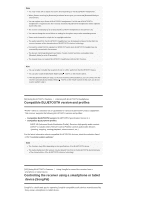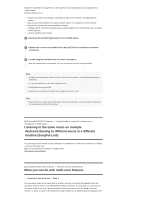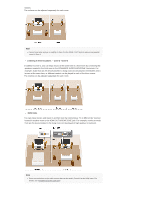Sony STR-DN1070 Help Guide Printable PDF - Page 75
Compatible smartphones
 |
View all Sony STR-DN1070 manuals
Add to My Manuals
Save this manual to your list of manuals |
Page 75 highlights
3 Follow the on-screen instructions displayed on the BLUETOOTH device, and complete the procedure for BLUETOOTH connection. 4 Check that the connection is completed and [BT] lights up on the display panel. 5 Start playback on the BLUETOOTH device. 6 Adjust the volume. Adjust the volume of the BLUETOOTH device first. If the volume level is still too low, adjust the volume level of the receiver. Compatible smartphones Smartphones with the NFC function (compatible OS: Android 2.3.3 or later, excluding Android 3.x) Note [Bluetooth Mode] will be set to [Receiver] automatically after step 2. This function does not work while the Software Update screen is displayed. The receiver does not support BLUETOOTH headphones with NFC function. Hint If you want to connect a BLUETOOTH device when the receiver is in standby mode, set [Quick Start/Network Standby] to [On] in the [System Settings] menu. (For USA, Canadian and Oceanian models only) [95] Using BLUETOOTH Features Enjoying audio content stored on a BLUETOOTH device Enjoying audio content using the BLUETOOTH function (Pairing operation) Pairing is an operation where BLUETOOTH devices are registered to each other before connection. Once a pairing operation is performed, it does not need to be performed again. Be sure to set the [Bluetooth Mode] to [Receiver] before pairing a device with this receiver. 1 Place the BLUETOOTH device within 1 meter (3.3 feet) of the receiver. 2 Press and hold CONNECTION PAIRING BLUETOOTH on the receiver to select the BLUETOOTH function. [PAIRING] flashes on the display panel. Perform step 3 within five minutes, otherwise pairing will be canceled. If pairing is canceled, repeat this step.