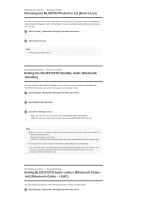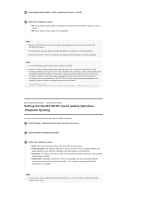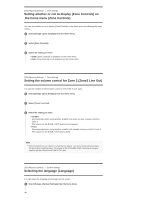Sony STR-DN1070 Help Guide Printable PDF - Page 129
Connection Server Settings
 |
View all Sony STR-DN1070 manuals
Add to My Manuals
Save this manual to your list of manuals |
Page 129 highlights
If you are using multiple wireless systems such as wireless LANs (Local Area Networks), the wireless signals may be unstable. In this case, playback stability may be improved by setting the priority radio frequency channel for Screen mirroring. 1 Select [Setup] - [Network Settings] from the home menu. 2 Select [Screen mirroring RF Setting]. 3 Select the setting you want. Auto: Select this in normal conditions. The receiver automatically selects the better channel for Screen mirroring. CH1/CH6/CH11: The selected channel is prioritized for Screen mirroring connections. [192] Adjusting Settings Network Settings Displaying the connected home network server (Connection Server Settings) You can change the display settings of the connected server, check the connection or remove the server from the list. 1 Select [Setup] - [Network Settings] from the home menu. 2 Select [Connection Server Settings]. [193] Adjusting Settings Network Settings Enabling automatic access from a newly detected controller device (Auto Home Network Access Permission) You can set whether or not the receiver allows automatic access from a newly detected controller device on the home network. 1 Select [Setup] - [Network Settings] from the home menu. 2 Select [Auto Home Network Access Permission]. 3 Select [On] or [Off]. [194] Adjusting Settings Network Settings Setting whether to control this receiver from a controller device on the home network (Home Network Access Control)