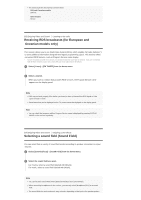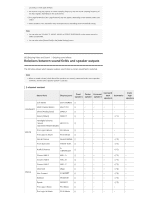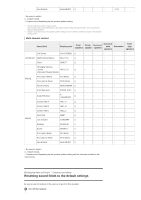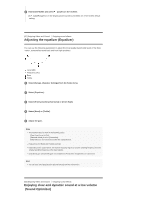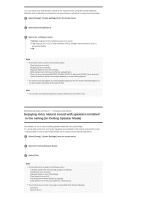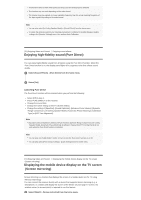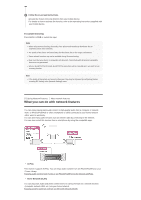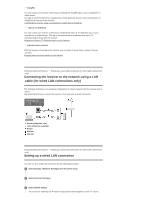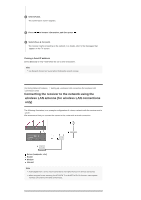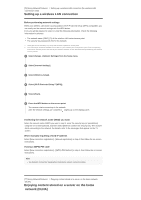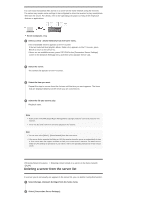Sony STR-DN1070 Help Guide Printable PDF - Page 61
Enjoying high-fidelity sound Pure Direct, Displaying the mobile device display on the TV screen,
 |
View all Sony STR-DN1070 manuals
Add to My Manuals
Save this manual to your list of manuals |
Page 61 highlights
This function does not work when [Direct] is being used and analog input is selected. This function may not work depending on the audio format. The receiver may play signals at a lower sampling frequency than the actual sampling frequency of the input signals depending on the audio format. Hint You can also select [In-Ceiling Speaker Mode] in [Sound Effects] from the home menu. To obtain the optimal sound for your listening environment, configure the [Ceiling Speaker Height] setting in the [Speaker Settings] menu, then perform Auto Calibration. [70] Enjoying Video and Sound Enjoying sound effects Enjoying high-fidelity sound (Pure Direct) You can enjoy higher-fidelity sound from all inputs using the Pure Direct function. When the Pure Direct function is on, the display panel lights off to suppress noise that affects sound quality. 1 Select [Sound Effects] - [Pure Direct] from the home menu. 2 Select [On]. Canceling Pure Direct The Pure Direct function will be canceled when you perform the following: Select [Off] in step 2. Press PURE DIRECT on the receiver. Change the sound field. Change the scene setting on the TV (Scene Select). Change the setting of [Equalizer], [Sound Optimizer], [Advanced Auto Volume], [Dynamic Range Compressor], [In-Ceiling Speaker Mode], [Automatic Phase Matching], [Calibration Type] or [LFE Time Alignment]. Note [Equalizer], [Sound Optimizer], [Advanced Auto Volume], [Dynamic Range Compressor], [In-Ceiling Speaker Mode], [Automatic Phase Matching], [Calibration Type] and [LFE Time Alignment] do not work when the Pure Direct function is selected. Hint You can also use PURE DIRECT on the receiver to turn the Pure Direct function on or off. You can also select [Pure Direct] in [Setup] - [Audio Settings] from the home menu. [71] Enjoying Video and Sound Displaying the mobile device display on the TV screen (Screen mirroring) Displaying the mobile device display on the TV screen (Screen mirroring) Screen mirroring is a function that displays the screen of a mobile device on the TV using Miracast technology. You can connect the receiver directly with a device that supports Screen mirroring (e.g. a smartphone, or a tablet) and display the screen of the device on your large TV screen. No wireless router (or access point) is required to use this feature. 1 Select [Watch] - [Screen mirroring] from the home menu.