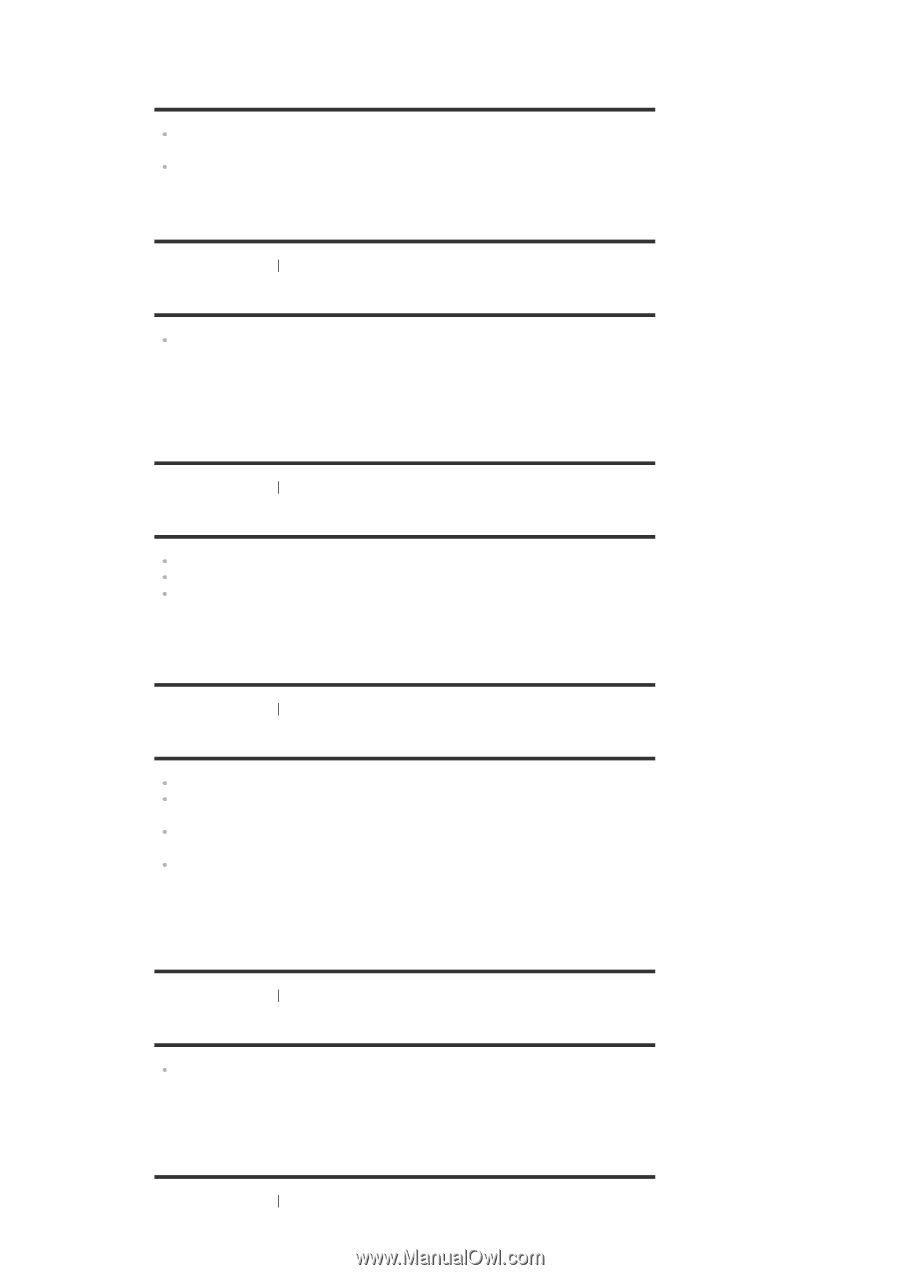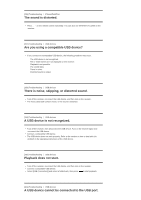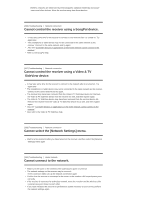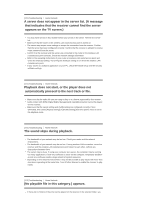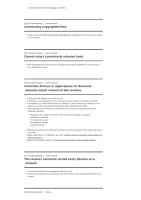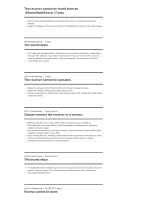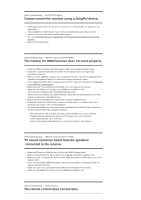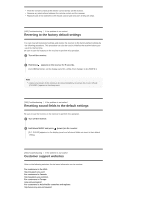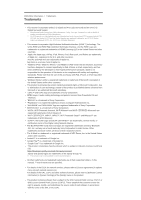Sony STR-DN1070 Help Guide Printable PDF - Page 156
Cannot connect the receiver to a service.
 |
View all Sony STR-DN1070 manuals
Add to My Manuals
Save this manual to your list of manuals |
Page 156 highlights
The receiver cannot be found from an iPhone/iPad/iPod or iTunes. Make sure the iPhone/iPad/iPod or computer with iTunes is connected to your home network. Update the software of the receiver and the iPhone/iPad/iPod or iTunes to the latest version. [279] Troubleshooting AirPlay The sound skips. The sound may skip depending on factors such as the network environment. Depending on the audio files, playback may require network speed. If you use a wired LAN connection, check the network hub and/or router. If you use a wireless LAN connection, check the router and/or access point. [280] Troubleshooting AirPlay The receiver cannot be operated. Update the software of the iPhone/iPad/iPod or iTunes to the latest version. Update the software of the receiver to the latest version. Connection between the AirPlay device and receiver may be lost. Restart the AirPlay device and/or the receiver. [281] Troubleshooting Music Services Cannot connect the receiver to a service. Make sure that the router or the wireless LAN router/access point is turned on. Check [Network Connection Status]. If [Not accessible] or [Failed] appears, set up the network connection again. If the receiver is connected to a wireless network, move the receiver and the wireless LAN router/access point closer to each other. If your contract with your Internet provider limits Internet connection to one device at a time, this device will not be able to access the Internet when another device is already connected. Consult your carrier or service provider. [282] Troubleshooting Music Services The sound skips. The bandwidth of your network may be too low. If using wireless LAN connection, move the receiver and the wireless LAN router/access point closer to each other, without any obstructions between them. [283] Troubleshooting BLUETOOTH device Pairing cannot be done.