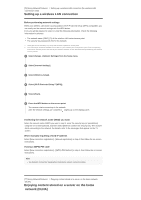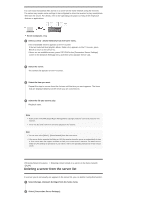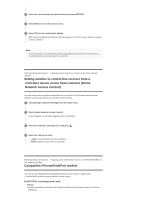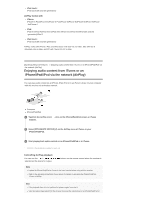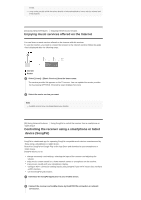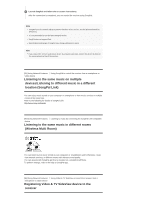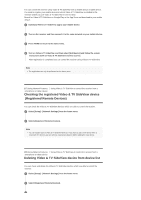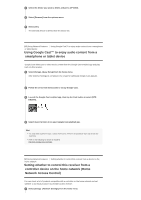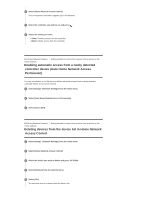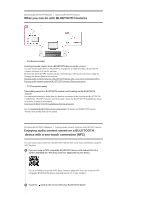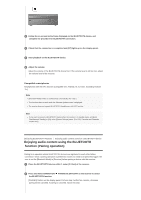Sony STR-DN1070 Help Guide Printable PDF - Page 70
location SongPal Link
 |
View all Sony STR-DN1070 manuals
Add to My Manuals
Save this manual to your list of manuals |
Page 70 highlights
3 Launch SongPal and follow the on-screen instructions. After the connection is completed, you can control the receiver using SongPal. Note SongPal uses the network and BLUETOOTH functions of the receiver. Set the [Bluetooth Mode] to [Receiver]. It is recommended to use the latest SongPal version. SongPal does not support iPad. Specifications and design of SongPal may change without prior notice. Hint If you connect the receiver and remote device by network connection, connect the device by Wi-Fi to the same network as that of the receiver. [84] Using Network Features Using SongPal to control the receiver from a smartphone or tablet device Listening to the same music on multiple devices/Listening to different music in a different location (SongPal Link) You can enjoy music stored on your computer or smartphone or from music services in multiple rooms at the same time. Refer to the following for details of SongPal Link: http://www.sony.net/nasite [85] Using Network Features Listening to music by connecting the SongPal Link-compatible device Listening to the same music in different rooms (Wireless Multi Room) You can listen to your music stored in your computers or smartphones and furthermore, music from network services, in different rooms with ultimate sound quality. You can operate with SongPal app that is installed on a smartphone/iPhone. To perform settings, refer to the help on SongPal app. [86] Using Network Features Using Video & TV SideView to control the receiver from a smartphone or tablet device Registering Video & TV SideView device to the receiver