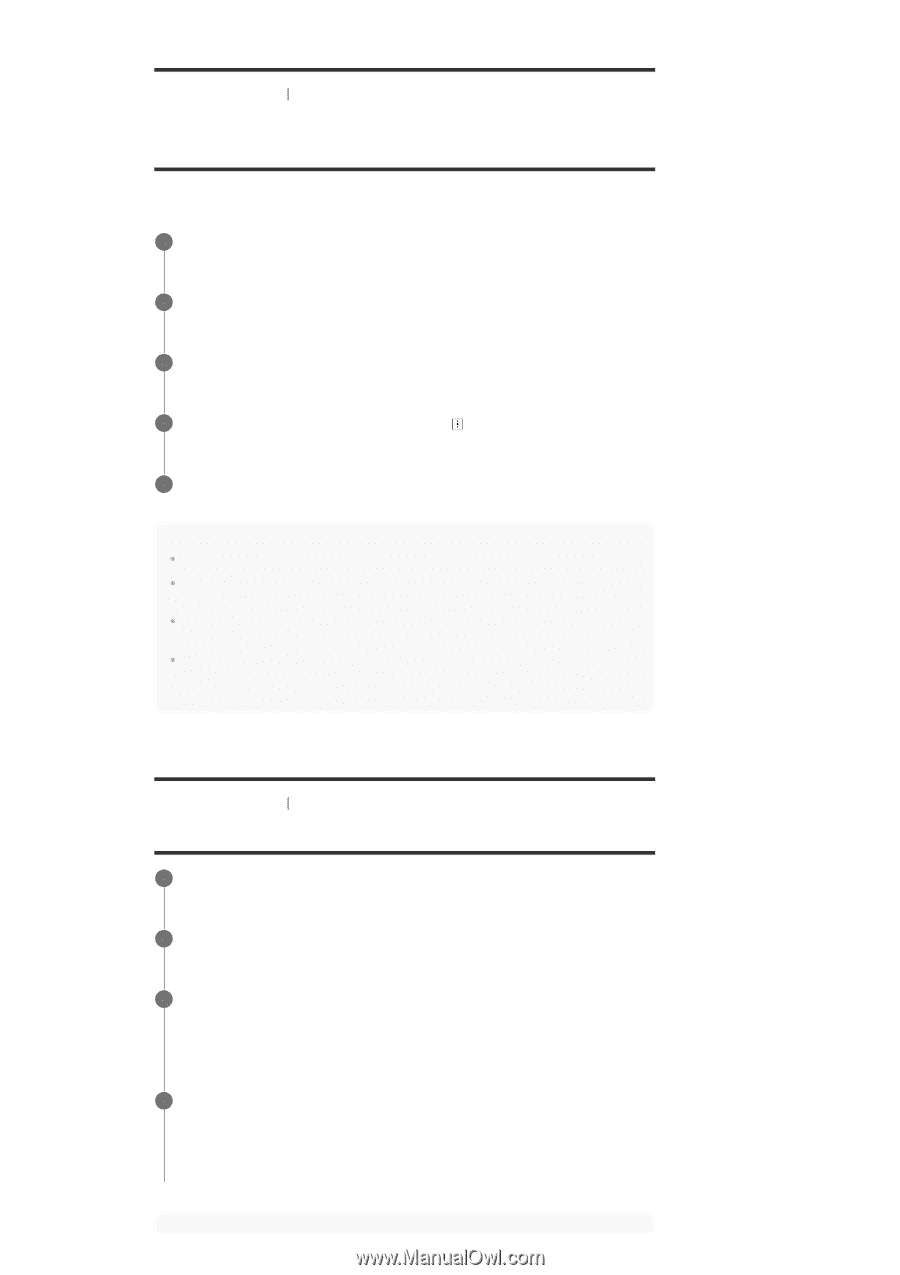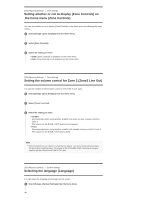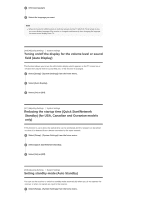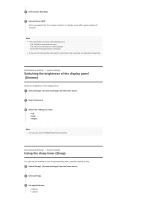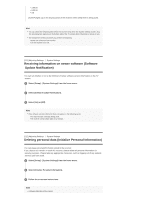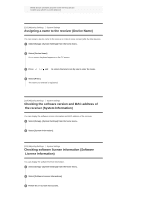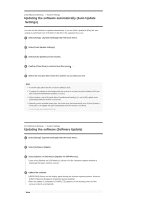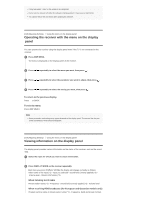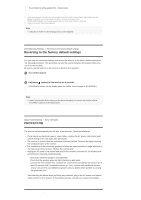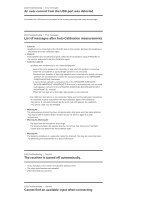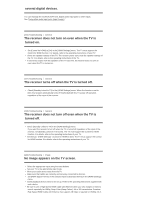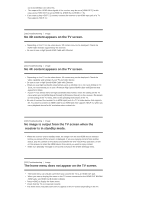Sony STR-DN1070 Help Guide Printable PDF - Page 139
Updating the software automatically Auto Update, Settings, Updating the software Software Update
 |
View all Sony STR-DN1070 manuals
Add to My Manuals
Save this manual to your list of manuals |
Page 139 highlights
[216] Adjusting Settings System Settings Updating the software automatically (Auto Update Settings) You can set the software to update automatically. If you set [Auto Update] to [On], the auto update is performed from 2:00 AM to 5:00 AM of the selected time zone. 1 Select [Setup] - [System Settings] from the home menu. 2 Select [Auto Update Settings]. 3 Select [Auto Update] and set to [On]. 4 Confirm [Time Zone] is selected and then press . 5 Select the area and then select the nearest city to where you live. Note To use the auto update function, set [Auto Update] to [On]. To update the software at the midnight while the receiver is not used, set [Auto Update] to [On] and also set [Quick Start/Network Standby] (*) to [On]. If [Auto Update] is set to [On] while [Quick Start/Network Standby] (*) is set to [Off], update starts automatically while the receiver is turned off. Depending on the provided update type, the update may start automatically even if [Auto Update] is set to [Off], or the update may start automatically while the receiver is turned off. * For USA, Canadian and Oceanian models only. [217] Adjusting Settings System Settings Updating the software (Software Update) 1 Select [Setup] - [System Settings] from the home menu. 2 Select [Software Update]. 3 Select [Update via Internet] or [Update via USB Memory]. If you select [Update via USB Memory], please visit the customer support website to download the latest software version. 4 Update the software. [UPDATING] flashes on the display panel during the software update process. However, [UPDATING] may disappear temporary during updating. When the update is completed, [COMPLETE] appears on the display panel and the receiver restarts automatically. Note