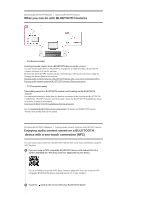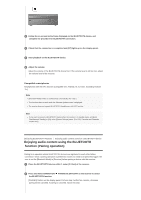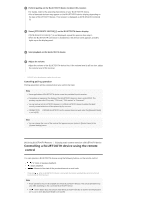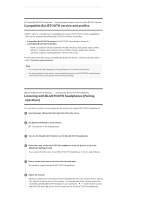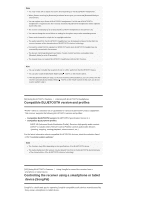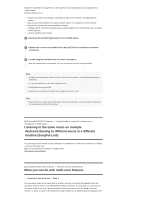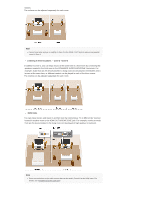Sony STR-DN1070 Help Guide Printable PDF - Page 79
Listening to the same music on multiple, devices/Listening to different music in a different,
 |
View all Sony STR-DN1070 manuals
Add to My Manuals
Save this manual to your list of manuals |
Page 79 highlights
Search for SongPal on Google Play or the App Store and download to your smartphone or tablet device. SongPal allows you to: change commonly used settings, selecting the input of the receiver and adjusting the volume. enjoy music content stored on a home network server or smartphone on the receiver. enjoy music visually with your smartphone display. configure Wi-Fi connection settings easily using SongPal if your Wi-Fi router does not have a WPS function. use the SongPal Link function. 1 Download the SongPal application to your mobile device. 2 Connect the receiver and mobile device by BLUETOOTH connection or network connection. 3 Launch SongPal and follow the on-screen instructions. After the connection is completed, you can control the receiver using SongPal. Note SongPal uses the network and BLUETOOTH functions of the receiver. Set the [Bluetooth Mode] to [Receiver]. It is recommended to use the latest SongPal version. SongPal does not support iPad. Specifications and design of SongPal may change without prior notice. Hint If you connect the receiver and remote device by network connection, connect the device by Wi-Fi to the same network as that of the receiver. [101] Using BLUETOOTH Features Using SongPal to control the receiver from a smartphone or tablet device Listening to the same music on multiple devices/Listening to different music in a different location (SongPal Link) You can enjoy music stored on your computer or smartphone or from music services in multiple rooms at the same time. Refer to the following for details of SongPal Link: http://www.sony.net/nasite [102] Using the Multi-Zone Features Overview of multi-zone features What you can do with multi-zone features Listening in two locations ― Zone 2 You can enjoy audio at the same time in another room by connecting the speakers that are located in another room to the SPEAKERS ZONE 2 terminals. For example, you can listen to the same music from an AV device located in the living room in both the living room and kitchen, or watch a movie in the living room while music from a different device is played in the