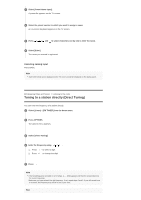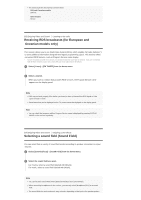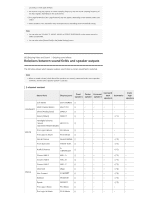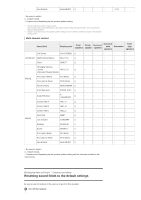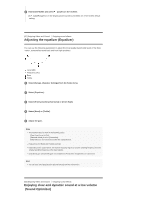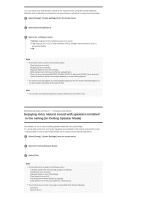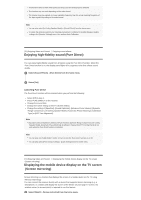Sony STR-DN1070 Help Guide Printable PDF - Page 56
Receiving RDS broadcasts for European and, Oceanian models only, Selecting a sound field Sound Field
 |
View all Sony STR-DN1070 manuals
Add to My Manuals
Save this manual to your list of manuals |
Page 56 highlights
The tuning scale for direct tuning is shown below: USA and Canadian models 100 kHz Other models 50 kHz [63] Enjoying Video and Sound Listening to the radio Receiving RDS broadcasts (for European and Oceanian models only) This receiver allows you to use Radio Data System (RDS), which enables FM radio stations (*) to send additional information along with the regular programming signal. This receiver offers convenient RDS features, such as Program Service name display. * Not all FM stations provide RDS service, nor do they provide the same type of services. If you are not familiar with the RDS services in your area, check with your local radio stations for details. 1 Select [Listen] - [FM TUNER] from the home menu. 2 Select a station. When you tune to a station that provides RDS services, the Program Service name appears on the display panel. Note RDS may not work properly if the station you tuned to does not transmit the RDS signal or if the signal strength is weak. Some letters that can be displayed on the TV screen cannot be displayed on the display panel. Hint You can check the frequency while a Program Service name is displayed by pressing DISPLAY MODE on the receiver repeatedly. [64] Enjoying Video and Sound Enjoying sound effects Selecting a sound field (Sound Field) You can select from a variety of sound field modes according to speaker connections or input sources. 1 Select [Sound Effects] - [Sound Field] from the home menu. 2 Select the sound field you want. For movies, select a sound field labeled with [Movie]. For music, select a sound field labeled with [Music]. Note You cannot select sound fields when [Bluetooth Mode] is set to [Transmitter]. When connecting headphones to the receiver, you can only select [Headphone(2ch)] as a sound field. The sound fields for movie and music may not work, depending on the input or the speaker pattern