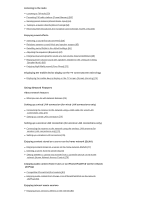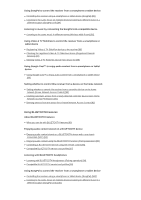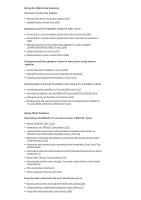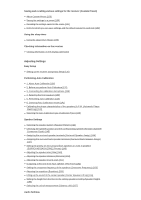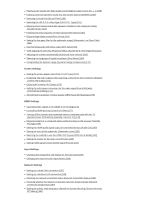Sony STR-DN1070 Help Guide Printable PDF - Page 2
Enjoying Video and Sound - setup
 |
View all Sony STR-DN1070 manuals
Add to My Manuals
Save this manual to your list of manuals |
Page 2 highlights
Connecting a USB device [30] Connecting the antenna (aerial) [31] Connecting another amplifier in Zone 2 [32] Connecting another amplifier or TV in the HDMI zone [33] Digital audio formats supported by the receiver [34] Notes on connecting cables [35] About HDMI connections [36] 5. Connecting to the network Connecting the receiver to the network using a LAN cable (for wired LAN connections only) [37] Connecting the receiver to the network using the wireless LAN antenna (for wireless LAN connections only) [38] 6. Turning on the receiver/preparing the remote control Inserting batteries into the remote control [39] Turning on the receiver [40] 7. Setting up the receiver using Easy Setup Setting up the receiver using Easy Setup [41] Performing Auto Calibration 1. About Auto Calibration [42] 2. Before you perform Auto Calibration [43] 3. Connecting the calibration microphone [44] 4. Selecting the front speakers [45] 5. Performing Auto Calibration [46] 6. Checking Auto Calibration results [47] Enjoying Video and Sound Playing AV devices Enjoying video and sound [48] Using the menu on the TV screen [49] Enjoying video/sound from the connected device [50] Enjoying sound of an Audio Return Channel (ARC) compatible TV [51] Watching HDCP 2.2 copyright-protected content [52] Playing content from an iPhone/iPad/iPod Enjoying audio content from iTunes or an iPhone/iPad/iPod via the network (AirPlay) [53] Enjoying audio content using the BLUETOOTH function (Pairing operation) [54] Compatible iPhone/iPad/iPod models [55] Playing content from a USB device Enjoying content stored on a USB device [56] USB specifications and compatible USB devices [57] Notes on USB devices [58]