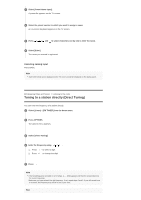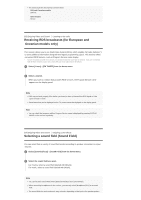Sony STR-DN1070 Help Guide Printable PDF - Page 51
USB specifications and compatible USB devices
 |
View all Sony STR-DN1070 manuals
Add to My Manuals
Save this manual to your list of manuals |
Page 51 highlights
3 Select the content you want from the content list. The selected content starts playing and the information of content appears on the TV screen. Operating the USB device using the remote control Press USB before you use the following buttons: : Starts or pauses playback. : Stops playback. / : Moves to the start of the previous/current or next track. Press and hold to perform fast forward or fast reverse the current track. Note To listen to music files stored on your Walkman, you need to drag and drop the files in formats supported by the receiver (such as MP3) from your computer to the Walkman. However, music files transferred to the Walkman using Media Go can be played back on the receiver because the files are stored in the [Music] folder. Audio content with DRM (Digital Rights Management) copyright protection cannot be played on this receiver. [57] Enjoying Video and Sound Playing content from a USB device USB specifications and compatible USB devices File formats playable via USB connection Supported music formats (*1) MP3 (MPEG 1 Audio Layer-3) (*2): .mp3 AAC/HE-AAC (*2): .m4a, .aac, .mp4 (*3), .3gp (*3) WMA9 Standard: .wma WMA 10 Pro (*4): .wma LPCM (*2): .wav FLAC: .flac, .fla Dolby Digital (*2): .ac3 DSF: .dsf DSDIFF (*5): .dff AIFF: .aiff, .aif ALAC: .m4a Monkey's Audio: .ape Vorbis: .ogg Supported photo formats JPEG: .jpeg, .jpg, .jpe PNG: .png (*6) GIF: