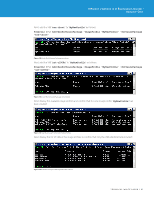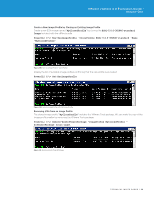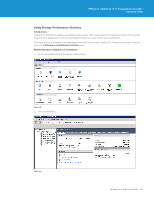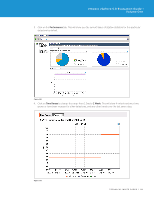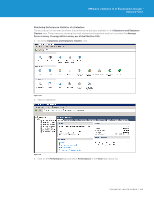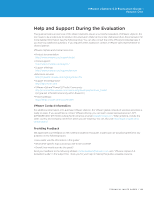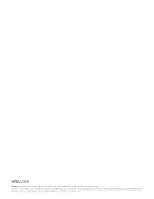VMware VS4-STD-C Evaluator Guide - Page 102
Performance,
 |
View all VMware VS4-STD-C manuals
Add to My Manuals
Save this manual to your list of manuals |
Page 102 highlights
VMware vSphere 5.0 Evaluation Guide - Volume One 3. Click on the Performance tab. This will show you the current Space Utilization statistics for this particular datastore by default. Figure 148. 4. Click on Time Range to change the range from 1 Day to 1 Week. This will show if virtual machines have grown or have been migrated to other datastores, and any other trends over the last seven days. Figure 149. TECHNICAL WHITE PAPER / 102
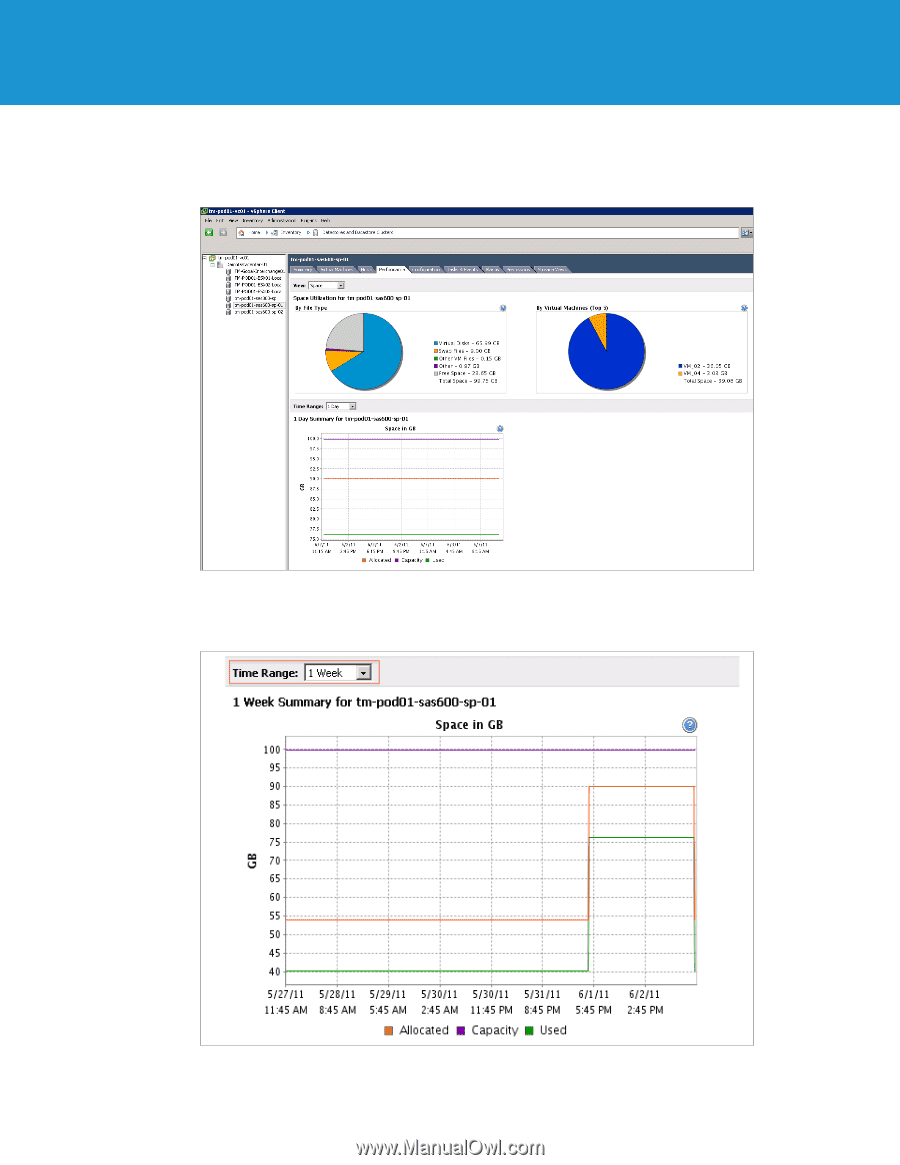
TECHNICAL WHITE PAPER / 102
VMware vSphere 5.0 Evaluation Guide –
Volume One
µ²
Click³on³the³
Performance
tab± This will show you the current Space Utilization statistics for this particular
datastore³by³default²³
Figure 148.
¸²
Click³on³
Time±Range
³to³change³the³range³from³±³Day³to³
³±Week
²³This³will³show³if³virtual³machines³have³
grown³or³have³been³migrated³to³other³datastores¶³and³any³other³trends³over³the³last³seven³days²
Figure 149.