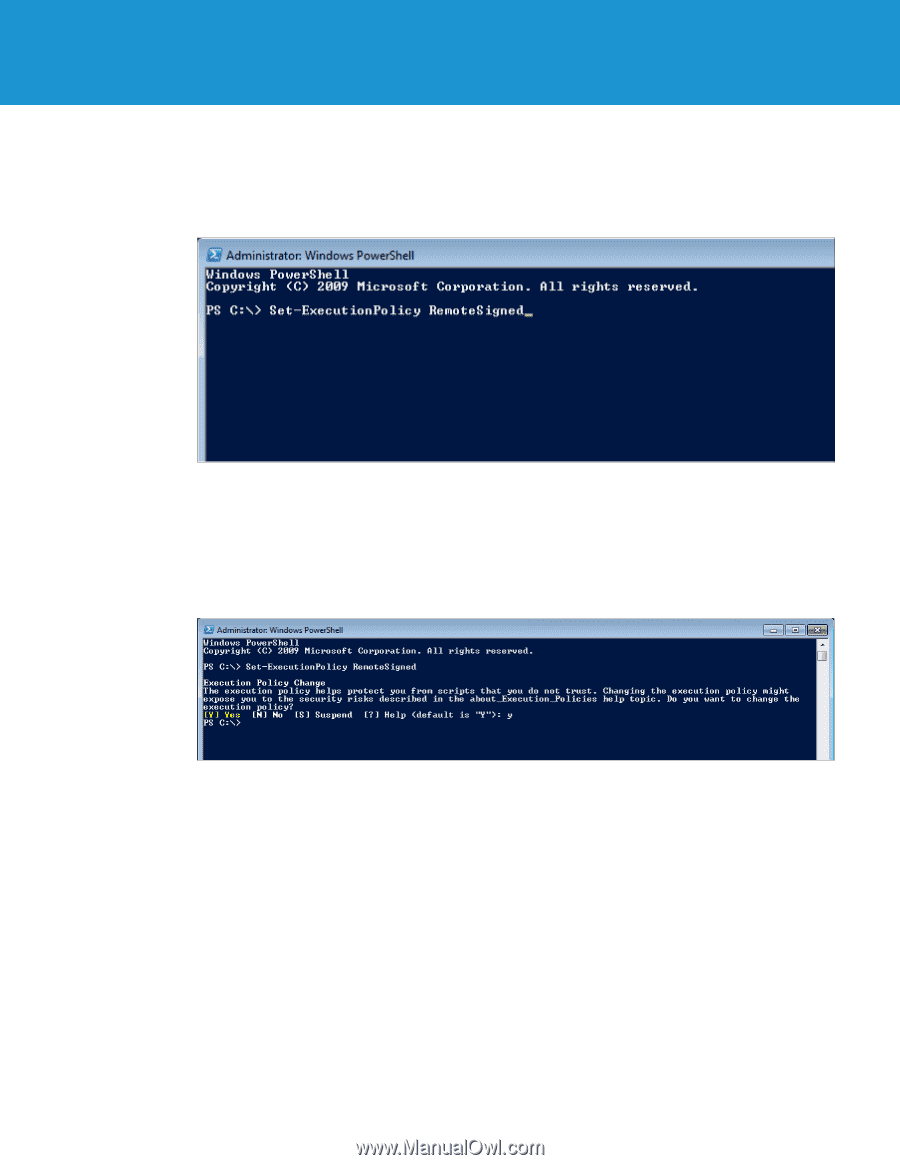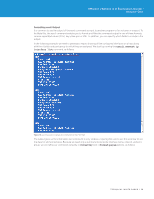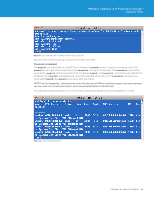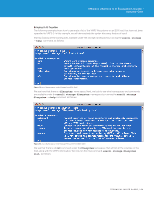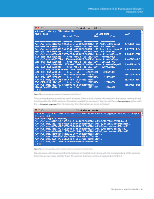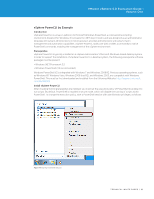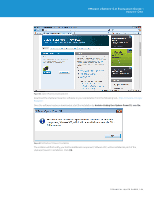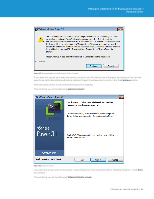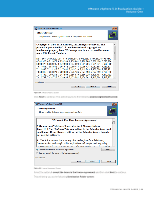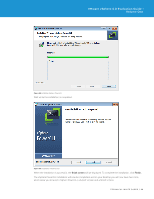VMware VS4-STD-C Evaluator Guide - Page 63
before changing the execution policy. Enter - powercli
 |
View all VMware VS4-STD-C manuals
Add to My Manuals
Save this manual to your list of manuals |
Page 63 highlights
VMware vSphere 5.0 Evaluation Guide - Volume One From the Windows start menu, type PowerShell. Once the PowerShell program is displayed on the start menu, right-click Windows PowerShell and select Run as administrator. A PowerShell prompt will be started, as follows: Figure 78. Setting Execution Policy It is recommended that you read more about PowerShell's different execution policies to find out more information about these, and ensure that you change this to the correct setting for your organization. Enter get-help about_Execution_Policies at the PowerShell prompt. In this guide, we will change the execution policy to RemoteSigned. From the PowerShell prompt, enter Set-ExecutionPolicy RemoteSigned. Figure 79. Information About Execution Policies You will then receive information about execution policies and a prompt asking you to confirm your action before changing the execution policy. Enter Y at the prompt and press Enter. You will then be returned to the PowerShell prompt with the change being completed. Type Exit and press Enter to leave the PowerShell prompt. You are now ready to install vSphere PowerCLI. TECHNICAL WHITE PAPER / 63