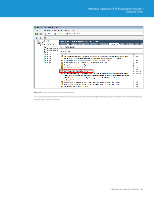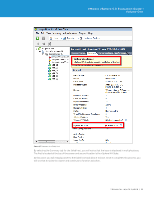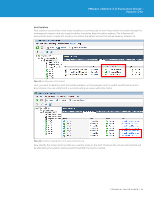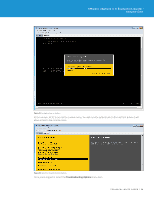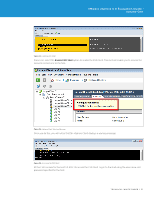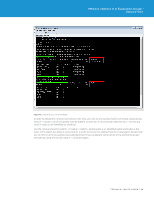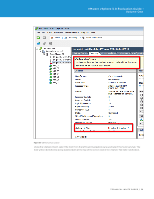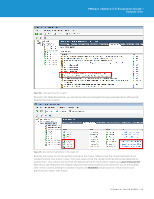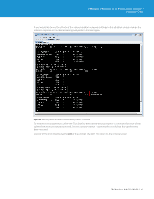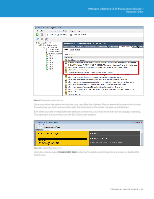VMware VS4-STD-C Evaluator Guide - Page 37
Enable ESXi Shell, Once you do - client 5 1
 |
View all VMware VS4-STD-C manuals
Add to My Manuals
Save this manual to your list of manuals |
Page 37 highlights
VMware vSphere 5.0 Evaluation Guide - Volume One Figure 33. Enabling ESXi Shell From here, select the Enable ESXi Shell option to enable the ESXi Shell. This shell will enable you to remove the network connections to the host. Figure 34. vSphere Client Warning Message Once you do this, you will notice that the vSphere Client displays a warning message. Figure 35. Accessing the ESXi Shell At the ESXi console for the host, hit Alt-F1 to access the ESXi Shell. Log in to the shell using the user name and password specified for the host. TECHNICAL WHITE PAPER / 37
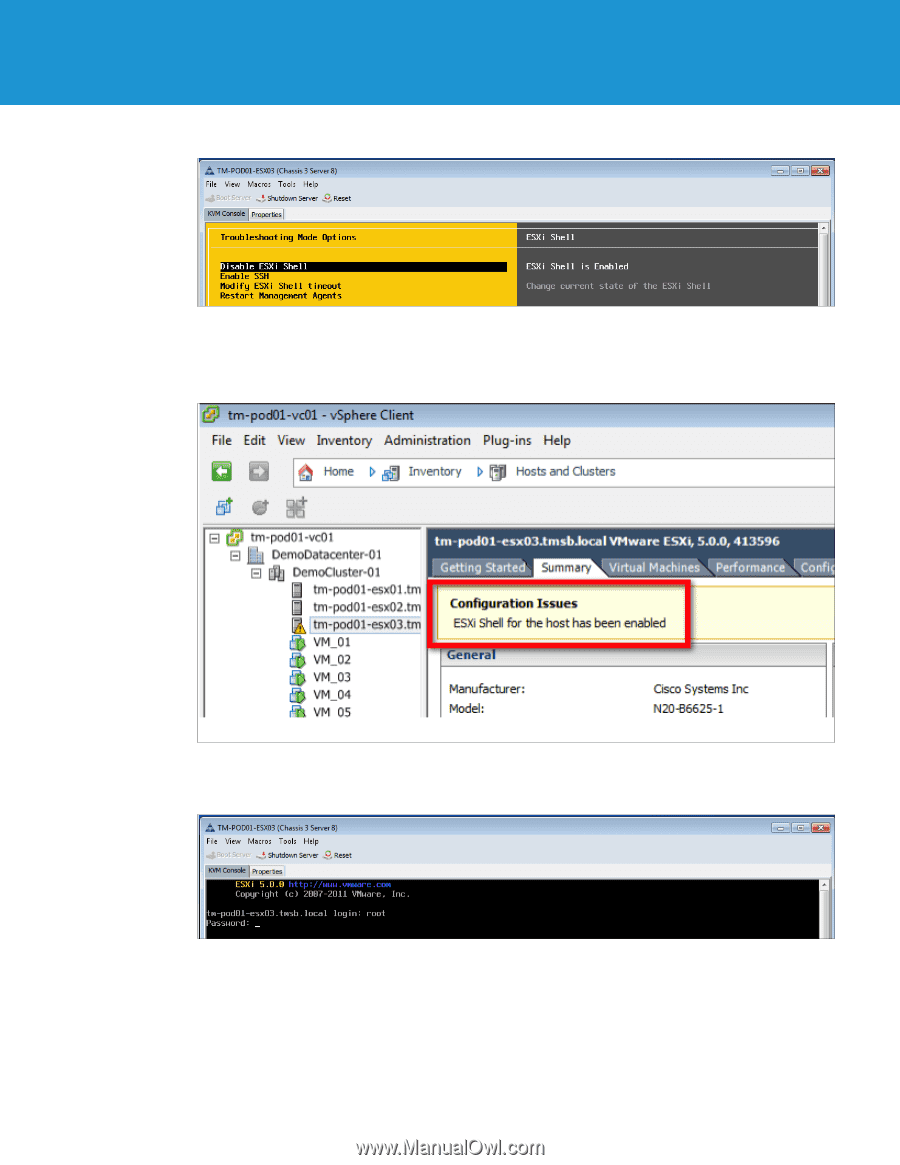
TECHNICAL WHITE PAPER / 37
VMware vSphere 5.0 Evaluation Guide –
Volume One
Figure 33.
Enabling ESXi Shell
From here, select the
Enable ESXi Shell
option to enable the ESXi Shell. This shell will enable you to remove the
network connections to the host.
Figure 34.
vSphere Client Warning Message
Once you do this, you will notice that the vSphere Client displays a warning message.
Figure 35.
Accessing the ESXi Shell
At the ESXi console for the host, hit Alt-F1 to access the ESXi Shell. Log in to the shell using the user name and
password specified for the host.