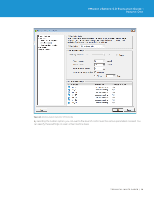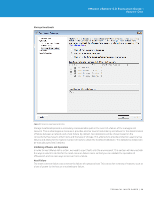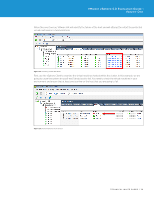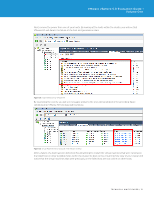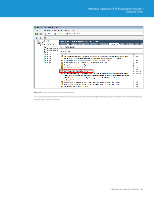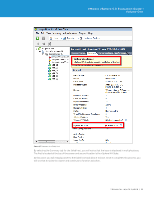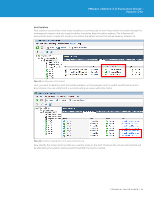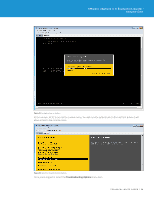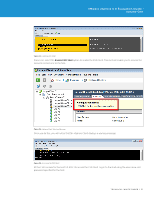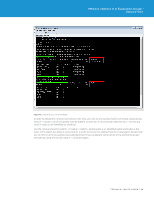VMware VS4-STD-C Evaluator Guide - Page 33
The first is located at the top of the screen and second location is the vSphere HA State.
 |
View all VMware VS4-STD-C manuals
Add to My Manuals
Save this manual to your list of manuals |
Page 33 highlights
VMware vSphere 5.0 Evaluation Guide - Volume One Figure 27. Summary of a Failed Host By selecting the Summary tab for the failed host, you will notice that the issue is displayed in multiple places. The first is located at the top of the screen and second location is the vSphere HA State. At this point, you will reapply power to the failed host and allow it to boot. Once it completes this process, you will see that it rejoins the cluster and continues to function as before. TECHNICAL WHITE PAPER / 33
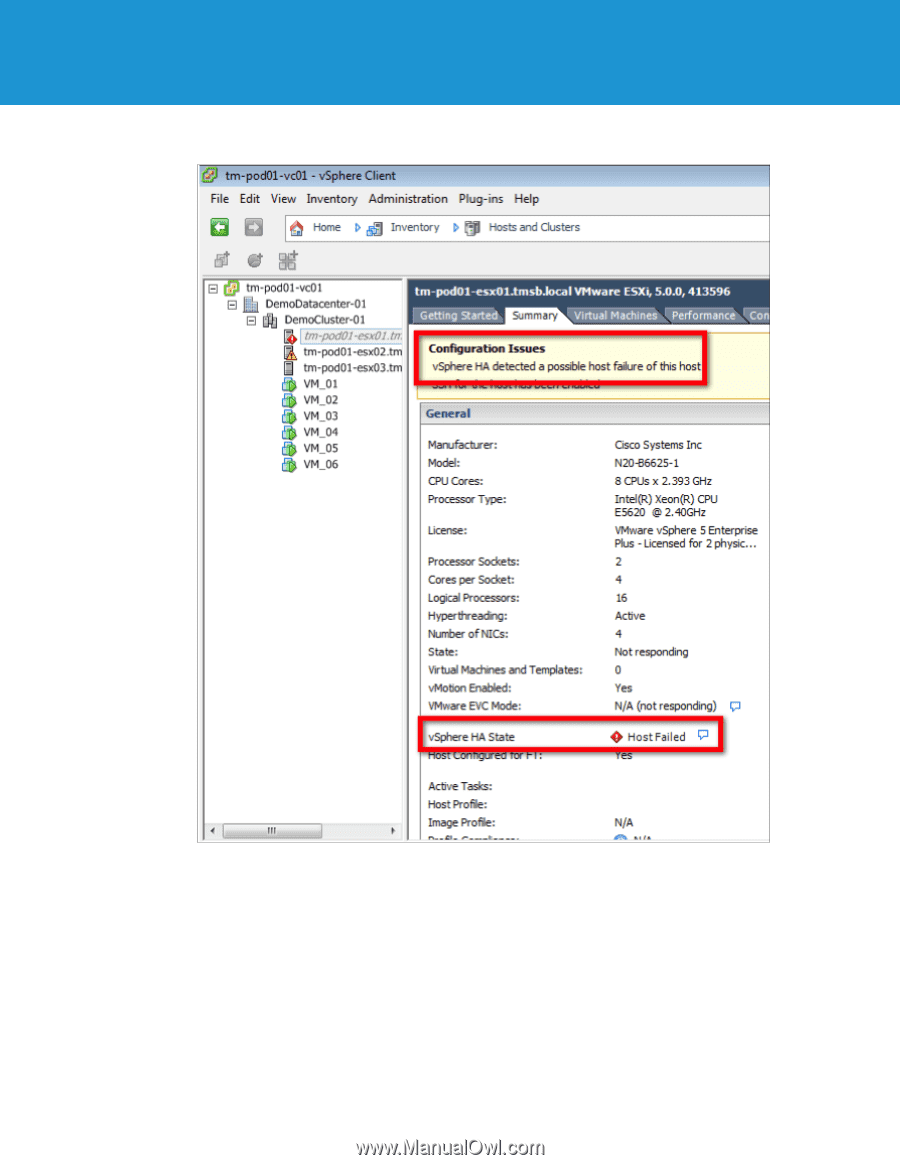
TECHNICAL WHITE PAPER / 33
VMware vSphere 5.0 Evaluation Guide –
Volume One
Figure 27.
Summary of a Failed Host
By selecting the Summary tab for the failed host, you will notice that the issue is displayed in multiple places.
The first is located at the top of the screen and second location is the vSphere HA State.
At this point, you will reapply power to the failed host and allow it to boot. Once it completes this process, you
will see that it rejoins the cluster and continues to function as before.