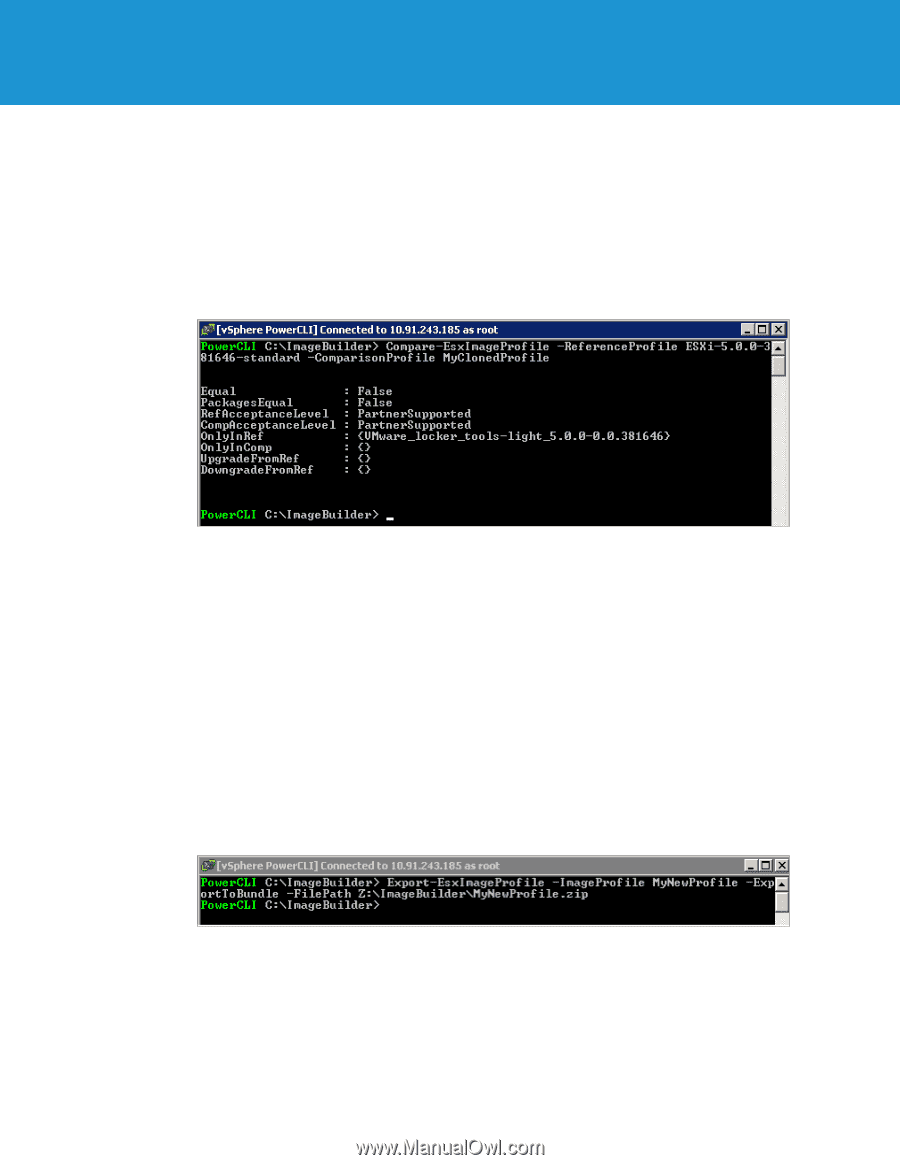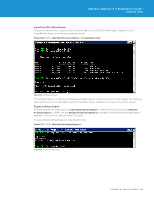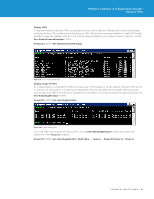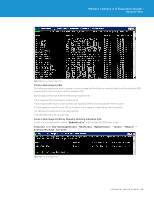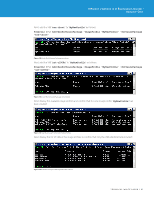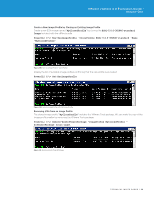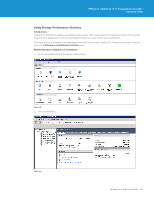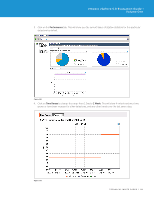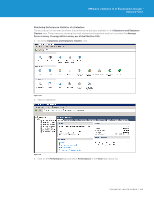VMware VS4-STD-C Evaluator Guide - Page 99
Compare Image Profiles, Export As an Offline Bundle
 |
View all VMware VS4-STD-C manuals
Add to My Manuals
Save this manual to your list of manuals |
Page 99 highlights
VMware vSphere 5.0 Evaluation Guide - Volume One Compare Image Profiles This section shows how to compare image profiles to help identify and track differences between custom image profiles. In the previous section, we created a clone of the default image profile called "MyCloneProfile". We then removed the VMware Tools package from the custom image. We can now use the CompareEsxImageProfile cmdlet to compare the two images and verify the changes that were made. PowerCLI C:\> Compare-EsxImageProfile -ReferenceProfile Esxi-5.0.0-381646-no-tools -CompareProfile MyClonedProfile Figure 142. Compare-EsxImageProfile In the preceding example, we can see that the package VMware _ locker _ toolslight _ 5.0.0.0-0.0.381646 does not exist in the reference profile (-ReferenceProfile) but does exist in the comparison profile (-Comparison Profile). Export Image Profile The following steps show how to export image profiles as an offline bundle or as a bootable ISO image. Export As an Offline Bundle Each time you exit your vSphere PowerCLI session, all software depots and custom image profiles are lost. To save your custom image profiles, in order to continue to work with them between vSphere PowerCLI sessions, you must save them to disk by exporting to an offline bundle. With an offline bundle, each time you start a new vSphere PowerCLI session, you can continue to work with your custom image profiles by importing the offline bundle as a new software depot using the Add-EsxSoftwareDepot cmdlet. To export an image profile as an offline bundle, use the Export-EsxImageProfile cmdlet with the -ExportToBundle option. PowerCLI C:\> Export-EsxImageProfile -ImageProfile MyNewProfile -ExportToBundle - FilePath C:\ImageBuilder\MyNewProfile Figure 143. Export-EsxImageProfile -ExportToBundle TECHNICAL WHITE PAPER / 99