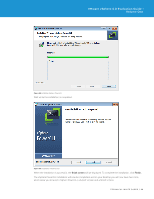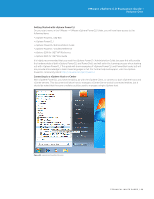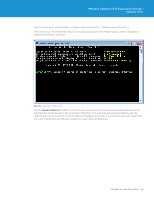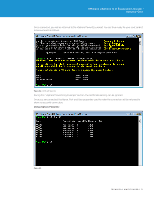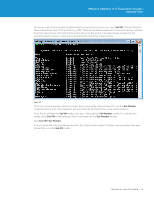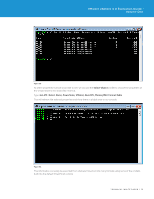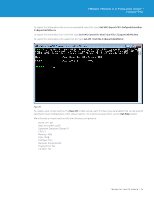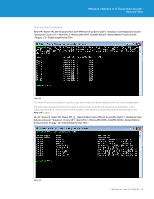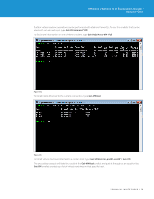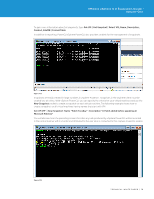VMware VS4-STD-C Evaluator Guide - Page 73
Select-Object, Get-VM | Select Name, PowerState, VMHost, NumCPU, MemoryMB | Format-Table
 |
View all VMware VS4-STD-C manuals
Add to My Manuals
Save this manual to your list of manuals |
Page 73 highlights
VMware vSphere 5.0 Evaluation Guide - Volume One Figure 95. To select properties that we would like to see, we can use the Select-Object cmdlet to choose the properties of the virtual machine we would like returned. Type: Get-VM | Select Name, PowerState, VMHost, NumCPU, MemoryMB | Format-Table This will retrieve the selected properties and show them in a table view in our console. Figure 96. This information can easily be exported from vSphere PowerCLI into many formats using some of the cmdlets built into the default PowerShell console. TECHNICAL WHITE PAPER / 73
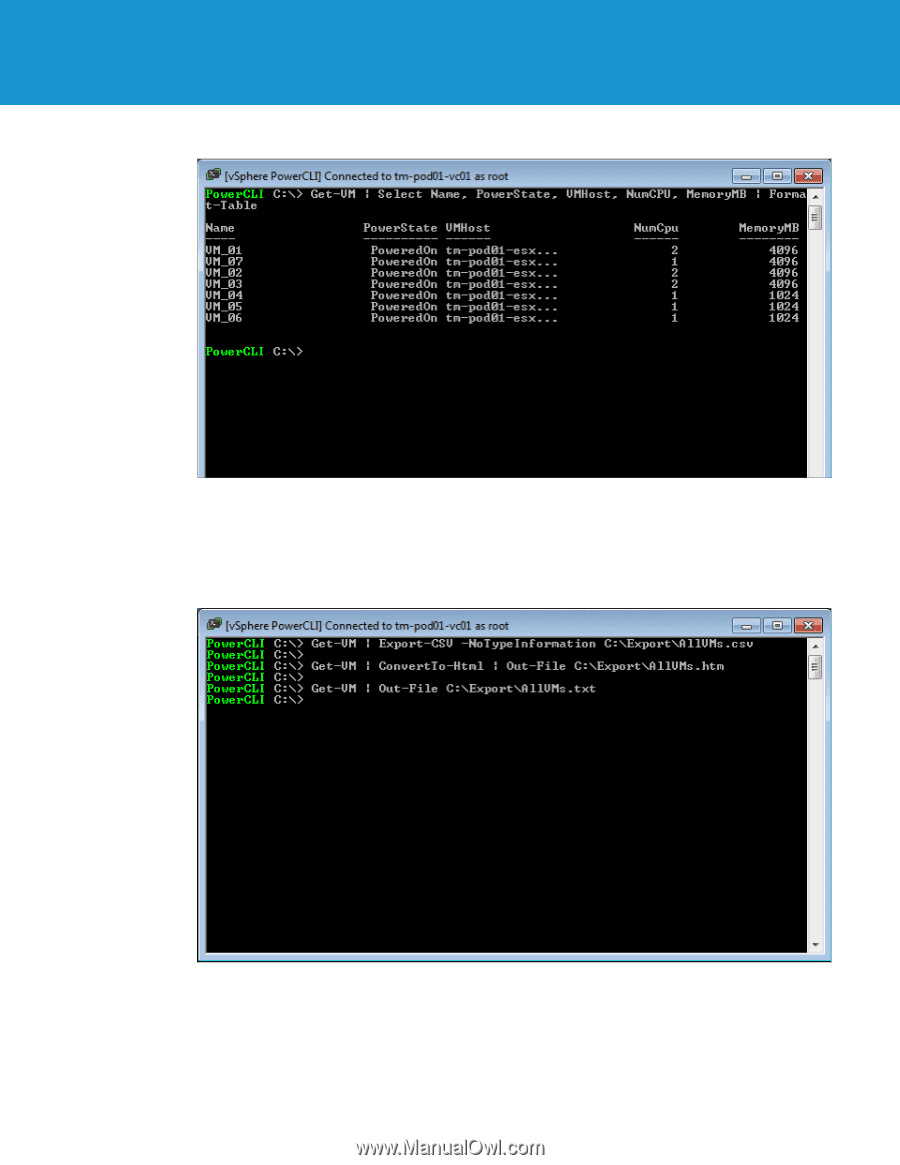
TECHNICAL WHITE PAPER / 73
VMware vSphere 5.0 Evaluation Guide –
Volume One
Figure 95.
To select properties that we would like to see, we can use the
Select-Object
cmdlet to choose the properties of
the virtual machine we would like returned.
Type:
Get-VM | Select Name, PowerState, VMHost, NumCPU, MemoryMB | Format-Table
This will retrieve the selected properties and show them in a table view in our console.
Figure 96.
This information can easily be exported from vSphere PowerCLI into many formats using some of the cmdlets
built into the default PowerShell console.