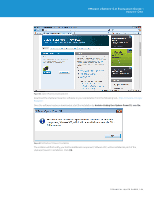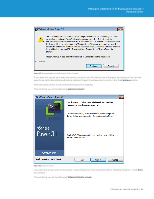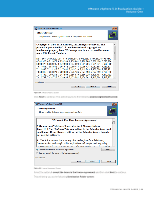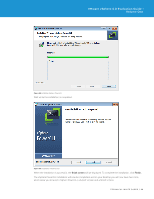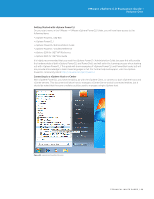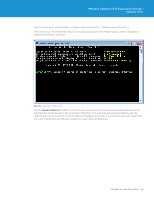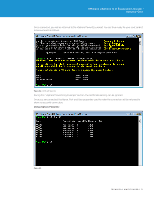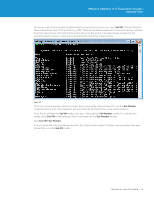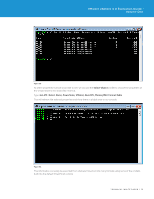VMware VS4-STD-C Evaluator Guide - Page 68
will be displayed. To complete the installation, click
 |
View all VMware VS4-STD-C manuals
Add to My Manuals
Save this manual to your list of manuals |
Page 68 highlights
VMware vSphere 5.0 Evaluation Guide - Volume One Figure 88. Installing vSphere PowerCLI Wait while the installation is completed. Figure 89. Installation Finish Screen When the installation is successful, the finish screen will be displayed. To complete the installation, click Finish. The vSphere PowerCLI installation will now be completed, and on your desktop you will now have two icons, which allow you to launch vSphere PowerCLI, a 64-bit version and a 32-bit version. TECHNICAL WHITE PAPER / 68
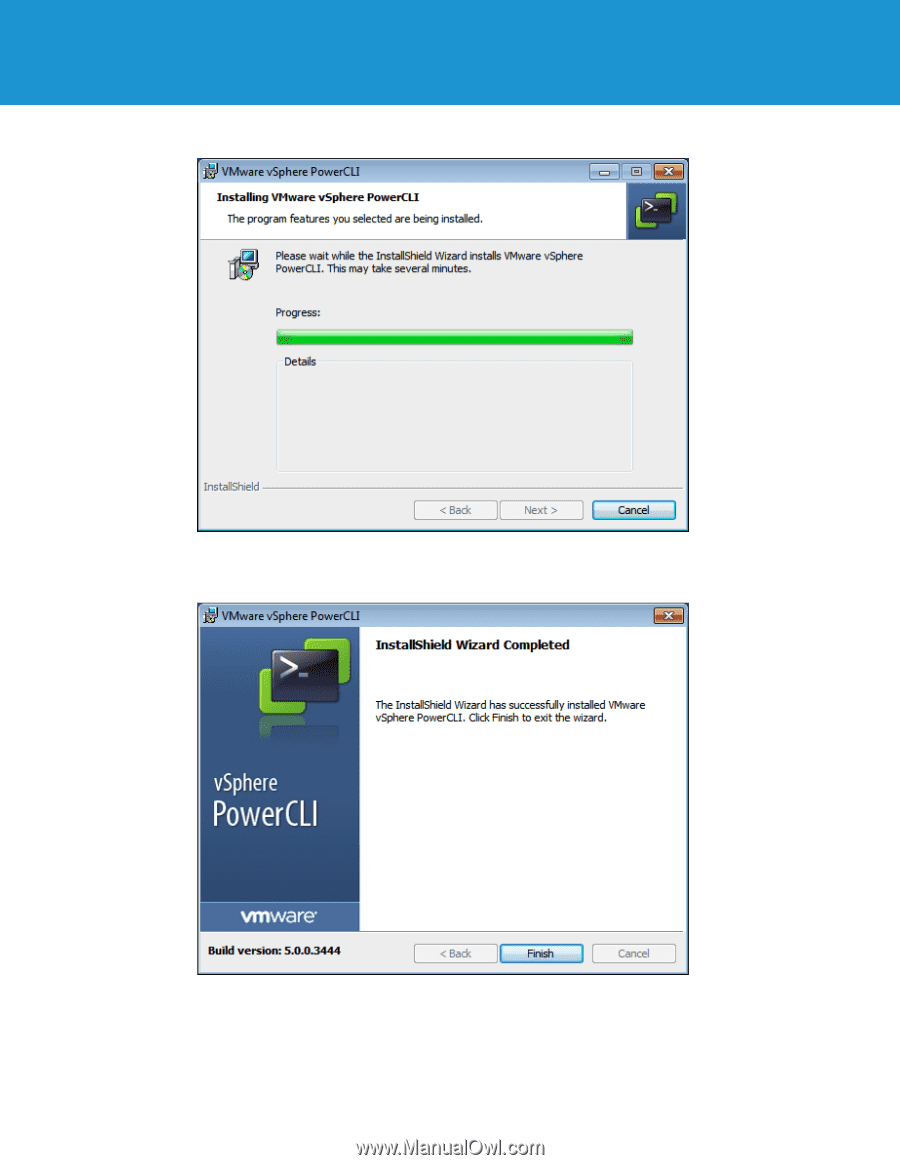
TECHNICAL WHITE PAPER / 68
VMware vSphere 5.0 Evaluation Guide –
Volume One
Figure 88.
Installing vSphere PowerCLI
Wait while the installation is completed.
Figure 89.
Installation Finish Screen
When the installation is successful, the
finish screen
will be displayed. To complete the installation, click
Finish.
The vSphere PowerCLI installation will now be completed, and on your desktop you will now have two icons,
which allow you to launch vSphere PowerCLI, a 64-bit version and a 32-bit version.