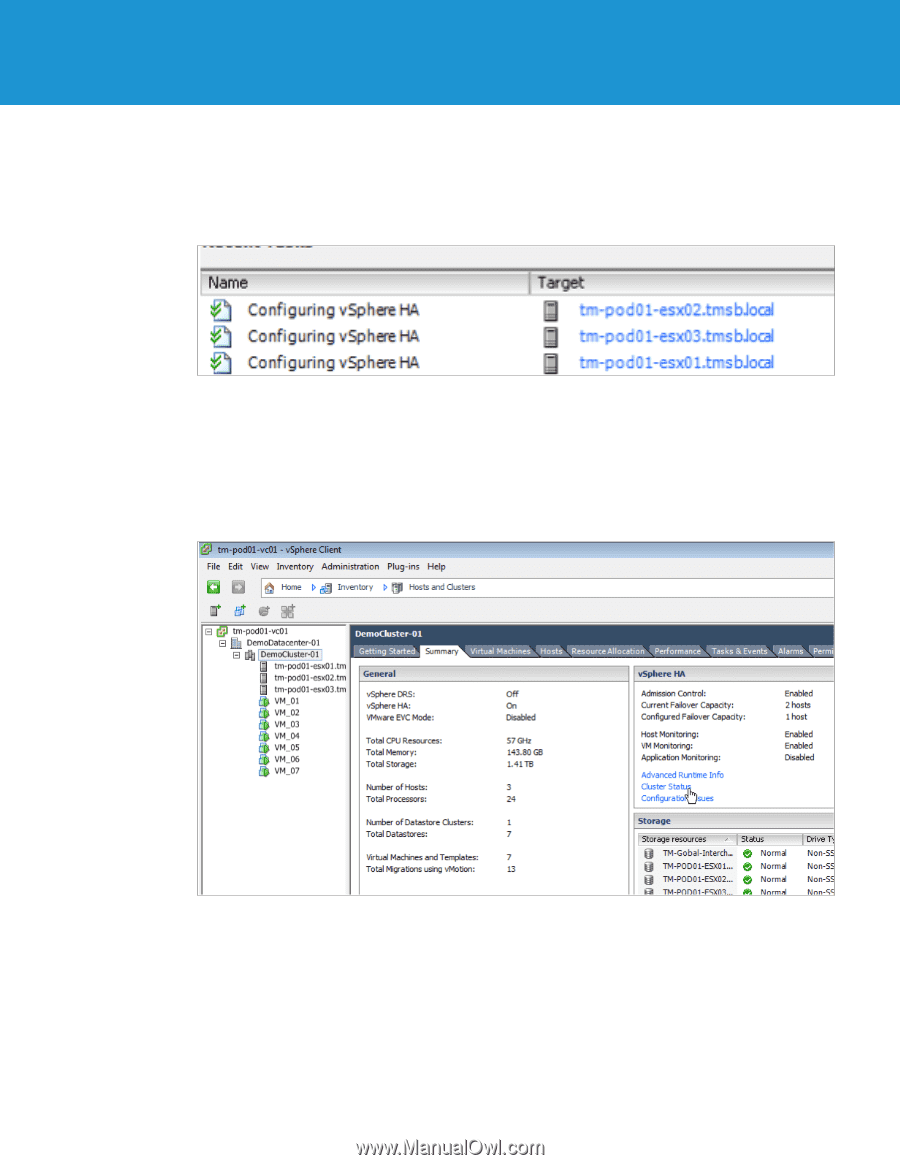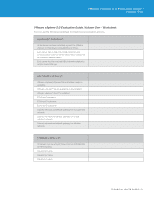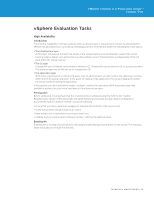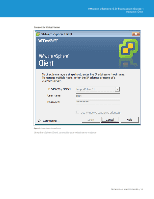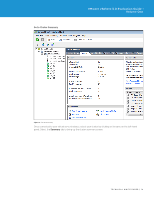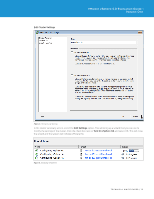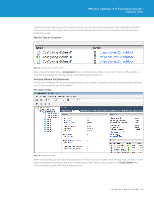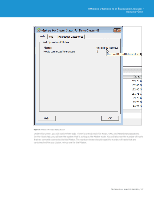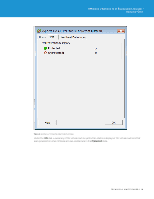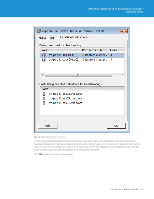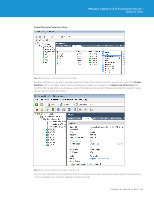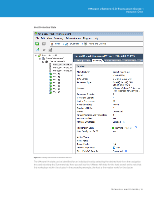VMware VS4-STD-C Evaluator Guide - Page 16
Wait for Task to Complete, Verifying VMware HA Enablement, HA Status Screen
 |
View all VMware VS4-STD-C manuals
Add to My Manuals
Save this manual to your list of manuals |
Page 16 highlights
VMware vSphere 5.0 Evaluation Guide - Volume One Under the Recent Tasks pane of the vSphere Client, you can observe the progress of the initialization of HA on the systems within the cluster. You'll notice that the configuration tasks occur in parallel among all the hosts within the cluster. Wait for Task to Complete Figure 5. Tasks Showing Completed Status Wait until all the tasks show a Completed status. This should only take a minute. At this point, VMware HA is now providing protection for the virtual machines that are powered on. Verifying VMware HA Enablement At this point, WMware HA should be enabled within your cluster. This section will demonstrate several methods you can use to verify that HA is enabled. HA Status Screen Figure 6. Configuration of HA After enabling HA, you will notice that a section for HA is now shown under the cluster summary screen. This will show you general information about the configuration of HA. There is also an option for Cluster Status here. Click this to bring up the HA Cluster Status screen. TECHNICAL WHITE PAPER / 16