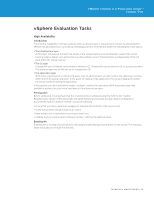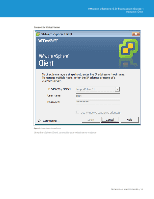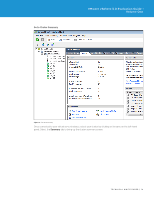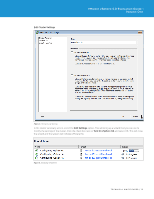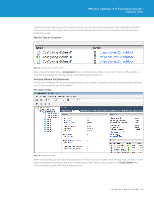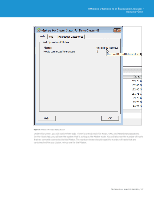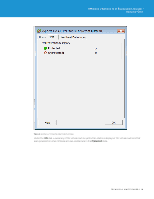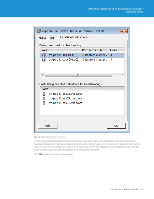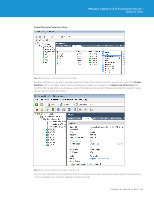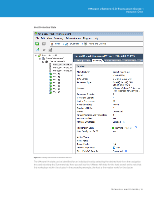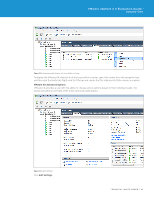VMware VS4-STD-C Evaluator Guide - Page 17
On the Hosts tab
 |
View all VMware VS4-STD-C manuals
Add to My Manuals
Save this manual to your list of manuals |
Page 17 highlights
VMware vSphere 5.0 Evaluation Guide - Volume One Figure 7. VMware HA Cluster Status Screen Under this screen, you will notice three tabs. There is one tab each for Hosts, VMs, and Heartbeat Datastores. On the Hosts tab, you will see the system that is acting as the Master node. You will also see the number of hosts that are currently connected to this Master. The number shown should equal the number of hosts that are contained within you cluster, minus one for the Master. TECHNICAL WHITE PAPER / 17
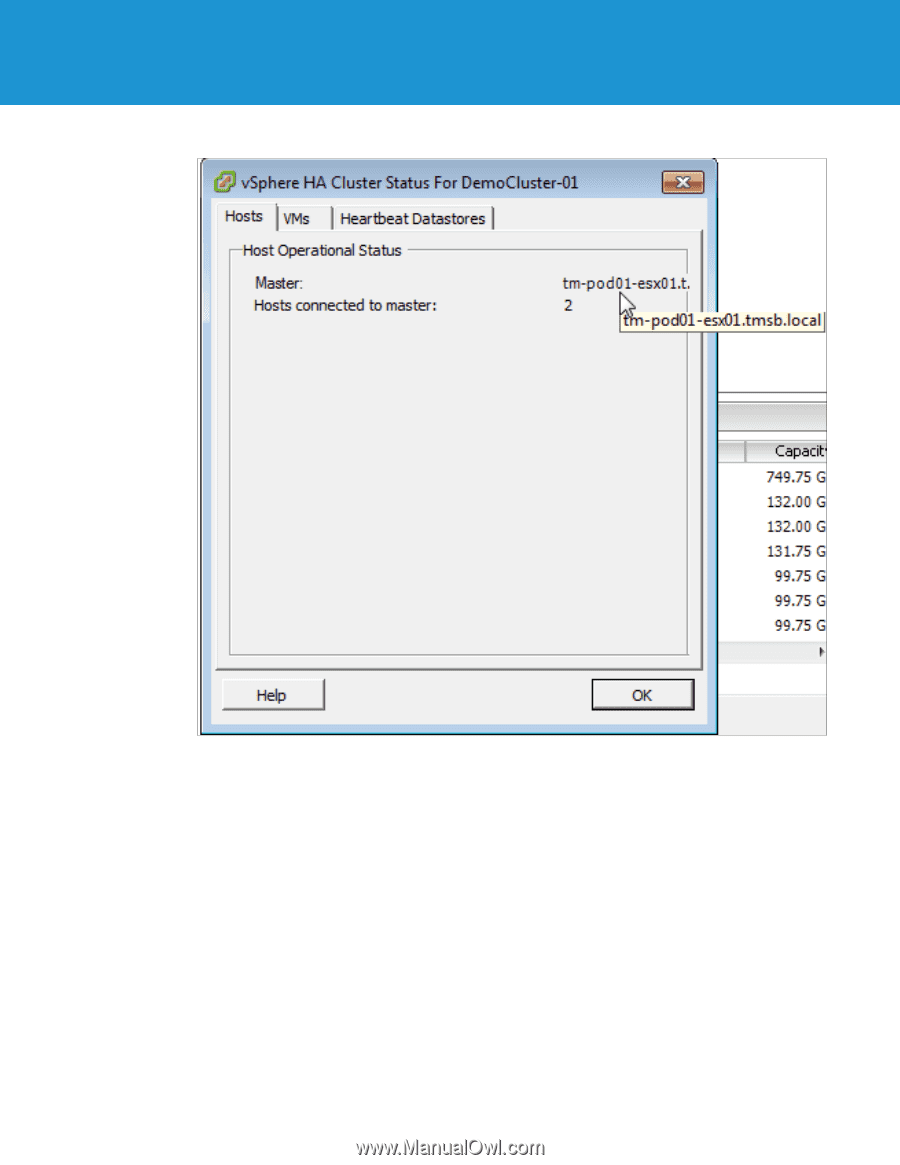
TECHNICAL WHITE PAPER / 17
VMware vSphere 5.0 Evaluation Guide –
Volume One
Figure 7.
VMware HA Cluster Status Screen
Under this screen, you will notice three tabs. There is one tab each for Hosts, VMs, and Heartbeat Datastores.
On the Hosts tab, you will see the system that is acting as the Master node. You will also see the number of hosts
that are currently connected to this Master. The number shown should equal the number of hosts that are
contained within you cluster, minus one for the Master.