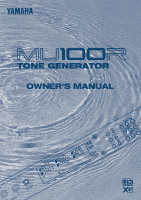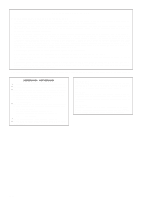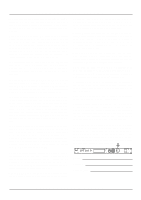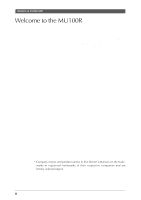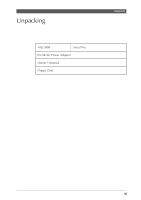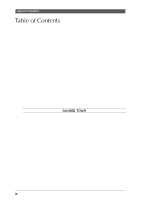Yamaha MU100R MU100R Owners Manual
Yamaha MU100R Manual
 |
View all Yamaha MU100R manuals
Add to My Manuals
Save this manual to your list of manuals |
Yamaha MU100R manual content summary:
- Yamaha MU100R | MU100R Owners Manual - Page 1
- Yamaha MU100R | MU100R Owners Manual - Page 2
instructions contained in this manual, meets FCC requirements. Modifications not expressly approved by Yamaha and "ON", please try to eliminate the problem by using one of the following measures: afdankt of de volgende Yamaha Service Afdeiing: Yamaha Music Nederland Service Afdeiing Kanaalweg 18-G, - Yamaha MU100R | MU100R Owners Manual - Page 3
Yamaha. If a cart, etc., is used, please observe all safety markings and instructions that accompany the accessory product. SPECIFICATIONS SUBJECT TO CHANGE: The information contained in this manual sound, the shorter the time period before damage occurs. Some Yamaha qualified service representative - Yamaha MU100R | MU100R Owners Manual - Page 4
and thank you for purchasing the Yamaha MU100R Tone Generator! The MU100R is an advanced tone generator providing an amazing total of 1523 high-quality Voices, full General MIDI compatibility - including Yamaha's new XG-MIDI (Extended General MIDI) - plus flexible computer interfacing in a compact - Yamaha MU100R | MU100R Owners Manual - Page 5
Unpacking Unpacking Your MU100R package should include the items listed below. Make sure that you have them all. Also, write down the serial number of your MU100R in the box below, for future reference. MU100R Serial No.: PA-5B AC Power Adaptor Owner's Manual Floppy Disk Unpacking iii - Yamaha MU100R | MU100R Owners Manual - Page 6
...iv How to Use This Manual ...viii PRECAUTIONS ...ix The Controls of the MU100R 1 Front Panel ...1 Rear Panel ...3 The MU100R - What It Is and What It Can Do 4 What It Is...4 About General MIDI ...4 About XG-MIDI ...5 What It Can Do...5 Using With MIDI Keyboard 5 Using With a Computer or - Yamaha MU100R | MU100R Owners Manual - Page 7
Control of Individual Drum Sounds 59 On Your Own 61 Playing and Editing VL Voices 62 About the VL Voice Section 62 Virtual Acoustic Synthesis 63 VA Advantages 63 VL Tone Generator Model 63 Voice Organization 67 Selecting VL Voice banks and VL Voices 69 Editing a VL Voice ...71 Effects ...73 - Yamaha MU100R | MU100R Owners Manual - Page 8
A/D Inputs 87 Data Flow Block Diagram 91 MIDI/Computer Connecting Cables 92 REFERENCE Multi Mode ...95 Others ...107 Drum Setup Controls 114 VL Voice Part Parameters (Plugin 119 Performance 144 Insertion 1, 2 (INS 1, 2 146 Plugin (PLG) - Harmony Parameters 147 About the Effect Connections - - Yamaha MU100R | MU100R Owners Manual - Page 9
System Parameters (PLUGIN 169 VL Voice System Parameters 169 Harmony System Parameters 171 Sound Module Mode (MODE 172 Miscellaneous Functions 173 Show Control Change 173 Show Exclusive ...175 APPENDIX Troubleshooting ...178 Error Messages ...180 Specifications ...181 Glossary ...183 Index - Yamaha MU100R | MU100R Owners Manual - Page 10
will come in handy when you need to quickly find information on a specific topic. Other sections, such as the Glossary, Troubleshooting and Error Messages provide additional useful information. 8) Sound List & MIDI Data booklet This separate booklet features lists of the Performances, Voices, drum - Yamaha MU100R | MU100R Owners Manual - Page 11
or plug becomes frayed or damaged, or if there is a sudden loss of sound during use of the instrument, or if any unusual smells or smoke should external device such as the floppy disk-based Yamaha MIDI Data Filer MDF2), then have qualified Yamaha service personnel replace the backup battery. • Do - Yamaha MU100R | MU100R Owners Manual - Page 12
(1/4" plug). 2 VOLUME control For adjusting the overall volume of the MU100R. 3 A/D INPUT 1, 2 jacks For connection of a microphone, electric For entering the Utility mode. (See page 15.) 7 MODE button For entering the Sound Module mode. (See page 23.) 8 EDIT button For entering the Edit mode. (See - Yamaha MU100R | MU100R Owners Manual - Page 13
The Controls of the MU100R A DG H POWER CE BF ON/ OFF A MUTE/SOLO button Pressing this alternately mutes or solos the selected Part. (See page 85.) B ENTER button For calling - Yamaha MU100R | MU100R Owners Manual - Page 14
Panel The Controls of the MU100R 1 2 34 56 1 MIDI THRU, MIDI OUT and MIDI IN A/B terminals For connection to other MIDI devices, such as a MIDI keyboard, tone generator, sequencer, or to a computer that has a MIDI interface. MIDI IN A and B are independent MIDI ports, allowing full 32-channel - Yamaha MU100R | MU100R Owners Manual - Page 15
Yamaha's sophisticated Virtual Acoustic Synthesis system. The MU100R has 64-note polyphony and is 32-Part multi-timbral. In other words, the MU100R has 32 different Parts, each with its own Voice, so that up to 32 different Voices can be sounded simultaneously. Since the MU100R features dual MIDI - Yamaha MU100R | MU100R Owners Manual - Page 16
not comprehensive, but is meant to be a general guide to the possibilities and provide a starting point or springboard for your own creative ideas and explorations. Using With MIDI Keyboard Use the MU100R as supplementary tone generator with your MIDI keyboard and play the Voices of both instruments - Yamaha MU100R | MU100R Owners Manual - Page 17
on selecting the Sound Module mode, see page 172.) Each mode provides compatibility with different music software and hard- ware. XG: This stands for Extended General MIDI and provides the full potential of the MU100R, giving you access to the 1074 XG Voices plus the VL Voices. TG300B: This - Yamaha MU100R | MU100R Owners Manual - Page 18
of the display indicates the currently selected Sound Module mode. Selected Sound Module mode. XG TG300B C/M PERFORM NOTE When set to the TG300B mode, the MU100R may not be able to play TG300-specific song data with complete accuracy. However, MIDI data designed for other computer music tone - Yamaha MU100R | MU100R Owners Manual - Page 19
Play Mode ( When the sound module mode is "XG", " VL Part is selected.) [ENTER] P. 100 P. 100 P. 102 P. 105 P. 114 P. 106 P. 107 P. 119 [PLAY] Performance Play Mode ( When the sound module Others Edit [ENTER] [SELECT >] Plugin Edit (Only when VL Part is selected.) [ENTER] [SELECT ] Copy [ENTER - Yamaha MU100R | MU100R Owners Manual - Page 20
[ENTER] [SELECT ] Demo Song Play [ENTER] [SELECT >] Plugin [ENTER] [MODE] Sound Module Mode [SELECT - Yamaha MU100R | MU100R Owners Manual - Page 21
10 The MU100R - What It Is and What It Can Do - Yamaha MU100R | MU100R Owners Manual - Page 22
G T UIDED OUR When using your MU100R for the first time, read through this short section of the manual. It guides you step-by-step in using many of the basic operations: setting the instrument up, connecting it instrument - enabling you to quickly and effectively get the most out of your new MU100R. - Yamaha MU100R | MU100R Owners Manual - Page 23
, turn all related equipment off, and make sure the MU100R power adaptor is not connected to an electrical outlet. Operation 1 Connect the MIDI cable. Connect the MIDI OUT terminal of the MIDI keyboard to the MIDI IN-A of the MU100R (as shown in the illustration). 2 Connect the audio cables - Yamaha MU100R | MU100R Owners Manual - Page 24
MU100R is not in use. Amplifier Speaker System Power Adaptor L/MONO R PHONES DC IN MIDI IN-A POWER ON/ OFF MIDI CABLE MIDI OUT PITCH SHIFT ASSIGNABLE CONTROLLER NUMBER LIST CONTROL CHANGE 1 MODULATION ASSIGN TRANSPOSE BANK PROGRAM GM SOUND XG MERGE MIDI FIXED DRUM STOP CONTINUE START - Yamaha MU100R | MU100R Owners Manual - Page 25
instructions below to avoid possible damage to your equipment and speakers. Operation 1 Turn on the power of your MIDI keyboard. 2 Turn on the power of the MU100R volume control on the MU100R to about the midway MU100R 3) Other connected equipment (MIDI keyboard, etc.) This prevents possible damage - Yamaha MU100R | MU100R Owners Manual - Page 26
be used simultaneously. Most importantly, the Demo song will give you an idea of how powerful the MU100R can be in your own MIDI/computer music setup. Operation 1 Press the [UTIL] button. 2 Select and open the DEMO menu of the [EXIT] button and the VOLUME control) can be used. Guided Tour 15 - Yamaha MU100R | MU100R Owners Manual - Page 27
Playing the Demo Song 4 Stop playback of the song. Press the [EXIT] button. 5 Exit from the Demo Song function. Press the [EXIT] button again - twice to return to the Play mode. (Or you can simply press the [PLAY] button.) 16 Guided Tour - Yamaha MU100R | MU100R Owners Manual - Page 28
Operation steps at the end of this section. • MIDI keyboard In this setup, you can play the sounds of the MU100R from the connected keyboard. MIDI CABLE PITCH SHIFT MIDI OUT ASSIGNABLE CONTROLLER NUMBER LIST CONTROL CHANGE 1 MODULATION DEPTH 2 BREATH CONTROL 4 FOOT CONTROL 5 PORTAMENTO TIME - Yamaha MU100R | MU100R Owners Manual - Page 29
To restore the data to the MU100R, connect the MIDI OUT of the MDF2 to the MIDI IN of the MU100R. Refer to the owner's manual of the MDF2 (or your particular data storage device) for specific operating instructions in receiving or sending data. MIDI IN MIDI CABLE MDF2 MIDI OUT With the MDF2, you - Yamaha MU100R | MU100R Owners Manual - Page 30
Connecting Cables" on page 92. Macintosh and Compatibles Follow these instructions if you have an Apple Macintosh not equipped with an external MIDI interface. Connect the TO HOST terminal on the MU100R to the Modem or Printer port on the Macintosh. Modem or Printer Port Macintosh Guided Tour 19 - Yamaha MU100R | MU100R Owners Manual - Page 31
set include: MIDI Interface Type Ł Standard MIDI Interface MIDI Time Piece Ł On (for controlling all 32 Parts of the MU100R) Clock Ł 1 MHz (The specific menu/parameter names may differ depending on your particu- lar music software. For detailed instructions, refer to the owner's manual or on - Yamaha MU100R | MU100R Owners Manual - Page 32
instructions below assume you are running Windows95 on your PC. For using the TO HOST connection with other software and operating systems, consult your Yamaha dealer. If your computer and music software cannot recognize the TO HOST connection, you can still use the MU100R by installing a MIDI MU100R - Yamaha MU100R | MU100R Owners Manual - Page 33
CBX A Driver" (or "Windows MIDI, Output 1"). Similarly, MIDI OUT 2 should be set to "Yamaha CBX B Driver" (or "Windows MIDI, Output 2"). (The specific menu/parameter names may differ depending on your particular music software. For detailed instructions, refer to the owner's manual or on-line help - Yamaha MU100R | MU100R Owners Manual - Page 34
of the MU100R let you play four Voices together over one MIDI channel. These specially programmed Performances (100 Preset and 100 Internal) take full advantage of the MU100R dynamic Voices right of the display. NOTE For more information on the sound module modes, see page 6. Guided Tour 23 - Yamaha MU100R | MU100R Owners Manual - Page 35
player icon is black, indicating the Preset bank. • Internal bank The upper body of the keyboard player icon is white, indicating the Internal bank. 24 Guided Tour - Yamaha MU100R | MU100R Owners Manual - Page 36
that your keyboard is transmitting over MIDI channel 1. (Refer to the owner's manual of that instrument if necessary.) If you've carefully followed all instructions up to now, the "level meter" bars in the display should move - and you should be able to hear the sound of the MU100R as you play. The - Yamaha MU100R | MU100R Owners Manual - Page 37
XG mode, which features 1074 different Voices. The MU100R also features a built-in VL tone generator that provides 256 Voices using the mode display to suit your preference. ᮣ Select and play Voices from a MIDI keyboard. Calling Up the XG Mode Operation 1 Press the [MODE] button. Guided Tour - Yamaha MU100R | MU100R Owners Manual - Page 38
it allows you to play all 32 Parts independently over different MIDI channels. Which mode the MU100R is set to depends on the selected Sound Module mode. The XG, TG300B and C/M settings are all Multi Press the appropriate button until "01" appears in the PART section of the display. Guided Tour 27 - Yamaha MU100R | MU100R Owners Manual - Page 39
[VALUE -/+] buttons or data dial. Notice that the bank numbers "jump" as they are selected - the MU100R skips bank numbers that have the same Voice as bank "000." In the XG mode, several banks of Voices [SELECT ] buttons to highlight the program number parameter (as shown below). 28 Guided Tour - Yamaha MU100R | MU100R Owners Manual - Page 40
MIDI keyboard. (Make sure that the keyboard is transmitting on channel 1.) If you've carefully followed all instructions up to now, the "level meter" of the Part should move - and you should be able to hear the sound of the MU100R , respectively. (See the "Sound List & MIDI Data" booklet.) • Banks - Yamaha MU100R | MU100R Owners Manual - Page 41
XG Voice banks. (See the "Sound List & MIDI Data" booklet.) • VL Voice banks may also be selected if VL Voice selection for the Part has been enabled. (See page 69.) • Though the MU100R skips over bank numbers with identical . However, the Voice name and number are not displayed. 30 Guided Tour - Yamaha MU100R | MU100R Owners Manual - Page 42
manual of your specific instrument or software for detailed instructions.) Operation 1 Make the necessary settings on the keyboard. Make sure that the keyboard is set to transmit over the desired MIDI MU100R, you may need to be careful in selecting program numbers. The MU100R 026 on the MU100R. • Part - Yamaha MU100R | MU100R Owners Manual - Page 43
Part for editing. ᮣ Use the Single Part controls - to change the MIDI channel of a Part, and change its Volume and Pan settings. ᮣ song data. This lets you instantly reconfigure the MU100R and all its settings for each song. • Saving specific song) before creating another set, you must first save the - Yamaha MU100R | MU100R Owners Manual - Page 44
EXP PAN REV CHO VAR KEY Note Shift (key transpose). Variation Send. Chorus Send. Reverb Send. MIDI receive channel. Pan (stereo position). Expression. Volume. Part number. (Change this with the [PART -/+] brief sections below and making some changes in the Part controls yourself. Guided Tour 33 - Yamaha MU100R | MU100R Owners Manual - Page 45
[VALUE -/+] buttons or data dial, and play the keyboard as you edit so you can hear the change in the sound. Now, let's change the Pan setting for the Part: 4 Select the desired control. Use the [SELECT ] buttons way to instantly return to "home base" from a "distant" control. 34 Guided Tour - Yamaha MU100R | MU100R Owners Manual - Page 46
same MIDI channel is a way to build "fat," richly textured sounds - like the four-Voice sounds created sound at the same time. (For instructions on changing the Voice for a Part, refer back to "Selecting and Playing Individual Voices" on page 26.) For more information on the specific Guided Tour 35 - Yamaha MU100R | MU100R Owners Manual - Page 47
sounds. Changing the Filter and EG Settings of a Part Operation 1 Select the desired Part. Use the [PART -/+] buttons. Also, for the sake of these instructions ." (See page 114 for information on editing drum Parts.) • When a VL Voice Part is selected, the "PLUGIN" menu item also appears in the display. - Yamaha MU100R | MU100R Owners Manual - Page 48
adjust the value, swinging between the maximum (+63) and minimum (-64) values. Notice how the timbre of the sound changes. Before going to the next step, set LPF Cutoff to "+63." 7 Select "LPF Reso" and ] button. ; Select the "Attack Time" parameter. Use the [SELECT ] buttons. Guided Tour 37 - Yamaha MU100R | MU100R Owners Manual - Page 49
set this to around "+50." Play some notes on the keyboard and release them. Notice how the sound sustains after you release each key. Details • The effect of the EG parameters differs depending on the the display. For more information on the specific Edit parameters, see page 100. 38 Guided Tour - Yamaha MU100R | MU100R Owners Manual - Page 50
play a Drum Part and the MIDI channel for both is set to 10. (General MIDI song data is standardized for playing drum/percussion sounds over channel 10.) For the sake of these instructions, we'll simply select Part 10 to return to the Edit menus, twice to return to the Play display. Guided Tour 39 - Yamaha MU100R | MU100R Owners Manual - Page 51
individual drum/percussion sounds in a Drum "E3: Conga L." Play E3 on the connected MIDI keyboard, or use the [PART -/ +] buttons ; they are reserved for selecting notes/sounds only. 3 Select the Pitch Coarse parameter setting creates a deep log drum sound. 4 Select the Velocity Pitch Sensitivity - Yamaha MU100R | MU100R Owners Manual - Page 52
how key velocity changes the timbre of the sound for a "wah-wah" effect. More set individually for each sound. As a springboard for to 090. Play with the modulation wheel on the connected keyboard sounds at all. Also, the effect of a parameter may differ depending on the specific drum sound. (For - Yamaha MU100R | MU100R Owners Manual - Page 53
Use of a connected MIDI keyboard is an exceptionally fast and convenient way to edit Drum Parts. It not only lets you quickly shuttle among the various sounds while editing, it also lets you hear the sound being edited and see the sound name. For more information on the specific Drum parameters, see - Yamaha MU100R | MU100R Owners Manual - Page 54
A/D inputs) and play them from a single MIDI channel. The potential applications of the Performance mode are Edit menu parameters to create a "fat" two-Voice sound. ᮣ Use the Mute/Solo button for effective editing. modulation wheel on your keyboard. ᮣ Save your original Performance. Guided Tour 43 - Yamaha MU100R | MU100R Owners Manual - Page 55
display: Performance name, bank (Preset or Internal), and program number. PART MIDI BANK/PGM# VOL EXP PAN REV CHO VAR KEY System Transpose (key available; always set to maximum). Performance Volume. System Channel (MIDI receive channel for entire Performance). Indicates All Part control. For - Yamaha MU100R | MU100R Owners Manual - Page 56
. First select the Preset bank ("Pre"), then select Performance number 002 ("Stereo Grand"). (For instructions on selecting Performances, see steps #4 and #5 on page 24.) 2 Select the System Transpose control Play the connected keyboard and try other transpose settings as you play. Guided Tour 45 - Yamaha MU100R | MU100R Owners Manual - Page 57
. Performance name, bank (Preset or Internal), and program number. PART MIDI BANK/PGM# VOL EXP PAN REV CHO VAR KEY Note Shift (key bar in the display. Other Parts can be selected and changed; however, they will not sound in the Performance. 3 Select the desired bank and Voice. Do this in the same - Yamaha MU100R | MU100R Owners Manual - Page 58
preset is only a basic "template" over which you can easily change Voices and create a completely different sound. On Your Own... If you want to, try making changes to some of the other Part controls. The All Part.) For more information on the specific Part controls, see page 96. Guided Tour 47 - Yamaha MU100R | MU100R Owners Manual - Page 59
instructions, you'll use the Edit menu parameters to create a two-Voice Performance and "fatten" the sound of the Performance sound like, minus the selected Part. Solo: Lets you hear what the selected Part sounds like by itself. function regularly as you edit the sound. While you're editing, you - Yamaha MU100R | MU100R Owners Manual - Page 60
and select Part 1. Decrease this setting to "-2.2." This produces a "fat" layered sound. You can check how much this changes the sound by exiting to the Single Part display and using [MUTE/SOLO] button to listen [EXIT] button once, then select and call up the "VIBRATO" parameters. Guided Tour 49 - Yamaha MU100R | MU100R Owners Manual - Page 61
1. The Note Limit parameters determines the range of notes over which the Part will sound. To set this: 1) In Edit menu select and call up the "PART" setting unchanged.) Playing notes below middle C on the keyboard plays the synth bass sound, while notes above middle C play the "New Age" pad. Hint • - Yamaha MU100R | MU100R Owners Manual - Page 62
Using the Assignable Controller in a Performance In this section, you'll set up a Performance in which the modulation wheel on your connected keyboard can be used to "play" dynamic filter sweeps. This is done with the call up the "PART" menu, then do the same with the "FILTER" menu. Guided Tour 51 - Yamaha MU100R | MU100R Owners Manual - Page 63
modulation wheel. Saving Your Original Performance Once you've edited a Performance, you can give it a different name and save it for future recall. The MU100R has 100 Internal memory locations for your original Performances. For instructions Performances from included floppy disk. 52 Guided Tour - Yamaha MU100R | MU100R Owners Manual - Page 64
- many of them feature Assignable Controller settings that let you change some aspect of the sound (usually with the modulation wheel on the connected keyboard). (Refer to the "Sound List & MIDI Data" booklet, and select/play Performances that mention "MW" in the "Description" section of the - Yamaha MU100R | MU100R Owners Manual - Page 65
on page 126 of this manual, and the "Sound List & MIDI Data" booklet.) Control Numbers and the Actual Sound The control numbers described above are in turn assigned to some specific aspect of the sound on the connected tone generator (for example, to volume, pitch modulation, dry/wet balance of an - Yamaha MU100R | MU100R Owners Manual - Page 66
Controller on the MU100R lets you specify the control number to be used and determine which aspect or aspects of the sound will be affected. It also lets you set the degree to which the controller affects the sound. Physical Controllers Controllers Parameters Modulation wheel, Foot controller - Yamaha MU100R | MU100R Owners Manual - Page 67
over MIDI MIDI MIDI DEVICE LOCAL BULK ASSIGN CTRL UTILITY TUNE CURVE FIX CH CH NO TRANS DUMP NO PITCH MODULATION CS1X 2 Select the desired Part. From the Multi Play mode, use the [PART -/+] buttons. For the sake of these instructions instructions such as the modulation wheel (01) or - Yamaha MU100R | MU100R Owners Manual - Page 68
, and can be found on nearly every MIDI keyboard. It is usually used to produce LFO effects (regular wavering of the sound, like vibrato and tremolo). Since it is so common, the MU100R features various parameters that are reserved strictly for modulation wheel control. In the Multi mode, the - Yamaha MU100R | MU100R Owners Manual - Page 69
) - for a "wah" filter sweep effect. SynVoice (055), NewAgePd (089) - for gradually fading in a breathy sound. For details on the AC1 Filter Control parameter, see page 112. Details • Keep in mind that the degree and character the Multi mode (including whatever Voices you selected). 58 Guided Tour - Yamaha MU100R | MU100R Owners Manual - Page 70
may come in handy when use of MIDI Volume (#7) or Expression (#11) is should be set to MIDI channel 2; set the MIDI channel on the Now, play the organ sound and use the foot on selected drum sounds, using the Filter connected keyboard is set to transmit over MIDI channel 10. 2 Set the Assignable - Yamaha MU100R | MU100R Owners Manual - Page 71
the foot controller to the minimum position produces the greatest change in the sound. An application of this might be to create a pedal-controlled crossfade between two Parts. To do this: 1) Set two Parts to the same MIDI channel. (See page 96.) 2) Set each Part to a different Voice. 3) Set the - Yamaha MU100R | MU100R Owners Manual - Page 72
parameters. (In the Performance mode, these are in the "COMMON" parameters; see page 133.) • If you are using a Drum Part, select the desired drum sound, either by playing the corresponding key or by using the [PART -/+] buttons. 6) Change the value, with the [VALUE -/+] buttons or data dial. 7) Use - Yamaha MU100R | MU100R Owners Manual - Page 73
data. • Allows you to simulate the sound of acoustic musical instruments by editing the VL parameters directly from the MU100R (page 119). • Allows you to play VL Voices with a WX11 Wind MIDI Controller (via BT7) connected by MIDI to the MU100R. VL Voice Edit • Editing VL-XG Voices If you want to - Yamaha MU100R | MU100R Owners Manual - Page 74
well, musical! Yamaha Virtual Acoustic Synthesis is simply the most musical tone generation system ever created. • The VL tone generator section sounds better, has complex effects on the timbre of the sound. VL Tone Generator Model The overall VL Tone Generator model or "algorithm" consists - Yamaha MU100R | MU100R Owners Manual - Page 75
of the instru- ment. • The pitch of the sound is determined by the length of the air column or string, and the timbre is a complex product of the driving source (reed, lip, air, string), the shape of the resonant cavity, the materials from which the instrument is made, etc. 64 Guided Tour - Yamaha MU100R | MU100R Owners Manual - Page 76
that can be used with the VL tone generator section: breath controller, foot controller, modulation wheel, etc. The pressure parameter, of the air column or string, and thereby the pitch of the sound. Throat Controls the characteristics of the "player's" throat or bowing arm. Guided Tour 65 - Yamaha MU100R | MU100R Owners Manual - Page 77
intimately related to the VL's sound-producing model and have a significant effect on the sound. Harmonic Enhancer The Harmonic Enhancer determines the harmonic structure of the sound to the extent that it Voices. The Resonator is employed as one of the preset Voice parameters. 66 Guided Tour - Yamaha MU100R | MU100R Owners Manual - Page 78
Wind MIDI Controller. • Bank 002: CUSTOM The CUSTOM bank has 6 memory locations (program numbers 001 - 006) in which you can load the Voices created by the Yamaha VL70-m. The loaded Voices cannot be backed up. When the MU100R is turned on, the Voices are reset to their defaults, the sound-effect - Yamaha MU100R | MU100R Owners Manual - Page 79
the MU100R Performance mixed and layered with a VL Voice, the VL Voice number and its VL parameter setting edited on the MU100R panel will be stored. • Note that the "program numbers" here are 001~128 and the "MIDI PRESET 1 33 0 PRESET 2 33 1 CUSTOM 33 2 INTERNAL 33 3 68 Guided Tour - Yamaha MU100R | MU100R Owners Manual - Page 80
the MU100R by using the sequencing software which is capable of editing and transmitting system exclusive messages. Refer to the MIDI Data Format in the "Sound List & MIDI Data" booklet. Operation 1 Make sure that the XG or Performance mode is selected. For information on selecting the Sound Module - Yamaha MU100R | MU100R Owners Manual - Page 81
in step #2 above. 4 Select one of the VL bank numbers. Use the [SELECT ] buttons to VL Voice banks. (The VL Voice banks follow the "SFX" bank. For this example, select VL bank 000.) VL VL Voices. 6 Play the Voice. Play this new Voice from the connected MIDI keyboard. Go on to select other VL - Yamaha MU100R | MU100R Owners Manual - Page 82
want to save one "set" of edits (for example, for use with a specific song) before creating another set, you must first save the current setup to a sequencer or MIDI data filer. (For details, see page 18.) NOTE The VL Edit parameters are not available for the normal Voices or Drum Voices. Operation - Yamaha MU100R | MU100R Owners Manual - Page 83
. For complete descriptions and details of all VL Edit parameters, see page 119. 5 Change to the Play mode. NOTE There are additional VL-related parameters in the Utility mode. For more ENTER]. 3. If it isn't already selected, select "PLG100-VL" with the [SELECT - Yamaha MU100R | MU100R Owners Manual - Page 84
timbral capacity, the MU100R features a built- provide an enormous amount of sound processing power and flexibility. independent effect units! The following instructions assume that the XG mode modulation effects. These let you subtly enhance or "fatten" the sound, or completely transform the sound - Yamaha MU100R | MU100R Owners Manual - Page 85
and HPF Cutoff and listen to how the changes affect the Reverb sound. For Chorus, the parameters differ depending on the selected Chorus Type. list of the available parameters for each Reverb Type, refer to the "Sound List & MIDI Data" booklet. For a list of Chorus Types and other information on - Yamaha MU100R | MU100R Owners Manual - Page 86
the [SELECT -/+] buttons) and press [ENTER]. 3) Select "Type" (with the [SELECT - Yamaha MU100R | MU100R Owners Manual - Page 87
144. For a list of the available parameters for each Variation Type, refer to the "Sound List & MIDI Data" booklet. Details • When Variation is set for use with a single Part (Insertion the available parameters for each Insertion Type, refer to the "Sound List & MIDI Data" booklet. 76 Guided Tour - Yamaha MU100R | MU100R Owners Manual - Page 88
automatically. 2 Connect a microphone to the MU100R and set up the A/D Part. Connect a microphone to the A/D INPUT 1 jack, select Part "A1," then select the "Mic" preset (bank #000, program #002). (Refer to the section "Using the A/D Inputs" on page 87, for detailed instructions.) Guided Tour 77 - Yamaha MU100R | MU100R Owners Manual - Page 89
), then set the parameter to "01" to match it with the transmit channel of the connected MIDI keyboard. 5 Call up the Harmony Edit menu. To do this: 1) Press the [EFFECT] button. 2) Select "PLG" (with the [SELECT >] button) and press the [ENTER] button. 3) At the "PLG100-VH" (Harmony) menu, press - Yamaha MU100R | MU100R Owners Manual - Page 90
change, then release it and continue singing until the next chord change. • If another Part is set to MIDI channel 1, you'll hear its Voice playing the chord. To keep this Voice from sounding, use the [MUTE/SOLO] button to mute the part, or turn its Volume setting down. On Your Own - Yamaha MU100R | MU100R Owners Manual - Page 91
to adjust the overall tone of the MU100R. Adjusting the Tone of a Specific Part - Part EQ The Part EQ parameters give you two-band (low and high frequencies) control over the sound of individual Parts. These can be so select "Low Freq" (Low Frequency) with the [SELECT ] buttons. 80 Guided Tour - Yamaha MU100R | MU100R Owners Manual - Page 92
specific frequency to be adjusted. For this example, set the Low Frequency value to "315" (Hz). 5 Select the Low Gain parameter and adjust the value. For this example, set the Low Gain value to "+35." Play the Voice (especially in the lower octaves) and hear how the sound - #5 above. Guided Tour 81 - Yamaha MU100R | MU100R Owners Manual - Page 93
Tone - Main EQ The main EQ section gives you five-band control (at specific frequencies) over the entire sound of the MU100R. Special presets are also available for instantly changing the tone to suit different types of , refer to the Multi Mode Equalizer Lock parameter (page 158). 82 Guided Tour - Yamaha MU100R | MU100R Owners Manual - Page 94
specific drum sounds to be output through these jacks. In general, the extensive built-in effects and other Part controls of the MU100R along with the main OUTPUT jacks of the MU100R. Effect unit MU100R (1) Out (2) In (4) OUTPUT L and MU100R via one of the A/D inputs. (For information on using - Yamaha MU100R | MU100R Owners Manual - Page 95
EDIT] button. 3) Select "DRUM," and press the [ENTER] button. 4) Select the desired drum sound (either from the connected MIDI keyboard or with the [PART -/+] buttons). 5) Call up the Output Select parameter (with the [SELECT outputs, refer to the Output Select parameter (page 118). 84 Guided Tour - Yamaha MU100R | MU100R Owners Manual - Page 96
/Solo Mute/Solo The MU100R has convenient Mute and Solo they allow you to better hear how the changes you make affect specific Voices as well as the overall sound of the Performance. Using Mute/Solo Operation 1 Select the desired Part is muted, while all other Parts sound normally. Guided Tour 85 - Yamaha MU100R | MU100R Owners Manual - Page 97
Mute/Solo The selected Part is soloed, while all other Parts are muted. All Parts sound normally. 86 Guided Tour - Yamaha MU100R | MU100R Owners Manual - Page 98
, electric guitar, CD player, etc.), mix those signals with the MU100R's Voices. A/ D input is perfect for singing along with your can use it to sing or play guitar over backing tracks played from a MIDI sequencer. There are two A/D Parts (A1 and A2) and they can 1/4" phone plugs.) Guided Tour 87 - Yamaha MU100R | MU100R Owners Manual - Page 99
gain level. Each bank/type is indicated by an icon in the LCD: Bank 000 For input of a microphone (or other mic level instruments). 88 Guided Tour - Yamaha MU100R | MU100R Owners Manual - Page 100
CD players, cassette decks, etc.). For input of a stereo keyboard (or other stereo signals from line level instruments, such as tone generators, rhythm machines, etc.). Guided Tour 89 - Yamaha MU100R | MU100R Owners Manual - Page 101
& MIDI Data" booklet.) 6 Turn up the level. If the connected source has a volume control, first set it to an appropriate level, then slowly bring up the A/D INPUT VOLUME control on the MU100R while playing the instrument (or singing into the microphone), until the level is appropriate. 90 Guided - Yamaha MU100R | MU100R Owners Manual - Page 102
When HOST SELECT switch is set to MIDI (31,250 bps): TO HOST IN-B IN-A OUT THRU Sound Module A1~16CH Sound Module B1~16CH When HOST SELECT switch is set to PC-1/MAC (31,250 bps) or PC-2 (38,400 bps): TO HOST IN-B IN-A OUT THRU Sound Module A1~16CH Sound Module B1~16CH Guided Tour 91 - Yamaha MU100R | MU100R Owners Manual - Page 103
Computer Connecting Cables MIDI/Computer Connecting Cables MIDI Standard MIDI cable. Maximum length 15 meters. 4 DIN 5-PIN 2 5 4 DIN 5-PIN 2 (GND) 5 tour of the important functions of the MU100R. To find out more about how to best use your MU100R, look through the Reference section that follows - Yamaha MU100R | MU100R Owners Manual - Page 104
REFERENCE The Reference section of this manual covers in detail all of the functions of the MU100R. Refer to it when you need information about a specific function, feature or operation. - Yamaha MU100R | MU100R Owners Manual - Page 105
- Yamaha MU100R | MU100R Owners Manual - Page 106
over 32 MIDI channels. Normally, the MU100R should be set to Multi mode when using it with a sequencer and General MIDI song data. VL Voice Part Parameters (Plugin 119 Part Controls The Part controls in the Play mode give you tools for adjusting the basic sound and settings for each Part. The MU100R - Yamaha MU100R | MU100R Owners Manual - Page 107
008, 016, 024, 048, 056, 064, 072, 080, 088, 096, 104, 120 [icon-SFX] SFX [icon-VL] 000 - 003, 112 - 119 TG300B: 000, 001 - 011, 016 - 019, 024 - 026, 032, bank number of the selected Part's Voice. (Refer to the SOUND LIST & MIDI DATA booklet.) For more information on selecting banks, see page 28 - Yamaha MU100R | MU100R Owners Manual - Page 108
the Voice to a pan position. This is useful when you want to have different Voices sound from different random parts of the stereo image. (The Random setting does not affect the A/D input Parts and VL Voice Parts.) Reverb Send (RevSend) Range: 000 - 127 Variation Send (VarSend) Settings: off, on - Yamaha MU100R | MU100R Owners Manual - Page 109
. Device Number (DevNo.) Settings: 1 - 16, all Master Attenuator (M.Attn) Range: 000 (maximum volume) - 127 (minimum volume) This determines the Device Number for the MU100R, a kind of MIDI "identification" number to distinguish between multiple units. For example, if you are using more than one - Yamaha MU100R | MU100R Owners Manual - Page 110
Variation Return (VarRtn) Range: 000 - 127 This determines the amount of Variation return in the overall mix. Variation Return is only available when the Variation Connection parameter is set to SYS. (See page 145.) Transpose (Trans) Range: -24 - +24 semitones This determines the overall Transpose - Yamaha MU100R | MU100R Owners Manual - Page 111
Low and Velocity Limit High - in Others menu Filter (FIL) Path: [EDIT] button → "FILTER" ("FIL" when a VL Part is selected.) Filter q LPF Cutoff Frequency q LPF Resonance q HPF Cutoff Frequency The MU100R features a digital filter that can be used to change the timbre of the Voices. The filter is - Yamaha MU100R | MU100R Owners Manual - Page 112
lower than the cutoff point and "passes" the higher frequencies. Lower cutoff values preserve the fundamental and lower overtones of the sound, while higher values create a thinner, brighter tone. Level These frequencies are "passed" or let through. These frequencies are "cut" or filtered - Yamaha MU100R | MU100R Owners Manual - Page 113
EG Release Level q Pitch EG Release Time The EG parameters allow you to shape the sound of a Part's Voice - or, in other words, set how the level and timbre key is held for the same length of time in both examples, the sound of the second example slowly reaches full volume and decays over a longer - Yamaha MU100R | MU100R Owners Manual - Page 114
- +63 This determines the Decay Time of the EG, or how rapidly the sound dies out as a note is held. For the Filter, this determines how long pitch. This determines the Release Time of the EG, or how long the sound sustains after a note is released. For the Filter, this determines how long the - Yamaha MU100R | MU100R Owners Manual - Page 115
percussive Voices may fall into this category.) Also make sure that the main EG Release Time is set to an appropriate value so that the sound sustains. Pitch EG Release Time (PEGReleTime) Range: -64 - +63 This determines the Release Time of the Pitch EG, or how long it takes for the - Yamaha MU100R | MU100R Owners Manual - Page 116
q EQ High Frequency q EQ High Gain The EQ parameters let you adjust and set the tonal quality of a Part's Voice, such as boosting the bass sound, or making it brighter. This is a two-band equalizer with wide frequency variation for each band, and is independent of the overall EQ controls (see - Yamaha MU100R | MU100R Owners Manual - Page 117
Multi Edit Mode Vibrato Path: [EDIT] button → "VIBRATO" ("VIB" When a VL Part is selected) Vibrato q Vibrato Rate q Vibrato Depth q Vibrato Delay Vibrato produces a quavering, vibrating sound in the Part's Voice, by regularly modulating the pitch. You can control the speed and depth of the - Yamaha MU100R | MU100R Owners Manual - Page 118
Sensitivity Offset Velocity Limit Parameters 111 q Velocity Limit Low q Velocity Limit High Pitch Bend, Modulation Wheel, Assignable Controller 111 q Pitch Bend Control q MW LFO Pitch Modulation Depth q AC1 Control Change Number q AC1 Filter Control q AC1 Amplitude Control Output Assignment 113 - Yamaha MU100R | MU100R Owners Manual - Page 119
Settings: normal, drum, drumS1 - S4 (When Sound Module mode is set to C/M, both Parts 10 and 26 are set to drumS1.) Height of bars indicates selected Part Mode setting for each Part. (A single bar indicates "normal" setting.) For XG (Extended General MIDI) mode: All settings described above are - Yamaha MU100R | MU100R Owners Manual - Page 120
Reserve (ElemReserv) Range: 00 - 64 This determines the minimum number of sound elements that are reserved for the Part. This setting ensures that when the . For example, if the Element Reserve of a Part is set to 10, the sounds for that Part (up to 10 simultaneous notes) will not be cut off, even - Yamaha MU100R | MU100R Owners Manual - Page 121
can be used to set up keyboard splits. Set two Parts to the same MIDI channel (see page 96), but give them Note Limit settings so that one Range: C-2 - G8 This determines the level of the unprocessed sound of the Voice (sound with no effect processing). This parameter is only available when the - Yamaha MU100R | MU100R Owners Manual - Page 122
Offset is set to too low of a value, the Voice may not sound, no matter how strong the velocity. This determines the highest velocity value at at which notes are played from a MIDI keyboard.) VelLimitLo VelLimitHi Pitch Bend, Modulation Wheel, Assignable Controller Pitch Bend Control ( - Yamaha MU100R | MU100R Owners Manual - Page 123
- 127 MIDI instruments allow you to change the control change number for a particular controller: for example, setting the modulation wheel (normally 01) to control Volume (07). Refer to the owner's manual of your particular instrument for more information. Also see page 62 in the VL Voice section - Yamaha MU100R | MU100R Owners Manual - Page 124
heard through the PHONES jack.) NOTE q The Output Select Lock parameter (page 158) must be set to "off" in order to change this setting via MIDI. q When the Part Mode parameter (page 108) is set to "drum" or "drum S1 - S4", this setting is inactive. Multi Mode 113 - Yamaha MU100R | MU100R Owners Manual - Page 125
, effect send, filter controls and EG (Envelope Generator), among others. Moreover, these parameters can be set to completely independent values for each of the drum sounds in a Part. The Drum Setup controls can only be called up by first selecting a Part to which a Drum Part is assigned. (For basic - Yamaha MU100R | MU100R Owners Manual - Page 126
. A setting of "Rnd" (Random) randomly assigns the drum to a pan position. This is useful when you want to have different drums sound from different random parts of the stereo image. Velocity Pitch Sensitivity (VelPchSens) Range: -16 - +16 This determines the degree to which pitch changes of the - Yamaha MU100R | MU100R Owners Manual - Page 127
on page 101.) Velocity LPF Cutoff Sensitivity (VelLPFSens) Range: -16 - +16 This determines the degree to which the LPF Cutoff Frequency for the selected drum sound changes in response to velocity. In other words, you can shift the LPF Cutoff Frequency of the filter up or down (and thus change the - Yamaha MU100R | MU100R Owners Manual - Page 128
mode), 000 - 127 (TG300B or C/M mode) This determines the Attack Time of the EG (Envelope Generator), or how long it takes for the sound of the selected drum sound to reach full volume when a note is played. (See page 102 for more information about the EG function; also see illustration below.) EG - Yamaha MU100R | MU100R Owners Manual - Page 129
Off Parameters Receive Note On (RcvNoteOn) Settings: on, off This determines how the selected drum sound responds to MIDI Note On messages. Normally, this should be set to on so that the corresponding drum sound plays when a MIDI Note On message is received. Set this to off when you want to keep the - Yamaha MU100R | MU100R Owners Manual - Page 130
MU100R Voices, the edits that you make to these parameters affect the Part and not the actual Voice itself. In other words, any parameter changes made are applied to any other VL Voices you select. Make sure that the Part to be edited is appropriately enabled for VL Voices. For basic instructions - Yamaha MU100R | MU100R Owners Manual - Page 131
the variation. Positive values cause an increase in pressure in response to higher controller values (e.g., increased breath pressure or higher modulation wheel position), while negative values cause a decrease in pressure in response to higher controller values. Details • Set this parameter to - Yamaha MU100R | MU100R Owners Manual - Page 132
the variation. Positive values cause an increase in embouchure in response to higher controller values (e.g., increased breath pressure or higher modulation wheel position), while negative values cause an decrease in embouchure in response to higher controller values. Sets the amount of variation - Yamaha MU100R | MU100R Owners Manual - Page 133
to an appropriate value (higher than "+01" or lower than "-01") for breath noise control to have any effect. "Growl" produces a periodic pressure modulation which produces the "growl" effect often heard in wind instruments. The "Grl CC No." parameter specifies the controller to be used for growl - Yamaha MU100R | MU100R Owners Manual - Page 134
increased breath pressure or higher modulation wheel position), while negative values cavity and Can add a realistic "roughness" to the sound. The "Thr CC No." parameter specifies the controller control to have any effect. • Since most VL Voices have sufficient natural harmonic content, the Harmonic - Yamaha MU100R | MU100R Owners Manual - Page 135
the variation. Positive values cause a decrease in damping in response to higher controller values (e.g., increased breath pressure or higher modulation wheel position), while negative values cause an increase in damping in response to higher controller values. Absorption Apsorption Control Change - Yamaha MU100R | MU100R Owners Manual - Page 136
or a foot controller for broad expressive variation. Foot Controller (MIDI control change no. 04) Like the modulation wheel, a foot controller connected to your keyboard or other MIDI device can be assigned to any VL controller parameter. Aftertouch Keyboard aftertouch allows you to control any - Yamaha MU100R | MU100R Owners Manual - Page 137
119 control change numbers, some of which are preassigned to specific controllers - as noted above, "01" is "Modulation Wheel", for example. 95 of these are available for assignments to the VL controller parameters, so any available MIDI control devices can be used to full advantage. A complete list - Yamaha MU100R | MU100R Owners Manual - Page 138
the Performance mode, the MU100R performs as a four-Part tone generator, with all Parts controlled over a single MIDI channel. The Performance It allows you to play four different Voices at the same time from your MIDI keyboard - either in a layer, or in sophisticated keyboard and velocity splits - Yamaha MU100R | MU100R Owners Manual - Page 139
44. System MIDI Channel (Sys CH) Settings: 01 - 16 Performance Volume (Pfm Vol) Range: 000 - 127 This determines the MIDI receive channel for When changing Performance banks, there may be a slight delay before the sound changes. Performance Number Range: 001 - 100 This determines the amount - Yamaha MU100R | MU100R Owners Manual - Page 140
019 A2 part: 000 - 003 1 - 4 part: XG Voice banks, MU100 Exclusive Voice banks, VL Voice banks Program (Voice) Number Range: 001 - 100 This determines the Voice for the selected Part. (Refer to the SOUND LIST & MIDI DATA booklet.) This determines the bank number of the selected Part's Voice. Each - Yamaha MU100R | MU100R Owners Manual - Page 141
- 127 This determines the level of the selected Part's Voice that is sent to the Reverb effect. A value of 000 results in a completely "dry" Voice sound. This determines whether the selected Part's Voice is sent to the Variation effect or not. A setting of off or 000 results in no Variation effect - Yamaha MU100R | MU100R Owners Manual - Page 142
CC No.) q Assignable Controller 1 Filter Control (AC1 FilCtrl) q Assignable Controller 1 Amplitude Control (AC1 AmpCtrl) q Assignable Controller 1 LFO Filter Modulation Depth (AC 1 LFOFMod) The Common parameters allow you to name a Performance, enable the A/D Parts for a Performance, and set the - Yamaha MU100R | MU100R Owners Manual - Page 143
probably want to save that Performance for future recall. For instructions on saving a Performance, refer to the Store operation on to 9, and a variety of miscellaneous characters. Modulation Wheel Parameters Modulation Wheel - LFO Pitch Modulation Depth (MW LFOPMod) Same as the corresponding - Yamaha MU100R | MU100R Owners Manual - Page 144
Soloing the appropriate A/D Part (A1 or A2). This determines how widely the Filter (page 135) is modulated by the LFO (low frequency oscillator). This is generally controlled from a modulation wheel on a MIDI keyboard, and depending on the Voice used, it creates a "swoosh" or "wah-wah" filter sweep - Yamaha MU100R | MU100R Owners Manual - Page 145
Performance Edit Mode Part 134 Path: [EDIT] button → " PART" PART s FILTER q LPF Cutoff Frequency q LPF Resonance q HPF Cutoff Frequency s EG (Envelope Generator) Level/Filter EG Parameters q EG Attack Time q EG Decay Time q EG Release Time Pitch EG Parameters q Pitch EG Initial Level q Pitch EG - Yamaha MU100R | MU100R Owners Manual - Page 146
Path:[EDIT] button → "PART" → "FILTER" ("FIL" when a VL Part is selected) The Filter section of Performance Edit parameters are the same page 105). Path:[EDIT] button → "PART" → "VIBRATO" ("VIB" when VL Part is selected) The Vibrato Performance Edit parameters are the same as the corresponding - Yamaha MU100R | MU100R Owners Manual - Page 147
is only available when the Variation Connection parameter is set to SYS. (See page 145.) s Plugin Path: [EDIT] button → "PART" → "PLUGIN" The VL Voice section parameters of Performance Edit are the same as the corresponding parameters in the Multi Edit mode. (See page 119.) 136 Performance Mode - Yamaha MU100R | MU100R Owners Manual - Page 148
Copy and Store Operations Copy and Store Operations The Copy and Store operations allow you to save and organize the Performances you've created. Copy The Copy operation allows you to copy the settings of one Performance program (Preset or Internal) to another Performance number (Internal only). - Yamaha MU100R | MU100R Owners Manual - Page 149
to actually execute the Copy operation. An "Executing..." message flashes in the display during the operation. When the data has been copied, the MU100R returns to the Performance Edit menu. To cancel the operation without copying, press the EXIT button (before pressing ENTER). Store Once you've - Yamaha MU100R | MU100R Owners Manual - Page 150
actually execute the Store operation. An "Executing..." message flashes in the display during the operation. When the data has been stored, the MU100R returns to the Performance Edit menu. To cancel the operation without saving, press the EXIT button (before pressing ENTER). Performance Mode 139 - Yamaha MU100R | MU100R Owners Manual - Page 151
a Performance and inadvertently select a different Performance, the edited Performance would normally be lost. By using Recall before turning off the MU100R or editing another Performance, you can recover the previously edited Performance data. To use Recall: 1 Select RECALL in the Performance Edit - Yamaha MU100R | MU100R Owners Manual - Page 152
MU100R each effect Type, refer to the separate SOUND LIST & MIDI DATA booklet. To enter the Effect Edit mode, press the EFFECT button. The following menu appears: Reverb (REV 142 Chorus (CHO 143 Variation (VAR 144 Insertion 1, 2 (INS 1, 2 146 Plugin (PLG - Yamaha MU100R | MU100R Owners Manual - Page 153
and Reverb Pan parameters are given below. For descriptions and explanations for all other Reverb parameters, refer to the separate SOUND LIST & MIDI DATA booklet. Type Settings: NO EFFECT, HALL 1 - 2, ROOM 1 - 3, STAGE 1 - 2, PLATE, WHITE ROOM, TUNNEL, CANYON, BASEMENT Reverb Pan (RevPan) Range - Yamaha MU100R | MU100R Owners Manual - Page 154
This determines the Chorus Type. Depending on the Type selected, the specific parameters and values may differ. Chorus 1 and 2 are used to subtly enhance the sound, and generally make it richer, fatter and warmer. Flanger uses modulation to create an animated, swirling motion effect, and produces - Yamaha MU100R | MU100R Owners Manual - Page 155
provides a wealth of additional effects for processing the Voices of the MU100R. It features some of the same effects found in the Reverb, below. For specific descriptions of Variation Types and explanations for all other Variation parameters, refer to the separate SOUND LIST & MIDI DATA booklet. - Yamaha MU100R | MU100R Owners Manual - Page 156
Determines how the Variation effect is connected in the effect chain of the MU100R. When set to SYS (System), Variation is applied to all Parts, the Variation effect types. (Exceptions are described in the separate SOUND LIST & MIDI DATA booklet.) Send Variation to Chorus (SendVar→Cho) (System - Yamaha MU100R | MU100R Owners Manual - Page 157
of the Type, Dry/Wet Balance and Part parameters are given below. For descriptions and explanations for all other parameters, refer to the separate SOUND LIST & MIDI DATA booklet. The Insertion effects are set up for Insertion routing and can be applied only to a single selected Part. Refer to About - Yamaha MU100R | MU100R Owners Manual - Page 158
MIDI channel settings for the harmony and melody, which are set in the Utility mode (see page 171). For general information on the Harmony effect and how to use it, refer to the Guided The Harmony sound can also be transposed (see the Mode parameter below). NOTE When more than three MIDI notes are - Yamaha MU100R | MU100R Owners Manual - Page 159
Plugin (PLG) - Harmony Parameters In general, the Chordal Type is best suited produces a harmony at a fixed pitch interval from the original sound (such as an octave, or a third). The amount of the pitch shift is set in the Mode parameter. MIDI note data from a keyboard or sequencer has no effect in - Yamaha MU100R | MU100R Owners Manual - Page 160
, and two below - one of them an octave below the chord root harmony. (The "+b" in the type name stands for "added bass note.") Plugin (PLG) - Harmony Parameters 3rd below Produces a major third harmony note in the octave below the input note. (Harmony is transposed eight semitones down.) 5th below - Yamaha MU100R | MU100R Owners Manual - Page 161
Plugin (PLG) - (For values at or near the maximum of "L - Yamaha MU100R | MU100R Owners Manual - Page 162
: -64 - +63 Plugin (PLG) - Harmony Parameters Lead/Harmony Balance voice. Experiment with this to find values that sound most natural (or unnatural, if you prefer). This determines whether the pitch of the lead voice is controlled by MIDI note data or not. When this parameter and Lead Gender are - Yamaha MU100R | MU100R Owners Manual - Page 163
sound modules that process all voices with the same effects, the MU100R applies the selected effect to one specific Part. Reverb, Chorus, and EQ MIDI (Extended General MIDI) format, you can create and play back song data using the same flexible effect routings on any tone generator or sound module - Yamaha MU100R | MU100R Owners Manual - Page 164
pan PAN OUT EQ About the Effect Connections - System and Insertion Effect Edit Mode INS1 part 32 insertion 1 on/off INS2 insertion 2 on/off PLG Harmony on/off dry level rev send cho send var send DRY LINE VARIATION variation return variation pan PAN NOTES • The Parts to which Insertion - Yamaha MU100R | MU100R Owners Manual - Page 165
on/off dry rev send cho send dry rev send cho send dry rev send cho send part32 INS1 insertion1on/off INS2 insertion2 on/off PLG Harmony on/off VAR variation on/off dry rev send cho send Thick line indicates stereo signal. REVERB reverb reverb pan return PAN send chorus - Yamaha MU100R | MU100R Owners Manual - Page 166
parameters allow you to adjust the overall tone of the MU100R sound in five separate frequency bands. EQ presets are also -12 - +12 dB EQ Type provides five different preset EQ settings, specially programmed for specific types of music. The Flat setting is a "flat" EQ preset with no change in - Yamaha MU100R | MU100R Owners Manual - Page 167
with an external data storage device, and initializing of the MU100R settings. To enter the Utility mode, press the UTIL button MIDI 161 Saving and Restoring Data via TO HOST 161 Initialize Functions (INIT 165 Demo Song Play (DEMO 168 VL Voice and Harmony System Parameters (PLUGIN 169 VL - Yamaha MU100R | MU100R Owners Manual - Page 168
of the overall operation of the MU100R, such as Master Tune, Mute and A/D Part Lock, some MIDI receive filters and a display Contrast determines the overall fine tuning of the MU100R's Voices. It also affects the pitch of the individual drum/percussion sounds of the drum kits. Master Tune is - Yamaha MU100R | MU100R Owners Manual - Page 169
messages are received or not. System Exclusive messages are data specifically (or "exclusively") related to the MU100R. The On setting allows these messages to be received. This should be to On when receiving bulk data from a MIDI data storage device. (See page 18.) Receive Bank Select (RcvBankSel - Yamaha MU100R | MU100R Owners Manual - Page 170
be received over 32 channels simultaneously, allowing 32 parts to be played with only one serial cable. By connecting another multitimbral tone generator to the MIDI OUT terminal of the MU100R and setting the Thru Port function to a value other than 1 or 2, you can play back data over a total of 48 - Yamaha MU100R | MU100R Owners Manual - Page 171
Voices are the same or not. The Display Bank Select setting itself cannot be changed by incoming MIDI messages. This determines the Voice configuration or assignment of the XG Voice set of the MU100R. This parameter should be set to match particular types of song data. For playback of data recorded - Yamaha MU100R | MU100R Owners Manual - Page 172
, etc.) to a MIDI sequencer, computer or a MIDI data recorder (such as the Yamaha MDF2 MIDI Data Filer). The following illustrations show example connections for the Dump Out functions. Saving and Restoring Data via MIDI MU100R MIDI OUT POWER ON/ OFF MIDI IN MIDI IN MIDI OUT MIDI Data Recorder - Yamaha MU100R | MU100R Owners Manual - Page 173
of data to be sent: All, Multi or Performance. Then, press the ENTER button to call up the selected data dump. All This transmits all MU100R data (including Part, Performance, system, and all parameter values) to the connected device. 162 Utility Mode - Yamaha MU100R | MU100R Owners Manual - Page 174
"Transmitting..." message appears in the display during the operation. When the transmission is completed, the MU100R returns to the Dump Out menu. NOTE If you have more than one MU100R connected in your MIDI system and wish to send different sets of data to each, you can specify a different Device - Yamaha MU100R | MU100R Owners Manual - Page 175
properly connected (see the Restoring Data illustrations on page 18), and execute the appropriate data transfer operation from the data recorder. (Refer to the owner's manual of that device for instructions.) The MU100R automatically receives incoming bulk data. 164 Utility Mode - Yamaha MU100R | MU100R Owners Manual - Page 176
settings to a MIDI data storage device before using these functions. (See page 18.) Operation 1 Press the UTIL button and select "INIT," then press the ENTER button. 2 From the Initialize menu, select the type of data to be initialized: Factory Settings (FactSet), selected Sound Module mode (XGInit - Yamaha MU100R | MU100R Owners Manual - Page 177
settings of the MU100R. NOTE This function replaces internal performance data to the "Internal Performance 2." To restore the "Internal Performance 1" (loaded at first), load the data from included floppy disk. (Refer to the "Sound List & MIDI Data" booklet.) Selected Sound Module Mode: Extended - Yamaha MU100R | MU100R Owners Manual - Page 178
parameters above will be available, depending on the currently selected Sound Module mode: XG, TG300B, C/M or PFM. Initializing this dial to select the desired Drum Setup.) NOTE This parameter is not available when the MU100R is set to Performance mode. 3 From the "Are you sure?" prompt, press - Yamaha MU100R | MU100R Owners Manual - Page 179
Demo Song Play (DEMO) Demo Song Play (DEMO) The Demo Song function in the Utility menu allows you to play the built-in Demo Song. Operation 1 Press the UTIL button and select "DEMO," then press the ENTER button. 2 Press the ENTER button to start the Demo Song. The Demo Song starts playing - Yamaha MU100R | MU100R Owners Manual - Page 180
the internal VL tone generator. This determines the Part to which the VL Voice is assigned. If a Part is not properly assigned here, none of the VL Voice banks be set to "BC/WX" when a breath controller or Yamaha WX-series Wind MIDI Controller is being used. When "Velocity" is selected, breath - Yamaha MU100R | MU100R Owners Manual - Page 181
and Harmony System Parameters (PLUGIN) Breath Control Settings: BC, Exp This determines the MIDI control change number to be used for breath control of the VL Voice, when breath controller data (number 02) is received via MIDI. When "BC" is selected, control number 02 (breath control) is used. When - Yamaha MU100R | MU100R Owners Manual - Page 182
VL Voices and Harmony System Parameters (PLUGIN) Harmony System Parameters Path: [UTIL] button → "PLUGIN" → "PLG100-VH" These parameters include the MIDI channel settings for the harmony and melody. For general information on the Harmony effect and how to use it, refer to the Guided Tour section, - Yamaha MU100R | MU100R Owners Manual - Page 183
Sound Module mode: XG (Extended General MIDI), TG300B (General MIDI), C/M (Computer Music) or PFM (Performance). If XG, TG300B or C/M are selected, the MU100R received, the MU100R changes to the XG mode after a slight pause of 0.5 seconds. • When the TG300B or C/M mode is selected, the VL Voices and - Yamaha MU100R | MU100R Owners Manual - Page 184
.) Number of controller Type of controller Current value 2 To transmit the currently displayed message, press the ENTER button again. The message is transmitted via the MIDI or TO HOST terminals. 3 Press the EXIT button to return to the Play display. Miscellaneous Functions 173 - Yamaha MU100R | MU100R Owners Manual - Page 185
to provide a greater number of banks than would be possible with the 128-number limit of MIDI's hexadecimal system. For example, the XG Voices are contained on banks 000 - 127; these banks are selected over MIDI with the MSB value of 000. MU100 Exclusive Voice banks are at MSB 048. For more - Yamaha MU100R | MU100R Owners Manual - Page 186
display appears.) System Exclusive message (in hexadecimal format) 2 To transmit the currently displayed message, press the ENTER button again. The message is transmitted via the MIDI or TO HOST terminals. 3 Press the EXIT button to return to the previous display. Miscellaneous Functions 175 - Yamaha MU100R | MU100R Owners Manual - Page 187
176 Miscellaneous Functions - Yamaha MU100R | MU100R Owners Manual - Page 188
APPENDIX - Yamaha MU100R | MU100R Owners Manual - Page 189
Troubleshooting Even though the MU100R is exceptionally easy to use, it may occasionally not function as you expect it to. If that happens, check the possible problems and solutions below before assuming that the instrument is faulty. Problem No power. No sound. No sound when playing the MU100R - Yamaha MU100R | MU100R Owners Manual - Page 190
Troubleshooting Problem Possible Cause and Solution About VL Section Some voices sound as if they are in the original to affect a particular voice. The VL section is a monophonic tone generator. Why is the "poly" mode initialy selected when the VL-XG sound module mode is engaged? This is to - Yamaha MU100R | MU100R Owners Manual - Page 191
Bring the unit to your local Yamaha dealer or any other authorized Yamaha service personnel. Illegal Data! A data error resulted during reception of MIDI messages. Try transmitting the data again, or turn the MU100R off and back on again. MIDI Buffer Full! Too much MIDI data is being received by the - Yamaha MU100R | MU100R Owners Manual - Page 192
Specifications Specifications Tone Generation Method AWM2 (Advanced Wave Memory 2), Virtual Acoustic Synthesis System (VL) Maximum Simultaneous Polyphony 64-note + 1-note (VL) Sound Module Modes XG (Extended General MIDI), TG300B, C/M, and Performance Multi-timbral Capacity 32-Part (on 32 MIDI - Yamaha MU100R | MU100R Owners Manual - Page 193
bps PC-2 - 38,400 bps Power Supply Yamaha PA-5B AC Adaptor (included) Dimensions (W × D × H) 483 × 229 × 44 mm (19" × 9" × 1-3/4") Weight 2.4 kg (5 lbs., 5 oz.) Included Accessories Owner's Manual, Yamaha PA-5B AC Adaptor Floppy Disk * Specifications subject to change without notice. 182 Appendix - Yamaha MU100R | MU100R Owners Manual - Page 194
for that purpose. AWM2 Abbreviation for Advanced Wave Memory 2, an enhanced version of Yamaha's original tone generation system, featuring digital filters for superior sound. bank A set of Voices or programs. The MIDI standard supports up to 128 banks, each of which can contain up to 128 Voices or - Yamaha MU100R | MU100R Owners Manual - Page 195
Sound Module mode The MU100R has four Sound Module modes, and these determine the basic operation of the unit as a tone generator. Three Multi modes (XG, TG300B and C/M) and one Performance mode (PFM) are available. tone generator An electronic instrument that functions as a MIDI-controllable sound - Yamaha MU100R | MU100R Owners Manual - Page 196
1 Insertion 1/2 Control ..... 146 Assignable Controller 1 LFO Filter Modulation Depth 133 Assignable Controller 1 Variation Control 145 B Bank (Performance , connecting MU100R with 19 computer, IBM PC and clones 21 computer, Macintosh 19 connections, audio 12 connections, MIDI 17 Contrast - Yamaha MU100R | MU100R Owners Manual - Page 197
128 MIDI data flow (diagram 91 MIDI data storage device 18 MIDI devices, connecting to 17 MIDI keyboard, playing the MU100R with 17 MIDI keyboard, selecting Voices with 31 MIDI, Receive Channel 96, 128 MIDI, Receive Port 96 Modulation Wheel - LFO Filter Modulation Depth 133 Modulation Wheel - Yamaha MU100R | MU100R Owners Manual - Page 198
System MIDI Channel 128 System Transpose 129 T TG300B mode 6 Throat Formant Control 106, 135 Vibrato Delay 106 Vibrato Depth 106 Vibrato Rate 106 Virtual Acoustic Synthesis 62 VL Voice 62 VL Voice Part Parameters 119 Vocoder Type 147 Voice Map 160 Voices, selecting 26 Volume (Multi - Yamaha MU100R | MU100R Owners Manual - Page 199
Tel: 44 92 49 00 FINLAND Warner Music Finland OY/Fazer Music Aleksanterinkatu 11, P.O. Box 260 SF-00101 Helsinki, Finland Tel: 0435 011 NORWAY Narud Yamaha AS Grini Næringspark 17 N-1345 Østerås, Norway Tel: 67 14 47 90 ICELAND Skifan HF Skeifan 17 P.O. Box 8120 IS-128 Reykjavik, Iceland Tel: 525 - Yamaha MU100R | MU100R Owners Manual - Page 200
VZ03920 708CMIT23.2-01AO M.D.G., EMI Division Yamaha Corporation 1997, Printed in Japan