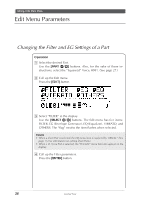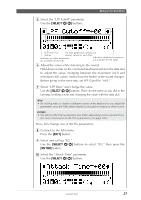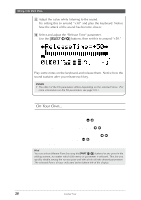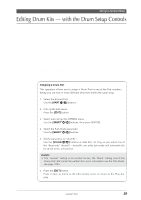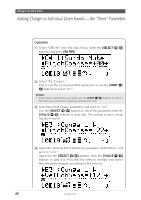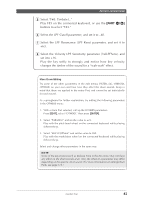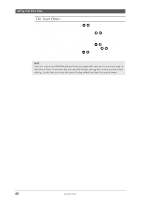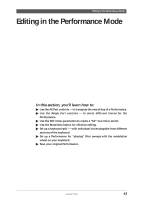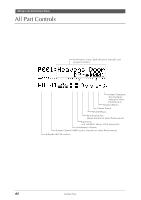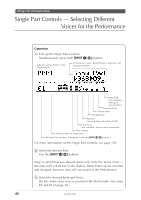Yamaha MU100R MU100R Owners Manual - Page 52
Select the Velocity LPF Sensitivity parameter VelLPFSens,
 |
View all Yamaha MU100R manuals
Add to My Manuals
Save this manual to your list of manuals |
Page 52 highlights
Editing in the Multi Mode 5 Select "F#3: Timbale L." Play F#3 on the connected keyboard, or use the [PART -/+] buttons to select "F#3." 6 Select the LPF Cutoff parameter, and set it to -40. 7 Select the LPF Resonance (LPF Reso) parameter, and set it to +63. 8 Select the Velocity LPF Sensitivity parameter (VelLPFSens), and set it to +16. Play the key softly to strongly and notice how key velocity changes the timbre of the sound for a "wah-wah" effect. More Drum Editing Try some of the other parameters in the edit menus (FILTER, EG, VIBRATO, OTHERS) on your own and hear how they affect the drum sounds. Keep in mind that these are applied to the entire Part, and cannot be set individually for each sound. As a springboard for further exploration, try editing the following parameters in the OTHERS menu: 1. With a drum Part selected, call up the OTHERS parameters. Press [EDIT], select "OTHERS," then press [ENTER]. 2. Select "PitBndCtrl" and set the value to +24. Play with the pitch bend wheel on the connected keyboard while playing different keys. 3. Select "MW LFOPMod" and set the value to 090. Play with the modulation wheel on the connected keyboard while playing different keys. Select and change other parameters in the same way. NOTE Some of the parameters (such as Release Time in the EG menu) may not have any affect on the drum sounds at all. Also, the effect of a parameter may differ depending on the specific drum sound. (For more information on editing Drum Parts, see page 114.) Guided Tour 41