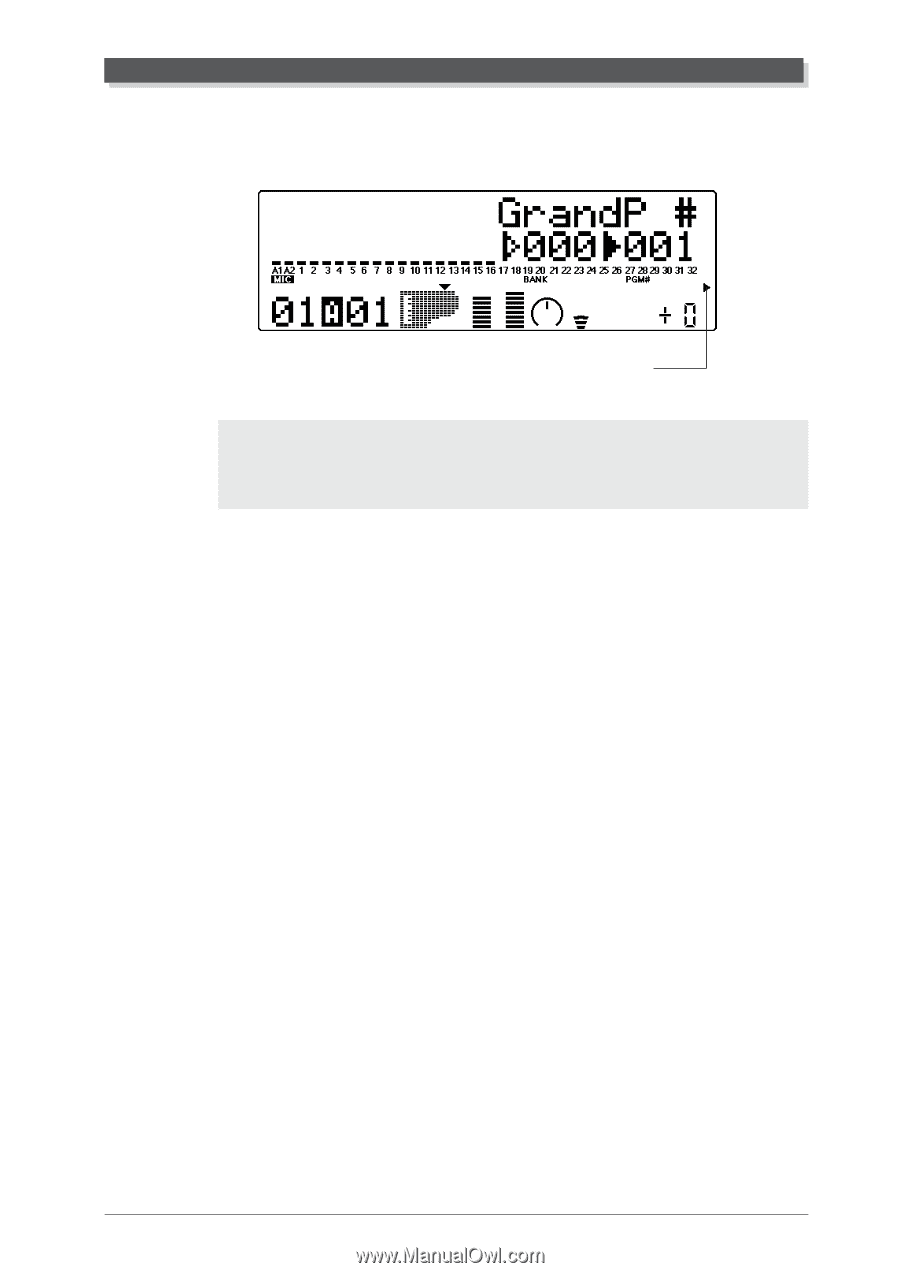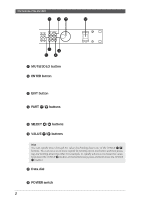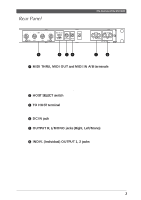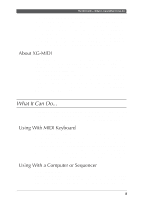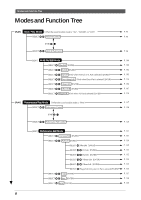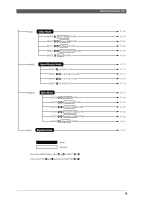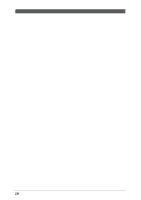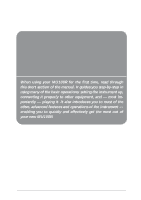Yamaha MU100R MU100R Owners Manual - Page 18
Play Modes and the Part Controls, Part Edit Mode, Utility Mode
 |
View all Yamaha MU100R manuals
Add to My Manuals
Save this manual to your list of manuals |
Page 18 highlights
The MU100R - What It Is and What It Can Do The bottom right of the display indicates the currently selected Sound Module mode. Selected Sound Module mode. XG TG300B C/M PERFORM NOTE When set to the TG300B mode, the MU100R may not be able to play TG300-specific song data with complete accuracy. However, MIDI data designed for other computer music tone generators is compatible with the MU100R. Play Modes and the Part Controls Once the operating mode of the MU100R is set (Multi or Performance), there are two main ways you can use the MU100R: playing and editing. In the Play modes, you play the Voices; in the various Edit modes, you change their settings. Within the Play modes are the Part controls. These let you make basic settings for the Parts. The Single Part controls allow you to make independent settings for each Part, while the All Part controls allow you to change the overall settings of all Parts. (See pages 96 and 98 for more information.) The MU100R has several different Edit modes, each with various menus and operations: Part Edit Mode The Part Edit mode allows you to change certain settings for each individual Part, such as those of the Filter, EG (Envelope Generator), and many other settings. The internal Voices can be sounded during editing, allowing you to hear the effects of your edits. Utility Mode The Utility mode lets you set functions related to the overall operation of the MU100R, such as Master Tune, display Contrast and reception of certain MIDI messages that affect the entire instrument. Included also are miscellaneous operations, such as sending bulk data to a data storage device, initializing of the MU100R settings, and playing the special Demo song. The MU100R - What It Is and What It Can Do 7