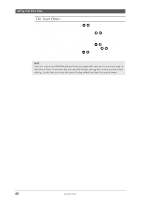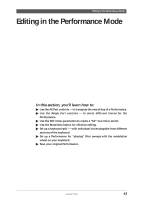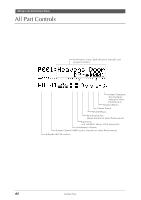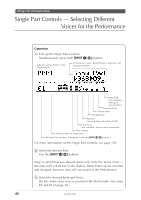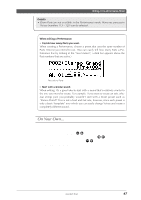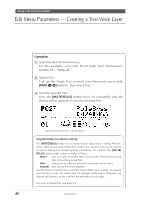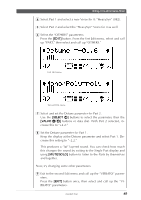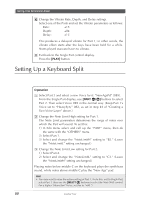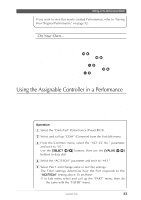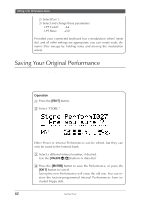Yamaha MU100R MU100R Owners Manual - Page 58
Change the setting with
 |
View all Yamaha MU100R manuals
Add to My Manuals
Save this manual to your list of manuals |
Page 58 highlights
Editing in the Performance Mode Details • Drum Parts are not available in the Performance mode. However, percussive Voices (numbers 113 - 120) can be selected. When editing a Performance: • Decide how many Parts you want. When creating a Performance, choose a preset that uses the same number of Parts (Voices) you intend to use. (You can easily tell how many Parts a Performance has by looking at the "level meters"; a dark bar appears above the Part numbers that are active.) Two active Parts • Start with a similar sound. When editing, it's a good idea to start with a sound that's relatively similar to the one you intend to create. For example, if you want to create an soft, ethereal strings pad, you probably wouldn't start with a brash preset such as "Dance Chord"! This is not a hard and fast rule, however, since each preset is only a basic "template" over which you can easily change Voices and create a completely different sound. On Your Own... If you want to, try making changes to some of the other Part controls. The procedure is the same: 1) Select a Part with the [PART -/+] buttons. 2) Select a control for editing with the [SELECT ] buttons. 3) Change the setting with the [VALUE -/+] buttons. 4) Use the [EXIT] button as needed to return to "home base." (When editing in Single Part, pressing once returns to Voice name and number; pressing once again returns to All Part.) For more information on the specific Part controls, see page 96. Guided Tour 47