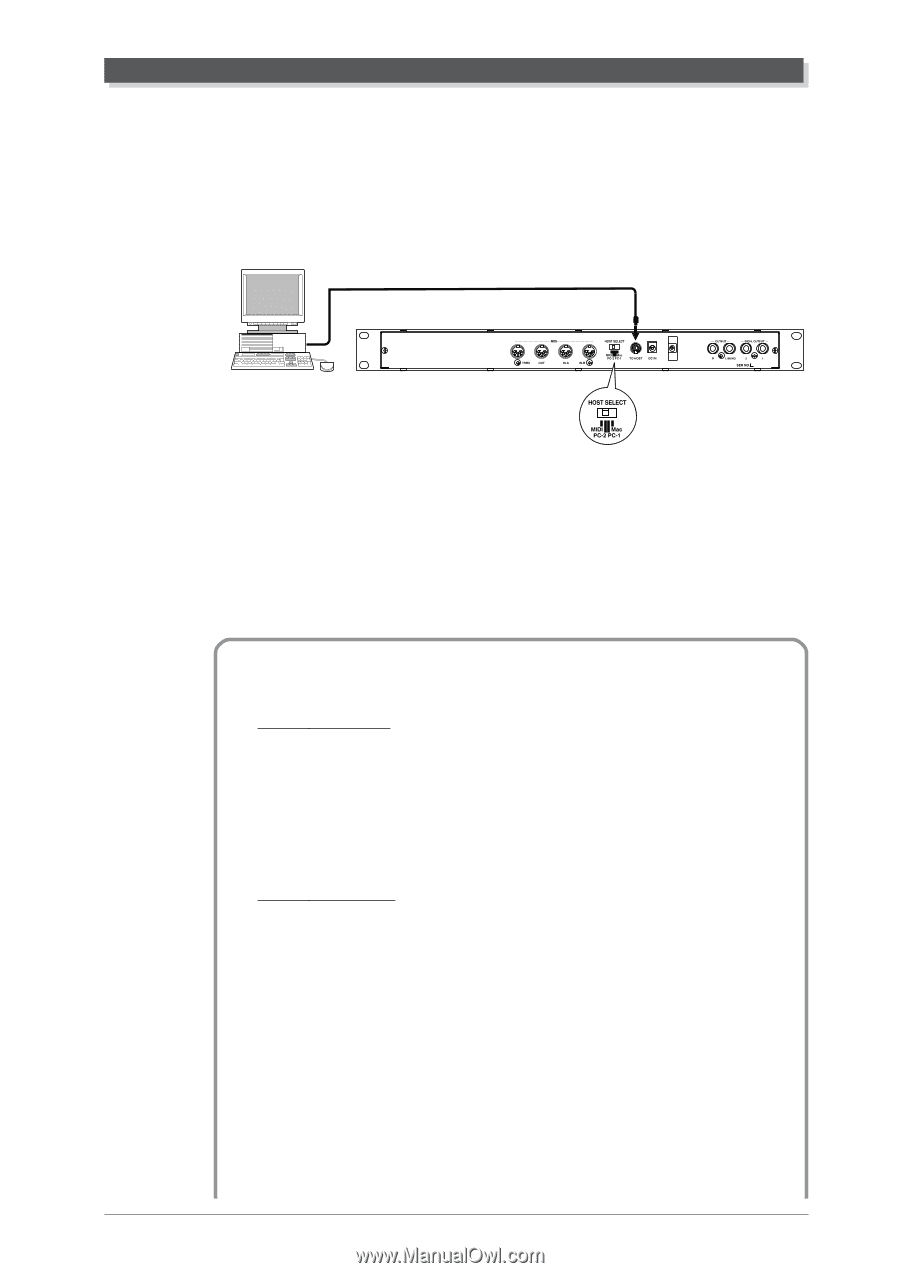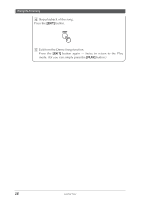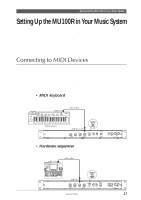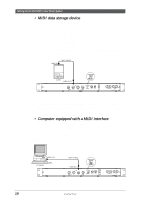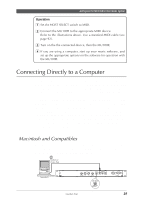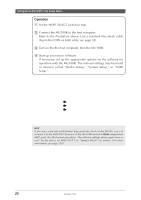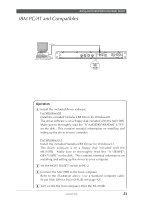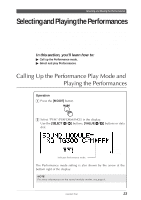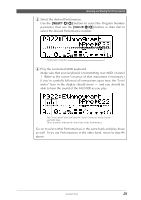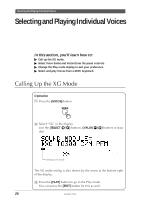Yamaha MU100R MU100R Owners Manual - Page 32
IBM PC/AT and Compatibles
 |
View all Yamaha MU100R manuals
Add to My Manuals
Save this manual to your list of manuals |
Page 32 highlights
Setting Up the MU100R in Your Music System IBM PC/AT and Compatibles Follow these instructions if you have an IBM PC/AT or compatible computer not equipped with an external MIDI interface. Connect the TO HOST terminal on the MU100R to one of the computer's serial ports, COM 1 or COM 2. Serial Port IBM PC/AT and Compatible The instructions below assume you are running Windows95 on your PC. For using the TO HOST connection with other software and operating systems, consult your Yamaha dealer. If your computer and music software cannot recognize the TO HOST connection, you can still use the MU100R by installing a MIDI interface (internal card or external) to the computer. Operation 1 Install the included driver software. For Windows95 Install the included Yamaha CBX Driver for Windows95. The driver software is on a floppy disk included with the MU100R. Make sure to thoroughly read the "A:\MIDIDRV\README_E.TXT" on the disk. This contains essential information on installing and setting up the driver to your computer. For Windows3.1 Install the included Yamaha CBX Driver for Windows3.1. The driver software is on a floppy disk included with the MU100R. Make sure to thoroughly read the "A:\IBMPC\ CBXT3.WRI" on the disk. This contains essential information on installing and setting up the driver to your computer. 2 Set the HOST SELECT switch to PC-2. 3 Connect the MU100R to the host computer. Refer to the illustration above. Use a standard computer cable (8-pin Mini DIN to 9-pin D-SUB; see page 92). 4 Turn on the the host computer, then the MU100R. Guided Tour 21