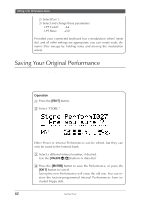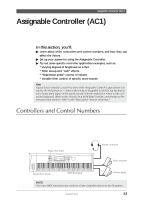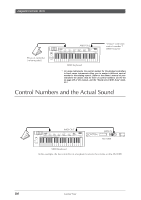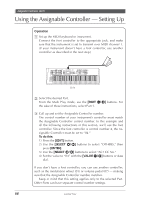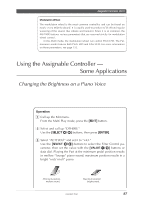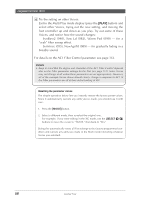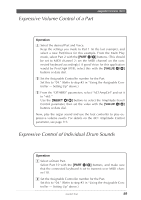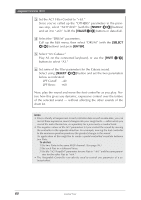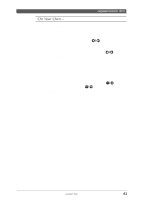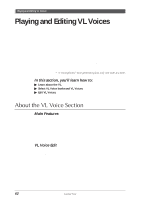Yamaha MU100R MU100R Owners Manual - Page 68
Using the Assignable Controller, Some Applications
 |
View all Yamaha MU100R manuals
Add to My Manuals
Save this manual to your list of manuals |
Page 68 highlights
Assignable Controller (AC1) Modulation Wheel The modulation wheel is the most common controller, and can be found on nearly every MIDI keyboard. It is usually used to produce LFO effects (regular wavering of the sound, like vibrato and tremolo). Since it is so common, the MU100R features various parameters that are reserved strictly for modulation wheel control. In the Multi mode, the modulation wheel can control Pitch LFO. The Performance mode features both Pitch LFO and Filter LFO. For more information on these parameters, see page 132. Using the Assignable Controller - Some Applications Changing the Brightness on a Piano Voice Though you can use the Equalizer (page 80) to adjust the brightness of a Part's Voice, you may find it convenient to be able to change the character of the sound "on the fly," as you play. This uses the AC1 Filter Control parameter. Try this with the Grand Piano Voice (001:GrandP #). Operation 1 Call up the Edit menu. From the Multi Play mode, press the [EDIT] button. 2 Select and call up "OTHERS." Use the [SELECT ] buttons, then press [ENTER]. 3 Select "AC1FilCtrl" and set it to "+63." Use the [SELECT ] buttons to select the Filter Control parameter, then set the value with the [VALUE -/+] buttons or data dial. Playing the Part at the minimum pedal position results in mellow "lounge" piano sound; maximum position results in a bright "rock'n'roll" piano. Minimum position - mellow sound. Maximum position - bright sound. Guided Tour 57