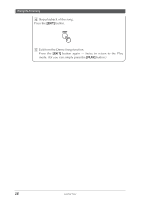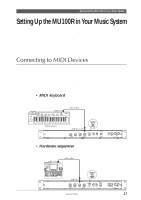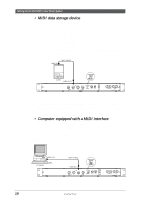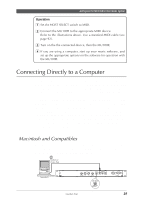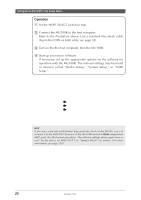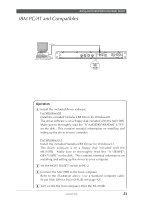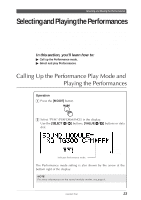Yamaha MU100R MU100R Owners Manual - Page 29
Edit, Effect, EQ, or Utility modes.
 |
View all Yamaha MU100R manuals
Add to My Manuals
Save this manual to your list of manuals |
Page 29 highlights
Setting Up the MU100R in Your Music System • MIDI data storage device This setup is used for backing up your important data - including original Performances you've created, as well as settings you've changed in the Part Edit, Effect, EQ, or Utility modes. In this example, a Yamaha MDF2 MIDI Data Filer is used. To back up data, connect the MIDI IN of the MDF2 to the MIDI OUT of the MU100R. To restore the data to the MU100R, connect the MIDI OUT of the MDF2 to the MIDI IN of the MU100R. Refer to the owner's manual of the MDF2 (or your particular data storage device) for specific operating instructions in receiving or sending data. MIDI IN MIDI CABLE MDF2 MIDI OUT With the MDF2, you can also play compatible song data on the MU100R directly from the MDF2 itself, without the need of a sequencer. In this case, the MIDI OUT of the MDF2 should be connected to the MIDI IN of the MU100R. • Computer equipped with a MIDI interface In this setup, you can control the MU100R from a computer (using sequencing or other song playback software). In a variation on this, you can connect the computer to MIDI-A and a keyboard to MIDI-B. This allows you to play parts live over sequencer playback - even if the sequencer uses all 16 MIDI channels. MIDI OUT Computer MIDI CABLE MIDI IN-A 18 Guided Tour