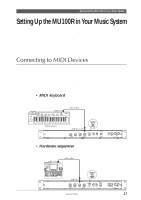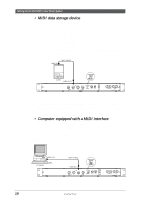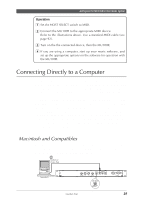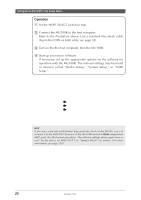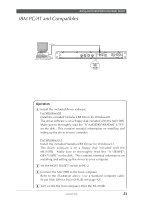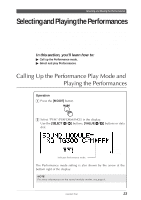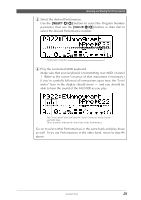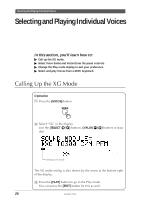Yamaha MU100R MU100R Owners Manual - Page 33
MIDI OUT 2 should be set to Yamaha CBX B Driver or Windows MIDI
 |
View all Yamaha MU100R manuals
Add to My Manuals
Save this manual to your list of manuals |
Page 33 highlights
Setting Up the MU100R in Your Music System 5 Start up your music software. If necessary, set up the appropriate options on the software for operation with the MU100R. The relevant settings may be found in menu(s) called "Studio Setup," "System Setup," or "MIDI Setup." In this menu, you should be able to set separate MIDI outputs to access the two MIDI ports on the MU100R. For example, MIDI OUT 1 should be set to "Yamaha CBX A Driver" (or "Windows MIDI, Output 1"). Similarly, MIDI OUT 2 should be set to "Yamaha CBX B Driver" (or "Windows MIDI, Output 2"). (The specific menu/parameter names may differ depending on your particular music software. For detailed instructions, refer to the owner's manual or on-line help of the software.) Hint If you have a second multi-timbral tone generator (such as the MU50), you can connect it to the MIDI OUT terminal of the MU100R and have three independent MIDI ports (for 48-channel operation). The software settings above apply here as well: Set MIDI OUT 3 should be set to "Yamaha CBX C Driver" (or "Windows MIDI, Output 3"). (For more information, see page 159.) Once you've set up the MU100R in your system, check that the MU100R is properly receiving data. 22 Guided Tour