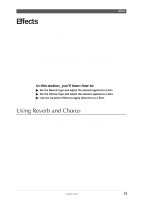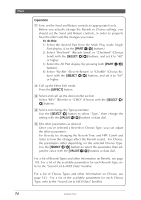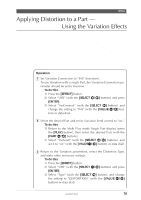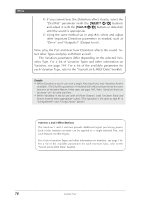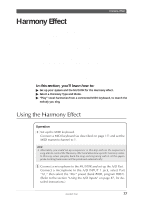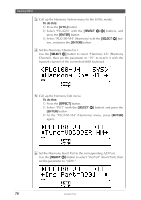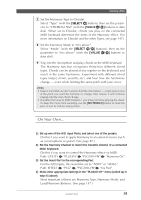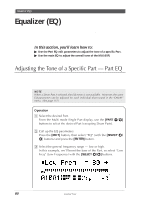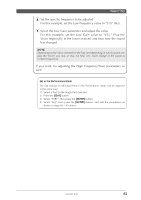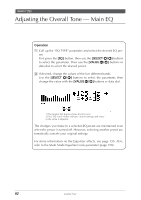Yamaha MU100R MU100R Owners Manual - Page 88
Using the Harmony Effect
 |
View all Yamaha MU100R manuals
Add to My Manuals
Save this manual to your list of manuals |
Page 88 highlights
Harmony Effect Harmony Effect This sophisticated effect takes the sound of your voice (via a microphone and one of the A/D inputs) and reproduces it as a harmony vocal, providing up to four-part harmonies (including your original voice). You can pre-program the pitch interval of the harmony, or you can "play" the harmony from your connected MIDI keyboard (or sequencer), and even have the harmony interval change, depending on the chord you play. As long as your own voice is in pitch and you play the appropriate chords, the MU100R ensures that the harmony "voices" will be enharmonically correct and stay in pitch with the chord changes of the song. Though the Harmony effect can be applied to any Part, it is designed primarily to be used with vocal input. It also includes a "gender changer" effect that turns a male voice into a female voice (or vice versa), and a vibrato effect that automatically adds a warm, natural vibrato to your voice. In this section, you'll learn how to: ᮣ Set up your system and the MU100R for the Harmony effect. ᮣ Select a Harmony Type and Mode. ᮣ "Play" vocal harmonies from a connected MIDI keyboard, to match the melody you sing. Using the Harmony Effect Operation 1 Set up the MIDI keyboard. Connect a MIDI keyboard (as described on page 17) and set the MIDI transmit channel to 1. Hint • Alternately, you could set up a sequencer in this step and use the sequencer's song data to control the Harmony effect and determine specific harmony notes. In this way, when you play back the song and sing along with it, all the appropriate backing harmonies will be produced automatically. 2 Connect a microphone to the MU100R and set up the A/D Part. Connect a microphone to the A/D INPUT 1 jack, select Part "A1," then select the "Mic" preset (bank #000, program #002). (Refer to the section "Using the A/D Inputs" on page 87, for detailed instructions.) Guided Tour 77