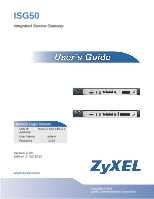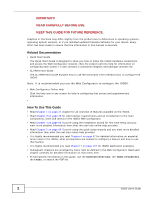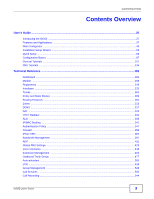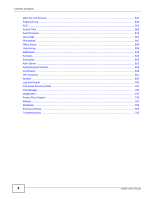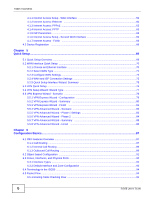ZyXEL ISG50-PSTN User Guide
ZyXEL ISG50-PSTN Manual
 |
View all ZyXEL ISG50-PSTN manuals
Add to My Manuals
Save this manual to your list of manuals |
ZyXEL ISG50-PSTN manual content summary:
- ZyXEL ISG50-PSTN | User Guide - Page 1
ISG50 Integrated Service Gateway Default Login Details LAN IP Address https://192.168.1.1 User Name admin Password 1234 Version 2.30 Editionw3w,w.0zy5x/el2.c0om12 www.zyxel.com IMPORTANT! READ CAREFULLY BEFORE USE. KEEP THIS GUIDE FOR FUTURE REFERENCE. Copyright © 2012 ZyXEL Communications - ZyXEL ISG50-PSTN | User Guide - Page 2
device. Every effort has been made to ensure that the information in this manual is accurate. Related Documentation • Quick Start Guide The Quick Start Guide is designed to show you how to make the ISG50 hardware connections and access the Web Configurator wizards. (See the wizard real time help for - ZyXEL ISG50-PSTN | User Guide - Page 3
Contents Overview Contents Overview User's Guide ...25 Introducing the ISG50 ...27 Features and Applications ...37 Web Configurator ...43 Installation Setup Wizard Group ...477 Auto-attendant ...503 LCR ...519 Group Management ...526 Call Services ...532 Call Recording ...544 ISG50 User's Guide 3 - ZyXEL ISG50-PSTN | User Guide - Page 4
Mail ...581 Phonebook ...587 Office Hours ...595 User/Group ...599 Addresses ...613 Services ...619 Schedules ...625 AAA Server ...631 Authentication Method ...639 Certificates ...643 ISP ...745 Reboot ...753 Shutdown ...755 Extension Portal ...757 Troubleshooting ...765 4 ISG50 User's Guide - ZyXEL ISG50-PSTN | User Guide - Page 5
Contents ...5 Part I: User's Guide 25 Chapter 1 Introducing the ISG50 ...27 1.1 Overview ...27 1.1.1 PBX ...27 1.1.2 Security and Routing ...28 1.1.3 Application Scenarios ...28 1.2 Rack-mounted Installation ...31 1.2.1 Rack-Mounted Installation Procedure 32 1.3 Connecting the Frame Ground ...32 - ZyXEL ISG50-PSTN | User Guide - Page 6
Select WAN Type ...71 5.2.3 Configure WAN Settings ...72 5.2.4 WAN and ISP Connection Settings 72 5.2.5 Quick Setup Interface Wizard: Summary 75 5.3 VPN Quick Setup Interface and Zone Configuration 93 6.4 Terminology in the ISG50 ...94 6.5 Packet Flow ...94 6.5.1 Routing Table Checking Flow 95 - ZyXEL ISG50-PSTN | User Guide - Page 7
111 7.3.2 Configure the WAN Trunk ...112 7.4 How to Set Up an IPSec VPN Tunnel 113 7.4.1 Set Up the VPN Gateway ...114 7.4.2 Set Up the VPN Connection 115 7.4.3 Configure Security Policies for the VPN Tunnel 116 7.5 How to Configure User-aware Access Control 116 7.5.1 Set Up User Accounts ...117 - ZyXEL ISG50-PSTN | User Guide - Page 8
Rule for ISDN 156 8.5.3 Assigning an LCR to an Authority Group 158 8.6 ISDN Network Configuration Examples 159 8.6.1 Example 1: Small/Medium Business 160 8.6.2 Example 2: Company with Existing PBX 161 8.6.3 Example 3: Company with Existing PBX and Expanding Employees 162 8 ISG50 User's Guide - ZyXEL ISG50-PSTN | User Guide - Page 9
Codes 163 8.7.2 Using the Voicemail Feature 163 8.8 Using the Extension Portal ...164 8.8.1 Your Information ...164 8.8.2 Accessing the Extension Portal 164 8.8.3 Using the Web Phone (IP Phone Users 10.5 The Session Monitor Screen ...203 10.6 The DDNS Status Screen ...205 ISG50 User's Guide 9 - ZyXEL ISG50-PSTN | User Guide - Page 10
Peer Screen ...216 10.16 FXO Trunk Screen ...217 10.17 BRI Trunk Screen ...218 10.18 ACD Queue Screen ...219 10.19 Log you Need to Know ...229 11.2 The Registration Screen ...230 11.3 The Service Screen ...231 Chapter 12 Interfaces ...233 12.1 Interface Overview ...233 12.1.1 What ISG50 User's Guide - ZyXEL ISG50-PSTN | User Guide - Page 11
307 15.3.2 OSPF Area Add/Edit Screen 309 15.3.3 Virtual Link Add/Edit Screen 311 15.4 Routing Protocol Technical Reference 311 Chapter 16 Zones ...313 ISG50 User's Guide 11 - ZyXEL ISG50-PSTN | User Guide - Page 12
Begin ...337 20.2 The ALG Screen ...338 20.3 ALG Technical Reference ...339 Chapter 21 IP/MAC Binding...341 21.1 IP/MAC Binding Overview ...341 12 ISG50 User's Guide - ZyXEL ISG50-PSTN | User Guide - Page 13
370 24.2.1 The VPN Connection Add/Edit (IKE) Screen 371 24.2.2 The VPN Connection Add/Edit Manual Key Screen 377 24.3 The VPN Gateway Screen ...379 24.3.1 The VPN Gateway Add/Edit Screen 381 24.4 IPSec VPN Background Information 386 Chapter 25 Bandwidth Management...397 ISG50 User's Guide 13 - ZyXEL ISG50-PSTN | User Guide - Page 14
Need to Know ...430 27.2 The SIP Server Screen ...431 27.3 The Feature Code Screen ...433 27.4 The E-Mail Screen ...435 27.5 The Fake IP Screen Peer to Peer Screen ...436 27.6.1 How the Peer-to-Peer SIP Connection Works 437 27.6.2 Add Peer-to-Peer Local Net 438 27.6.3 How Local ISG50 User's Guide - ZyXEL ISG50-PSTN | User Guide - Page 15
Advanced Screen 468 29.3.5 The Batch Add SIP Screen 469 29.4 The Group Access Code Screen 471 29.5 The Click To Talk Group Screen ...472 29.5.1 Add or Edit 495 30.2.7 FXO or BRI Auto Attendant 496 30.2.8 Add/Edit BRI Trunk ...497 30.2.9 Add BRI Trunk DDI/DID Mapping 502 ISG50 User's Guide 15 - ZyXEL ISG50-PSTN | User Guide - Page 16
for Incoming BRI Calls 502 Sub Menu Screen 512 31.3.5 Auto Attendant Settings: Night Service 513 31.3.6 Greeting ...515 31.4 Technical Reference ...516 Screen ...530 33.2.1 Edit Group Management Associations 531 Chapter 34 Call Services ...532 34.1 Overview ...532 34.1.1 What You Can Do in - ZyXEL ISG50-PSTN | User Guide - Page 17
Add/Edit Skill Screen 559 38.5 The Hunt Group Screen ...562 38.5.1 The Add/Edit Hunt Group Screen 563 38.6 The Skill Menu Screen ...564 ISG50 User's Guide 17 - ZyXEL ISG50-PSTN | User Guide - Page 18
Phonebook General Screen 588 42.3 The LDAP Phonebook Summary Screen 589 42.4 The LDAP Phonebook Settings Screen 589 42.5 The Local Phonebook Screen ...591 18 ISG50 User's Guide - ZyXEL ISG50-PSTN | User Guide - Page 19
...619 46.1 Overview ...619 46.1.1 What You Can Do in this Chapter 619 46.1.2 What You Need to Know ...619 46.2 The Service Summary Screen ...620 46.2.1 The Service Add/Edit Screen 622 46.3 The Service Group Summary Screen 622 46.3.1 The Service Group Add/Edit Screen 624 ISG50 User's Guide 19 - ZyXEL ISG50-PSTN | User Guide - Page 20
.2.2 The Recurring Schedule Add/Edit Screen 628 Chapter 48 AAA Server...631 48.1 Overview ...631 48.1.1 Directory Service (AD/LDAP 631 48.1.2 RADIUS Server ...631 48.1.3 ASAS ...632 48.1.4 What You Can Do in this Screen 654 50.3.1 The Trusted Certificates Edit Screen 656 20 ISG50 User's Guide - ZyXEL ISG50-PSTN | User Guide - Page 21
.7.4 Configuring WWW Service Control 680 52.7.5 Service Control Rules ...683 52.7.6 Customizing the WWW Login Page 683 52.7.7 HTTPS Example ...687 52.8 SSH ...693 52.8.1 How SSH Works ...694 52.8.2 SSH Implementation on the ISG50 695 52.8.3 Requirements for Using SSH 695 ISG50 User's Guide 21 - ZyXEL ISG50-PSTN | User Guide - Page 22
Telnet ...698 52.10 FTP ...699 52.10.1 Configuring FTP ...699 52.11 SNMP ...700 52.11.1 Supported MIBs ...702 52.11.2 SNMP Traps ...702 52.11.3 Configuring SNMP ...702 52.12 Language Screen ...704 Chapter 55.4 The Shell Script Screen ...733 Chapter 56 Diagnostics ...737 22 ISG50 User's Guide - ZyXEL ISG50-PSTN | User Guide - Page 23
.1 Overview ...757 60.1.1 What You Can Do in this Chapter 757 60.1.2 What You Need to Know ...758 60.2 Web Phone ...759 60.3 Peer Info ...760 60.4 Call Forwarding and Blocking ...761 60.5 Voice Mail Settings ...763 60.6 Call Recording ...764 Chapter 61 Troubleshooting...765 ISG50 User's Guide 23 - ZyXEL ISG50-PSTN | User Guide - Page 24
Table of Contents 61.1 Resetting the ISG50 ...774 61.2 Getting More Troubleshooting Help 774 Appendix A Log Descriptions...775 Appendix B Common Services ...827 Appendix C Importing Certificates 831 Appendix D Legal Information ...855 Index ...857 24 ISG50 User's Guide - ZyXEL ISG50-PSTN | User Guide - Page 25
PART I User's Guide 25 - ZyXEL ISG50-PSTN | User Guide - Page 26
26 - ZyXEL ISG50-PSTN | User Guide - Page 27
Services Digital Network/Basic Rate Interface Network (ISDN BRI): ISG50-ISDN Each telephone connected to an IP PBX has an extension assigned to it. An extension is a unique telephone number within an organization typically consisting of only a few digits. People inside the ISG50 User's Guide - ZyXEL ISG50-PSTN | User Guide - Page 28
ISDN. Figure 1 IP PBX Example ITSP Internet ISG PPSSTTNN/ISDN The ISG50 WAN connection. The ISG50 lets you ISG50 as a transparent firewall in an existing network with minimal configuration. 1.1.3 Application Scenarios Here are some common application scenarios for the ISG50. 28 ISG50 User's Guide - ZyXEL ISG50-PSTN | User Guide - Page 29
WAN gives fail-over protection for VPN connections and VoIP. 1.1.3.2 DMZ Installation Use the ISG50 with a USG, ZyXEL's Unified Threat Management (UTM) firewall to add more security services like IDP and anti-virus. If you connect the ISG50 to a USG model's DMZ, the ISG50 ISG50 User's Guide 29 - ZyXEL ISG50-PSTN | User Guide - Page 30
listed in the previous scenario, and the USG provides the security services. Here is an example. Figure 3 DMZ Installation Headquarters LAN A B DMZ USG WAN1 C ISG WAN2 FAX ITSP PSTN/ISDN D 1.1.3.3 Parallel to a USG Connect the ISG50 to the Internet and a USG model's LAN to give the VoIP - ZyXEL ISG50-PSTN | User Guide - Page 31
already described, you can also use site-to-site VPNs to connect ISG50s at multiple locations. This allows peer to peer VoIP calling and Follow the steps below to mount your ISG50 on a standard EIA rack using a rackmounting kit. Make sure the rack will safely support the combined weight of all the - ZyXEL ISG50-PSTN | User Guide - Page 32
attaching both mounting brackets, position the ISG50 in the rack by lining up the holes in the brackets with the appropriate holes on the rack. Secure the ISG50 to the rack with the rackmounting screws. Figure 7 Rack Mounting 1.3 Connecting the Frame Ground Connect the frame ground on the rear - ZyXEL ISG50-PSTN | User Guide - Page 33
Chapter 1 Introducing the ISG50 Connect the frame ground before you connect any other cables or wiring. Figure 8 Frame Ground Frame Ground 1.4 Front Panel This section introduces the ISG50's front panel. Figure 9 ISG50-PSTN Front Panel Figure 10 ISG50-ISDN Front Panel 1.4.1 Front Panel LEDs - ZyXEL ISG50-PSTN | User Guide - Page 34
ISG50 is sending or receiving packets on this port through a 1000M connection. FXO Green Off The port is not connected, on-hook, or malfunctioning. Blinking The port is ringing. On The port is off hook. BRI Green Off The port is malfunctioning or ISDN the ISG50. 34 ISG50 User's Guide - ZyXEL ISG50-PSTN | User Guide - Page 35
management using an Internet browser. This User's Guide provides information about the Web Configurator. Figure 11 Managing the ISG50: Web Configurator Command-Line Interface (CLI) The CLI allows you to use text-based commands to configure the ISG50. You can access it using remote management (for - ZyXEL ISG50-PSTN | User Guide - Page 36
turn off the ISG50 or remove the power. Not doing so can cause the firmware to become corrupt. Table 3 Starting and Stopping the ISG50 METHOD DESCRIPTION Turning the system processes. Wait for the device to shut down and then manually turn off or remove the power. It does not turn off the power - ZyXEL ISG50-PSTN | User Guide - Page 37
number of analog phones and convert their signal into IP packets. E: Peer IP PBXs - Other SIP based IP PBXs with which you communicate over an IP network. This allows you to call the telephones connected to the peer IP PBX without going through a telephone service provider. ISG50 User's Guide 37 - ZyXEL ISG50-PSTN | User Guide - Page 38
Service Provider (ITSP) which process outgoing calls from the ISG50 and direct them to IP phones on the Internet or traditional phones on the PSTN. Figure 12 SIP Devices and the ISG50 ITSP E PSTN F ISG D A C B PBX Telephony Features The ISG50 IP phones on your network. • Set up the ISG50 to - ZyXEL ISG50-PSTN | User Guide - Page 39
click it to connect to one of the ISG50's extensions. Mobile Phone Extensions This feature ISG50 provides reliable, secure Internet access, set up one or more of the following: • Multiple WAN ports and configure load balancing between these ports. • A 3G (cellular) connection. ISG50 User's Guide - ZyXEL ISG50-PSTN | User Guide - Page 40
to the Internet on the same port, or set up multiple connections on different ports. In either case, you can balance the over the Internet or any insecure network that uses TCP/IP for communication. The ISG50 also offers hub-and-spoke IPSec VPN. Set up VPN tunnels with other companies, branch - ZyXEL ISG50-PSTN | User Guide - Page 41
to the Internet to provide better service. Figure 15 Applications: VPN Connectivity ISG Flexible Security Zones Many security settings are made by zone, not by interface, port, or network. As a result, it is much simpler to set up and to change security settings in the ISG50. You can create your own - ZyXEL ISG50-PSTN | User Guide - Page 42
The ISG50's firewall is a stateful inspection firewall. The ISG50 restricts Abnormal flows such as port scans. The ISG50's ADP protects against network-based intrusions. See on the kinds of attacks that the ISG50 can protect against. You can also to defined policies. The ISG50 applies its QoS and - ZyXEL ISG50-PSTN | User Guide - Page 43
XP Service Pack 2) • Enable JavaScript (enabled by default) • Enable Java permissions (enabled by default) • Enable cookies The recommended screen resolution is 1024 x 768 pixels. 3.2 Web Configurator Access 1 Make sure your ISG50 hardware is properly connected. See the Quick Start Guide. 2 Open - ZyXEL ISG50-PSTN | User Guide - Page 44
password, the Login screen (Figure 17 on page 43) appears after you click Apply. If you click Ignore, the Installation Setup Wizard opens if the ISG50 is using its default configuration; otherwise the dashboard appears. 44 - ZyXEL ISG50-PSTN | User Guide - Page 45
of the Web Configurator. Help Click this to open the help page for the current screen. About Click this to display basic information about the ISG50. Site Map Click this to see an overview of links to the Web Configurator screens - ZyXEL ISG50-PSTN | User Guide - Page 46
to open the console in which you can use the command line interface (CLI). See the CLI Reference Guide for details on the commands. CLI Click this to open the menu items on the navigation panel to open screens to configure ISG50 features. Click the arrow in the middle of the right edge of the navigation - ZyXEL ISG50-PSTN | User Guide - Page 47
information about SIP outbound line groups configured on the ISG50. CTI Peer Displays status information about the ISG50's Computer Telephony Integration (CTI) connections. FXO Trunk Displays status information about FXO outbound line groups configured on the ISG50. ISG50 User's Guide 47 - ZyXEL ISG50-PSTN | User Guide - Page 48
FUNCTION BRI Trunk Displays status information about ISDN BRI outbound line groups configured on the ISG50. ACD Queue Monitor phone call address bindings for devices connected to each supported interface. Exempt List Configure ranges of IP addresses to which the ISG50 does not apply IP - ZyXEL ISG50-PSTN | User Guide - Page 49
help avoid potential VoIP problems caused be the ISG50 being behind a NAT router. Peer to Peer Set up a direct connection between two IP phones on the same subnet. QoS Configure DSCP settings for SIP or audio traffic. TAPI Configure TAPI line settings and download the ZYXEL TAPI driver. Voice - ZyXEL ISG50-PSTN | User Guide - Page 50
LINK TAB FUNCTION Call Service Auto Callback Automatically call Block incoming calls from specific phone numbers or calls without caller ZyXEL VoIP devices connected to this ISG50. Auto Provision Advanced Configure feature key settings and firmware upgrade URLs for connected ISG50 User's Guide - ZyXEL ISG50-PSTN | User Guide - Page 51
connected USB devices. Date/Time Configure the current date, time, and time zone in the ISG50. Console Speed Set the console speed. DNS Configure the DNS server and address records for the ISG50. WWW Service syslog servers. CDR Configuration Manage CDR collection. ISG50 User's Guide 51 - ZyXEL ISG50-PSTN | User Guide - Page 52
files of system logs from a connected USB storage device to your computer. Packet Flow Explore Routing Status View a clear picture on how the ISG50 determines where to route a packet and resulting from misconfiguration, display in a popup window. Figure 23 Warning Message 52 ISG50 User's Guide - ZyXEL ISG50-PSTN | User Guide - Page 53
object. The following example shows which configuration settings reference the ldap-users user object (in this case the first firewall rule). Figure 25 Object Reference ISG50 User's Guide 53 - ZyXEL ISG50-PSTN | User Guide - Page 54
and it is not associated with any entry. Service This is the type of setting that references the selected object. Click a service's name to display the service's configuration screen in the main window. Priority of the ways you can manipulate the Web Configurator tables. 54 ISG50 User's Guide - ZyXEL ISG50-PSTN | User Guide - Page 55
text Figure 28 Common Table Column Options 3 Select a column heading cell's right border and drag to re-size the column. Figure 29 Resizing a Table Column ISG50 User's Guide 55 - ZyXEL ISG50-PSTN | User Guide - Page 56
where the entry's position in the numbered list is important (features where the ISG50 applies the table's entries in order like the firewall for example), you can remove an entry, select it and click Remove. The ISG50 confirms you want to remove it before doing so. Activate To turn on an - ZyXEL ISG50-PSTN | User Guide - Page 57
Inactivate To turn off an entry, select it and click Inactivate. Connect To connect an entry, select it and click Connect. Disconnect To disconnect an entry, select it and click Disconnect. value. Hover your cursor over the icon for details. Figure 33 Field Information ISG50 User's Guide 57 - ZyXEL ISG50-PSTN | User Guide - Page 58
Chapter 3 Web Configurator 3.3.4.5 iNotes The iNote icon is a green square with an 'i'. Hover your cursor over the icon to display information. Figure 34 iNotes 58 ISG50 User's Guide - ZyXEL ISG50-PSTN | User Guide - Page 59
If you log into the Web Configurator when the ISG50 is using its default configuration, the first Installation Setup Wizard screen displays. This wizard helps you configure Internet connection settings and activate subscription services. This chapter provides information on configuring the Web - ZyXEL ISG50-PSTN | User Guide - Page 60
you are configuring for Internet access. • Zone: This is the security zone to which this interface and Internet connection belong. • IP Address Assignment: Select Auto if your ISP did not assign you a fixed IP address. . Use this screen to configure your IP address settings. 60 ISG50 User's Guide - ZyXEL ISG50-PSTN | User Guide - Page 61
connect with your ISP. • Zone: This is the security zone to which this interface and Internet connection connection's IP address. • Gateway IP Address: Enter the IP address of the router through which this WAN connection computer before you can access it. The ISG50 uses these (in the order you specify - ZyXEL ISG50-PSTN | User Guide - Page 62
. PPPoE uses a service name to identify and reach the PPPoE server. You can use alphanumeric and -_@$./ characters, and it can be up to 64 characters long. • Authentication Type - Select an authentication protocol for outgoing connection requests. Options are: • CHAP/PAP - Your ISG50 accepts either - ZyXEL ISG50-PSTN | User Guide - Page 63
important because without it, you must know the IP address of a computer before you can access it. The ISG50 uses these (in the order you specify here) to resolve domain names for VPN, DDNS and the time server be blank. Re-type your password in the next field to confirm it. ISG50 User's Guide 63 - ZyXEL ISG50-PSTN | User Guide - Page 64
connection to time out. Otherwise, type the Idle Timeout in seconds that elapses before the router interface you configure to connect with a modem or router. • Type a interface and Internet connection will belong. • computer before you can access it. The ISG50 uses these (in the order you specify - ZyXEL ISG50-PSTN | User Guide - Page 65
screens for configuring the second WAN interface are similar to the first (see Section 4.1.1 on page 59). Figure 40 Internet Access: Step 3: Second WAN Interface ISG50 User's Guide 65 - ZyXEL ISG50-PSTN | User Guide - Page 66
features if you have not already done so. If the ISG50 is already registered this screen displays your user name and which trial services are activated (if any). You can still activate any un-activated trial services. Note: You must be connected to the Internet to register. 66 ISG50 User's Guide - ZyXEL ISG50-PSTN | User Guide - Page 67
service subscription status. Figure 42 Registration • Select new myZyXEL.com account if you haven't created an account at myZyXEL.com, select this option and configure the following fields to create an account and register your ISG50 are also allowed) without spaces. ISG50 User's Guide 67 - ZyXEL ISG50-PSTN | User Guide - Page 68
Chapter 4 Installation Setup Wizard • Country Code: Select your country from the drop-down box list. Figure 43 Registration: Registered Device 68 ISG50 User's Guide - ZyXEL ISG50-PSTN | User Guide - Page 69
matching ISP account settings in the ISG50 if you use PPPoE or PPTP. See Section 5.2 on page 70. • VPN SETUP Use VPN SETUP to configure a VPN (Virtual Private Network) tunnel for a secure connection to another computer, smartphone, or network. See Section 5.4 on page 77. ISG50 User's Guide 69 - ZyXEL ISG50-PSTN | User Guide - Page 70
in the main Quick Setup screen to open the WAN Interface Quick Setup Wizard Welcome screen. Use these screens to configure an interface to connect to the internet. Click Next. Figure 45 WAN Interface Quick Setup Wizard 5.2.1 Choose an Ethernet Interface Select the Ethernet interface that you want to - ZyXEL ISG50-PSTN | User Guide - Page 71
WAN port is used as a regular Ethernet. Otherwise, choose PPPoE or PPTP for a dial-up connection according to the information from your ISP. Figure 47 WAN Interface Setup: Step 2 The screens vary depending the Internet access information exactly as your ISP gave it to you. ISG50 User's Guide 71 - ZyXEL ISG50-PSTN | User Guide - Page 72
Zone: This is the security zone to which this interface and Internet connection belong. • IP Address Assignment: Select Auto If your ISP did not Static If the ISP assigned a fixed IP address. 5.2.4 WAN and ISP Connection Settings Use this screen to configure the ISP and WAN interface settings. This - ZyXEL ISG50-PSTN | User Guide - Page 73
connection you are configuring. Use the drop-down list box to select an authentication protocol for outgoing calls. Options are: CHAP/PAP - Your ISG50 accepts either CHAP or PAP when requested by this remote node. CHAP - Your ISG50 the [] and ?. This field can be blank. ISG50 User's Guide 73 - ZyXEL ISG50-PSTN | User Guide - Page 74
connection to time out. Type the time in seconds that elapses before the router connection. This displays the identity of the Ethernet interface you configure to connect with a modem or router connect with your ISP. This field displays to which security zone this interface and Internet connection ISG50 - ZyXEL ISG50-PSTN | User Guide - Page 75
displays what encapsulation this interface uses to connect to the Internet. Service Name This field is read-only and connection will not time out. Yes means the ISG50 uses the idle timeout. Idle Timeout This is how many seconds the connection can be idle before the router ISG50 User's Guide 75 - ZyXEL ISG50-PSTN | User Guide - Page 76
screen to open the VPN Setup Wizard Welcome screen. The VPN wizard creates corresponding VPN connection and VPN gateway settings and address objects that you can use later in configuring more VPN connections or other features. Click Next. Figure 51 VPN Quick Setup Wizard 76 ISG50 User's Guide - ZyXEL ISG50-PSTN | User Guide - Page 77
) tunnel is a secure connection to another computer, smartphone, or network. Use this screen to select which type of VPN connection you want to configure. Wizard Type Express: Use this wizard to create a VPN connection with another ISG50 using a pre-shared key and default security settings. Advanced - ZyXEL ISG50-PSTN | User Guide - Page 78
used to identify this VPN connection (and VPN gateway). You describes your intended VPN connection. The figure on the address or a domain name. This ISG50 can initiate the VPN tunnel. • to allow incoming connections from IPSec VPN Choose this to connect to an IPSec server. This ISG50 is the client - ZyXEL ISG50-PSTN | User Guide - Page 79
the remote IPSec device (secure gateway) to identify the remote IPSec router by its IP address or a domain name. Use 0.0.0.0 if the remote IPSec router has a dynamic WAN IP address. • Pre-Shared Key: Type the match the local IP address configured on the remote IPSec device. ISG50 User's Guide 79 - ZyXEL ISG50-PSTN | User Guide - Page 80
IPSec device can initiate the VPN connection. • Copy and paste the Configuration for Secure Gateway commands into another ISG50's command line interface to configure it to serve configure the VPN connection. See the commands reference guide for details on the commands displayed in this list. 80 - ZyXEL ISG50-PSTN | User Guide - Page 81
5.5.3 VPN Express Wizard - Finish Now you can use the VPN tunnel. Figure 56 VPN Express Wizard: Finish Chapter 5 Quick Setup Note: If you have not already done so, use the myZyXEL.com link and register your ISG50 with myZyXEL.com. Click Close to exit the wizard. ISG50 User's Guide 81 - ZyXEL ISG50-PSTN | User Guide - Page 82
identify this VPN connection (and VPN gateway describes your intended VPN connection. The figure on address or a domain name. This ISG50 can initiate the VPN tunnel. • this to allow incoming connections from IPSec VPN clients connect to an IPSec server. This ISG50 is the client (dial-in user) - ZyXEL ISG50-PSTN | User Guide - Page 83
ISG50. • Negotiation Mode: Select Main for identity protection. Select Aggressive to allow more incoming connections from dynamic IP addresses to use separate passwords. Note: Multiple SAs connecting and verify a message authentication code. The DES encryption algorithm uses ISG50 User's Guide 83 - ZyXEL ISG50-PSTN | User Guide - Page 84
router between the IPSec devices). Note: The remote IPSec device must also have NAT traversal enabled. See the help in the main IPSec VPN screens or the User's Guide VPN, NAT, and NAT Traversal on page 390 for more information. • Dead Peer Detection (DPD) has the ISG50 make sure the - ZyXEL ISG50-PSTN | User Guide - Page 85
tunnel settings. Figure 60 VPN Advanced Wizard: Step 5 • Rule Name: Identifies the VPN connection (and the VPN gateway). • Secure Gateway: IP address or domain name of the remote Gateway commands into another ISG50's command line interface. • Click Save to save the VPN rule. ISG50 User's Guide 85 - ZyXEL ISG50-PSTN | User Guide - Page 86
Now you can use the VPN tunnel. Figure 61 VPN Wizard: Step 6: Advanced Note: If you have not already done so, you can register your ISG50 with myZyXEL.com and activate trials of services. Click Close to exit the wizard. 86 ISG50 User's Guide - ZyXEL ISG50-PSTN | User Guide - Page 87
Call Routing Terms The following are some terms related to ZyXEL's IP-PBX implementation. • Extension - This is a unique number assigned to each telephone connected to the ISG50. Extensions are used to make calls between phones connected to the ISG50 and to route calls from the outside world to - ZyXEL ISG50-PSTN | User Guide - Page 88
Service Provider). • ISDN BRI Trunk - This is a connection to your ISDN Service Provider. • Trusted Peer - This is a connection to another IP PBX or SIP server. The trusted peer device must also specify your ISG50 as a trusted peer. • FXO (Foreign Exchange Office) Trunk - This type of outbound line - ZyXEL ISG50-PSTN | User Guide - Page 89
requires that an authority group is linked to an outbound line group. The link between the two is an LCR (Least Cost Routing). LCRs contain the dialing rules for outbound line groups. Authority groups need to be associated to LCRs to gain access to the outbound line groups. ISG50 User's Guide 89 - ZyXEL ISG50-PSTN | User Guide - Page 90
Group The configuration requirement for setting up outbound call routing are: 1 Create an authority group. 2 Create extensions in the authority group. 3 Create an outbound line group. 4 Create LCRs and add outbound line groups to them. 5 Associate LCRs to authority groups. 90 ISG50 User's Guide - ZyXEL ISG50-PSTN | User Guide - Page 91
you can reuse it in configuring other features. When you change an object's settings, the ISG50 automatically updates all the settings or rules that use the object. For example, if you create objects are configured and which configuration settings reference specific objects. ISG50 User's Guide 91 - ZyXEL ISG50-PSTN | User Guide - Page 92
a software connection between Ethernet or VLAN interfaces at the layer-2 (data link, MAC address) level. Then, you can configure the IP address and subnet mask of the bridge. It is also possible to configure zone-level security between the member interfaces in the bridge. 92 ISG50 User's Guide - ZyXEL ISG50-PSTN | User Guide - Page 93
P4). The LAN2 zone is a protected zone. The lan2 interface uses 192.168.2.1 and the connected devices use IP addresses in the 192.168.2.2 to 192.168.2.254 range. • The DMZ 192.168.3.1 and the connected devices use private IP addresses in the 192.168.3.2 to 192.168.3.254 range. ISG50 User's Guide 93 - ZyXEL ISG50-PSTN | User Guide - Page 94
VPN) Interface bandwidth management (outbound) General bandwidth management ISG50 FEATURE / TERM Virtual interface VPN gateway VPN connection Policy route Policy route Policy route IPSec VPN Interface Policy : Stateful Firewall ADP (PA/TA) Application Classifier Traffic Out 94 ISG50 User's Guide - ZyXEL ISG50-PSTN | User Guide - Page 95
check. Figure 69 Routing Table Checking Flow 1 Direct-connected Subnets: The ISG50 first checks to see if the packets are destined for an address in the same subnet as one of the ISG50's interfaces. You can override this and have the ISG50 check the policy routes first by enabling the policy route - ZyXEL ISG50-PSTN | User Guide - Page 96
to 1 NAT entry to have the ISG50 translate the source IP address of the server Auto VPN Policy: The ISG50 automatically creates these routing entries information learned from other routers through RIP and OSPF. ISG50 forwards it through the default trunk the ISG50 uses as ISG50 stops checking the packets against - ZyXEL ISG50-PSTN | User Guide - Page 97
click to find the main screen(s) for this feature. See the web help or the related User's Guide chapter for information about each screen. These are other features you should configure before you configure the main reference DDNS entries, so there is no WHERE USED entry. ISG50 User's Guide 97 - ZyXEL ISG50-PSTN | User Guide - Page 98
your ISG50 and subscribe to services. Most of the features that use interfaces support Ethernet, PPPoE/PPTP, cellular, VLAN, Use policy routes to override the ISG50's default routing behavior in order policy routes for bandwidth management (out of the ISG50), port triggering, and general NAT on the - ZyXEL ISG50-PSTN | User Guide - Page 99
address), services and service groups (port triggering) Example: You have an FTP server connected to tell the ISG50 about networks not directly connected to the ISG50. MENU ISG50 uses zones, not interfaces, in many security settings, such as firewall rules and remote management. ISG50 User's Guide - ZyXEL ISG50-PSTN | User Guide - Page 100
ISG50 The ISG50 helps ISG50 available outside the private network. The ISG50 only checks regular (through-ISG50 ISG50 firewall rules. MENU ITEM(S) PREREQUISITES Configuration > Network > NAT Interfaces, addresses (HOST) Example: Suppose you have an FTP server with a private IP address connected - ZyXEL ISG50-PSTN | User Guide - Page 101
. MENU ITEM(S) PREREQUISITES Configuration > Auth. Policy Addresses, services, users, authentication methods 6.6.13 Firewall The firewall controls the or address groups) and services (or service groups). Each of these objects must be configured in a different screen. ISG50 User's Guide 101 - ZyXEL ISG50-PSTN | User Guide - Page 102
addresses (source, destination), address groups (source, destination), services, service groups Example: Suppose you have a SIP proxy server connected to the DMZ zone for VoIP calls. You could bandwidth and priorities. MENU ITEM(S) PREREQUISITES Configuration > BWM Zones 102 ISG50 User's Guide - ZyXEL ISG50-PSTN | User Guide - Page 103
icon (such as a user group, address, address group, service, service group, zone, or schedule) to display basic information about the section for details on users and user groups. address VPN connections (local / remote network, NAT), policy routes (criteria, SSH, FTP ISG50 User's Guide 103 - ZyXEL ISG50-PSTN | User Guide - Page 104
the ISG50 before the ISG50 routes ISG50. Use Host Name to configure the system and domain name for the ISG50. Use Date/Time to configure the current date, time, and time zone in the ISG50 services or protocols can be used to access the ISG50 , Language To-ISG50 firewall, zones manage the ISG50 from the - ZyXEL ISG50-PSTN | User Guide - Page 105
service problems. MENU ITEM(S) Maintenance > Diagnostics 6.8.5 Shutdown Use this to shutdown the device in preparation for disconnecting the power. Always use Maintenance > Shutdown > Shutdown or the shutdown command before you turn off the ISG50 or remove the power. Not doing so can cause - ZyXEL ISG50-PSTN | User Guide - Page 106
Chapter 6 Configuration Basics 106 ISG50 User's Guide - ZyXEL ISG50-PSTN | User Guide - Page 107
configure general settings in the ISG50. See Chapter 8 on page 135 for how to configure PBX settings. Note: The tutorials featured here require a basic understanding of connecting to and using the Web 71 Ethernet Interface, Port Roles, and Zone Configuration Example ISG ISG50 User's Guide 107 - ZyXEL ISG50-PSTN | User Guide - Page 108
Chapter 7 General Tutorials 7.1.1 Configure a WAN Ethernet Interface You need to assign the ISG50's wan1 interface a static IP address of 1.2.3.4. Click Configuration > Network > Interface . 1 Click Configuration > Network > Zone and then double-click the IPSec_VPN entry. 108 ISG50 User's Guide - ZyXEL ISG50-PSTN | User Guide - Page 109
that you set the Zone to WAN to apply your WAN zone security settings to this 3G connection. Leaving Zone set to none has the ISG50 not apply any security settings to the 3G connection. Enter the PIN Code provided by the cellular 3G service provider (0000 in this example). ISG50 User's Guide 109 - ZyXEL ISG50-PSTN | User Guide - Page 110
General Tutorials Figure 76 Configuration > Network > Interface > Cellular > Edit Note: The Network Selection is set to Auto by default. This means that the 3G USB modem may connect to another 3G network when your service provider is not in range or when necessary. Select Home to have the 3G device - ZyXEL ISG50-PSTN | User Guide - Page 111
connections have different bandwidth, use the Weighted Round Robin algorithm to send traffic to wan1 and wan2 in a 2:1 ratio. Figure 78 Trunk Example ISG wan1: 1 Mbps wan2: 512 Kbps You do not have to change many of the ISG50 limit on how much traffic the ISG50 tries to send out through each WAN - ZyXEL ISG50-PSTN | User Guide - Page 112
Algorithm field to Weighted Round Robin. Add wan1 and enter 2 in the Weight column. Add wan2 and enter 1 in the Weight column. Click OK. 112 ISG50 User's Guide - ZyXEL ISG50-PSTN | User Guide - Page 113
use the IPSec VPN configuration screens to create the following VPN tunnel, see Section 5.4 on page 77 for details on the VPN quick setup wizard. ISG50 User's Guide 113 - ZyXEL ISG50-PSTN | User Guide - Page 114
this example, the ISG50 is router X (1.2.3.4), and the remote IPSec router is router Y (2.2.2.2). Create the VPN tunnel between ISG50 X's LAN subnet (192.168.1.0/24) and the LAN subnet behind peer IPSec router Y (172.16 , Select Pre-Shared Key and enter 12345678. Click OK. 114 ISG50 User's Guide - ZyXEL ISG50-PSTN | User Guide - Page 115
up the address objects for the local network and remote network before you can set up the VPN connection. 1 Click Configuration > Object > Address. Click the Add icon. 2 Give the new address > Add 3 Click Configuration > VPN > IPSec VPN > VPN Connection. Click the Add icon. ISG50 User's Guide 115 - ZyXEL ISG50-PSTN | User Guide - Page 116
VPN connection was assigned to the IPSec_VPN zone. By default, there are no security restrictions on the IPSec_VPN zone, so, next, you should set up security policies (firewall rules, ADP, and so on) that apply to the IPSec_VPN zone. Make sure all firewalls between the ISG50 and remote IPSec router - ZyXEL ISG50-PSTN | User Guide - Page 117
.168.1.200. First, set up the user accounts and user groups in the ISG50. Then, set up user authentication using the RADIUS server. Finally, set up the policies in the table above. Object > User/Group > User > Add 3 Repeat this process to set up the remaining user accounts. ISG50 User's Guide 117 - ZyXEL ISG50-PSTN | User Guide - Page 118
, force users to log in to the ISG50 before it routes traffic for them. 1 Click Configuration > Object > AAA Server > RADIUS. Double-click the radius entry. Configure the RADIUS server's address authentication port (1812 if you were not told otherwise), key, and click Apply. 118 ISG50 User's Guide - ZyXEL ISG50-PSTN | User Guide - Page 119
Add icon. 4 Set up a default policy that forces every user to log in to the ISG50 before the ISG50 routes traffic for them. Select Enable. Set the Authentication field to required, and make sure Force using the Web Configurator login screen before they can use HTTP or MSN. ISG50 User's Guide 119 - ZyXEL ISG50-PSTN | User Guide - Page 120
entry. Besides configuring the RADIUS server's address, authentication port, and key; set the Group Membership Attribute field to the attribute that the ISG50 is to check to determine to which group a user belongs. This example uses Class. This attribute's value is called a group identifier; it - ZyXEL ISG50-PSTN | User Guide - Page 121
AAA Server Object to radius. Figure 92 Configuration > Object > User/Group > User > Add 3 Repeat this process to set up the remaining groups of user accounts. ISG50 User's Guide 121 - ZyXEL ISG50-PSTN | User Guide - Page 122
apply this policy to all users. • Select Force User Authentication to redirect the HTTP traffic of users who are not yet logged in to the ISG50's login screen. • Click OK. Figure 93 Configuration > Auth. Policy > Add 4 Turn on authentication policy and click Apply. 122 - ZyXEL ISG50-PSTN | User Guide - Page 123
service control. The To-ISG50 firewall rules apply to any kind of HTTP or HTTPS connection to the ISG50 . They do not distinguish between administrator management access and user access. If you configure service LAN This example configures service control to block administrator - ZyXEL ISG50-PSTN | User Guide - Page 124
In the Zone field select LAN1 and click OK. Figure 96 Configuration > System > WWW > Service Control Rule Edit 4 Select the new rule and click the Add icon. Figure 97 Configuration > System > WWW (First Example Admin Service Rule Configured) 5 In the Zone field select ALL and set the Action to Deny - ZyXEL ISG50-PSTN | User Guide - Page 125
Service Rule Configured) Now administrator access to the Web Configurator can only come from the LAN1 zone. Non-admin users can still use HTTPS to log into the ISG50 from any of the ISG50 to configure NAT and the firewall to have the ISG50 forward H.323 traffic destined for wan1 IP address 10.0.0.8 to - ZyXEL ISG50-PSTN | User Guide - Page 126
For H.323 In this example, you need a NAT policy to forward H.323 (TCP port 1720) traffic received on the ISG50's 10.0.0.8 WAN IP address to LAN1 IP address 192.168.1.56. 1 Use Configuration > Object > Address > Add device's private LAN1 IP address (called LAN_H323 here). 126 ISG50 User's Guide - ZyXEL ISG50-PSTN | User Guide - Page 127
address object (LAN_H323). Set the Port Mapping Type to Port, the Protocol Type to TCP and the original and mapped ports to 1720. Click OK. ISG50 User's Guide 127 - ZyXEL ISG50-PSTN | User Guide - Page 128
for the rule (WAN-to-LAN_H323 here). Set the Destination to the H.323 device's LAN1 IP address object (LAN_H323). LAN_H323 is the destination because the ISG50 applies NAT to traffic before applying the firewall rule. Set the Service to H.323. Click OK. 128 ISG50 User's Guide - ZyXEL ISG50-PSTN | User Guide - Page 129
Configuration > Object > Address > Add to create the address objects. 1 Create a host address object named DMZ_HTTP for the HTTP server's private IP address of 192.168.3.7. ISG50 User's Guide 129 - ZyXEL ISG50-PSTN | User Guide - Page 130
Mapping Type to Port, the Protocol Type to TCP, and the original and mapped ports to 80. • Keep Enable NAT Loopback selected to allow users connected to other interfaces to access the HTTP server (see NAT Loopback on page 328 for details). 130 - ZyXEL ISG50-PSTN | User Guide - Page 131
and the To field as DMZ. Set the Destination to the HTTP server's DMZ IP address object (DMZ_HTTP). DMZ_HTTP is the destination because the ISG50 applies NAT to traffic before applying the firewall rule. Set the Access field to allow and the Service to HTTP, and click OK. ISG50 User's Guide 131 - ZyXEL ISG50-PSTN | User Guide - Page 132
static public IP addresses, here is how to configure a policy route to have the ISG50 use them for traffic it sends out from the LAN. 7.11.1 Create the Policy Route Now you need to configure a policy route that has the ISG50 use the range of public IP addresses as the source address for WAN to - ZyXEL ISG50-PSTN | User Guide - Page 133
optional although recommended. This example uses LAN_SUBNET1. Set the Source Network Address Translation to Public-IPs and click OK. Figure 111 Configuring the Policy Route ISG50 User's Guide 133 - ZyXEL ISG50-PSTN | User Guide - Page 134
Chapter 7 General Tutorials 7.12 Initial Setup Video Use Adobe Reader 9 or later or a recent version of Foxit Reader to play this video. After clicking play, you may need to confirm that you want to play the content and click play again. 134 ISG50 User's Guide - ZyXEL ISG50-PSTN | User Guide - Page 135
• Assigning an LCR to an Authority Group • The ISDN Connection • Creating a Dialing Rule for ISDN • Assigning an LCR to an Authority Group • Example 1: Small/Medium Business • Example 2: Company with Existing PBX • Example 3: Company with Existing PBX and Expanding Employees ISG50 User's Guide 135 - ZyXEL ISG50-PSTN | User Guide - Page 136
Configurator Creating an Automated Menu System STEPS • Customizing Feature Codes • Using the Voicemail Feature • Your Information • Accessing 1010 on the ISG50. The number of extensions you can create is limited by your service subscription (see Chapter 11 on page 229). 136 ISG50 User's Guide - ZyXEL ISG50-PSTN | User Guide - Page 137
comprised of the combination of Prefix + Extension + Postfix. In this example, the SIP Auth. Password Prefix value is 11 and the Postfix value is 99. ISG50 User's Guide 137 - ZyXEL ISG50-PSTN | User Guide - Page 138
configure the Prefix and Postfix values as long as the SIP password length is at least four digits long. Click OK and wait for the ISG50 to create the extensions. 138 ISG50 User's Guide - ZyXEL ISG50-PSTN | User Guide - Page 139
's call forwarding, call blocking, phonebook, voice mail, and other settings. See Chapter 60 on page 757 for more information. 7 If the IP phone is a snom or snom-compatible SIP client, use Section 8.2 on page 141 to map the SIP extensions to your network's SIP devices. ISG50 User's Guide 139 - ZyXEL ISG50-PSTN | User Guide - Page 140
Chapter 8 PBX Tutorials 8.1.2 Connect IP Phones You can now set up your IP phones. For example, you can connect all of the IP phones and the ISG50 to an Ethernet switch and assign all the IP phones IP addresses in the same subnet. Figure 114 Connect IP Phones ISG IP = 172.23.37.101 1001 1002 1003 - ZyXEL ISG50-PSTN | User Guide - Page 141
following graphic shows an IP phone (A), softphone (B), ATA (C), and VoIP gateway (D) downloading configuration text files from the ISG50. Figure 116 Auto Provisioning ISG After you configure the SIP extensions (see Section 8.1.1 on page 136) and make your network connections (see Figure 114 on page - ZyXEL ISG50-PSTN | User Guide - Page 142
. See the snom phone's documentation for how to do this. Once the snom phones receive their configuration information via auto provisioning, they will automatically register with the ISG50. You can make internal calls by dialing the extension number assigned to each phone. 142 ISG50 User's Guide - ZyXEL ISG50-PSTN | User Guide - Page 143
to PSTN. PSTN 5555555 ISG 1001 8.3.1 The PSTN Connection This example assumes that the ISG50 has an FXO interface already connected (refer to the Quick Start Guide) and that you have connected your telephone cables to the outlets that connect to your local telephone company. The front of your - ZyXEL ISG50-PSTN | User Guide - Page 144
> PBX > Outbound Line Management > Outbound Trunk Group 3 People from the outside world can now call the ISG50 using the PSTN numbers provided by your local telephone company a dialing rule so that the extensions on your network can connect to the PSTN. 8.3.2 Creating a Dialing Rule for PSTN - ZyXEL ISG50-PSTN | User Guide - Page 145
line the ISG50 should use to complete outbound calls. In our example we want to use the PSTN1 outbound line and description for the LCR. Move the outbound line group from the pool column that you want to of 1. The offset value tells the ISG50 how many initial digits (if any) it should strip off of - ZyXEL ISG50-PSTN | User Guide - Page 146
again and you are done configuring the LCR. However, before it can be used by any of the phones connected to the ISG50, the LCR needs to be assigned to an appropriate authority group. 8.3.3 Assigning an LCR to an PBX > Group Management and double-click the Basic entry. 146 ISG50 User's Guide - ZyXEL ISG50-PSTN | User Guide - Page 147
. This example covers: • The ITSP Connection - configuring the outbound line group (connection settings) from the ISG50 to the ITSP. • Creating a Dialing Rule for ITSP - creating a rule which the tells the ISG50 when to use the ITSP connection when completing outbound calls. ISG50 User's Guide 147 - ZyXEL ISG50-PSTN | User Guide - Page 148
the ITSP connection. Caller dials 1212555555 1001 The ISG50 matches this Connection The following section introduces how to configure a connection to the ITSP. This example assumes that the ISG50 has a network connection SIP Service Domain DTMF Mode SIP Username SIP Password Codecs supported VALUES - ZyXEL ISG50-PSTN | User Guide - Page 149
Chapter 8 PBX Tutorials 1 In the web configurator, click Configuration > PBX > Outbound Line Management > Outbound Line Group. ISG50 User's Guide 149 - ZyXEL ISG50-PSTN | User Guide - Page 150
your ITSP (in our example we use the sample information as shown in Table 20 on page 148). Click OK when you are done. 150 ISG50 User's Guide - ZyXEL ISG50-PSTN | User Guide - Page 151
call the ISG50 using the example we want to use the ITSP1 outbound line group to complete long distance calls. This configurator, click Configuration > PBX > Outbound Line Management > LCR > Add. Enter a LongDistance in this example). Select the outbound line group from the pool column that you want - ZyXEL ISG50-PSTN | User Guide - Page 152
strip off of the dialed number before routing the call to the external line. • Specify a prefix number. In this example, our ITSP has the LCR. However, before it can be used by any of the phones connected to the ISG50, the LCR needs to be assigned to an appropriate authority group. ISG50 User's Guide - ZyXEL ISG50-PSTN | User Guide - Page 153
Chapter 8 PBX Tutorials 1 Click Configuration > PBX > Group Management and double-click the Basic entry. 2 Select the LongDistance entry's checkbox in the Association column and click OK. ISG50 User's Guide 153 - ZyXEL ISG50-PSTN | User Guide - Page 154
calls via a connection to the ISDN. This example covers: • The ISDN Connection - configuring the outbound line group's connection settings from the BRI interface to the ISDN. • Creating a Dialing Rule for ISDN - creating a rule which tells the ISG50 when to use the ISDN connection when completing - ZyXEL ISG50-PSTN | User Guide - Page 155
the Quick Start Guide to connect your telephone cables to the outlets that connect to your local telephone company. The front of your ISG50 should look as shown in the following figure. Figure 123 BRI Connection ISDN 1 In the web configurator, click Configuration > PBX > Outbound Line Management and - ZyXEL ISG50-PSTN | User Guide - Page 156
can connect to the ISDN. 8.5.2 Creating a Dialing Rule for ISDN The line the ISG50 should use to complete outbound calls. In our example we want to use the BRI1 outbound line group to complete local calls. Figure 124 Outbound Calls via ISDN ISDN_call ISDN 1000 ISG BRI 156 ISG50 User's Guide - ZyXEL ISG50-PSTN | User Guide - Page 157
name and description for the dialing rule (the LCR is named ISDN_call in this example). Select the outbound line group from the pool column that you want to add to this LCR (in our example this is BRI1 we tested the number 8005555555 to see if it matches our dial condition. ISG50 User's Guide 157 - ZyXEL ISG50-PSTN | User Guide - Page 158
and you are done configuring the LCR. However, before it can be used by any of the phones connected to the ISG50, the LCR needs to be assigned to an appropriate authority group. 8.5.3 Assigning an LCR to an > PBX > Group Management and double-click the Basic entry. 158 ISG50 User's Guide - ZyXEL ISG50-PSTN | User Guide - Page 159
the ISDN connection. The following figure summarizes the outbound call process for this example. Caller dials 8005555555 1001 The ISG50 matches this number with the ISDN_call LCR, routes the call to ISDN. The ISG50 sends the call to 8005555555. BRI BIRSI G ISDN 8005555555 8.6 ISDN Network - ZyXEL ISG50-PSTN | User Guide - Page 160
(1 ~ 3). Figure 125 ISDN Network Configuration A ISDN Line ISG B ISG C PBX E ISG D PBX F 1 2 3 8.6.1 Example 1: Small/Medium Business For a small/medium company, the ISG50 is the only device that forwards ISDN calls between the company and the telephone service provider. • For an - ZyXEL ISG50-PSTN | User Guide - Page 161
service provider using PSTN connection (see Section 8.3 on page 143) or ISDN (see Section 8.5 on page 154). If you want the callers from the PBX's extensions not to go through the Auto-Attendant, select one of the following settings and continue the other settings according the instruction. ISG50 - ZyXEL ISG50-PSTN | User Guide - Page 162
and Expanding Employees For a company which has a PBX, and is expanding to include more employees, or a new branch office (for example). The ISG50 is behind the PBX system connected using a BRI line. • See an example of configuring ISDN settings in Section 8.5 on page 154. 162 ISG50 User's Guide - ZyXEL ISG50-PSTN | User Guide - Page 163
the ISG50's not to go through the Auto-Attendant) or MSN (if you are using BRI line(s) and phones connected to the ISG50. The numbers used to access call features are called call feature codes. This section shows you how to customize call features. It also describes how to configure a ZyXEL IP phone - ZyXEL ISG50-PSTN | User Guide - Page 164
PIN Code EXAMPLE INFORMATION 1001 5678 YOUR INFORMATION 8.8.2 Accessing the Extension Portal Take the following steps to access your phone which means that communication between your computer and the ISG50 (including your phone calls) cannot be intercepted by anyone else. 164 ISG50 User's Guide - ZyXEL ISG50-PSTN | User Guide - Page 165
in the Extension Number field, and enter your PIN code ("5678") in the PIN Code field. Click SIP Login. 8.8.3 Using the Web Phone (IP Phone Users Only) The Web Phone screen opens. If a security pop-up screen displays securely?", click No. Figure 129 Tutorial: Security Pop-Up ISG50 User's Guide 165 - ZyXEL ISG50-PSTN | User Guide - Page 166
or speakers and a microphone) connected to your computer, and that your sound card is working correctly (try listening to an audio file or recording a voice note to check, if there is a problem). The following table describes how to use the web phone to perform some basic phone functions. Table 22 - ZyXEL ISG50-PSTN | User Guide - Page 167
Password field does not display if you connect to the ISG50 using a regular analog telephone system. Figure 131 Tutorial: Changing Security Information • Enter the new SIP Auth Password and enter it again in the next field. Click Apply. • Enter the new Web/VM PIN Code and enter it again in the next - ZyXEL ISG50-PSTN | User Guide - Page 168
Chapter 8 PBX Tutorials The following screen displays. Figure 132 Tutorial: Configuring Call Settings EXAMPLE 168 ISG50 User's Guide - ZyXEL ISG50-PSTN | User Guide - Page 169
List button. Use the Add button to enter each phone number. 4 Call Forwarding: Ensure that Blind Forward is button in the fields that display to enter each phone number. In the After Office Hours row, select that display to enter each phone number. 6 Block Calls Without Caller ID: - ZyXEL ISG50-PSTN | User Guide - Page 170
screen, enter your email address in the Received E-mail Address field, select Attached Voice File and select Delete Voice Message After Mailed. Click Apply. 170 ISG50 User's Guide - ZyXEL ISG50-PSTN | User Guide - Page 171
following section shows you how to capture packets using the ISG50 web configurator. You may need to do this if there are problems. For example, suppose a SIP phone (P) fails to register to the ISG50. Figure 134 Tutorial: Basic Troubleshooting Using Packet Capture ISG 192.168.1.12 P 192.168.1.150 - ZyXEL ISG50-PSTN | User Guide - Page 172
Duration: 10 seconds Then click Capture. 2 Re-initialize the SIP phone. This helps to get a complete packet capturing. 3 Wait ten (such as Ethereal) to open the file and analyze the possible root cause. In this example, registration fails because the SIP username must be a number and not letters - ZyXEL ISG50-PSTN | User Guide - Page 173
which will allow incoming phone calls to be routed to the best available people to receive them. For example, if the Acme Widget company sells its products in two different countries (the United States and Mexico), then it would probably want to set up a customer service line that can direct callers - ZyXEL ISG50-PSTN | User Guide - Page 174
connections: Table 25 Tutorial: Example Automated Menu Design 1ST MENU SUBMENUS SKILLS Language Selection English Order Status Spanish Technical Support the Configuration > PBX > Outbound Line Management > Auto-Attendant > Customized start building them on the ISG50. The first thing we're - ZyXEL ISG50-PSTN | User Guide - Page 175
Chapter 8 PBX Tutorials 1 Log into the ISG50, then go to the Configuration > PBX > ACD > Agent screen. 2 For same skills to the auto attendant menus when they are, in turn, created. In the context of the ISG50, a skill is a set of rules that define how incoming calls are sent to the agents who are - ZyXEL ISG50-PSTN | User Guide - Page 176
Tutorials "Technical Support" as a skill, then any caller who presses the key for that skill is immediately forwarded to the first available person whose agent identity appears on that skill's rule list. To create a new skill: 1 Go to the Configuration > ACD > Skill screen. 176 ISG50 User's Guide - ZyXEL ISG50-PSTN | User Guide - Page 177
you to choose how a call is forwarded to the agents associated with this skill. When a call comes in, it is not logistically possible for the ISG50 to forward the call to every associated agent. Therefore, a ring strategy must be employed. For example, let's say we're configuring the "Order Status - ZyXEL ISG50-PSTN | User Guide - Page 178
Tom and Pam and priority 2 to Steven, because Steven also fields call for Technical Support. This way, he won't receive as many calls for Order Status as the other to the Configuration > PBX > Outbound Line Management > Auto-Attendant screen then select the Customized tab. 178 ISG50 User's Guide - ZyXEL ISG50-PSTN | User Guide - Page 179
. The company manager of the Acme Widget company enters Language_Select, since this will be the first automated menu where callers choose either English or Spanish. ISG50 User's Guide 179 - ZyXEL ISG50-PSTN | User Guide - Page 180
) or record one on the extension set as the recording peer (see Section 39.4 on page 571) and then click the Add Option button. 180 ISG50 User's Guide - ZyXEL ISG50-PSTN | User Guide - Page 181
" for the Acme Widget company). 7 Select an option (1 for English in this example) and click the Add Child button to configure the option's submenu to connect to a skill. ISG50 User's Guide 181 - ZyXEL ISG50-PSTN | User Guide - Page 182
Click OK to save these settings, then repeat this process for any other menu options (such as "Technical Support" and "Accounts and Billing" for the Acme Widget company). 10 Repeat for the other submenus, such as of an automated menu system for your telephone network. 182 ISG50 User's Guide - ZyXEL ISG50-PSTN | User Guide - Page 183
PART II Technical Reference 183 - ZyXEL ISG50-PSTN | User Guide - Page 184
184 - ZyXEL ISG50-PSTN | User Guide - Page 185
on page 185) to see the ISG50's general device information, system status, system resource usage, licensed service status, and interface status. You can users currently logged into the ISG50. 9.2 The Dashboard Screen The Dashboard screen displays when you log into the ISG50 or click Dashboard in the - ZyXEL ISG50-PSTN | User Guide - Page 186
Chapter 9 Dashboard licensed service status, and interface status in widgets that you can re-arrange to suit your needs. You can also collapse, refresh, the widget's information immediately. Close widget (E) Click this to close the widget. Use Widget Settings to re-open it. 186 ISG50 User's Guide - ZyXEL ISG50-PSTN | User Guide - Page 187
ISG50 connections connected. Blinking - The line is ringing. On - A phone is plugged into the port and connected. BRI: Off - The port is not connected. Blinking - The port has at least one connection active. On - A phone is plugged into the port and connected firmware the ISG50 is currently - ZyXEL ISG50-PSTN | User Guide - Page 188
associated with it or the Ethernet interface is enabled but not connected. Speed / Duplex - The Ethernet interface is enabled and connected. This field displays the port speed and duplex setting (Full or IP address automatically (DHCP) or has a fixed IP address (Static). 188 ISG50 User's Guide - ZyXEL ISG50-PSTN | User Guide - Page 189
Click the Connect icon to have the ISG50 try to connect a ISG50. BRI Trunk This shows the number of BRI trunks currently configured in the ISG50. Licensed Service Status # This shows how many licensed services a chart of ISG50's recent session usage name of the device connected to the USB port - ZyXEL ISG50-PSTN | User Guide - Page 190
CPU Usage Screen Use this screen to look at a chart of the ISG50's recent CPU usage. To access this screen, click Show CPU Usage . 9.2.2 The Memory Usage Screen Use this screen to look at a chart of the ISG50's recent memory (RAM) usage. To access this screen, click Show Memory Usage in the dashboard - ZyXEL ISG50-PSTN | User Guide - Page 191
window right away. 9.2.3 The Active Sessions Screen Use this screen to look at a chart of the ISG50's recent traffic session usage. To access this screen, click Show Active Sessions in the dashboard. Figure 138 Click this to update the information in the window right away. ISG50 User's Guide 191 - ZyXEL ISG50-PSTN | User Guide - Page 192
and the IP addresses reserved for specific MAC addresses. To access this screen, click DHCP Table in the dashboard. Figure 140 Dashboard > DHCP Table 192 ISG50 User's Guide - ZyXEL ISG50-PSTN | User Guide - Page 193
device on the network (the computer name). The ISG50 learns these from the DHCP client requests. "None" a list of the users currently logged into the ISG50. To access this screen, click the dashboard's Number user who is currently logged in to the ISG50. Reauth Lease T. This field displays the amount - ZyXEL ISG50-PSTN | User Guide - Page 194
Chapter 9 Dashboard Table 32 Dashboard > Number of Login Users (continued) LABEL DESCRIPTION IP address This field displays the IP address of the computer used to log in to the ISG50. Force Logout Click this icon to end a user's session. 194 ISG50 User's Guide - ZyXEL ISG50-PSTN | User Guide - Page 195
.2 on page 196) to look at a line graph of packet statistics for each physical port. ISG50's Computer Telephony Integration (CTI) connections. • Use the PBX > FXO Trunk screen (Section 10.16 on page 217) to display status information about external connections via FXO interfaces. ISG50 User's Guide - ZyXEL ISG50-PSTN | User Guide - Page 196
connections via BRI interfaces. • Use the PBX > ACD Queue screen (Section 10.18 on page 219) to monitor phone to search for call recordings on the ISG50. • Use the CDR screens (Section or search for call records on the ISG50. 10.2 The Port Statistics Screen Use as a line graph. # This field displays - ZyXEL ISG50-PSTN | User Guide - Page 197
Use this screen to look at a line graph of packet statistics for each physical port. To access this screen, click Port Statistics in the Status screen and then the Switch to Graphic View Button. Figure 143 Monitor > System Status > Port Statistics > Switch to Graphic View ISG50 User's Guide 197 - ZyXEL ISG50-PSTN | User Guide - Page 198
the transmission or reception occurred TX This line represents traffic transmitted from the ISG50 on the physical port since it was last connected. RX This line represents the traffic received by the ISG50 on the physical port since it was last connected. Last Update This field displays the - ZyXEL ISG50-PSTN | User Guide - Page 199
and OSPF. This field displays n/a if the interface does not provide any services to the network. Use this field to get or to update the IP to send a new DHCP request to a DHCP server. Click Connect to try to connect a PPPoE/PPTP interface. If the interface cannot use one of ISG50 User's Guide 199 - ZyXEL ISG50-PSTN | User Guide - Page 200
ISG50 on the interface since it was last connected. This field displays the number of packets received by the ISG50 on the interface since it was last connected because the ISG50 counts HTTP GET packets. Please see Table 36 on page 201 for more information. • Most-used protocols or service ports and - ZyXEL ISG50-PSTN | User Guide - Page 201
ISG50 when to start and when to stop collecting information for these reports. You cannot schedule data collection; you have to start and stop it manually the ISG50 collect data for the report. If the ISG50 has to save your changes back to the ISG50. Reset Click Reset to return the screen to - ZyXEL ISG50-PSTN | User Guide - Page 202
Service/Port - displays the most-used protocols or service ISG50. Amount # Service/Port Protocol Direction Egress - traffic is going from the ISG50 router through the interface This field displays how much traffic was sent or received from the indicated service protocol or service port. The ISG50 - ZyXEL ISG50-PSTN | User Guide - Page 203
also filter the information by user, protocol / service or service group, source address, and/ or destination address and view it by user. Click Monitor > System Status > Session Monitor to display the following screen. Figure 146 Monitor > System Status > Session Monitor ISG50 User's Guide 203 - ZyXEL ISG50-PSTN | User Guide - Page 204
field displays when View is set to all sessions. Select the service or service group whose sessions you want to view. The ISG50 identifies the service by comparing the protocol and destination port of each packet to information received by the source in the active session. 204 ISG50 User's Guide - ZyXEL ISG50-PSTN | User Guide - Page 205
to resolve the IP address for the domain name was successful or not. Updating means the ISG50 is currently attempting to resolve the IP address for the domain name. Last Update Time This shows lists the devices that have received an IP address from ISG50 interfaces with ISG50 User's Guide 205 - ZyXEL ISG50-PSTN | User Guide - Page 206
ISG50. Devices that have never established a session with the ISG50 DESCRIPTION Interface Select a ISG50 interface that has IP/ that the ISG50 assigned to a device. Host computer name). The ISG50 learns these from session with the ISG50 through this interface. ISG50. To access this screen, - ZyXEL ISG50-PSTN | User Guide - Page 207
. # This field is a sequential value, and it is not associated with any interface. Extension Slot This field displays where the entry's cellular card is located. Connected Device This field displays the model name of the cellular card. ISG50 User's Guide 207 - ZyXEL ISG50-PSTN | User Guide - Page 208
connected to the ISG50. No Service - no 3G network is available in the area; you cannot connect to the Internet. Limited Service - returned by the service device code. Device unlocked - You entered the correct device code and unlocked a CDMA2000 3G device. Get dev-info fail - The ISG50 cannot - ZyXEL ISG50-PSTN | User Guide - Page 209
the ISG50. service provider. This shows Limited Service if the service provider has stopped service to the 3G SIM card. For example if the bill has not been paid or the account has expired. Cellular System This field displays what type of cellular network the 3G connection ISG50 and the service - ZyXEL ISG50-PSTN | User Guide - Page 210
. IMEI (International Mobile Equipment Identity) is a 15-digit code in decimal format that identifies the 3G device. SIM Card IMSI ESN ( device is not supported by the ISG50, such as NTFS. Speed This field displays the connection speed the USB storage device supports. 210 ISG50 User's Guide - ZyXEL ISG50-PSTN | User Guide - Page 211
manually unmounted by using the Remove Now button or for some reason the ISG50 cannot mount it. Click Use It to have the ISG50 mount a connected USB storage device. This button is grayed out if the file system is not supported (unknown) by the ISG50 > VPN Monitor > IPSec ISG50 User's Guide 211 - ZyXEL ISG50-PSTN | User Guide - Page 212
Connection This field displays the total number of associated IPSec SAs. connection manual keys. Inbound (Bytes) This field displays the amount of traffic that has gone through the IPSec SA from the remote IPSec router to the ISG50 SA from the ISG50 to the remote IPSec router since the IPSec SA - ZyXEL ISG50-PSTN | User Guide - Page 213
a web phone extension listed in the following format web + extension number. For example, extension 1001 also has a web phone extension web1001 listed in this table. The web phone extensions allow you to see whether a web phone is being used for a specific SIP extension. ISG50 User's Guide 213 - ZyXEL ISG50-PSTN | User Guide - Page 214
an IP phone is registered with the ISG50. It displays offline if no IP phone is registered with the ISG50 for a specific unspecified. Click this to disconnect a connection. 10.13 FXS Peer Screen This screen displays information about the ISG50's FXS extensions. Click Monitor > PBX ISG50 User's Guide - ZyXEL ISG50-PSTN | User Guide - Page 215
14 SIP Trunk Screen This screen displays status information about external connections to other SIP servers. Click Monitor > PBX > SIP is not associated with a specific entry. This field displays the outbound line group name of this SIP trunk. This field displays the caller ISG50 User's Guide 215 - ZyXEL ISG50-PSTN | User Guide - Page 216
. Call Status This field displays busy if a SIP line is currently engaged, otherwise it displays idle. 10.15 CTI Peer Screen This screen displays status information about the ISG50's Computer Telephony Integration (CTI) connections. This screen displays which clients are registered through CTI - ZyXEL ISG50-PSTN | User Guide - Page 217
. This field displays the port number on the FXO interface. This field displays the outbound line group name to which an FXO line is assigned. This field displays Busy if an FXO line is currently engaged. Otherwise, it displays Idle. Click this to disconnect a connection. ISG50 User's Guide 217 - ZyXEL ISG50-PSTN | User Guide - Page 218
calls you want to view status details about ISDN BRI lines. Select In for incoming calls, Out for BRI trunk(s) without any calls over it. This field displays In for an incoming call, Out for an outgoing call, none for configured BRI trunk(s) without any calls over it. 218 ISG50 User's Guide - ZyXEL ISG50-PSTN | User Guide - Page 219
Chapter 10 Monitor 10.18 ACD Queue Screen Use this screen to monitor phone call activity for Automatic Call Distribution (ACD) agents. Click Monitor > PBX > ACD Queue to display this displays a list all calls currently waiting in the queue for the selected skill/ number. ISG50 User's Guide 219 - ZyXEL ISG50-PSTN | User Guide - Page 220
For individual log descriptions, see Appendix A on page 775. • For the maximum number of log messages in the ISG50, see . Events that generate an alert (as well as a log message) display in red. Regular logs display again to reverse the sort order. Figure 161 Monitor > Log 220 ISG50 User's Guide - ZyXEL ISG50-PSTN | User Guide - Page 221
quotes, and brackets are not allowed. Protocol Search This displays when you show the filter. Select a service protocol whose log messages you would like to see. This displays when you show the filter. Click and multiple entries were aggregated to generate into this one. ISG50 User's Guide 221 - ZyXEL ISG50-PSTN | User Guide - Page 222
Select the first option to look for call recordings from the past day, week, or month. Select the line to not specify a time period. Peer Type Peer Name Search Reset Select the second option to be able criteria. Click Reset to return the screen to its last-saved settings. 222 ISG50 User's Guide - ZyXEL ISG50-PSTN | User Guide - Page 223
call recording to your computer. Remove Select an entry or entries and click Remove to delete them from the ISG50. # This is the number of the entry in the list. Recorded Time This is the time that the Select an entry and click Download to save it to your computer. ISG50 User's Guide 223 - ZyXEL ISG50-PSTN | User Guide - Page 224
ISG50. If you no longer want to store a CDR file on the ISG50 then select the files you want to delete from the ISG50 the backup CDR files currently stored on the ISG50. Use the check box on the left to Management via PostgreSQL on page 721. Note: The ISG50 can store only three CDR backup files at a - ZyXEL ISG50-PSTN | User Guide - Page 225
via one of the outbound lines. • outbound / extension - to view calls from the outside world to extensions configured on the ISG50. • outbound / outbound - to view calls that come in from an outbound line and are routed back to the outside world via another outbound line. ISG50 User's Guide 225 - ZyXEL ISG50-PSTN | User Guide - Page 226
SIP) and name from which this call originated. • Dst. Channel - The type of outbound line group, if the callee is outside your organization or the extension type (SIP or FXS) if the call was recorded on the ISG50. • RTCP - RTCP information for voice quality troubleshooting. 226 ISG50 User's Guide - ZyXEL ISG50-PSTN | User Guide - Page 227
your computer. RTCP Select a record entry and click RTCP to view RTCP information for voice quality troubleshooting. # This field is a sequential value and is not associated with any entry. The format of Click Reset to return the screen to its last-saved settings. ISG50 User's Guide 227 - ZyXEL ISG50-PSTN | User Guide - Page 228
Chapter 10 Monitor 228 ISG50 User's Guide - ZyXEL ISG50-PSTN | User Guide - Page 229
services such as call recording, additional extension numbers, and smartphone application support. You can try a free trial of the call recording and smartphone application support services. See the respective User's Guide chapters for more information about these features. ISG50 User's Guide - ZyXEL ISG50-PSTN | User Guide - Page 230
Chapter 11 Registration 11.2 The Registration Screen Use this screen to register your ISG50 with myZyXEL.com and activate a service, such as additional SIP extension numbers. Click Configuration > Licensing > Registration to verify the user name you entered has not been used. 230 ISG50 User's Guide - ZyXEL ISG50-PSTN | User Guide - Page 231
> Licensing > Registration: Registered Device 11.3 The Service Screen Use this screen to display the status of your service registrations and upgrade licenses. To activate or extend a standard service subscription, purchase an iCard and enter the iCard's PIN number ISG50 User's Guide 231 - ZyXEL ISG50-PSTN | User Guide - Page 232
service subscription runs out, you need to buy a new iCard (specific to your ISG50) and enter the new PIN number to extend the service. Service License Refresh Click this button to renew service license information (such as the registration status and expiration day). 232 ISG50 User's Guide - ZyXEL ISG50-PSTN | User Guide - Page 233
configuring various features. An interface also describes a network that is directly connected to the ISG50. For example, You connect the LAN1 network to the LAN1 interface. • Zones are groups of packets pass. • An interface is bound to a physical port or another interface. ISG50 User's Guide 233 - ZyXEL ISG50-PSTN | User Guide - Page 234
support Point-to-Point Protocols (PPP). ISP accounts are required for PPPoE/PPTP interfaces. • Cellular interfaces are for 3G WAN connections via a connected 3G device. • Virtual interfaces provide additional routing information in the ISG50 No Yes No No Yes Connectivity Check Yes No Yes No - ZyXEL ISG50-PSTN | User Guide - Page 235
if you use the CLI to set up a virtual interface. Relationships Between Interfaces In the ISG50, interfaces are usually created on top of other interfaces. Only Ethernet interfaces are created directly • See Chapter 13 on page 281 to configure load balancing using trunks. ISG50 User's Guide 235 - ZyXEL ISG50-PSTN | User Guide - Page 236
Port Role. Use the Port Role screen to set the ISG50's flexible ports as part of the lan1, lan2 or dmz interfaces. This creates a hardware connection between the physical ports at the layer-2 (data link, MAC and other interfaces. • The port group uses a single MAC address. 236 ISG50 User's Guide - ZyXEL ISG50-PSTN | User Guide - Page 237
of bandwidth and packet size. They can provide DHCP services, and they can verify the gateway is available. Use routers should be. However, the routers also generate more network traffic, and some routing protocols require a significant amount of configuration and management. The ISG50 supports - ZyXEL ISG50-PSTN | User Guide - Page 238
, OSPF settings, DHCP settings, connectivity check, and MAC address settings. support in each direction - The ISG50 supports RIP-1, RIP-2, and both versions. • Select the broadcasting method used by RIP-2 packets - The ISG50 can use subnet broadcasting or multicasting. 238 ISG50 User's Guide - ZyXEL ISG50-PSTN | User Guide - Page 239
belongs. • Override the default link cost and authentication method for the selected area. • Select in which direction(s) routing information is exchanged - The ISG50 can receive routing information, send routing information, or do both. • Set the priority used to identify the DR or BDR if one does - ZyXEL ISG50-PSTN | User Guide - Page 240
Chapter 12 Interfaces Figure 172 Configuration > Network > Interface > Ethernet > Edit (WAN) 240 ISG50 User's Guide - ZyXEL ISG50-PSTN | User Guide - Page 241
Figure 173 Configuration > Network > Interface > Ethernet > Edit (DMZ) Chapter 12 Interfaces ISG50 User's Guide 241 - ZyXEL ISG50-PSTN | User Guide - Page 242
Bandwidth Ingress Bandwidth external - is for connecting to an external network (like the Internet). The ISG50 automatically adds this interface to the if you want to specify the IP address, subnet mask, and gateway manually. Enter the IP address for this interface. Enter the subnet mask of - ZyXEL ISG50-PSTN | User Guide - Page 243
connectivity check. These fields appear when Interface Properties is Internal or General. Select what type of DHCP service the ISG50 provides to the network. Choices are: None - the ISG50 does not provide any DHCP services ISG50 is a DHCP Server. Enter the IP address from which the ISG50 the ISG50 - ZyXEL ISG50-PSTN | User Guide - Page 244
ISG50 - the DHCP clients use the IP address of this interface and the ISG50 works as a DNS relay. Type the IP address of the WINS (Windows Internet Naming Service manually using a bound IP address on another device connected have the ISG50 generate a log if a device connected to this ISG50 User's Guide - ZyXEL ISG50-PSTN | User Guide - Page 245
looking for a Designated Router (DR) or Backup Designated Router (BDR). The highest default MAC address, a manually specified MAC address, or clone connection uses PPPoE or PPTP. Click OK to save your changes back to the ISG50. Click Cancel to exit this screen without saving. ISG50 User's Guide - ZyXEL ISG50-PSTN | User Guide - Page 246
with any entry. Service This is the type of setting that references the selected object. Click a service's name to display the service's configuration screen in close the screen. 12.4 PPP Interfaces Use PPPoE/PPTP interfaces to connect to your ISP. This way, you do not have to install or manage - ZyXEL ISG50-PSTN | User Guide - Page 247
.4.1 PPP Interface Summary This screen lists every PPPoE/PPTP interface. To access this screen, click Configuration > Network > Interface > PPP. Figure 176 Configuration > Network > Interface > PPP ISG50 User's Guide 247 - ZyXEL ISG50-PSTN | User Guide - Page 248
an entry, select it and click Inactivate. To connect an interface, select it and click Connect. You might use this in testing the interface or to manually establish the connection for a Dial-on-Demand PPPoE/PPTP interface. Add icon or an Edit icon in the PPP Interface screen. 248 ISG50 User's Guide - ZyXEL ISG50-PSTN | User Guide - Page 249
> Interface > PPP > Add LABEL DESCRIPTION Show Advance Settings / Hide Advance Settings Click this button to display a greater or lesser number of configuration fields. General Settings ISG50 User's Guide 249 - ZyXEL ISG50-PSTN | User Guide - Page 250
PPPoE/PPTP connection should always be up. Clear this to have the ISG50 establish the PPPoE/PPTP connection only when there This field is read-only. It displays the PPPoE service name specified in the ISP account. This field is you want to specify the IP address manually. This field is enabled if you - ZyXEL ISG50-PSTN | User Guide - Page 251
can manually configure a policy route to associate traffic with this interface. Click OK to save your changes back to the ISG50. service provider's base station, and so on. You can configure how the ISG50's 3G device connects to a network (refer to Section 12.5.1 on page 253): ISG50 User's Guide - ZyXEL ISG50-PSTN | User Guide - Page 252
PHONE services. To change your 3G WAN settings, click Configuration > Network > Interface > Cellular. Note: Install (or connect) a compatible 3G USB to use a cellular connection. Note: The WAN IP addresses of a ISG50 with multiple WAN interfaces must be on different subnets. 252 ISG50 User's Guide - ZyXEL ISG50-PSTN | User Guide - Page 253
select it and click Inactivate. To connect an interface, select it and click Connect. You might use this in testing the interface or to manually establish the connection. To disconnect an interface, select the slot that you want to configure. The following screen displays. ISG50 User's Guide 253 - ZyXEL ISG50-PSTN | User Guide - Page 254
Chapter 12 Interfaces Figure 179 Configuration > Network > Interface > Cellular > Add 254 ISG50 User's Guide - ZyXEL ISG50-PSTN | User Guide - Page 255
manually input the APN (Access Point Name) provided by your service provider. This field applies with a GSM or HSDPA 3G card. Enter the APN from your service provider. Connections with different APNs may provide different services GSM 3G card. The ISG50 supports PAP (Password Authentication Protocol - ZyXEL ISG50-PSTN | User Guide - Page 256
as the service provider gave service provider gave it to you. Retype to Confirm SIM Card Setting PIN Code Connectivity Check Check Method If your ISP disabled PIN code authentication, enter an arbitrary number. Enter the maximum amount of traffic, in kilobits per second, the ISG50 the ISG50 can - ZyXEL ISG50-PSTN | User Guide - Page 257
TCP connectivity check The ISG50 service provider to find the 3G service available to you in your region. Select auto to have the card connect to an available network. Choose this option if you do not know what networks are available. You may want to manually this so the ISG50 does not spend - ZyXEL ISG50-PSTN | User Guide - Page 258
Current 3G connection to Drop at the same time. If you set New 3G connection to Disallow and Current 3G connection to Keep, the ISG50 allows you to transmit data using the current connection, but you cannot build a new connection if the existing connection is disconnected. 258 ISG50 User's Guide - ZyXEL ISG50-PSTN | User Guide - Page 259
Example: Before VLAN A B ISG C In this example, there are two physical networks and three departments A, B, and C. The physical networks are connected to hubs, and the hubs are connected to the router. Alternatively, you can divide the physical networks into three VLANs. ISG50 User's Guide 259 - ZyXEL ISG50-PSTN | User Guide - Page 260
. As a router, the ISG50 routes traffic between VLAN interfaces, but it does not route traffic within a VLAN interface. All traffic for each VLAN interface can go through only one Ethernet interface, though each Ethernet interface can have one or more VLAN interfaces. 260 ISG50 User's Guide - ZyXEL ISG50-PSTN | User Guide - Page 261
gateway used to make routing decisions. They restrict bandwidth and packet size. They can provide DHCP services, and they can verify the gateway is available. 12.6.1 VLAN Summary Screen This screen lists This field displays the interface's subnet mask in dot decimal notation. ISG50 User's Guide 261 - ZyXEL ISG50-PSTN | User Guide - Page 262
DESCRIPTION Apply Click Apply to save your changes back to the ISG50. Reset Click Reset to return the screen to its last-saved you configure IP address assignment, interface bandwidth parameters, DHCP settings, and connectivity check for each VLAN interface. To access this screen, click the Add - ZyXEL ISG50-PSTN | User Guide - Page 263
Figure 183 Configuration > Network > Interface > VLAN > Edit Chapter 12 Interfaces ISG50 User's Guide 263 - ZyXEL ISG50-PSTN | User Guide - Page 264
can configure on the ISG50. For example, and gateway manually. This field The ISG50 sends interface. The ISG50 decides which gateway ISG50 uses the one that was configured first. Enter the maximum amount of traffic, in kilobits per second, the ISG50 , the ISG50 can receive ISG50 divides it into smaller - ZyXEL ISG50-PSTN | User Guide - Page 265
connectivity check. The DHCP settings are available for the OPT, LAN and DMZ interfaces. Select what type of DHCP service the ISG50 provides to the network. Choices are: None - the ISG50 does not provide any DHCP services ISG50 is a DHCP Server. Enter the IP address from which the ISG50 the ISG50 can - ZyXEL ISG50-PSTN | User Guide - Page 266
long IP addresses are valid. Select this option to have the ISG50 enforce links between specific IP addresses and specific MAC addresses for this VLAN. This stops anyone else from manually using a bound IP address on another device connected to this interface. Use this to make use only the intended - ZyXEL ISG50-PSTN | User Guide - Page 267
this interface when the area is looking for a Designated Router (DR) or Backup Designated Router (BDR). The highest-priority interface identifies the DR, where you can manually configure a policy route to associate traffic with this VLAN. Click OK to save your changes back to the ISG50. Click Cancel - ZyXEL ISG50-PSTN | User Guide - Page 268
also support more functions, like interface bandwidth parameters, DHCP settings, and connectivity check. To use the whole ISG50 as a transparent bridge, add all of the ISG50's interfaces to a bridge interface. A bridge interface may consist of the following members: 268 ISG50 User's Guide - ZyXEL ISG50-PSTN | User Guide - Page 269
you can modify the entry's settings. Remove To remove an entry, select it and click Remove. The ISG50 confirms you want to remove it before doing so. Activate To turn on an entry, select it and a virtual interface, select an interface and click Create Virtual Interface. ISG50 User's Guide 269 - ZyXEL ISG50-PSTN | User Guide - Page 270
virtual interfaces. Click Apply to save your changes back to the ISG50. Click Reset to return the screen to its last-saved settings. you configure IP address assignment, interface bandwidth parameters, DHCP settings, and connectivity check for each bridge interface. To access this screen, click the - ZyXEL ISG50-PSTN | User Guide - Page 271
Figure 185 Configuration > Network > Interface > Bridge > Add Chapter 12 Interfaces ISG50 User's Guide 271 - ZyXEL ISG50-PSTN | User Guide - Page 272
Select this if you want to specify the IP address, subnet mask, and gateway manually. This field is enabled if you select Use Fixed IP Address. Subnet Mask Enter the the screen where you can manually configure a policy route to associate traffic with this bridge interface. 272 ISG50 User's Guide - ZyXEL ISG50-PSTN | User Guide - Page 273
the ISG50 works as a DNS relay. Type the IP address of the WINS (Windows Internet Naming Service) server that you want to send to the DHCP clients. The WINS server keeps a mapping table of the computer names on your network and the IP addresses that they are currently using. ISG50 User's Guide 273 - ZyXEL ISG50-PSTN | User Guide - Page 274
Description Connectivity Check Enable Connectivity Check manually using a bound IP address on another device connected to have the ISG50 generate a log if a device connected to this ISG50 assigns to computers connected to the interface. Otherwise, the ISG50 connection to the gateway you specified - ZyXEL ISG50-PSTN | User Guide - Page 275
Enter the IP address of the gateway. The ISG50 sends packets to the gateway when it does not of the gateway (if any) on this interface. The ISG50 decides which gateway to use based on this priority. The more gateways have the same priority, the ISG50 uses the one that was configured first. Interface - ZyXEL ISG50-PSTN | User Guide - Page 276
, the ISG50 can receive the ISG50. ISG50 gets a packet with a ISG50 gets a packet with a destination address of 200.200.200.200, it routes the packet to interface wan1. In most interfaces, you can enter the IP address and subnet mask manually address and subnet mask manually. In general, the - ZyXEL ISG50-PSTN | User Guide - Page 277
packet is dropped. However, if there is a default router to which the ISG50 should send this packet, you can specify it as in the network. This reduces the amount of manual configuration you have to do and usually uses ISG50 does not support ingress bandwidth management. ISG50 User's Guide 277 - ZyXEL ISG50-PSTN | User Guide - Page 278
The interface provides IP addresses for up to three DNS servers that provide DNS services for DHCP clients. You can specify each IP address manually (for example, a company's own DNS server), or you can refer to than one WINS server. Samba can also serve as a WINS server. 278 ISG50 User's Guide - ZyXEL ISG50-PSTN | User Guide - Page 279
two computers over phone lines or broadband connections. PPPoE is often used with cable modems and DSL connections. It provides the following advantages: • The access and authentication method works with existing systems, including RADIUS. • You can access one of several network services. This makes - ZyXEL ISG50-PSTN | User Guide - Page 280
Chapter 12 Interfaces 280 ISG50 User's Guide - ZyXEL ISG50-PSTN | User Guide - Page 281
use ISP B. Or maybe one of the ISG50's interfaces is connected to an ISP that is also your Voice over IP (VoIP) service provider. You can use policy routing to send . • If that interface's connection goes down, the ISG50 can still send its traffic through another interface. ISG50 User's Guide 281 - ZyXEL ISG50-PSTN | User Guide - Page 282
have the ISG50 send each . For example, the ISG50 sends a user's traffic Internet. The ISG50 uses wan1 to send the request to server B. 2 The ISG50 is using had been configured, the ISG50 would have still used wan1 balancing algorithms the ISG50 can use to configure on the ISG50 refers to the actual - ZyXEL ISG50-PSTN | User Guide - Page 283
ISG50 has two WAN interfaces connected and WAN 2 is 198K. The ISG50 calculates the load balancing index as utilized than WAN 1), the ISG50 will send the subsequent (WRR) algorithm sets the ISG50 to send traffic through each ISG50 to distribute the network traffic between the two interfaces by setting - ZyXEL ISG50-PSTN | User Guide - Page 284
to be sent through them. Suppose the first trunk member interface uses an unlimited access Internet connection and the second is billed by usage. Spillover load balancing only uses the second interface when Section 13.4 on page 288 for more background information on trunks. 284 ISG50 User's Guide - ZyXEL ISG50-PSTN | User Guide - Page 285
Trunk screen. This screen lists the configured trunks and the load balancing algorithm that each is configured to use. Figure 192 Configuration > Network > Interface > Trunk ISG50 User's Guide 285 - ZyXEL ISG50-PSTN | User Guide - Page 286
Connection Disconnect Enable Default SNAT Default Trunk Selection for Forwarding Traffic Default Trunk Selection for System Service connections when the trunk's active mode interface comes back up. Select this to have the ISG50 The ISG50 and click Remove. The ISG50 confirms you want to remove - ZyXEL ISG50-PSTN | User Guide - Page 287
Select Outbound, Inbound, or Outbound + Inbound to set the traffic to which the ISG50 applies the load balancing method. Outbound means the traffic traveling from an internal interface , select it and click Remove. The ISG50 confirms you want to remove it before doing so. ISG50 User's Guide 287 - ZyXEL ISG50-PSTN | User Guide - Page 288
select an interface to be a group member. Select Active to have the ISG50 always attempt to use this connection. Weight Ingress Bandwidth Egress Bandwidth Spillover Select Passive to have the ISG50 only use this connection when all of the connections set to active are down. You can only set one of - ZyXEL ISG50-PSTN | User Guide - Page 289
, the next figure shows a computer (A) connected to the ISG50's LAN interface. The ISG50 routes most traffic from A to the Internet through the ISG50's default gateway (R1). You create one policy route to connect to services offered by your ISP behind router R2. You create another policy route to - ZyXEL ISG50-PSTN | User Guide - Page 290
connections. the routing information to other routers. See Chapter 15 on service) is a way of managing traffic in a network by grouping similar types of traffic together and treating each type as a class. You can use CoS to give different priorities to different packet types. 290 ISG50 User's Guide - ZyXEL ISG50-PSTN | User Guide - Page 291
application types and traffic flow. Packets are marked with DiffServ Code Points (DSCPs) indicating the level of service desired. This allows the intermediary DiffServ-compliant network devices to the existing packet filtering facility of RAS in style and in implementation. ISG50 User's Guide 291 - ZyXEL ISG50-PSTN | User Guide - Page 292
ISG50 forward packets that match a policy route according to the policy route instead of sending the packets directly to a connected entry, select it and click Remove. The ISG50 confirms you want to remove it before doing is active, red when the next hop's connection is down, and dimmed when the entry - ZyXEL ISG50-PSTN | User Guide - Page 293
DSCP Code DESCRIPTION effort traffic Service Next-Hop service object. any means all services. This is the next hop to which packets are directed. It helps forward packets to their destinations and can be a router, VPN tunnel, outgoing interface or trunk. This is how the ISG50 if the ISG50 does not - ZyXEL ISG50-PSTN | User Guide - Page 294
of up to 31 printable ASCII characters for the policy. Criteria User Select a user name or user group from which the packets are sent. 294 ISG50 User's Guide - ZyXEL ISG50-PSTN | User Guide - Page 295
0. This is usually best effort traffic User-Defined DSCP Code Schedule Service Next-Hop Type The "af" choices stand for Assured connected to the ISG50 directly. This field displays when you select VPN Tunnel in the Type field. Select this to have the ISG50 use the local network of the peer router - ZyXEL ISG50-PSTN | User Guide - Page 296
ISG50 automatically disable this policy route when the next hop's connection is down. Set how the ISG50 ISG50 keep the packets' original DSCP value. User-Defined DSCP Code Address Translation Source Network Address Translation Select default to have the ISG50 a service that uses ISG50 User's Guide - ZyXEL ISG50-PSTN | User Guide - Page 297
service should have the same service or protocol type as what you configured in the Service field. Select a service that a remote server sends. It causes (triggers) the ISG50 routing information to other routers. Figure 197 Configuration > Network > Routing > Static Route ISG50 User's Guide 297 - ZyXEL ISG50-PSTN | User Guide - Page 298
entry, select it and click Remove. The ISG50 confirms you want to remove it before doing gateway is a router or switch on the same segment as your ISG50's interface(s). The route's priority among the ISG50's routes. The smaller the is a router or switch on the same segment as your ISG50's interface - ZyXEL ISG50-PSTN | User Guide - Page 299
(coming in from the remote server) to a client computer. The problem is that port forwarding only forwards a service to a single IP address. In order to use the same service on a different computer, you have to manually replace the client computer's IP address with another client computer's IP - ZyXEL ISG50-PSTN | User Guide - Page 300
Static Routes to connect to the remote server without manually configuring a port forwarding rule for each client computer. Port triggering is used especially when the remote server responses using a different port from the port the client computer used to request a service. The ISG50 records the IP - ZyXEL ISG50-PSTN | User Guide - Page 301
and Static Routes When multiple policy routes require more bandwidth, the ISG50 gives the highest priority policy routes the available bandwidth first ( routes if there is still bandwidth available. The ISG50 distributes the available bandwidth equally among policy routes with the same priority level - ZyXEL ISG50-PSTN | User Guide - Page 302
to create or edit an OSPF area. 15.1.2 What You Need to Know The ISG50 supports two standards, RIP and OSPF, for routing protocols. RIP and OSPF are compared here exchange routing information with other routers. RIP is a vector-space routing protocol, and, like most such ISG50 User's Guide 302 - ZyXEL ISG50-PSTN | User Guide - Page 303
the network and converges slowly. Therefore, RIP is more suitable for small networks (up to 15 routers). • In the ISG50, you can configure two sets of RIP settings before you can use it in an interface. • Type the ID for MD5 authentication. The ID can be between 1 and 255. ISG50 User's Guide 303 - ZyXEL ISG50-PSTN | User Guide - Page 304
the measurement of cost, with 1 usually used for directly connected networks. The number does not have to be precise, routing protocols like RIP. • OSPF supports variable-length subnet masks, which can network, such as the loss of a router, more quickly. • OSPF considers several ISG50 User's Guide - ZyXEL ISG50-PSTN | User Guide - Page 305
to which the NSSA is directly connected. It does not have any routers. Each type is really just a different role, and it is possible for one router to play multiple roles at one time. • An internal router (IR) only exchanges routing information with other routers in the same area. ISG50 User's Guide - ZyXEL ISG50-PSTN | User Guide - Page 306
router ID is used. The DR and BDR are selected in each group of routers that are directly connected to each other. If a router is directly connected to several groups, it might be a DR in one group, a BDR in another group, and neither in a third group all at the same time. 306 ISG50 User's Guide - ZyXEL ISG50-PSTN | User Guide - Page 307
connection between area 100 and the backbone. You cannot create a virtual link to a router in a different area. OSPF Configuration Follow these steps when you configure OSPF on the ISG50 Use the first OSPF screen to specify the OSPF router the ISG50 uses in the OSPF AS and maintain the policies for - ZyXEL ISG50-PSTN | User Guide - Page 308
well. Table 94 Configuration > Network > Routing Protocol > OSPF LABEL OSPF Router ID DESCRIPTION Select the 32-bit ID the ISG50 uses in the OSPF AS. Default - the highest available IP address (Metric) Type 2 - cost = external cost (Metric); the OSPF AS cost is ignored. 308 ISG50 User's Guide - ZyXEL ISG50-PSTN | User Guide - Page 309
where you can modify the entry's settings. Remove To remove an entry, select it and click Remove. The ISG50 confirms you want to remove it before doing so. # This field is a sequential value, and it is Edit icon. Figure 205 Configuration > Network > Routing > OSPF > Add ISG50 User's Guide 309 - ZyXEL ISG50-PSTN | User Guide - Page 310
directly connected to connect a different area (that does not have a direct connection connected to the other area and on the ABR that is connected ISG50 confirms you want to remove it before doing so. # This field is a sequential value, and it is not associated with a specific area. Peer Router - ZyXEL ISG50-PSTN | User Guide - Page 311
Table 96 Configuration > Network > Routing > OSPF > Add > Add LABEL Peer Router ID Authentication DESCRIPTION Enter the 32-bit ID (in IP address format) of characters long. OK Click OK to save your changes back to the ISG50. Cancel Click Cancel to exit this screen without saving. 15.4 Routing - ZyXEL ISG50-PSTN | User Guide - Page 312
message sent with it. If the received message is verified, then the receiving router accepts the updated routing information. The transmitting and receiving routers must have the same key. The ISG50 supports three types of authentication for RIP and OSPF routing protocols: • None - no authentication - ZyXEL ISG50-PSTN | User Guide - Page 313
Can Do in this Chapter Use the Zone screens (see Section 16.2 on page 314) to manage the ISG50's zones. 16.1.2 What You Need to Know Effects of Zones on Different Types of Traffic Zones effectively which are affected differently by zone-based security and policy settings. ISG50 User's Guide 313 - ZyXEL ISG50-PSTN | User Guide - Page 314
addition, this screen allows you to add, edit, and remove zones. To access this screen, click Configuration > Network > Zone. Figure 208 Configuration > Network > Zone 314 ISG50 User's Guide - ZyXEL ISG50-PSTN | User Guide - Page 315
the entry's settings. Remove To remove a user-configured trunk, select it and click Remove. The ISG50 confirms you want to remove it before doing so. Object References Select an entry and click Object References Add icon or an Edit icon. Figure 209 Network > Zone > Add ISG50 User's Guide 315 - ZyXEL ISG50-PSTN | User Guide - Page 316
arrow button to remove them. Click OK to save your customized settings and exit this screen. Click Cancel to exit this screen without saving. 316 ISG50 User's Guide - ZyXEL ISG50-PSTN | User Guide - Page 317
you a password or key. At the time of writing, the ISG50 supports the following DNS service providers. See the listed websites for details about the DNS services offered by each. Table 99 DDNS Service Providers PROVIDER SERVICE TYPES SUPPORTED DynDNS Dynamic DNS, Static DNS, and Custom DNS Dynu - ZyXEL ISG50-PSTN | User Guide - Page 318
for this entry. This field displays which DDNS service you are using. This field displays each domain name the ISG50 can route. This field displays the interface to the packets from the ISG50 for the IP address to use for the domain name. custom - The IP address is static. 318 ISG50 User's Guide - ZyXEL ISG50-PSTN | User Guide - Page 319
ISG50 determines the IP address for the domain name. The ISG50 uses the backup interface and IP address when the primary interface is disabled, its link is down or its connectivity save your changes to the ISG50. Click this button to return a domain name to the ISG50 or to edit the configuration of - ZyXEL ISG50-PSTN | User Guide - Page 320
this user name is the one you use for logging into the service, not the name recorded in your personal information in the Dynu website one or more NAT routers between the ISG50 and the DDNS server. Custom IP Backup Binding Address Interface Note: The ISG50 may not determine the ISG50 User's Guide - ZyXEL ISG50-PSTN | User Guide - Page 321
NAT routers between the ISG50 and the DDNS server. Note: The ISG50 may not determine the proper IP address if there is an HTTP proxy server between the ISG50 and this service. Click OK to save your changes back to the ISG50. Click Cancel to exit this screen without saving. ISG50 User's Guide 321 - ZyXEL ISG50-PSTN | User Guide - Page 322
Chapter 17 DDNS 322 ISG50 User's Guide - ZyXEL ISG50-PSTN | User Guide - Page 323
Network Address Translation (NAT) to make computers on a private network behind the ISG50 available outside the private network. If the ISG50 has only one public IP address, you can make the computers in the to configure NAT to allow H.323 traffic from the WAN to the LAN. ISG50 User's Guide 323 - ZyXEL ISG50-PSTN | User Guide - Page 324
by the packets for this NAT entry. It displays any if there is no restriction on the services. Original Port This field displays the original destination port(s) of packets for the NAT entry. This field is blank if there is no restriction on the original destination port. 324 ISG50 User's Guide - ZyXEL ISG50-PSTN | User Guide - Page 325
no restriction on the original destination port. Apply Click this button to save your changes to the ISG50. Reset Click this button to return the screen to its last-saved settings. 18.2.1 The NAT but the first character cannot be a number. This value is case-sensitive. ISG50 User's Guide 325 - ZyXEL ISG50-PSTN | User Guide - Page 326
ISG50 available to a public network outside the ISG50 have the ISG50 translate the to have the ISG50 translate the source to manually enter supports. This field displays for Many supports. NAT rule supports a specific ISG50. If you select one of them, this NAT rule supports NAT rule supports. This field - ZyXEL ISG50-PSTN | User Guide - Page 327
Port or Ports. Select the protocol (TCP, UDP, or Any) used by the service requesting the connection. Original Port This field is available if Mapping Type is Port. Enter the original destination port this NAT rule supports. Mapped Port This field is available if Mapping Type is Port. Enter the - ZyXEL ISG50-PSTN | User Guide - Page 328
Chapter 18 NAT 18.3 NAT Technical Reference Here is more detailed information about NAT on the ISG50. NAT Loopback Suppose a NAT 1:1 rule maps a public IP address to the private IP address of .com = ? xxx.LAN-SMTP.com = 1.1.1.1 1.1.1.1 ISG LAN 192.168.1.21 192.168.1.89 328 ISG50 User's Guide - ZyXEL ISG50-PSTN | User Guide - Page 329
NAT loopback uses the IP address of the ISG50's LAN interface (192.168.1.1) as the LAN SMTP server replies to the ISG50's LAN IP address and the ISG50 changes the source address to 1.1.1.1 would not match the original destination address which would cause the LAN user's computer to shut down the - ZyXEL ISG50-PSTN | User Guide - Page 330
Chapter 18 NAT 330 ISG50 User's Guide - ZyXEL ISG50-PSTN | User Guide - Page 331
for the ISG50) to a web proxy server. In the following example, proxy server A is connected to the DMZ interface. When a client connected to the LAN1 client devices make indirect requests to access the Internet or outside network resources/services. A proxy server can act as a firewall or an ALG ( - ZyXEL ISG50-PSTN | User Guide - Page 332
A client connects to a web proxy server each time he/she wants to access the Internet. The web proxy provides caching service to allow set a policy route to the same incoming interface and service as a HTTP redirect rule, the ISG50 checks the HTTP redirect rules first and forwards HTTP traffic to - ZyXEL ISG50-PSTN | User Guide - Page 333
IP address of the proxy server. Port This is the service port number used by the proxy server. Apply Click Apply to save your changes back to the ISG50. Reset Click Reset to return the screen to its last can configure the rule. Figure 220 Network > HTTP Redirect > Edit ISG50 User's Guide 333 - ZyXEL ISG50-PSTN | User Guide - Page 334
-sensitive. Interface Select the interface on which the HTTP request must be received for the ISG50 to forward it to the specified proxy server. Proxy Server Enter the IP address of your changes back to the ISG50. Cancel Click Cancel to exit this screen without saving. 334 ISG50 User's Guide - ZyXEL ISG50-PSTN | User Guide - Page 335
service. The ALG feature is only needed for traffic that goes through the ISG50 and Firewall The ISG50 can function as an Application ISG50's NAT and firewall. The ISG50 on the ISG50 supports all of the ISG50's NAT ISG50 allows H.323 audio connections. • The ISG50 can also apply bandwidth management - ZyXEL ISG50-PSTN | User Guide - Page 336
with Multiple Outgoing Calls ISG VoIP with Multiple WAN IP Addresses With multiple WAN IP addresses on the ISG50, you can configure different firewall and NAT (port forwarding) rules to allow incoming calls from each WAN firewall and port forwarding rules to allow LAN IP 336 ISG50 User's Guide - ZyXEL ISG50-PSTN | User Guide - Page 337
Section 20.3 on page 339 for ALG background/technical information. 20.1.3 Before You Begin You must also configure the firewall and enable NAT in the ISG50 to allow sessions initiated from the WAN. ISG50 User's Guide 337 - ZyXEL ISG50-PSTN | User Guide - Page 338
H.323 sessions through the ISG50's NAT. Select this to have the ISG50 modify IP addresses and ISG50's NAT. Select this option to have the ISG50 modify IP addresses and port numbers embedded in the FTP data payload to match the ISG50 to match the ISG50's NAT environment. If you are using a custom - ZyXEL ISG50-PSTN | User Guide - Page 339
connection go through the second interface. VoIP clients usually reregister automatically at set intervals or the users can manually force them to re-register. FTP File Transfer Protocol (FTP) is an Internet file transfer service quality of service. NetMeeting uses H.323. ISG50 User's Guide 339 - ZyXEL ISG50-PSTN | User Guide - Page 340
Chapter 20 ALG RTP When you make a VoIP call using H.323, the RTP (Real time Transport Protocol) is used to handle voice data transfer. See RFC 1889 for details on RTP. 340 ISG50 User's Guide - ZyXEL ISG50-PSTN | User Guide - Page 341
The ISG50 then checks incoming connection attempts against this list. A user cannot manually assign another IP to his computer and use it to connect to the ISG50. 345) to configure ranges of IP addresses to which the ISG50 does not apply IP/MAC binding. 21.1.2 What You Need to Know DHCP IP/MAC - ZyXEL ISG50-PSTN | User Guide - Page 342
total number of IP to MAC address bindings for devices connected to each supported interface. Figure 226 Configuration > Network > IP/MAC Binding entry is inactive. Interface This is the name of an interface that supports IP/MAC binding. Number of Binding This field displays the interface's total - ZyXEL ISG50-PSTN | User Guide - Page 343
interface within the ISG50 and the interface's manually using a bound IP address on another device connected ISG50 generate a log if a device connected to this interface attempts to use an IP address not assigned by the ISG50 select it and click Remove. The ISG50 confirms you want to remove it before - ZyXEL ISG50-PSTN | User Guide - Page 344
Edit (continued) LABEL DESCRIPTION OK Click OK to save your changes back to the ISG50. Cancel Click Cancel to exit this screen without saving. 21.2.2 Static DHCP Edit Click save your changes back to the ISG50. Cancel Click Cancel to exit this screen without saving. 344 ISG50 User's Guide - ZyXEL ISG50-PSTN | User Guide - Page 345
to configure ranges of IP addresses to which the ISG50 does not apply IP/MAC binding. Figure 229 Configuration remove an entry, select it and click Remove. The ISG50 confirms you want to remove it before doing so. IP addresses for which the ISG50 does not apply IP/MAC binding. End IP Enter - ZyXEL ISG50-PSTN | User Guide - Page 346
Chapter 21 IP/MAC Binding 346 ISG50 User's Guide - ZyXEL ISG50-PSTN | User Guide - Page 347
users for which user-aware policies have been configured go to the ISG50 Login screen manually, you can configure the ISG50 to display the Login screen automatically whenever it routes HTTP traffic screen displays the authentication policies you have configured on the ISG50. ISG50 User's Guide 347 - ZyXEL ISG50-PSTN | User Guide - Page 348
Chapter 22 Authentication Policy Click Configuration > Auth. Policy to display the screen. Figure 230 Configuration > Auth. Policy 348 ISG50 User's Guide - ZyXEL ISG50-PSTN | User Guide - Page 349
services that users can access without logging in. Click Add to change the list's membership. A screen appears. Available services appear on the left. Select any services services are the right. Select any service Service ISG50's ISG50 ISG50 uses on traffic that does not match any exceptional service - ZyXEL ISG50-PSTN | User Guide - Page 350
need to be authenticated. required - Users need to be authenticated. They must manually go to the login screen. The ISG50 will not redirect them to the login screen. Description Apply Reset force - Users authentication policy. Figure 232 Configuration > Auth. Policy > Add 350 ISG50 User's Guide - ZyXEL ISG50-PSTN | User Guide - Page 351
to be authenticated. They must manually go to the login screen. The ISG50 will not redirect them to the default policy. Select whether to have the ISG50 generate a log (log), log and alert that require authentication. Select this to have the ISG50 automatically display the login screen when users who - ZyXEL ISG50-PSTN | User Guide - Page 352
Chapter 22 Authentication Policy 352 ISG50 User's Guide - ZyXEL ISG50-PSTN | User Guide - Page 353
Use the firewall to block or allow services that use static port numbers. The firewall can also limit the number of user sessions. This figure shows the ISG50's default firewall rules in action and to limit the number of concurrent NAT/firewall sessions a client can use. ISG50 User's Guide 353 - ZyXEL ISG50-PSTN | User Guide - Page 354
ISG50 itself, make sure it does not conflict with your service control rule. See Chapter 52 on page 665 for more information about service control (remote management). The ISG50 checks the firewall rules before the service control rules for traffic destined for the ISG50. 354 ISG50 User's Guide - ZyXEL ISG50-PSTN | User Guide - Page 355
. A single client could use all of the available NAT sessions and prevent others from connecting to or through the ISG50. The ISG50 lets you limit the number of concurrent NAT/firewall sessions a client can use. Finding allow web traffic from the WAN to a server on the DMZ. ISG50 User's Guide 355 - ZyXEL ISG50-PSTN | User Guide - Page 356
SERVICE IRC Any ACTION Deny Allow • The first row blocks LAN access to the IRC service on the WAN. • The second row is the firewall's default policy that allows all LAN1 to WAN traffic. The ISG50 applies the firewall rules in order. So for this example, when the ISG50 ISG50 the ISG50 with - ZyXEL ISG50-PSTN | User Guide - Page 357
Any Any Any 3 Any Any Any Any SERVICE IRC IRC Any ACTION Allow Deny Allow • The IRC service on the WAN. • The second row blocks LAN1 access to the IRC service on service on the WAN by logging into the ISG50 with the CEO's user name. • The second row blocks LAN1 access to the IRC service - ZyXEL ISG50-PSTN | User Guide - Page 358
to WAN IRC traffic came first, the CEO's IRC traffic would match that rule and the ISG50 would drop it and not check any other firewall rules. 23.1.4 Firewall Rule Configuration Example The Firewall Example: Create an Address Object 4 Click Create new Object > Service. 358 ISG50 User's Guide - ZyXEL ISG50-PSTN | User Guide - Page 359
for configuring a service object opens. Configure it as follows and click OK. Figure 238 Firewall Example: Create a Service Object 6 Select 8 Select Dest_1 is selected for the Destination and Doom is selected as the Service. Enter a description and configure the rest of the screen as follows. Click - ZyXEL ISG50-PSTN | User Guide - Page 360
not go through the ISG50. This is called an asymmetrical or "triangle" route. This causes the ISG50 to reset the connection, as the connection has not been acknowledged. You can have the ISG50 permit the use of rules specific to the selected direction. Note the following. 360 ISG50 User's Guide - ZyXEL ISG50-PSTN | User Guide - Page 361
the LAN has an IP address in the same subnet as the ISG50's LAN IP address, return traffic may not go through the ISG50. This is called an asymmetrical or "triangle" route. This causes the ISG50 to reset the connection, as the connection has not been acknowledged. Select this check box to have the - ZyXEL ISG50-PSTN | User Guide - Page 362
ISG50 rules are for traffic that is destined for the ISG50 and control which computers can manage the ISG50 click Remove. The ISG50 confirms you want to to-ISG50 rules). the ISG50 performs Source Destination Service Access Log service ISG50. Click Reset to return the screen to its last-saved settings. 362 - ZyXEL ISG50-PSTN | User Guide - Page 363
logs out. Otherwise, select any and there is no need for user logging. Source Destination Service Note: If you specified a source IP address (group) instead of any in the field effective for every destination. Select a service or service group from the drop-down list box. ISG50 User's Guide 363 - ZyXEL ISG50-PSTN | User Guide - Page 364
a response packet. Log OK Cancel Select allow to permit the passage of the packets. Select whether to have the ISG50 generate a log (log), log and alert (log alert) or not (no) when the rule is matched. See rules below to apply other limits for specific users or addresses. 364 ISG50 User's Guide - ZyXEL ISG50-PSTN | User Guide - Page 365
sessions this user or address is allowed to have. Click Apply to save your changes back to the ISG50. Click Reset to return the screen to its last-saved settings. 23.3.1 The Session Limit Add/Edit or addresses. Figure 245 Configuration > Firewall > Session Limit > Edit ISG50 User's Guide 365 - ZyXEL ISG50-PSTN | User Guide - Page 366
general Firewall Session Limit screen. Click OK to save your customized settings and exit this screen. Click Cancel to exit this screen without saving. 366 ISG50 User's Guide - ZyXEL ISG50-PSTN | User Guide - Page 367
sites without the expense of leased site-to-site lines. A secure VPN is a combination of tunneling, connects the ISG50 and the remote (peer) IPSec router (X). These routers then connect the local network (A) and remote network (B). Note: You can use a subscription to increase the number of supported - ZyXEL ISG50-PSTN | User Guide - Page 368
ISG50 and the remote IPSec router will use. The first phase establishes an Internet Key Exchange (IKE) SA between the ISG50 and remote IPSec router . The second phase uses the IKE SA to securely establish an IPSec SA through which the ISG50 and remote IPSec router routers - ZyXEL ISG50-PSTN | User Guide - Page 369
routers or the remote policy. This creates a dynamic IPSec VPN rule that can let multiple clients connect. Choose this to connect to an IPSec server. This ISG50 is the client (dial-in user). Client role ISG50s initiate IPSec VPN connections to a server role ISG50. This ISG50 ISG50 User's Guide 369 - ZyXEL ISG50-PSTN | User Guide - Page 370
page 631. • In a VPN gateway, the ISG50 and remote IPSec router can use certificates to authenticate each other. Make sure the ISG50 and the remote IPSec router will trust each other's certificates. See Chapter 50 on page 643. 24.2 The VPN Connection Screen Click Configuration > VPN > IPSec VPN to - ZyXEL ISG50-PSTN | User Guide - Page 371
> IPSec VPN > VPN Connection LABEL Use Policy Route to control dynamic IPSec rules DESCRIPTION Select this to be able to use policy routes to manually specify the destination addresses of dynamic IPSec rules. You must manually create these policy routes. The ISG50 automatically obtains source and - ZyXEL ISG50-PSTN | User Guide - Page 372
Chapter 24 IPSec VPN the Add icon, you have to select a specific VPN gateway in the VPN Gateway field before the following screen appears. Figure 249 Configuration > VPN > IPSec VPN > VPN Connection > Edit (IKE) 372 ISG50 User's Guide - ZyXEL ISG50-PSTN | User Guide - Page 373
or duplicate packets to protect against Denial-of-Service attacks. Select this check box if you the ISG50 to send NetBIOS (Network Basic Input/ Output the VPN tunnel. VPN Gateway Manual Key Remote Access (Client Role) - Choose this to connect to an IPSec server. This ISG50 is the client (dial-in - ZyXEL ISG50-PSTN | User Guide - Page 374
Connection VPN tunnel. The ISG50 drops traffic with better security. The ISG50 automatically negotiates a and the same services offered by AH, ISG50 and remote IPSec router # Encryption The ISG50 and remote IPSec router must use the algorithm The ISG50 and the remote IPSec router must both have - ZyXEL ISG50-PSTN | User Guide - Page 375
key, the more secure the encryption, but also the longer it takes to encrypt and decrypt information. Both routers must use the same DH key group. The ISG50 can regularly check the VPN connection to the gateway you specified to make sure it is still available. Select this to turn on the VPN - ZyXEL ISG50-PSTN | User Guide - Page 376
Chapter 24 IPSec VPN Table 123 Configuration > VPN > IPSec VPN > VPN Connection > Edit (continued) LABEL DESCRIPTION Source Select the address object that represents the original source address (or port range must be the same size as the size of the mapped port range. 376 ISG50 User's Guide - ZyXEL ISG50-PSTN | User Guide - Page 377
configuration. See Section 24.2 on page 370 for descriptions of the other fields. Table 124 Configuration > VPN > IPSec VPN > VPN Connection > Add > Manual Key LABEL DESCRIPTION Manual Key My Address Type the IP address of the ISG50 in the IPSec SA. 0.0.0.0 is invalid. ISG50 User's Guide 377 - ZyXEL ISG50-PSTN | User Guide - Page 378
Chapter 24 IPSec VPN Table 124 Configuration > VPN > IPSec VPN > VPN Connection > Add > Manual Key (continued) LABEL Secure Gateway Address SPI DESCRIPTION Type the IP address of the remote IPSec router in the IPSec SA. Type a unique SPI (Security Parameter Index) between 256 and 4095. The SPI is - ZyXEL ISG50-PSTN | User Guide - Page 379
Connection > Add > Manual router must have the same encryption key. Authentication Key The ISG50 the ISG50 only uses 12345678. The ISG50 still the ISG50 only uses 1234567890123456. The ISG50 still ISG50, as well as the ISG50's address, remote IPSec router's address, and associated VPN connections - ZyXEL ISG50-PSTN | User Guide - Page 380
settings. Remove To remove an entry, select it and click Remove. The ISG50 confirms you want to remove it before doing so. Activate To turn on IPSec routers. VPN Connection This field displays VPN connections that use this VPN gateway. Apply Click Apply to save your changes back to the ISG50. - ZyXEL ISG50-PSTN | User Guide - Page 381
(see Section 24.3 on page 379), and click either the Add icon or an Edit icon. Figure 252 Configuration > VPN > IPSec VPN > VPN Gateway > Edit ISG50 User's Guide 381 - ZyXEL ISG50-PSTN | User Guide - Page 382
must trust each other's certificates. The ISG50 uses one of its Trusted Certificates to authenticate the remote IPSec router's certificate. The trusted certificate can be a self-signed certificate or that of a trusted CA that signed the remote IPSec router's certificate. 382 ISG50 User's Guide - ZyXEL ISG50-PSTN | User Guide - Page 383
by an e-mail address Any - the ISG50 does not check the identity of the remote IPSec router If the ISG50 and remote IPSec router use certificates, there is one more choice. Subject Name - the remote IPSec router is identified by the subject name in the certificate ISG50 User's Guide 383 - ZyXEL ISG50-PSTN | User Guide - Page 384
router during authentication. The identity depends on the Peer ID Type. If the ISG50 and remote IPSec router the ISG50 is identified 0.0.0.0, the ISG50 uses the IP address passed, the ISG50 and remote IPSec router have to the ISG50's and remote IPSec router's The ISG50 and the remote IPSec router must - ZyXEL ISG50-PSTN | User Guide - Page 385
If the remote IPSec router responds, the ISG50 transmits the data. If the remote IPSec router does not respond, the ISG50 shuts down the IKE SA. Extended Authentication If the remote IPSec router does not support DPD, see if you can use the VPN connection connectivity check (see Section 24.2.1 on - ZyXEL ISG50-PSTN | User Guide - Page 386
Background Information Here is some more detailed IPSec VPN background information. IKE SA Overview The IKE SA provides a secure connection between the ISG50 and remote IPSec router. It takes several steps to establish an IKE SA. The negotiation mode determines how many. There are two negotiation - ZyXEL ISG50-PSTN | User Guide - Page 387
used to identify the encryption algorithm, authentication algorithm, and Diffie-Hellman (DH) key group that the ISG50 and remote IPSec router use in the IKE SA. In main mode, this is done in steps 1 and 2, as Key Exchange on page 388 for more information about DH key groups. ISG50 User's Guide 387 - ZyXEL ISG50-PSTN | User Guide - Page 388
in previous steps. Figure 255 IKE SA: Main Negotiation Mode, Steps 5 - 6: Authentication (continued) Step 5: pre-shared key ISG50 identity, consisting of - ID type - content Step 6: pre-shared key Remote IPSec router identity, consisting of - ID type - content 5 ISG X 6 Y 388 ISG50 User's Guide - ZyXEL ISG50-PSTN | User Guide - Page 389
to Any. This is less secure, so you should only use this if your ISG50 provides another way to check the identity of the remote IPSec router (for example, extended authentication) or if you are troubleshooting a VPN tunnel. Additional Topics for IKE SA This section provides more information about - ZyXEL ISG50-PSTN | User Guide - Page 390
to the IKE SA and IPSec SA packets. If you configure router A to forward these packets unchanged, router X and router Y can establish a VPN tunnel. You have to do the following things to set up NAT traversal. • Enable NAT traversal on the ISG50 and remote IPSec router. 390 ISG50 User's Guide - ZyXEL ISG50-PSTN | User Guide - Page 391
500 or UDP port 4500, depending on the standard(s) the ISG50 and remote IPSec router support. Extended Authentication Extended authentication is often used when multiple IPSec routers use the same VPN tunnel to connect to a single IPSec router. For example, this might be used with telecommuters. In - ZyXEL ISG50-PSTN | User Guide - Page 392
ISG50 and remote IPSec router must use the same active protocol. Usually, you should select ESP. AH does not support ISG50 and remote IPSec router tunnel mode, the ISG50 uses the active the ISG50 or remote IPSec router, whichever ISG50 or remote IPSec router ISG50 and remote IPSec router perform a - ZyXEL ISG50-PSTN | User Guide - Page 393
want to establish a VPN tunnel quickly, for example, for troubleshooting. You should only do this as a temporary solution, however, because it is not as secure as a regular IPSec SA. In IPSec SAs using manual keys, the ISG50 and remote IPSec router do not establish an IKE SA. They only establish an - ZyXEL ISG50-PSTN | User Guide - Page 394
translation if you want computer M to establish a connection with any computer in the remote network (B). If you do not configure it, the remote IPSec router may not route messages for computer M through IP address (range of addresses) to hide the original source address. 394 ISG50 User's Guide - ZyXEL ISG50-PSTN | User Guide - Page 395
the remote network (B). • Protocol - the protocol [TCP, UDP, or both] used by the service requesting the connection. • Original Port - the original destination port or range of destination ports; in Figure 258 on port range and the mapped port range must be the same size. ISG50 User's Guide 395 - ZyXEL ISG50-PSTN | User Guide - Page 396
Chapter 24 IPSec VPN 396 ISG50 User's Guide - ZyXEL ISG50-PSTN | User Guide - Page 397
to handle the packets differently depending on the code points without the need to negotiate paths or remember state information for every flow. In addition, applications do not have to request a particular service or give advanced notice of where the traffic is going. ISG50 User's Guide 397 - ZyXEL ISG50-PSTN | User Guide - Page 398
connection direction, that is from which zone the connection was initiated and to which zone the connection is going. A connection has outbound and inbound packet flows. The ISG50 . • Outbound traffic is limited to 200 kbps. The connection initiator is on the LAN1 so outbound means the traffic - ZyXEL ISG50-PSTN | User Guide - Page 399
connection initiator is on the LAN1 so inbound means the traffic traveling from the WAN to the LAN1. Figure 260 LAN1 to WAN, Outbound 200 kbps, Inbound 500 kbps Outbound 200 kbps Inbound 500 kbps Bandwidth Management Priority • The ISG50 A and B. Each server tries to send ISG50 User's Guide 399 - ZyXEL ISG50-PSTN | User Guide - Page 400
server A gets its configured rate of 300 kbps and server B gets its configured rate of 200 kbps. Then the ISG50 divides the remaining bandwidth (1000 - 500 = 500) equally between the two (500 / 2 = 250 kbps Yes B 200 kbps Yes PRIORITY 1 2 ACTUAL RATE 550 kbps 450 kbps 400 ISG50 User's Guide - ZyXEL ISG50-PSTN | User Guide - Page 401
) as a configuration error. Even though the ISG50 still attempts to let all traffic get through interface connected to an ADSL device with a 8 Mbps downstream and 1 Mbps upstream ADSL connection. receive SIP calls no matter which interface they are connected to. • HTTP traffic needs to be given - ZyXEL ISG50-PSTN | User Guide - Page 402
since the interfaces support up to 1 Gbps connections, but it must less than) what the connected device can support. This example uses 1000 Kbps ISG50 applies this limit before sending the traffic to the WAN. • Inbound traffic (to the LAN and DMZ from the WAN) is also limited to 200 kbps. The ISG50 - ZyXEL ISG50-PSTN | User Guide - Page 403
will probably download more than they upload (and the ADSL connection supports this). • Second highest priority (2). Set policies for other 500 kbps 25.1.3.5 FTP WAN to DMZ Bandwidth Management Example • ADSL supports more downstream than upstream so you allow remote users 300 kbps for uploads - ZyXEL ISG50-PSTN | User Guide - Page 404
FTP LAN to DMZ Bandwidth Management Example • The LAN and DMZ zone interfaces are connected to Ethernet networks (not an ADSL device) so you limit both outbound and the sequence of rules used by firewalls, to specify what the ISG50 should do more precisely.This screen also allows you to add, edit, - ZyXEL ISG50-PSTN | User Guide - Page 405
the list. While this sequence does not affect the functionality, you might improve the performance of the ISG50 by putting more common conditions at the top of the list. This field displays the specific port number the source zone of the traffic to which this policy applies. ISG50 User's Guide 405 - ZyXEL ISG50-PSTN | User Guide - Page 406
to the traffic the ISG50 sends to a connection's initiator. If no Pri - This is the priority for the traffic that matches this policy. The smaller the number, the higher the priority. Traffic with a higher priority is given bandwidth before traffic with a lower priority. The ISG50 ISG50 User's Guide - ZyXEL ISG50-PSTN | User Guide - Page 407
Select the protocol for which this condition applies. Choices are: TCP and UDP. Select any to apply the policy to both TCP and UDP traffic. ISG50 User's Guide 407 - ZyXEL ISG50-PSTN | User Guide - Page 408
ISG50 sends to a connection's initiator. Outbound refers to the traffic the ISG50 sends out from a connection ISG50 keep the packets' original DSCP value. Bandwidth Management Inbound kbps Select default to have the ISG50 ISG50 sends to a connection's ISG50 sends out from a connection ISG50 ISG50 - ZyXEL ISG50-PSTN | User Guide - Page 409
Chapter 25 Bandwidth Management Table 134 LABEL OK Cancel Configuration > Bandwidth Management DESCRIPTION Click OK to save your changes back to the ISG50. Click Cancel to exit this screen without saving your changes. ISG50 User's Guide 409 - ZyXEL ISG50-PSTN | User Guide - Page 410
Chapter 25 Bandwidth Management 410 ISG50 User's Guide - ZyXEL ISG50-PSTN | User Guide - Page 411
you can activate as a set and configure common log and action settings. You can apply ADP profiles to traffic flowing from one zone to another. ISG50 User's Guide 411 - ZyXEL ISG50-PSTN | User Guide - Page 412
Section 26.4 on page 421 for background information on these screens. 26.1.4 Before You Begin Configure the ISG50's zones - see Chapter 16 on page 313 for more information. 26.2 The ADP General Screen Click check box to enable traffic anomaly and protocol anomaly detection. 412 ISG50 User's Guide - ZyXEL ISG50-PSTN | User Guide - Page 413
the same subnet. From WAN To WAN means packets that come in from the WAN zone and the ISG50 routes back out through the WAN zone. Anomaly Profile Apply Reset Note: Depending on your network topology a new profile using an existing base profile • Edit an existing profile ISG50 User's Guide 413 - ZyXEL ISG50-PSTN | User Guide - Page 414
are enabled. Rules with a high or severe severity level (greater than three) generate log alerts and cause packets that trigger them to be dropped. Rules with a very low, low or medium severity level Anti-X > ADP > Profile. Figure 271 Configuration > Anti-X > ADP > Profile 414 ISG50 User's Guide - ZyXEL ISG50-PSTN | User Guide - Page 415
' that creates logs but all actions are disabled. Observe the logs over time and try to eliminate the causes of the false alarms. When you're satisfied that they have been reduced to an acceptable level, you Save to save the changes before selecting the Traffic Anomaly tab. ISG50 User's Guide 415 - ZyXEL ISG50-PSTN | User Guide - Page 416
Chapter 26 ADP Figure 272 Profiles: Traffic Anomaly 416 ISG50 User's Guide - ZyXEL ISG50-PSTN | User Guide - Page 417
seconds the ISG50 blocks all to have the ISG50 generate a log ISG50 takes when a packet matches a rule, select the signature and use the Action icon. none: The ISG50 action the ISG50 should take causes the ISG50 to take the configured action. Click OK to save your settings to the ISG50, complete - ZyXEL ISG50-PSTN | User Guide - Page 418
return to the profile summary page without saving any changes. Save Click Save to save the configuration to the ISG50 but remain in the same page. You may then go to the another profile screen (tab) in order to save the changes before selecting the Protocol Anomaly tab. 418 ISG50 User's Guide - ZyXEL ISG50-PSTN | User Guide - Page 419
Figure 273 Profiles: Protocol Anomaly Chapter 26 ADP ISG50 User's Guide 419 - ZyXEL ISG50-PSTN | User Guide - Page 420
and use the Action icon. none: Select this action on an individual signature or a complete service group to have the ISG50 take no action when a packet matches a rule. drop: Select this action on an individual the icon to enable or disable a rule or group of rules. 420 ISG50 User's Guide - ZyXEL ISG50-PSTN | User Guide - Page 421
types of network protocols or services a device supports. One of the most common port scanning tools in use today is Nmap. Many connection attempts to different ports (services) may indicate a port reveal if the destination device is a workstation, a printer, or a router. ISG50 User's Guide 421 - ZyXEL ISG50-PSTN | User Guide - Page 422
• IP Distributed Portscan Port Sweeps Many different connection attempts to the same port (service) may indicate a port sweep, that is, network devices, such as NAT routers, may trigger these alerts if they send out many connection attempts within a very small amount 422 ISG50 User's Guide - ZyXEL ISG50-PSTN | User Guide - Page 423
it slows it down or locks it up. Smurf A smurf attacker (A) floods a router (B) with Internet Control Message Protocol (ICMP) echo request packets (pings) with the acknowledgment). After this handshake, a connection is established. Figure 275 TCP Three-Way Handshake ISG50 User's Guide 423 - ZyXEL ISG50-PSTN | User Guide - Page 424
an attacker sends a series of SYN packets. Each packet causes the receiver to reply with a SYN-ACK response. The to themselves. UDP Flood Attack UDP is a connection-less protocol and it does not require any connection setup procedure to transfer data. A UDP flood attack 418) 424 ISG50 User's Guide - ZyXEL ISG50-PSTN | User Guide - Page 425
table gives some information on the HTTP inspection, TCP decoder, UDP decoder and ICMP decoder ISG50 protocol anomaly rules. Table 140 HTTP Inspection and TCP/UDP/ICMP Decoders LABEL DESCRIPTION HTTP and may also be triggered on HTTP tunneling that uses chunk encoding. ISG50 User's Guide 425 - ZyXEL ISG50-PSTN | User Guide - Page 426
cause some applications to crash. may cause some system by spoofing connections. UNDERSIZE-LEN ATTACK than 20 bytes.This may cause some applications to crash. actual packet length. This may cause some applications to crash. UDP header length. This may cause some applications to crash. UNDERSIZE- - ZyXEL ISG50-PSTN | User Guide - Page 427
datagram length of less than the ICMP address header length. This may cause some applications to crash. TRUNCATED-HEADER ATTACK This is when an ICMP datagram length of less than the ICMP header length. This may cause some applications to crash. TRUNCATED-TIMESTAMPHEADER ATTACK This is when an - ZyXEL ISG50-PSTN | User Guide - Page 428
Chapter 26 ADP 428 ISG50 User's Guide - ZyXEL ISG50-PSTN | User Guide - Page 429
the Feature Code screen to configure feature code settings. It allows users to dial a code on their phone's keypad to enable or disable a feature your ISG50 supports. See VoIP problems that result from having the ISG50 behind a NAT router. See Section 27.5 on page 435. ISG50 User's Guide 429 - ZyXEL ISG50-PSTN | User Guide - Page 430
Chapter 27 Global PBX Settings • Use the Peer to peer screen to set up a direct connection between two IP phones on the same subnet. See Section 27.6 on page 436. • Use the QoS screen to configure Quality of Service (QoS) settings. See Section 27.7 on page 440. • Use the TAPI screen to configure - ZyXEL ISG50-PSTN | User Guide - Page 431
or server software. The phone services vary by the software you use. A CTI client is the software that can control a phone attached to the ISG50. In the following example, you installed the ZyXEL TAPI driver and UC server software on computer A. After a TAPI connection for extension 1003 is set - ZyXEL ISG50-PSTN | User Guide - Page 432
the WAN trunk the ISG50 uses for default traffic. The ISG50 supports a single realm. When SIP clients register with the ISG50, they ISG50. Default SIP Client Registration Expiration You can also enter up to two different alternate ports. The ISG50 registered with the ISG50 before their registration - ZyXEL ISG50-PSTN | User Guide - Page 433
duration in seconds before an idle SIP connection expires. You can enter a value between 90 and 86400. Enable RTCP Support Enable DNS SRV Apply Reset The Code Screen Use this screen to set values for the feature codes the ISG50 supports from an IP phone's extension. Users can dial these codes - ZyXEL ISG50-PSTN | User Guide - Page 434
545. This code is used to get a second dial tone. When you enter the Second Dial code from your phone, the ISG50 opens a connection to the line. Note: You only need to enable this function if your phone network is analog-based (such as one that uses FXS). Digital phone systems such as SIP and BRI - ZyXEL ISG50-PSTN | User Guide - Page 435
its last-saved value. 27.5 The Fake IP Screen Use this screen to configure settings that may help you to avoid any potential VoIP problems that result from having your ISG50 behind a NAT router. Note: This feature should be used if the NAT router does not utilize SIP ALG. ISG50 User's Guide 435 - ZyXEL ISG50-PSTN | User Guide - Page 436
the NAT router. The NAT router then forwards the packets downstream to the ISG50, which in public IP address that the upstream NAT router uses to send out the ISG50's SIP traffic. This is the the ISG50 to set up a direct connection between two IP phones on the same subnet. This allows the ISG50 to - ZyXEL ISG50-PSTN | User Guide - Page 437
following table. Table 145 Configuration > PBX > Global > Peer to Peer LABEL DESCRIPTION Enable Peer to Peer Select this to have the ISG50 to set up direct connections between two IP phones on the same subnet. If you enable it, you should set up the Local Net for Peer to Peer. Local Net for - ZyXEL ISG50-PSTN | User Guide - Page 438
Chapter 27 Global PBX Settings Note: If either phone A or B requests to use a feature specific to the ISG50, such as call parking or music on hold, the ISG50 interrupts the direct communication bridge and re-establishes control of the two SIP connections. Figure 283 A Peer-to-Peer Example Bridge - ZyXEL ISG50-PSTN | User Guide - Page 439
the length of the subnet mask from the list. This option defines a subnet for which the ISG50 can set up peer-topeer networking. OK Click OK to save your customized settings and exit this screen the localnet table. 3.3.3.3 D WAN ISG 2.2.2.2 C Local Net = 192.168.1.0/24 ISG50 User's Guide 439 - ZyXEL ISG50-PSTN | User Guide - Page 440
using NAT. If they cannot meet these conditions, the peer-to-peer connection will fail and the call will be routed through the ISG50 instead. For more information on adding different subnets to the localnet table, see > QoS. Figure 285 Configuration > PBX > Global > QoS 440 ISG50 User's Guide - ZyXEL ISG50-PSTN | User Guide - Page 441
select User Define to specify another DSCP value. When the ISG50 auto provisions phones it sets them to mark outgoing SIP control packets with this select User Define to specify another DSCP value. When the ISG50 auto provisions phones it sets them to mark outgoing SIP audio payload packets with - ZyXEL ISG50-PSTN | User Guide - Page 442
TAPI, configure TAPI line settings on the ISG50 and download the ZyXEL TAPI driver. To access the ISG50. You should register the ISG50 and activate the TAPI service first lines at a time. You can use alphanumeric and -_@. characters, and it can be up to 30 characters long. 442 ISG50 User's Guide - ZyXEL ISG50-PSTN | User Guide - Page 443
Download Client TAPI Lines lists the service. Click the Download button to get the ZyXEL TAPI driver from the ZyXEL FTP site. Make sure your ISG50 service and create a server account or extension on the ISG50 in order to communicate with the ISG50 using TAPI connections ISG50 User's Guide 443 - ZyXEL ISG50-PSTN | User Guide - Page 444
Chapter 27 Global PBX Settings 1 Click Configuration > PBX > Global > TAPI. Click Download and save the file to your computer. 2 Unzip the file and run it, following the on-screen instructions to install it. 3 Open the ZyXEL_TAPI_for_ISG utility and click Configure.... 444 ISG50 User's Guide - ZyXEL ISG50-PSTN | User Guide - Page 445
as a TAPI server and manage more than one extension, enter the user name and password for a server account already configured in the ISG50. If you want the computer to work as a TAPI client, enter the number of an existing extension and its password. Click Connect and OK. ISG50 User's Guide 445 - ZyXEL ISG50-PSTN | User Guide - Page 446
can view the state and channel for the TAPI lines that you can control and manage. To change the TAPI line state or make/answer a call, you need the Panel > Phone and Modem Options. Then click the Advanced tab and make sure a ZyXEL TAPI entry appears in the list of providers. 446 ISG50 User's Guide - ZyXEL ISG50-PSTN | User Guide - Page 447
wires using B-channels with 64 kbps bandwidth. D-channels are mainly used for signaling and control with 16 kbps or 64 kbps bandwidth depending on service levels. The ISG50 supports the BRI ISDN service level. BRI (Basic Rate Interface) contains two 64 kbps B channel and one 16 kbps D channel (2B+1D - ZyXEL ISG50-PSTN | User Guide - Page 448
from on of the ISG50's FXS ports to an analog phone. You can configure how the ISG50 adjusts the signal volume sent to and received from a connected device such as an analog phone or a PBX. BRI BRI (Basic Rate Interface) is an Integrated Services Digital Network (ISDN) physical layer standard and - ZyXEL ISG50-PSTN | User Guide - Page 449
with the following BRI switches. • 5ESS - AT&T basic rate switches • MDS100 • NI1 - National ISDN-1 switches • ENT3 - Euro-ISDN switches (UK and others) • AUS - Australian TS013 switches 28.2 The FXS Screen Use this screen to configure settings for the analog phones connected to the ISG50. To access - ZyXEL ISG50-PSTN | User Guide - Page 450
FXO extensions) before it makes the phone call. Country Code The signals used to indicate a busy line or an available line differ by country. You must select the country code for the location of the ISG50. The ISG50 can then recognize whether the FXO line is in use or available. Select default - ZyXEL ISG50-PSTN | User Guide - Page 451
Number Settings Note: You must configure the same TEI on the ISG50 and its connected BRI device. Specify the signalling method the ISG50 accepts to receive a callee's number through a specified BRI port. en-bloc: The ISG50 expects to receive a complete callee's number at one time. overlap-receiving - ZyXEL ISG50-PSTN | User Guide - Page 452
151 Configuration > PBX > Voice Interfaces > BRI (continued) LABEL DESCRIPTION Type of Number Select to add in the beginning of the outgoing caller's numbers using this trunk line. This field can be 0-20 digits in length. Incoming Calling Party Number last-saved value. 452 ISG50 User's Guide - ZyXEL ISG50-PSTN | User Guide - Page 453
configure and manage the ISG50's authority groups. See Section 29.2 on page 458. • Use the Group Access Code screen to configure the codes that unlock access to each Groups You must create at least one authority group on the ISG50 before you can create extensions. See Section 6.1.1.1 on page 87 - ZyXEL ISG50-PSTN | User Guide - Page 454
ISG50's extensions divided into three authority groups (AG1, 2 and 3). Each authority group can have different settings and privileges. Figure 290 Authority Group Overview AG1 AG2 ISG AG3 The group access code to a phone belonging to authority group AG2 (which cannot 454 ISG50 User's Guide - ZyXEL ISG50-PSTN | User Guide - Page 455
place a call over the long distance connection. Figure 291 Call Access Code Overview AG1 ISG Long Distance A Enter Code AG2 Group Access Codes Group access codes allow your authority group members to use : • You must create at least one authority group on the ISG50. ISG50 User's Guide 455 - ZyXEL ISG50-PSTN | User Guide - Page 456
then activate it from your IP phone using a feature code (Section 27.3 on page 433), all calls sent to your IP phone extension are also sent at the same time to the phone that is designated as your mobile extension. When the call is picked up on one phone, the ISG50 stops ringing the other. Figure - ZyXEL ISG50-PSTN | User Guide - Page 457
use a web-based IP phone to connect to the CTT group's extensions. Figure 293 A Click-To-Talk Example A D ISG B C For example, users A and B click on an embedded Click-To-Talk link on a company's online ordering web page, the web-based IP phone local ZyXEL product - ZyXEL ISG50-PSTN | User Guide - Page 458
to open a screen where you can modify it. Remove To remove an entry, select it and click Remove. The ISG50 confirms you want to remove it before doing so. # This field is a sequential value, and it is not is shown in the following figure. Figure 295 Add Authority Group 458 ISG50 User's Guide - ZyXEL ISG50-PSTN | User Guide - Page 459
-click an authority group entry or select it and click Edit to open a screen where you can modify the entry's settings and manage it's extensions. ISG50 User's Guide 459 - ZyXEL ISG50-PSTN | User Guide - Page 460
Chapter 29 Extension Management Note: You can use a subscription to increase the number of supported extensions. See Chapter 11 on page 229. Figure 296 Authority Group Edit Each field is entry. Select an entry and click Add to create a new entry after the selected entry. 460 ISG50 User's Guide - ZyXEL ISG50-PSTN | User Guide - Page 461
User Name Type DESCRIPTION Click Batch Add if you want to configure multiple extensions for IP phones connected to the ISG50. Double-click an entry or select it and click Edit to open a screen where you You can configure the following features on a per extension basis: ISG50 User's Guide 461 - ZyXEL ISG50-PSTN | User Guide - Page 462
SIP to create a SIP account or FXS to configure an extension associated with an analog phone connected to an ISG50 FXS port. This is configurable when adding an extension. If you have already configured the maximum Select the port upon which to configure the FXS interface. 462 ISG50 User's Guide - ZyXEL ISG50-PSTN | User Guide - Page 463
Code Type the 3-10 digit PIN code that allows the person with this extension to access the web portal or Voice Mail. SIP Auth. User Name Type the SIP user name associated with this extension. The IP phone registering with the ISG50 phone registering with the ISG50 . Note: The ISG50 checks any Auto- - ZyXEL ISG50-PSTN | User Guide - Page 464
Chapter 29 Extension Management To access this screen, click the Call Forward tab in any of the SIP extension configuration screens. Figure 298 Extension Add/Edit: Call Forward 464 ISG50 User's Guide - ZyXEL ISG50-PSTN | User Guide - Page 465
or other phone number 3-20 digits in length to forward all incoming calls to that extension when the phone is off the hook. For FXS (analog phones) extensions incoming calls are put into a call waiting queue. Select Voice Mail to forward calls directly to voice mail. ISG50 User's Guide 465 - ZyXEL ISG50-PSTN | User Guide - Page 466
page 519. OK Cancel Note: This option only works with digital outbound connections such as BRI. Analog outbound connections such as FXO cannot use this option. Click OK to save your customized settings and exit this screen. Click Cancel to exit this screen without saving. 466 ISG50 User's Guide - ZyXEL ISG50-PSTN | User Guide - Page 467
you specified in the Received E-mail Address field. Delete Voice Message After Mailed Select this box to delete voice mail messages stored on the ISG50 after they have been emailed. OK Click OK to save your customized settings and exit this screen. Cancel Click Cancel to exit this screen - ZyXEL ISG50-PSTN | User Guide - Page 468
Select the types of voice coder/decoder (codec) that you want this extension to support when communicating with the ISG50. This is configurable for a SIP extension. The following codecs (shown in highest double-clicking it or highlighting it and hitting the Right button. 468 ISG50 User's Guide - ZyXEL ISG50-PSTN | User Guide - Page 469
how the ISG50 handles the tones that the IP phone using this extension PSTN phone number. You should use the same mode as your VoIP service provider. extension. The ISG50 sends a beeping tone to the IP phone when there is range of extensions for IP phones on your network. To access this - ZyXEL ISG50-PSTN | User Guide - Page 470
limited by the subscription service registered on the ISG50 (see Chapter 11 Control how the ISG50 handles the tones that the IP phones using these extensions to use when communicating with the ISG50. The following codecs are supported by the ISG50: • G.711 alaw (typically used ISG50 User's Guide - ZyXEL ISG50-PSTN | User Guide - Page 471
can only create one call access code per authority group. Access Code Use this field to view or enter the access code for this authority group. Apply Click Apply to save your changes back to the ISG50. Reset Click Reset to return the screen to its last-saved settings. ISG50 User's Guide 471 - ZyXEL ISG50-PSTN | User Guide - Page 472
solely for the purpose of connecting calls placed with the web- Talk Group CTT Service Pack: Each field select it and click Remove. The ISG50 confirms you want to remove it before service pack (ClickToTalk_ISG.cab, clicktotalk.smf, ctt.html, and ctt.js) for embedding the ZyXEL web-based IP phone - ZyXEL ISG50-PSTN | User Guide - Page 473
code which you can use for embedding the ZyXEL web-based IP phone client in a web page for calling the extension. To remove an entry, select it and click Remove. The ISG50 confirms you want to remove it before doing screen. Click Cancel to exit this screen without saving. ISG50 User's Guide 473 - ZyXEL ISG50-PSTN | User Guide - Page 474
Click-To-Talk Extension This is the basic JavaScript and HTML code used to embed the ZyXEL web-based IP phone client in a web page. - ZyXEL ISG50-PSTN | User Guide - Page 475
supported on the ISG50 Table 163 Voice Codecs Supported CODEC G.711 DESCRIPTION This is a Pulse Code Telecommunication Union) standard for voice coding. The G.723.1 codec compresses This is an Adaptive Differential Pulse Code Modulation (ADPCM) waveform codec that uses by video phones to compress - ZyXEL ISG50-PSTN | User Guide - Page 476
ISG50 does not perform any video coding, it does support the pass through of the following video codecs. Table 164 Video Codecs Supported CODEC DESCRIPTION H.261 This is an ITU (International Telecommunication Union) video coding phones to make video calls via the ISG50. 476 ISG50 User's Guide - ZyXEL ISG50-PSTN | User Guide - Page 477
to manage outside lines on the ISG50. The following diagram shows the ISG50 connected to the various types of outside connections: • FXO/BRI Trunk (A): shows the ISG50 connected to the PSTN (Public Switched Telephone Network) or ISDN (Integrated Service Digital Network) via an FXO/BRI port on the - ZyXEL ISG50-PSTN | User Guide - Page 478
. BRI Trunk BRI trunks allow you to connect to the ISDN or an ISDN PBX in your organization. SIP Trunk SIP trunks allow you to connect to a VoIP service provider. Trusted Peer Trunk Trusted peers refer to connections to another SIP server (for example another ISG50) that has configured your ISG50 as - ZyXEL ISG50-PSTN | User Guide - Page 479
dial extension! 6012 6012 ISG 555-123456 ISDN DDI (Direct Dial In) DDI (also line", often what they mean is that it's a DDI number. For example, your company has 10 phone number (the company's representative phone number) and map the Callee number: 1111 BRI ISDN A Caller number: 999654321 - ZyXEL ISG50-PSTN | User Guide - Page 480
single BRI line to one TSP (Telecommunications Service Provider). Each ISG50 can have up to 10 BRI trunks for each BRI line it uses. Each BRI trunk uses a unique MSN. This example uses 20 MSNs for the single BRI line. These MSNs must correspond to those configured on the connected TSP's ISDN device - ZyXEL ISG50-PSTN | User Guide - Page 481
to configure an outbound line group, please consider the following. • In order to create an FXO/BRI trunk the ISG50 must have a corresponding FXO or BRI port. • In order to create a SIP trunk you must already have a SIP account and a network connection to your VoIP service provider. • In order to - ZyXEL ISG50-PSTN | User Guide - Page 482
to the PSTN (your local telephone company) via the FXO port on the ISG50. • BRI - refers to a connection from the ISG50 to the basic rate ISDN trunk line via the BRI port on the ISG50. Add Click this to create a new entry. Select an entry and click Add to create a new entry after the selected - ZyXEL ISG50-PSTN | User Guide - Page 483
Chapter 30 Outbound Trunk Group 30.2.1 SIP Trunk Add/Edit Use this screen to configure a SIP trunk. Click the Add or Edit icon in the SIP Trunk Settings section of the Outbound Trunk Group configuration screen to view the screen as shown. Figure 312 SIP Trunk Add/Edit ISG50 User's Guide 483 - ZyXEL ISG50-PSTN | User Guide - Page 484
the phone number that the called party sees if outgoing calls through this outbound line group service provider. Specify the maximum number of SIP calls (1~128) allowed to be made through this trunk connection at one time. Select this activate the ISG50's session timer. If you encounter connectivity - ZyXEL ISG50-PSTN | User Guide - Page 485
ISG50 uses this value instead. Enter the session expiry time in seconds for all phone connections you make calls through this trunk connection. The availability of this setting extension. The IP phone registering with the ISG50 must provide this The IP phone registering with the ISG50 must provide - ZyXEL ISG50-PSTN | User Guide - Page 486
the ISG50. The following codecs (shown in highest quality to lowest quality order) are supported by the ISG50: must specify the video codecs used for video calls. The ISG50 allows the following video codecs to pass through: Codec Pool outbound line group. See Chapter 31 on page 503 - ZyXEL ISG50-PSTN | User Guide - Page 487
ACD in the Apply AA field. Select the skill name of the agents to associate with this outbound line trunk. This field is only available if you select FAX in the Apply AA field. Type the extension to. This field displays the representative number configured for the trunk. ISG50 User's Guide 487 - ZyXEL ISG50-PSTN | User Guide - Page 488
to do the DDI/DID mapping. If this SIP trunk outbound line group has DDI/DID mode enabled, using this deletes all of the this SIP trunk outbound line group's DDI/DID mapping settings and sets the DDI/DID Mask icon to view the screen as shown. Figure 314 Add DDI/DID Number 488 ISG50 User's Guide - ZyXEL ISG50-PSTN | User Guide - Page 489
the matched DDI calls to autoattendant. Click OK to save your customized settings and exit this screen. Click Cancel to exit this screen without saving. ISG50 User's Guide 489 - ZyXEL ISG50-PSTN | User Guide - Page 490
Trust Peer Settings section of the Outbound Trunk Group configuration screen to view the screen as shown. Figure 315 Trusted Peer Trunk Add/Edit 490 ISG50 User's Guide - ZyXEL ISG50-PSTN | User Guide - Page 491
by your VoIP service provider. You can phone connections on this trunk The allowable range is 90~86400 seconds. This value cannot be lower than the Minimum SE. This allows the ISG50 to automatically disconnect any phone calls on this trunk after a certain period of inactivity. ISG50 User's Guide - ZyXEL ISG50-PSTN | User Guide - Page 492
to send when you make VoIP phone calls. CallerID Viewer Representative Number you make external calls through this trunk connection. The default is "zyxel". Select the caller ID display format you when you make calls through this trunk connection. The availability of this setting varies depending - ZyXEL ISG50-PSTN | User Guide - Page 493
the ISG50. The following codecs (shown in highest quality to lowest quality order) are supported by the ISG50: must specify the video codecs used for video calls. The ISG50 allows the following video codecs to pass through: Codec Pool outbound line group. See Chapter 31 on page 503 - ZyXEL ISG50-PSTN | User Guide - Page 494
line trunk. Select default to forward all incoming calls on this outbound line group according to each extension's settings. Select ACD if you want to forward all incoming calls on this outbound line outbound line group line group to this outbound line trunk. This outbound line group to - ZyXEL ISG50-PSTN | User Guide - Page 495
outbound line group has DDI/DID mode enabled, using this deletes all of the this trunk outbound line group an entry, select it and click Remove. The ISG50 confirms you want to remove it before doing so. for editing or adding FXO trunks on the ISG50 contain the same fields. Only the screen used - ZyXEL ISG50-PSTN | User Guide - Page 496
this outbound line group. See Chapter 31 on page 503 for information on configuring auto-attendant. In the Outbound Trunk Group configuration screen, select an FXO or BRI trunk and click the Auto-Attendant icon to view the screen as shown. Figure 318 AA for FXO or BRI Trunk 496 ISG50 User's Guide - ZyXEL ISG50-PSTN | User Guide - Page 497
this screen. Click Cancel to exit this screen without saving. 30.2.8 Add/Edit BRI Trunk Use this screen to configure a BRI Trunk. The fields vary depending on how the ISG50 handles incoming and outgoing calls you configured in the Option field. Click the Add icon in the BRI ISG50 User's Guide 497 - ZyXEL ISG50-PSTN | User Guide - Page 498
Chapter 30 Outbound Trunk Group Settings section of the Outbound Trunk Group configuration screen to view the screen as shown. Figure 319 BRI Trunk - Add/Edit: AA Figure 320 BRI Trunk - Add/Edit: MSN 498 ISG50 User's Guide - ZyXEL ISG50-PSTN | User Guide - Page 499
Figure 321 BRI Trunk - Add/Edit: DDI/DID Chapter 30 Outbound Trunk Group ISG50 User's Guide 499 - ZyXEL ISG50-PSTN | User Guide - Page 500
service type for this BRI ISDN number registered to your telephone company. This number is used for the caller number when you make an outgoing call through the trunk from the extension which cannot be found in the DDI mapping table. This field can be 3-20 digits in length. 500 ISG50 User's Guide - ZyXEL ISG50-PSTN | User Guide - Page 501
line group, the ISG50 BRI port and the MSN number the interface is to use. Use this section to configure your DDI mapping table. Enter a number (0~20) to identify the extension mapping digits from right to left, so a DDI mask of 2 applied to the incoming ISDN trunk line. BRI BRI this BRI trunk BRI BRI - ZyXEL ISG50-PSTN | User Guide - Page 502
the BRI Trunk - Add configuration screen to view the screen as shown. Figure 323 Add BRI Trunk DDI/DID Mapping Each field is described in the following table. Table 174 Add BRI Trunk BRI Calls Use this screen to select which auto-attendant should be used with this outbound line - ZyXEL ISG50-PSTN | User Guide - Page 503
ISG50. An auto-attendant is software which acts as an automatic switchboard operator. Auto-attendants help route incoming calls to their proper extension. An auto-attendant is assigned to each outbound line group and it services incoming calls on those lines -attendants from the ISG50. See Section 31 - ZyXEL ISG50-PSTN | User Guide - Page 504
326 on page 504 there are three menus. The Home Menu and two sub menus: Sales and Customer Service. Each menu should have an accompanying audio file which informs the callers of their options. In each menu is followed by example content for the accompanying audio file. 504 ISG50 User's Guide - ZyXEL ISG50-PSTN | User Guide - Page 505
auto-attendant used by all trunks when a custom autoattendant does not exist or apply. These settings are used if a custom auto-attendant is not assigned. ISG50 User's Guide 505 - ZyXEL ISG50-PSTN | User Guide - Page 506
Chapter 31 Auto-attendant Click Configuration > PBX > Outbound Line Management > Auto-Attendant to view the screen as shown next. Figure 328 Auto-Attendant > Default Each field associate with the operator Key. When that key is pressed, the call is routed to this extension. 506 ISG50 User's Guide - ZyXEL ISG50-PSTN | User Guide - Page 507
or the caller inputs an incorrect key code three times in a row. Apply • the call to the extension or other phone number you specify. Enter a number ISG50. To access this screen, click Configuration > PBX > Outbound Line ISG50 confirms you want to remove it before doing so. ISG50 User's Guide 507 - ZyXEL ISG50-PSTN | User Guide - Page 508
auto-attendant. To access this screen, click the Add or Edit icon in the Configuration > PBX > Outbound Line Management > Auto-Attendant > Customized screen to view the screen as shown. Figure 330 Auto-Attendant > Add Cancel Click Cancel to exit this screen without saving. 508 ISG50 User's Guide - ZyXEL ISG50-PSTN | User Guide - Page 509
, click the Add or Edit icon in the Configuration > PBX > Outbound Line Management > Auto-Attendant > Customized screen and then click the Office Hour tab key codes on the Options list below. Clear it to limit all input to the key codes listed on the Options table below. ISG50 User's Guide 509 - ZyXEL ISG50-PSTN | User Guide - Page 510
key is pressed for 5 seconds or the caller inputs an incorrect key code three times in a row. Options Add Option Add Child Edit Remove Key • User Defined Number forwards the call to the extension or other phone number you specify. Enter a number 3-20 digits in length. This 510 ISG50 User's Guide - ZyXEL ISG50-PSTN | User Guide - Page 511
Edit icon for an item in the office hour or night service Options list. Figure 332 Add/Edit Option Setting Each field to an user defined number - to forward the call to the extension or other phone number you specify. Enter a number 3-20 digits in length. • Forward to a ISG50 User's Guide 511 - ZyXEL ISG50-PSTN | User Guide - Page 512
this screen, in the auto-attendant Office Hour or Night Service screen, select an option entry that displays sub-menu as Forward to a user defined number - to forward the call to the extension or other phone number you specify. Enter a number 3-20 digits in length. • Forward to a ISG50 User's Guide - ZyXEL ISG50-PSTN | User Guide - Page 513
> PBX > Outbound Line Management > Auto-Attendant > Customized screen click the Add or Edit icon for an item in the auto-attendant list and select the Night Service tab to view a screen audio file has been uploaded to the ISG50 or not. You can also Playback the audio file to hear how it sounds - ZyXEL ISG50-PSTN | User Guide - Page 514
Service codes on the Options list below. Clear it to limit all input to the key codes inputs an incorrect key code three times in a row the extension or other phone number you specify. it and click Remove. The ISG50 confirms you want to remove Service Auto-Attendant Screen The Add/Edit Night Service - ZyXEL ISG50-PSTN | User Guide - Page 515
calling the Acme Mail Order Company. As it is currently lunch time, representatives may be unavailable until 1 PM.") In the Configuration > PBX > Outbound Line Management > Auto-Attendant > Customized screen click the Add or Edit icon for an item in the auto-attendant list and select the Greeting - ZyXEL ISG50-PSTN | User Guide - Page 516
the extension set as the recording peer. This indicates whether an audio file has been uploaded to the ISG50 or not. You can also Playback the audio file to hear how it sounds. Click OK to save to use another program such as Audacity. Use this section as a guideline only. 516 ISG50 User's Guide - ZyXEL ISG50-PSTN | User Guide - Page 517
Chapter 31 Auto-attendant Note: Make sure you have a microphone connected to your computer or that your system has an internal microphone (and that it is enabled). 1 Open your Change to make sure that the file is saved in the correct format. Figure 338 Saving Audio Files ISG50 User's Guide 517 - ZyXEL ISG50-PSTN | User Guide - Page 518
for the audio file by browsing to a suitable location on your file system. Click Save when you are finished. Figure 340 Confirm File Settings 518 ISG50 User's Guide - ZyXEL ISG50-PSTN | User Guide - Page 519
as LCR (Least Cost Routing) on the ISG50. The following figure shows an example of two LCRs. LCR1 is composed of outbound line groups PSTN and ISDN along with the dial condition 01. (the Sales can use any outbound line group they choose. The second authority group - Research, ISG50 User's Guide 519 - ZyXEL ISG50-PSTN | User Guide - Page 520
in the LCR. Outbound Line Group The outbound lines define a connection between the ISG50 and PSTN, ISDN, ITSP or your trusted peer. See Section 30.1 on page 477 for more information. 32.1.3 Before You Begin Before you start to configure an LCR, please consider the following. 520 ISG50 User's Guide - ZyXEL ISG50-PSTN | User Guide - Page 521
at least one outbound line group. See Section 30.2 on page ISG50. To access this screen, click Configuration > PBX > Outbound Line Management > LCR. Figure 343 Configuration > PBX > Outbound Line Line and click Remove. The ISG50 confirms you want to choose the outbound line groups and create - ZyXEL ISG50-PSTN | User Guide - Page 522
must first configure a name for the LCR. Figure 344 Configuration > PBX > Outbound Line Management > LCR > Add Each field is described in the following table. Table 184 Configuration > PBX > Outbound the duration of outgoing calls that use this outbound dialing rule (LCR). 522 ISG50 User's Guide - ZyXEL ISG50-PSTN | User Guide - Page 523
click the Right button to move it to the Selected column. • Remove an outbound line group from this LCR: Highlight an outbound line group in the Selected column by clicking on it and then click the Left button of the LCR screen you are configuring to view a screen as shown. ISG50 User's Guide 523 - ZyXEL ISG50-PSTN | User Guide - Page 524
Line Management > LCR > > Outbound Line Management > ISG50 is not ISG50 does with the phone numbers this LCR sends to this outbound line phone number the ISG50 has the outbound line ISG50. Length Specify whether the number dialed should be limited in length. If you set a limit, the ISG50 - ZyXEL ISG50-PSTN | User Guide - Page 525
Line Management > LCR > Add > Add (continued) LABEL DESCRIPTION Prefix Specify a number which should be inserted at the beginning of the dialed number before it is sent out from the ISG50 the dialed number before it is sent out from the ISG50. Dial Number This field displays the number to which - ZyXEL ISG50-PSTN | User Guide - Page 526
SIP LCR FXO BRI Trusted Peer The following sections give an overview of granting calling rights to authority groups (see Managing Authority Groups on page 527), followed by granting calling rights to outbound line groups (see Managing Outbound Line Groups on page 528). ISG50 User's Guide 526 - ZyXEL ISG50-PSTN | User Guide - Page 527
allow the extensions in that authority group to make outbound calls via the outbound line groups configured in the LCR. The following figure shows AG1, which is an your local telephone service provider - PSTN and calls via a link to your branch office - TrustedPeer) ISG50 User's Guide 527 - ZyXEL ISG50-PSTN | User Guide - Page 528
VoIP service provider ITSP). AG2 is associated with LCR1 only. In this case extensions belonging to AG1 can make calls via all outbound line Line Groups Outbound line groups include SIP, FXO, ISDN BRI Trunks, and Trusted Peers as defined in Chapter 30 on page 477. For management purposes the ISG50 - ZyXEL ISG50-PSTN | User Guide - Page 529
your local traditional telephone company - PSTN/ISDN. Calls coming in via the TrustedPeer connection can use the ITSP and PSTN/ISDN connections to complete their calls. Figure 350 Group Management - Outbound Line Group to LCR Internet ITSP PSTN / ISDN TrustedPeer LCR1 ISG50 User's Guide 529 - ZyXEL ISG50-PSTN | User Guide - Page 530
on the ISG50. • BRI Trunk - This refers to a connection from the ISG50 to the basic rate ISDN trunk line via the BRI port on the ISG50. This field displays the name of a group (authority group or an outbound line group). This field displays the description of this group. 530 ISG50 User's Guide - ZyXEL ISG50-PSTN | User Guide - Page 531
line groups. Select this to link a group you are configuring to another group. Clear it to remove a link between the group you are configuring and another group. Click OK to save your customized settings and exit this screen. Click Cancel to exit this screen without saving. ISG50 User's Guide - ZyXEL ISG50-PSTN | User Guide - Page 532
"Enhanced 911" (E911) obligations on providers of "interconnected VoIP" services. Interconnected VoIP services are those that, in addition to making calls over the Internet, also connect to the regular public telephone network. E911 systems not only route emergency calls ISG50 User's Guide 532 - ZyXEL ISG50-PSTN | User Guide - Page 533
over traditional emergency call service. For example, the connection over which they are made, which may be unreliable. Also, VoIP services that do not directly connect ISG50 is to operate. Bear in mind that emergency calls may be made to phone numbers other than the standard public emergency services - ZyXEL ISG50-PSTN | User Guide - Page 534
> PBX > Call Service > Auto Callback LABEL DESCRIPTION again from another telephone extension in your organization. The ISG50 allows you to configure a representative extension for a 189 Call Parking Progression CALLER A ISG50 1. Caller A makes a call to 2. The ISG50 routes the call to caller B - ZyXEL ISG50-PSTN | User Guide - Page 535
Services Table 189 Call Parking Progression CALLER A ISG50 5. The ISG50 ISG50. Click Configuration > PBX > Call Service > Call Park to open the screen. Figure 355 Configuration > PBX > Call Service > PBX > Call Service > Call Park LABEL ISG50. Reset Click this to set every field in this screen - ZyXEL ISG50-PSTN | User Guide - Page 536
Services 34.4 The Call Waiting Screen Call waiting allows you to put a present call on hold and answer a new call. When a second call comes in, the ISG50 ISG50 sends you analog phones. ISG50 RECEIVER B 1. Caller A makes a call to caller B. 2. The ISG50 to caller B. 6. The ISG50 routes the call to - ZyXEL ISG50-PSTN | User Guide - Page 537
makes a 6. The ISG50 routes the call to B at call to caller B. extension 1001. 8. The ISG50 handles the call (from will hear a busy tone and then the ISG50 will handle the calls according to what you configured waiting on the ISG50. Click Configuration > PBX > Call Services > Call Waiting to - ZyXEL ISG50-PSTN | User Guide - Page 538
ISG50 frees up a line by hanging up an existing conversation and then passing the emergency call to the destination number. An FXO or BRI outside line has higher priority than a SIP trunk for emergency call use. 34.5.1 Configuring the Emergency Call Screen Click Configuration > PBX > Call Service - ZyXEL ISG50-PSTN | User Guide - Page 539
a music file to play when callers are placed on hold. This lets the callers know that they are still connected. Use this screen to customize the default music callers will hear when placed on hold. If you create any custom profiles then they can override this setting. ISG50 User's Guide 539 - ZyXEL ISG50-PSTN | User Guide - Page 540
PBX > Call Service > Music On select it and click Remove. The ISG50 confirms you want to remove it before of the ISG50's audio file ISG50's total available audio recording time. Used This is how much of the ISG50's audio recording time is already used. Free This is the ISG50 the ISG50's features - ZyXEL ISG50-PSTN | User Guide - Page 541
Service code (for example, *96 by default) followed by the number to which you want to transfer the call to operate the intercom. See more feature code information in Section 27.3 on page 433. 2 After you hear the ring signal or the second party answers it, hang up the phone. ISG50 User's Guide - ZyXEL ISG50-PSTN | User Guide - Page 542
line group) to another extension. Otherwise, clear it to not allow this. Apply Click this to save your changes and to apply them to the ISG50. to have the ISG50 not accept incoming calls from specific phone numbers or calls without caller ID. Click Configuration > PBX > Call Service > Call Block - ZyXEL ISG50-PSTN | User Guide - Page 543
it to allow any incoming calls routed by the ISG50. Select Disable to turn call blocking off on the ISG50. Select Enable to turn on call blocking on the ISG50. When you select Enable, use the table that displays to set up a list of phone numbers that are not allowed to call into the - ZyXEL ISG50-PSTN | User Guide - Page 544
through the chapter. Supported Extension Types: • SIP • FXS • Meetme Supported Trunk Types: • FXO • BRI • SIP trunk • Trusted Peer Other Important Call Recording Details • You must connect a USB storage device (not included) for the ISG50 to use to store call recordings. ISG50 User's Guide 544 - ZyXEL ISG50-PSTN | User Guide - Page 545
capacity of the connected USB storage device. • Once the ISG50 is recording 11 on page 229. • The ISG50 generates a warning log when the remaining call if it goes below 24 hours. The ISG50 stops recording calls once the hard drive is call recording on the ISG50. Click Configuration > PBX > Call Recording - ZyXEL ISG50-PSTN | User Guide - Page 546
the left arrow to not record this trunk's calls. Use this section to specify for which extensions the ISG50 should record all outgoing and incoming calls. Select an extension in the Peer Pool column and click the to set every field in this screen to its last-saved value. 546 ISG50 User's Guide - ZyXEL ISG50-PSTN | User Guide - Page 547
or select it and click Edit to modify it. Remove To remove an entry, select it and click Remove. The ISG50 confirms you want to remove it before doing so. # This field is a sequential value, and it is not conference room. Click the Add icon to see the screen as shown. ISG50 User's Guide 547 - ZyXEL ISG50-PSTN | User Guide - Page 548
be closed until an existing participant leaves the conference room. PIN Code Type the numeric password callers need to enter to join a can enter this conference room without entering a PIN. Confirm PIN Code Retype the PIN. Description Enter a brief description to identify this conference - ZyXEL ISG50-PSTN | User Guide - Page 549
reply to the caller nor talk to each other. Note: The IP phones must support a compatible auto pickup function for the paging groups feature to work. the ISG50. To access this screen, click Configuration > PBX > Paging Group. Figure 368 Configuration > PBX > Paging Group ISG50 User's Guide 549 - ZyXEL ISG50-PSTN | User Guide - Page 550
modify it. Remove To remove an entry, select it and click Remove. The ISG50 confirms you want to remove it before doing so. # This field is a Paging Group Screen The screens for editing or adding page groups on the ISG50 contain the same fields. Only the screen used to add page groups is - ZyXEL ISG50-PSTN | User Guide - Page 551
be 3-10 digits long. If you leave this field blank then callers do not have to dial a PIN code to call the extensions in this page group. Max Paging Time Type the maximum number of seconds that a person this screen. Cancel Click Cancel to exit this screen without saving. ISG50 User's Guide 551 - ZyXEL ISG50-PSTN | User Guide - Page 552
Chapter 37 Paging Group 552 ISG50 User's Guide - ZyXEL ISG50-PSTN | User Guide - Page 553
phones based on assigned skills. When the ISG50 receives an incoming call, the auto-attendant presents the caller with a list of available skills and the key codes for calling Acme Mail Order Company. Press 1 for English service, o selecciones el número 2 para Español." Once ISG50 User's Guide 553 - ZyXEL ISG50-PSTN | User Guide - Page 554
according to "skills". For example, a customer support representative in an automotive parts company may be classified ISG50. To do so, type: ***04. Type it a second time to un-pause your phone. Note: This feature code cannot be modified. For more information on feature codes ISG50 User's Guide - ZyXEL ISG50-PSTN | User Guide - Page 555
ultimately receive incoming calls after they have been routed by the ISG50. You can click Configuration > PBX > ACD > Agent to on page 558). The rules defined here will help the ISG50 properly route calls to the agent identities created in step 1. Line Management > Auto-Attendant > Customized screen and then - ZyXEL ISG50-PSTN | User Guide - Page 556
in the ACD system. This is how long the ISG50 waits before sending new calls to the agent. Click Enter a number of seconds here that the ISG50 waits before re-queuing the agent to receive The Agent Screen This screen allows you to manage the ISG50's agent identities. It can also serve as a jumping - ZyXEL ISG50-PSTN | User Guide - Page 557
, underscores, or hyphens are allowed. An agent must use this password to log into the ACD system. Note: To get a login prompt, enter the feature code ***03 on your phone's keypad. You can also use this code to log out later. ISG50 User's Guide 557 - ZyXEL ISG50-PSTN | User Guide - Page 558
modify it. Remove To remove an entry, select it and click Remove. The ISG50 confirms you want to remove it before doing so. # This field is a not associated with a specific entry. Skill Number This indicates the phone number dialed to reach the agents associated with this particular skill. - ZyXEL ISG50-PSTN | User Guide - Page 559
a conversation, and so on. Skills work in tandem with the auto-attendant. When a call comes in, the auto-attendant presents an automated menu system that guides the caller to a specific skill and from there to an agent. Click Add or Edit in the Skill screen to display this screen. Figure 375 - ZyXEL ISG50-PSTN | User Guide - Page 560
within this skill. (No Available Action only.) • No Timeout - This action keeps the caller on the line indefinitely while the extension is rung. (Timeout Action only.) • Hang Up - This action disconnects the call. on hold while calling the agents associated with this skill. 560 ISG50 User's Guide - ZyXEL ISG50-PSTN | User Guide - Page 561
service representative will be with you momentarily" every 240 seconds. Agent Logon Announce Settings Upload Periodic Announce Settings If you enter a "0" for this field, the option is disabled. Fields: • Announce - The ISG50 plays this file first when the agent answers the phone, then it connect - ZyXEL ISG50-PSTN | User Guide - Page 562
select it and click Edit to modify it. Remove To remove an entry, select it and click Remove. The ISG50 confirms you want to remove it before doing so. # This field is a sequential value, and it is not Description This field displays the description of the hunt group. 562 ISG50 User's Guide - ZyXEL ISG50-PSTN | User Guide - Page 563
group. Description Type a description for this hunt group. Ring Strategy Select the method for the ISG50 to decide the ring order of the hunt groups extensions. • Least Recent - This action rings - This strategy rings all extensions at the same time until one answers. ISG50 User's Guide 563 - ZyXEL ISG50-PSTN | User Guide - Page 564
: Waiting Music Max. Waiting Calls Waiting Timeout • No Timeout - This action keeps the caller on the line indefinitely while the extension is rung. (Timeout Action only.) • Hang Up - This action disconnects the call self-contained auto-attendants limited to the ACD system. 564 ISG50 User's Guide - ZyXEL ISG50-PSTN | User Guide - Page 565
open a screen where you can modify it. Remove To remove an entry, select it and click Remove. The ISG50 confirms you want to remove it before doing so. # This field is a sequential value, and it is not Menu Settings Screen Use this screen to create or edit a skill menu. ISG50 User's Guide 565 - ZyXEL ISG50-PSTN | User Guide - Page 566
the associated action. Action This column indicates the action that happens when a caller presses an associated keypad code. The action is linked to the skills created on the Configuration > PBX > ACD > Skill screen. Use this screen to create or edit a skill menu action. 566 ISG50 User's Guide - ZyXEL ISG50-PSTN | User Guide - Page 567
Menu Action LABEL DESCRIPTION Code Select a keypad code that a caller can press to engage the associated action. A single code can only be used Action Select an action that happens when a caller presses an associated keypad code. The action is linked to the skills created on the Configuration > - ZyXEL ISG50-PSTN | User Guide - Page 568
the Record Peer screen to select which extension to record from for creating audio files to use for the ISG50's PBX functions. See Section 39.4 on page 571. 39.1.2 What You Need to Know The following terms the default language and upload sound files for different languages. ISG50 User's Guide 568 - ZyXEL ISG50-PSTN | User Guide - Page 569
open a screen where you can modify it. Remove To remove an entry, select it and click Remove. The ISG50 confirms you want to remove it before doing so. # This field is a sequential value, and it is not Sound File Screen Use this screen to upload a language sound file. ISG50 User's Guide 569 - ZyXEL ISG50-PSTN | User Guide - Page 570
computer that you want to upload. Click the Upload button to upload the selected file to the ISG50. OK Click OK to save your customized settings and exit this screen. Cancel Click Cancel to this screen. Figure 383 Configuration > PBX > Sound File > Specific Sound File 570 ISG50 User's Guide - ZyXEL ISG50-PSTN | User Guide - Page 571
on your computer that you want to upload. Click the Upload button to upload the selected file to the ISG50. The sound file must be 16-bit, 16 kHz, PCM, mono mode (*.wav). OK Click OK to extension to record from for creating audio files to use for the ISG50's PBX functions. ISG50 User's Guide 571 - ZyXEL ISG50-PSTN | User Guide - Page 572
is described in the following table. Table 218 Configuration > PBX > Sound File > Record Peer LABEL DESCRIPTION Default Record Peer Select the extension the ISG50 records from for creating audio files to use for the PBX functions. Apply Click this to save your changes. Reset Click this to - ZyXEL ISG50-PSTN | User Guide - Page 573
through the chapter. snom A pioneer in the VoIP field, snom technology AG develops IP phones for use in corporate environments with an emphasis on quality, security and interoperability. As such, the ZyXEL ISG50 is designed to work as seamlessly as possible with a variety of snom products. For more - ZyXEL ISG50-PSTN | User Guide - Page 574
manually or connected to the ISG50 Service Discovery Protocol (SSDP) to find the IP address of an auto provisioning server (for example the ISG50 ISG50 for batch configuring ZyXEL's IP phones. 40.1.3 Before You Begin Before you start configuring Auto Provisioning on your ISG50 ISG50 User's Guide - ZyXEL ISG50-PSTN | User Guide - Page 575
to configure auto provisioning for the snom VoIP devices connected to the ISG50. This screen displays the mapping between SIP extensions and clear it to turn it off. With the snom auto provision service enabled and at least one SIP extension configured, you can click profile. ISG50 User's Guide 575 - ZyXEL ISG50-PSTN | User Guide - Page 576
the ISG50. This field is blank for extensions assigned to non-snom VoIP SIP extensions. Phone Type This field displays the type of snom phone connected to the ISG50. This > off - ZyXEL ISG50-PSTN | User Guide - Page 577
the auto provisioning settings for a snom extension on the ISG50. To access this screen, click Configuration > PBX > device that receives configuration settings from the ISG50 for this extension. Select how to compatibility between it and the ISG50. Click OK to save your customized settings and exit - ZyXEL ISG50-PSTN | User Guide - Page 578
devices connected to the ISG50. code for the feature key in question. Select a feature key action from this list. This only applies to the feature key if you made it active. For more information on feature key codes and their associated actions, see Section 27.3 on page 433. 578 ISG50 User's Guide - ZyXEL ISG50-PSTN | User Guide - Page 579
continued) LABEL DESCRIPTION Firmware Upgrade File Location Settings This list corresponds to the snom products supported by the ISG50. Enter the firmware upgrade URL for the type of device. You can find this URL to set every field in this screen to its last-saved value. ISG50 User's Guide 579 - ZyXEL ISG50-PSTN | User Guide - Page 580
Chapter 40 Auto Provision 580 ISG50 User's Guide - ZyXEL ISG50-PSTN | User Guide - Page 581
for the ISG50's calls. Voice mail messages on the ISG50 are stored on the built-in flash memory of the ISG50. To associated with each telephone extension on the ISG50. See Chapter 29 on page 453 for personal voice mail system by dialing the feature code for voice mail (by default, **) followed - ZyXEL ISG50-PSTN | User Guide - Page 582
voice mail messages. This value can be from 1 to 600 seconds. E-mail Subject Enter up to 150 alphanumeric characters (a-z, A-Z, 1-0, all punctuation included) as the subject line for e-mails sent out by the ISG50 to notify users of pending voice mails. 582 ISG50 User's Guide - ZyXEL ISG50-PSTN | User Guide - Page 583
the ISG50. Personal voice mail can be accessed as an internal call or users can call from an outside line and dial the feature code for voice or she is guided through the personal voice mail menus via pre-recorded audio prompts. If a user fails to authenticate, the ISG50 plays a message indicating - ZyXEL ISG50-PSTN | User Guide - Page 584
The following figure describes the main flow in the personal voice mail system. Figure 390 Personal Voice Mail Flow Voice Mail Feature Code + Extension Enter Password Exit Failure Authentication Success You have XX new/old messages. Voice Mail Main # Exit 1 2 0 * Voice Message Change - ZyXEL ISG50-PSTN | User Guide - Page 585
figure describes the Voice Message Menu. From Voice Mail Main, press number 1 on your phone keypad to enter this menu. The ISG50 will play you a new message. Then you can choose either one of the following Folder Menu 0 To New Message Folder 1 To Old Message Folder ISG50 User's Guide 585 - ZyXEL ISG50-PSTN | User Guide - Page 586
The following figure describes the Mail Box Options Menu. From Voice Mail Main, press number 0 on your phone keypad to enter this menu. This menu allows you to record your messages which are played for the of 64 MB can store messages recorded for about two hours in total. 586 ISG50 User's Guide - ZyXEL ISG50-PSTN | User Guide - Page 587
is capable of sending LDAP queries to an LDAP server to create and keep upto-date the phone book entries on the ISG50. The Local Phonebook The local phonebook on the ISG50 can be created by adding phonebook entries via the web configurator. You can also export the local phonebook into a CSV format - ZyXEL ISG50-PSTN | User Guide - Page 588
to issue an LDAP query from the ISG50: • LDAP Server IP address - this on the LDAP server where the phone book information is stored. LDAP screen to select which phonebooks the ISG50 transfers to the local extensions. ISG50's phonebook. Apply Reset Select Extensions in system to transfer the ISG50 - ZyXEL ISG50-PSTN | User Guide - Page 589
Settings Screen Use this screen to map the values associated with the account entries on the LDAP server to the phonebook values stored on the ISG50 and set up a connection to an LDAP server. You can also configure how often the ISG50 updates the LDAP phonebook from the LDAP server and configure - ZyXEL ISG50-PSTN | User Guide - Page 590
ISG50. Regular update Select this and specify the time in hour and minute format at which the ISG50 for sending the phonebook to the ISG50. Base DN Enter the string ISG50 can attempt to connect to the LDAP server. If there is no response after this time, the ISG50 stops trying to connect - ZyXEL ISG50-PSTN | User Guide - Page 591
. Default Click Default to set every field in this section to the ISG50's factory defaults. Apply Click this to save your changes. Reset Click this this screen to import or export your local phonebook and manage the ISG50's local phonebook entries. To access this screen, click Configuration > - ZyXEL ISG50-PSTN | User Guide - Page 592
open a screen where you can modify it. Remove To remove an entry, select it and click Remove. The ISG50 confirms you want to remove it before doing so. # This field is a sequential value and is not associated entries is shown below. Use this screen to configure phonebook 592 ISG50 User's Guide - ZyXEL ISG50-PSTN | User Guide - Page 593
Chapter 42 Phonebook entries on the ISG50. Click the Add (or Edit) icon in the Local Phonebook screen to view the screen as shown. Figure 398 Local entry. Click OK to save your customized settings and exit this screen. Click Cancel to exit this screen without saving. ISG50 User's Guide 593 - ZyXEL ISG50-PSTN | User Guide - Page 594
Chapter 42 Phonebook 594 ISG50 User's Guide - ZyXEL ISG50-PSTN | User Guide - Page 595
the auto-attendant. See Chapter 31 on page 503 for more information. 43.2 Office Hour Screen Use this screen to specify office hours for the ISG50. To access this screen, click Configuration > PBX > Office Hour. ISG50 User's Guide 595 - ZyXEL ISG50-PSTN | User Guide - Page 596
office hours on the ISG50. Select the days of the week which you want the ISG50 to treat as working working days that you want the ISG50 to treat as working hours. When set a specific day of the year as a holiday, which the ISG50 will then treat as "after office hours". Click this to create - ZyXEL ISG50-PSTN | User Guide - Page 597
or select it and click Edit to modify it. To remove an entry, select it and click Remove. The ISG50 confirms you want to remove it before doing so. This field is a sequential value and is not associated with Click this to set every field in this screen to its default value. ISG50 User's Guide 597 - ZyXEL ISG50-PSTN | User Guide - Page 598
Chapter 43 Office Hours 598 ISG50 User's Guide - ZyXEL ISG50-PSTN | User Guide - Page 599
(CLI) Access network services guest ext-user ext-group-user Browse user-mode commands (CLI) Access network services External user account External group user account LOGIN METHOD(S) WWW, TELNET, SSH, FTP, Console WWW, TELNET, SSH, Console WWW, TELNET, SSH WWW WWW WWW ISG50 User's Guide 599 - ZyXEL ISG50-PSTN | User Guide - Page 600
ext-user users should be authenticated by an external server, such as AD, LDAP or RADIUS. If the ISG50 tries to use the local database to authenticate an ext-user, the authentication attempt always fails. (This is . The sequence of members in a user group is not important. 600 ISG50 User's Guide - ZyXEL ISG50-PSTN | User Guide - Page 601
ISG50 to use the network services it provides. The ISG50 automatically routes packets for everyone. If you want to restrict network services that certain users can use via the ISG50, you can require them to log in to the ISG50 first. The ISG50 the description for each user. ISG50 User's Guide 601 - ZyXEL ISG50-PSTN | User Guide - Page 602
Alphanumeric A-z 0-9 (there is no unicode support) • _ [underscores] • - [dashes you enter a user 'bob' but use 'BOB' when connecting via CIFS or FTP, it will use the account settings used ftp • lp • mail • radius-users • root • uucp • zyxel • bin • games • news • shutdown • daemon • halt • - ZyXEL ISG50-PSTN | User Guide - Page 603
ISG50 • limited-admin - this user can look at the configuration of the ISG50 but not to change it • user - this user has access to the ISG50's services to a value other than the default settings, select Use Manual Settings then fill your preferred values in the fields that ISG50 User's Guide 603 - ZyXEL ISG50-PSTN | User Guide - Page 604
where you can modify the entry's settings. Remove To remove an entry, select it and click Remove. The ISG50 confirms you want to remove it before doing so. Removing a group does not remove the user accounts in the in the user group. Each member is separated by a comma. 604 ISG50 User's Guide - ZyXEL ISG50-PSTN | User Guide - Page 605
saving your changes. 44.4 Setting Screen The Setting screen controls default settings, login settings, lockout settings, and other user settings for the ISG50. You can also use this screen to specify when users must log in to the ISG50 before it routes traffic for them. ISG50 User's Guide 605 - ZyXEL ISG50-PSTN | User Guide - Page 606
a new user account. They also control the settings for any existing user accounts that are set to use the default settings. You can still manually configure any user account's authentication timeout settings. Edit Double-click an entry or select it and click Edit to open a screen where you can - ZyXEL ISG50-PSTN | User Guide - Page 607
ISG50 supports. Lease Time • admin - this user can look at and change the configuration of the ISG50 • limited-admin - this user can look at the configuration of the ISG50 but not to change it • user - this user has access to the ISG50's services well as manually, simply by ISG50 User's Guide 607 - ZyXEL ISG50-PSTN | User Guide - Page 608
for any existing user accounts that are set to use the default settings. You can still manually configure any user account's authentication timeout settings. To access this screen, go to the Configuration icons. Figure 405 Configuration > Object > User/Group > Setting > Edit 608 ISG50 User's Guide - ZyXEL ISG50-PSTN | User Guide - Page 609
ISG50 • limited-admin - this user can look at the configuration of the ISG50 but not to change it • user - this user has access to the ISG50's services can be logged into the ISG50 in one session before back to the ISG50. Click Cancel to ISG50. Instead, after access users log into the ISG50, - ZyXEL ISG50-PSTN | User Guide - Page 610
user might be able to reset it. This field displays the amount of time that remains before the ISG50 automatically logs the access user out, regardless of the lease time. 44.5 User /Group Technical Reference for User Attributes type: admin leaseTime: 99 reauthTime: 199 610 ISG50 User's Guide - ZyXEL ISG50-PSTN | User Guide - Page 611
LDAP or RADIUS server, and create a shell script that creates the user accounts. See Chapter 55 on page 725 for more information about shell scripts. ISG50 User's Guide 611 - ZyXEL ISG50-PSTN | User Guide - Page 612
Chapter 44 User/Group 612 ISG50 User's Guide - ZyXEL ISG50-PSTN | User Guide - Page 613
maintain address groups in the ISG50. 45.1.2 What You Need To Know Address objects and address groups are used in dynamic routes, firewall rules, and VPN connection policies. Please see the respective network address is defined by a Network IP address and Netmask subnet mask. ISG50 User's Guide 613 - ZyXEL ISG50-PSTN | User Guide - Page 614
to modify the entry's settings. Remove To remove an entry, select it and click Remove. The ISG50 confirms you want to remove it before doing so. Object References Select an entry and click Object icon. Figure 410 Configuration > Object > Address > Address > Edit 614 ISG50 User's Guide - ZyXEL ISG50-PSTN | User Guide - Page 615
of the network that this address object represents. Click OK to save your changes back to the ISG50. Click Cancel to exit this screen without saving your changes. 45.3 Address Group Summary Screen The sort order. Figure 411 Configuration > Object > Address > Address Group ISG50 User's Guide 615 - ZyXEL ISG50-PSTN | User Guide - Page 616
able to modify the entry's settings. Remove To remove an entry, select it and click Remove. The ISG50 confirms you want to remove it before doing so. Object References Select an entry and click Object References can use up to 60 characters, punctuation marks, and spaces. 616 ISG50 User's Guide - ZyXEL ISG50-PSTN | User Guide - Page 617
move them. OK Cancel Move any members you do not want included to the Available list. Click OK to save your changes back to the ISG50. Click Cancel to exit this screen without saving your changes - ZyXEL ISG50-PSTN | User Guide - Page 618
Chapter 45 Addresses 618 ISG50 User's Guide - ZyXEL ISG50-PSTN | User Guide - Page 619
ISG50's list of services and their definitions. • Use the Service Group screens (Section 46.2 on page 620) to view and configure the ISG50's list of service connections between computers to exchange data. Once the connection Then, the connection is terminated. or to investigate problems. For example - ZyXEL ISG50-PSTN | User Guide - Page 620
on these screens. • See Appendix B on page 827 for a list of commonly-used services. 46.2 The Service Summary Screen The Service summary screen provides a summary of all services and their definitions. In addition, this screen allows you to add, edit, and remove services. 620 ISG50 User's Guide - ZyXEL ISG50-PSTN | User Guide - Page 621
settings use the entry. See Section 12.3.2 on page 246 for an example. # This field is a sequential value, and it is not associated with a specific service. Name This field displays the name of each service. Content This field displays a description of each service. ISG50 User's Guide 621 - ZyXEL ISG50-PSTN | User Guide - Page 622
to the service. You may Select the protocol the service uses. Choices are: message used by this service. This field displays ISG50. Click Cancel to exit this screen without saving your changes. 46.3 The Service Group Summary Screen The Service Group summary screen provides a summary of all service - ZyXEL ISG50-PSTN | User Guide - Page 623
. This field displays the name of each service group. Description By default, the ISG50 uses services starting with "Default_Allow_" in the firewall rules to allow certain services to connect to the ISG50. This field displays the description of each service group, if any. ISG50 User's Guide 623 - ZyXEL ISG50-PSTN | User Guide - Page 624
Service > Service Group > Add The following table describes the labels in this screen. Table 245 Configuration > Object > Service > Service service group, service and service group objects that have been added to the service ISG50. Click Cancel to exit this screen without saving your changes. 624 - ZyXEL ISG50-PSTN | User Guide - Page 625
set up one-time and recurring schedules for policy routes and firewall rules. The ISG50 supports one-time and recurring schedules. One-time schedules are effective only once, while • See Section 52.4 on page 667 for information about the ISG50's current date and time. ISG50 User's Guide 625 - ZyXEL ISG50-PSTN | User Guide - Page 626
able to modify the entry's settings. Remove To remove an entry, select it and click Remove. The ISG50 confirms you want to remove it before doing so. Object References Select an entry and click Object References to of the schedule, which is used to refer to the schedule. 626 ISG50 User's Guide - ZyXEL ISG50-PSTN | User Guide - Page 627
specify illegal dates, such as February 31.) Hour - 0 - 23 StartTime Minute - 0 - 59 Specify the hour and minute when the schedule begins. Hour - 0 - 23 Minute - 0 - 59 ISG50 User's Guide 627 - ZyXEL ISG50-PSTN | User Guide - Page 628
- 0 - 23 OK Cancel Minute - 0 - 59 Click OK to save your changes back to the ISG50. Click Cancel to exit this screen without saving your changes. 47.2.2 The Recurring Schedule Add/Edit Screen The character cannot be a number. This value is case-sensitive. Date Time 628 ISG50 User's Guide - ZyXEL ISG50-PSTN | User Guide - Page 629
Days OK Cancel Minute - 0 - 59 Select each day of the week the recurring schedule is effective. Click OK to save your changes back to the ISG50. Click Cancel to exit this screen without saving your changes - ZyXEL ISG50-PSTN | User Guide - Page 630
Chapter 47 Schedules 630 ISG50 User's Guide - ZyXEL ISG50-PSTN | User Guide - Page 631
on page 639). 48.1.1 Directory Service (AD/LDAP) LDAP/AD allows a client (the ISG50) to connect to a server to retrieve Service) authentication is a popular protocol used to authenticate users by means of an external server instead of (or in addition to) an internal device ISG50 User's Guide - ZyXEL ISG50-PSTN | User Guide - Page 632
to use for user authentication. 48.1.5 What You Need To Know AAA Servers Supported by the ISG50 The following lists the types of authentication server the ISG50 supports. • Local user database The ISG50 uses the built-in local user database to authenticate administrative users logging into the - ZyXEL ISG50-PSTN | User Guide - Page 633
login information on the external server. • RADIUS RADIUS (Remote Authentication Dial-In User Service) authentication is a popular protocol used to authenticate users by means of an external or . For example, o=MyCompany, c=UK where o means organization and c means country. ISG50 User's Guide 633 - ZyXEL ISG50-PSTN | User Guide - Page 634
can modify the entry's settings. Remove To remove an entry, select it and click Remove. The ISG50 confirms you want to remove it before doing so. Object References Select an entry and click Object server. Base DN This specifies a directory. For example, o=ZyXEL, c=US. 634 ISG50 User's Guide - ZyXEL ISG50-PSTN | User Guide - Page 635
the AD or LDAP server has a backup server, enter its address here. Specify the port number on the AD or LDAP server to which the ISG50 sends authentication requests. Enter a number between 1 and 65535. Base DN This port number should be the same on all AD or LDAP server(s) in this - ZyXEL ISG50-PSTN | User Guide - Page 636
seconds) before the ISG50 disconnects from the AD ISG50 to bind (or log in) to the AD or LDAP server. Specify the directory (up to 127 alphanumerical characters). For example, o=ZyXEL of the attribute that the ISG50 is to check to determine to of RADIUS servers the ISG50 can use in authenticating - ZyXEL ISG50-PSTN | User Guide - Page 637
can modify the entry's settings. Remove To remove an entry, select it and click Remove. The ISG50 confirms you want to remove it before doing so. Object References Select an entry and click Object one. Figure 426 Configuration > Object > AAA Server > RADIUS > Add ISG50 User's Guide 637 - ZyXEL ISG50-PSTN | User Guide - Page 638
Enter the address of the RADIUS server. Specify the port number on the RADIUS server to which the ISG50 sends authentication requests. Enter a number between 1 and 65535. If the RADIUS server has a backup Click OK to save the changes. Click Cancel to discard the changes. 638 ISG50 User's Guide - ZyXEL ISG50-PSTN | User Guide - Page 639
ISG50 authenticates wireless, HTTP/HTTPS clients, and peer IPSec routers (extended authentication) clients. Configure authentication method objects to have the ISG50 establishing a VPN connection. Refer to the chapter on VPN the authentication method for a VPN connection. 1 Access the Configuration > - ZyXEL ISG50-PSTN | User Guide - Page 640
screen where you can modify the entry's settings. To remove an entry, select it and click Remove. The ISG50 confirms you want to remove it before doing so. Select an entry and click Object References to open a edit the settings of an entry. Click Delete to remove an entry. 640 ISG50 User's Guide - ZyXEL ISG50-PSTN | User Guide - Page 641
to four server objects to the table. The ordering of the Method List column is important. The ISG50 authenticates the users using the databases (in the local user database or the external authentication server) in and click Add to create a new entry after the selected entry. ISG50 User's Guide 641 - ZyXEL ISG50-PSTN | User Guide - Page 642
a server object in the AAA Server screen (see Chapter 48 on page 631 for more information). The ISG50 authenticates the users using the databases (in the local user database or the external authentication server) in the save the changes. Click Cancel to discard the changes. 642 ISG50 User's Guide - ZyXEL ISG50-PSTN | User Guide - Page 643
Section 50.3.2 on page 659) to save CA certificates and trusted remote host certificates to the ISG50. The ISG50 trusts any valid certificate that you have imported as a trusted certificate. It also trusts any valid they cannot re-sign the message with Tim's private key). ISG50 User's Guide 643 - ZyXEL ISG50-PSTN | User Guide - Page 644
message. The ISG50 uses certificates based on public-key cryptology to authenticate users attempting to establish a connection, not to encrypt the data that you send after establishing a connection. The method to convert a binary PKCS#7 certificate into a printable form. 644 ISG50 User's Guide - ZyXEL ISG50-PSTN | User Guide - Page 645
key in a PKCS #12 file is within a password-encrypted envelope. The file's password is not connected to your certificate's public or private passwords. Exporting a PKCS #12 file creates this and you ".cer" or ".crt" file name extension. Figure 430 Remote Host Certificates ISG50 User's Guide 645 - ZyXEL ISG50-PSTN | User Guide - Page 646
Possible examples would be over the telephone or through an HTTPS connection. 50.2 The My Certificates Screen Click Configuration > Object > ISG50's summary list of certificates and certification requests. Figure 432 Configuration > Object > Certificate > My Certificates 646 ISG50 User's Guide - ZyXEL ISG50-PSTN | User Guide - Page 647
of the ISG50's PKI storage can have the ISG50 generate a certificate certificate. Remove The ISG50 keeps all of your and click Remove. The ISG50 confirms you want to that any of the ISG50's features are configured to ISG50. Click Refresh to display the current validity status of the certificates - ZyXEL ISG50-PSTN | User Guide - Page 648
My Certificates and then the Add icon to open the My Certificates Add screen. Use this screen to have the ISG50 create a self-signed certificate, enroll a certificate with a certification authority or generate a certification request. Figure 433 Configuration > Object > Certificate > My Certificates - ZyXEL ISG50-PSTN | User Guide - Page 649
Options Create a self-signed certificate Create a certification request and save it locally for later manual enrollment Select DSA to use the Digital Signature Algorithm public-key algorithm. Select a number .2.2 on page 651) and then send it to the certification authority. ISG50 User's Guide 649 - ZyXEL ISG50-PSTN | User Guide - Page 650
Certificates screen. If you configured the My Certificate Create screen to have the ISG50 enroll a certificate and the certificate enrollment is not successful, you see a that your Internet connection is working properly if you want the ISG50 to enroll a certificate online. 650 ISG50 User's Guide - ZyXEL ISG50-PSTN | User Guide - Page 651
screen. You can use this screen to view in-depth certificate information and change the certificate's name. Figure 434 Configuration > Object > Certificate > My Certificates > Edit ISG50 User's Guide 651 - ZyXEL ISG50-PSTN | User Guide - Page 652
is the only one in the list. The ISG50 does not trust the certificate and displays "Not authority or generated by the ISG50. This field displays information to sign the certificate. The ISG50 uses rsa-pkcs1-sha1 (RSA generate the certificate's key pair (the ISG50 uses RSA encryption) and the length - ZyXEL ISG50-PSTN | User Guide - Page 653
a text editor and save the file on a management computer for later manual enrollment. Export Export Certificate Only Password Export Certificate with Private Key OK Certificate Import screen. Follow the instructions in this screen to save an existing certificate to the ISG50. Note: You can import a - ZyXEL ISG50-PSTN | User Guide - Page 654
the same name as a certificate that is already in the ISG50. Click Browse to find the certificate file you want to upload exported. Click OK to save the certificate on the ISG50. Click Cancel to quit and return to the My you have set the ISG50 to accept as trusted. The ISG50 also accepts any valid - ZyXEL ISG50-PSTN | User Guide - Page 655
percentage of the ISG50's PKI storage space the certificate. Remove The ISG50 keeps all of your certificates it and click Remove. The ISG50 confirms you want to remove certificates that any of the ISG50's features are configured to use ISG50. Refresh Click this button to display the - ZyXEL ISG50-PSTN | User Guide - Page 656
screen to view in-depth information about the certificate, change the certificate's name and set whether or not you want the ISG50 to check a certification authority's list of revoked certificates before trusting a certificate issued by the certification authority. Figure 437 Configuration > Object - ZyXEL ISG50-PSTN | User Guide - Page 657
number that the directory server uses. 389 is the default server port number for LDAP. ID The ISG50 may need to authenticate itself in order to assess the CRL directory server. Type the login name Name (CN), Organizational Unit (OU), Organization (O) and Country (C). ISG50 User's Guide 657 - ZyXEL ISG50-PSTN | User Guide - Page 658
used to generate the certificate's key pair (the ISG50 uses RSA encryption) and the length of the phone for example) that this is actually their certificate. SHA1 Fingerprint This is the certificate's message digest that the ISG50 to the ISG50. You can only change the name. Click Cancel to - ZyXEL ISG50-PSTN | User Guide - Page 659
instructions in this screen to save a trusted certificate to the ISG50. in the ISG50. Click Browse to find the certificate file you save the certificate on the ISG50. Click Cancel to quit is valid. With OCSP the ISG50 checks the status of individual since the ISG50 only gets information on the certificates that it - ZyXEL ISG50-PSTN | User Guide - Page 660
Chapter 50 Certificates 660 ISG50 User's Guide - ZyXEL ISG50-PSTN | User Guide - Page 661
51.1 Overview Use ISP accounts to manage Internet Service Provider (ISP) account information for PPPoE/PPTP interfaces to create and manage ISP accounts in the ISG50. 51.2 ISP Account Summary This screen provides a summary of ISP accounts in the ISG50. To access this screen, click Configuration > - ZyXEL ISG50-PSTN | User Guide - Page 662
to modify the entry's settings. Remove To remove an entry, select it and click Remove. The ISG50 confirms you want to remove it before doing so. Object References Select an entry and click Object References below. Figure 440 Configuration > Object > ISP Account > Add 662 ISG50 User's Guide - ZyXEL ISG50-PSTN | User Guide - Page 663
ISG50 accepts CHAP only. PAP - Your ISG50 accepts PAP only. MSCHAP - Your ISG50 accepts MSCHAP only. Encryption Method MSCHAP-V2 - Your ISG50 not displayed. Connection ID Service Name If service name to access. PPPoE uses the specified service traffic before the ISG50 automatically disconnects - ZyXEL ISG50-PSTN | User Guide - Page 664
Object > ISP Account > Edit (continued) LABEL DESCRIPTION OK Click OK to save your changes back to the ISG50. If there are no errors, the program returns to the ISP Account screen. If there are errors, a or saving any changes to the profile (if it already exists). 664 ISG50 User's Guide - ZyXEL ISG50-PSTN | User Guide - Page 665
console port speed when you connect to the ISG50 via the console port using configure Telnet to access the ISG50's command line interface. Specify which zones ISG50's Web Configurator screens. Note: See each section for related background information and term definitions. ISG50 User's Guide 665 - ZyXEL ISG50-PSTN | User Guide - Page 666
turn on this feature and set a disk full warning limit. Note: Only connect one USB device. Make sure the USB device also uses its external power supply if it has one. It must allow writing (it cannot be read-only) and use the FAT32, EXT2, or EXT3 file system. 666 ISG50 User's Guide - ZyXEL ISG50-PSTN | User Guide - Page 667
LABEL DESCRIPTION Activate USB Select this if you want to use the connected USB device(s). storage service Disk full warning when remaining space is less than Set a number and select a unit (MB or %) to have the ISG50 send a warning message when the remaining USB storage space is less than - ZyXEL ISG50-PSTN | User Guide - Page 668
the new time and date you entered. When you enter the time settings manually, the ISG50 uses the new setting once you click Apply. New Time (hh-mmss) date configured manually. When you set Time and Date Setup to Manual, enter the new date in this field and then click Apply. 668 ISG50 User's Guide - ZyXEL ISG50-PSTN | User Guide - Page 669
ISG50 get the time and date from the time server you specify below. The ISG50 Zone Enable Daylight Saving • When the ISG50 starts up. • When you click Apply information. Click this button to have the ISG50 get the time and date from a ISG50. Click Reset to return the screen to its last-saved settings - ZyXEL ISG50-PSTN | User Guide - Page 670
View Log screen. Try re-configuring the Date/Time screen. To manually set the ISG50 date and time. 1 Click System > Date/Time. 2 Select Manual under Time and Date Setup. 3 Enter the ISG50's time in the New Time field. 4 Enter the ISG50's date in the New Date field. 5 Under Time Zone Setup, select - ZyXEL ISG50-PSTN | User Guide - Page 671
to adjust the ISG50 clock for daylight connect to the ISG50 ISG50 supports 9600, 19200, 38400, 57600, and 115200 bps (default) for the console port. Apply Reset The Console Port Speed applies to a console port connection using terminal emulation software and NOT the Console in the ISG50 - ZyXEL ISG50-PSTN | User Guide - Page 672
Server Address Assignment The ISG50 can get the DNS manually enter them in the DNS server fields. • If your ISP dynamically assigns the DNS server IP addresses (along with the ISG50 ISG50's DNS settings. Use the DNS screen to configure the ISG50 to use a DNS server to resolve domain names for ISG50 - ZyXEL ISG50-PSTN | User Guide - Page 673
from the ISP dynamically but the specified interface is not active. This is the interface through which the ISG50 sends DNS queries to the entry's DNS server. If the ISG50 connects through a VPN tunnel, tunnel displays. A MX (Mail eXchange) record identifies a mail server that handles the mail for - ZyXEL ISG50-PSTN | User Guide - Page 674
ISG50 the ISG50. ISG50 the service control rule ISG50 zyxel" is the second-level domain, and "com" is the top level domain. mail.myZyXEL.com.tw is also a FQDN, where "mail" is the host, "myZyXEL" is the third-level domain, "com" is the second-level domain, and "tw" is the top level domain. The ISG50 - ZyXEL ISG50-PSTN | User Guide - Page 675
top-level domain name. For example, www.zyxel.com.tw is a fully qualified domain name, where "www" is the host, "zyxel" is the third-level domain, "com" A domain zone forwarder contains a DNS server's IP address. The ISG50 can query the DNS server to resolve domain zones for features like VPN - ZyXEL ISG50-PSTN | User Guide - Page 676
zyxel.com.tw is the domain zone for the www.zyxel.com.tw fully qualified domain name. For example, whenever the ISG50 receives needs to resolve a zyxel you have the IP address of a DNS server to which the ISG50 connects through a VPN tunnel. Enter the DNS server's IP address in the ISG50 User's Guide - ZyXEL ISG50-PSTN | User Guide - Page 677
Service Control Rule Click the Add icon in the Service Control table to add a service control rule. Figure 450 Configuration > System > DNS > Service > System > DNS > Service Control Rule Add LABEL Create new computer to send DNS queries to the ISG50. Select a predefined address object to just allow - ZyXEL ISG50-PSTN | User Guide - Page 678
• See Section 6.8.1 on page 104 for related information on these screens. Note: To allow the ISG50 to be accessed from a specified computer using a service, make sure you do not have a service control rule or to-ISG50 firewall rule to block that traffic. • See To-Device Rules on page 354 for more on - ZyXEL ISG50-PSTN | User Guide - Page 679
(by default) on the ISG50's web server. 2 HTTP connection requests from a web browser go to port 80 (by default) on the ISG50's web server. Figure 451 HTTP/HTTPS Implementation Note: If you disable HTTP in the WWW screen, then the ISG50 blocks all HTTP connection attempts. ISG50 User's Guide 679 - ZyXEL ISG50-PSTN | User Guide - Page 680
or HTTPS. You can also specify which IP addresses the access can come from. Note: Admin Service Control deals with management access (to the Web Configurator). User Service Control deals with user access to the ISG50. Figure 452 Configuration > System > WWW > Service Control 680 ISG50 User's Guide - ZyXEL ISG50-PSTN | User Guide - Page 681
Service Control table to access the ISG50 Web Configurator using secure HTTPs connections ISG50. Add Edit Remove Move # User Service Control specifies from which zones a user can use HTTPS to log into the ISG50 The ISG50 ISG50 will not have to use the default policy. This is the zone on the ISG50 - ZyXEL ISG50-PSTN | User Guide - Page 682
Service Control table to access the ISG50 Web Configurator using HTTP connections. You may change the server port number for a service Remove. The ISG50 confirms you want service control rule. Zone Address Action ISG50's (nonconfigurable) default policy. The ISG50 can access the ISG50 zone(s) configured in - ZyXEL ISG50-PSTN | User Guide - Page 683
use in this screen. Select ALL to allow or deny any computer to communicate with the ISG50 using this service. Zone Select a predefined address object to just allow or deny the computer with the IP address the Web Configurator login screen. You can also customize the page that ISG50 User's Guide 683 - ZyXEL ISG50-PSTN | User Guide - Page 684
Chapter 52 System displays after an access user logs into the Web Configurator to access network services like the Internet. See Chapter 44 on page 599 for more on access user accounts. Figure 454 Configuration > System > WWW > Login Page 684 ISG50 User's Guide - ZyXEL ISG50-PSTN | User Guide - Page 685
Customization Logo Title Message (color of all text) Background Figure 456 Access Page Customization Logo Note Message (last line of text) Title Message (color of all text) Note Message (last line of text) Background You can specify colors in one of the following ways: • Click Color to display - ZyXEL ISG50-PSTN | User Guide - Page 686
If your desired color does not display, your browser may not support it. Try selecting another color. The following table describes the labels an access user logs into the Web Configurator to access network services like the Internet. Enter the title for the top of the 686 ISG50 User's Guide - ZyXEL ISG50-PSTN | User Guide - Page 687
the server certificate. Click View Certificate if you want to verify that the certificate is from the ISG50. You see the following Security Alert screen in Internet Explorer. Select Yes to proceed to the Web a trusted certificate. Refer to Appendix C on page 831 for details. ISG50 User's Guide 687 - ZyXEL ISG50-PSTN | User Guide - Page 688
ISG50 login screen appears. The lock displayed in the bottom of the browser status bar denotes a secure connection on the ISG50. You must have imported at least one trusted CA to the ISG50 in order by the ISG50 (see the ISG50's Trusted CA Web Configurator screen). Figure 459 ISG50 Trusted CA Screen - ZyXEL ISG50-PSTN | User Guide - Page 689
specify it during the enrollment. Double-click the personal certificate given to you by the CA to produce a screen similar to the one shown next ISG50 User's Guide 689 - ZyXEL ISG50-PSTN | User Guide - Page 690
should automatically appear in the File name text box. Click Browse if you wish to import a different certificate. Figure 462 Personal Certificate Import Wizard 2 690 ISG50 User's Guide - ZyXEL ISG50-PSTN | User Guide - Page 691
should be saved on your computer or select Place all certificates in the following store and choose a different location. Figure 464 Personal Certificate Import Wizard 4 ISG50 User's Guide 691 - ZyXEL ISG50-PSTN | User Guide - Page 692
correctly installed on your computer. Figure 466 Personal Certificate Import Wizard 6 52.7.7.5 Using a Certificate When Accessing the ISG50 Example Use the following procedure to access the ISG50 via HTTPS. 1 Enter 'https://ISG50 IP Address/ in your browser's web address field. Figure 467 Access the - ZyXEL ISG50-PSTN | User Guide - Page 693
Configurator Login Screen 52.8 SSH You can use SSH (Secure SHell) to securely access the ISG50's command line interface. Specify which zones allow SSH access and from which IP address the access can encrypted communication between two hosts over an unsecured network. In the ISG50 User's Guide 693 - ZyXEL ISG50-PSTN | User Guide - Page 694
connect to the WAN port of the ISG50 for a management session. Figure 470 SSH Communication Over the WAN Example ISG 52.8.1 How SSH Works The following figure is an example of how a secure connection SSH client sends a connection request to the SSH keys. In subsequent connections, the server public - ZyXEL ISG50-PSTN | User Guide - Page 695
Implementation on the ISG50 Your ISG50 supports SSH versions 1 ISG50. You can also specify from which IP addresses the access can come. Note: It is recommended that you disable Telnet and FTP when you configure SSH for secure connections. Figure 472 Configuration > System > SSH ISG50 User's Guide - ZyXEL ISG50-PSTN | User Guide - Page 696
service for remote management. Server Certificate Select the certificate whose corresponding private key is to be used to identify the ISG50 for SSH connections the ISG50. The configuration and connection steps are similar for most SSH client programs. Refer to your SSH client program user's guide. - ZyXEL ISG50-PSTN | User Guide - Page 697
SSH service is available on the ISG50. Enter "telnet 192.168.1.1 22" at a terminal prompt and press [ENTER]. The computer attempts to connect to port 22 on the ISG50 (using the default IP address of 192.168.1.1). A message displays indicating the SSH protocol version supported by the ISG50. Figure - ZyXEL ISG50-PSTN | User Guide - Page 698
allow or disallow the computer with the IP address that matches the IP address(es) in the Service Control table to access the ISG50 CLI using this service. Server Port You may change the server port number for a service if needed, however you must use the same port number in order to use that - ZyXEL ISG50-PSTN | User Guide - Page 699
service control rule. Zone Address Action Apply Reset The entry with a hyphen (-) instead of a number is the ISG50's (non-configurable) default policy. The ISG50 ISG50. You can also specify from which IP addresses the access can come. Figure 477 Configuration > System > FTP ISG50 User's Guide 699 - ZyXEL ISG50-PSTN | User Guide - Page 700
needed, however you must use the same port number in order to use that service for remote management. Select the certificate whose corresponding private key is to be used to identify the ISG50 for FTP connections. You must have certificates already configured in the My Certificates screen (Click My - ZyXEL ISG50-PSTN | User Guide - Page 701
a manager. An agent is a management software module that resides in a managed device (the ISG50). An agent translates the local management information from the managed device into a form compatible with SNMP . • Trap - Used by the agent to inform the manager of some events. ISG50 User's Guide 701 - ZyXEL ISG50-PSTN | User Guide - Page 702
The ISG50 also supports private MIBs (ZYXEL-ES-SMI.mib and ZYXEL- the ISG50's MIBs from www.zyxel.com. 52.11.2 SNMP Traps The ISG50 will the ISG50 is 52.11.3 Configuring SNMP To change your ISG50's SNMP settings, click Configuration > System the ISG50. You can also specify from which IP - ZyXEL ISG50-PSTN | User Guide - Page 703
Service Service Control table to access the ISG50 using this service. You may change the server port number for a service can access which ISG50 zones. Click Remove. The ISG50 confirms you ISG50 will not have to use the default policy. This is the zone on the ISG50 ISG50 zone(s) configured in the Zone - ZyXEL ISG50-PSTN | User Guide - Page 704
screen. Use this screen to select a display language for the ISG50's Web Configurator screens. Figure 480 Configuration > System > Language The > Language LABEL DESCRIPTION Language Setting Select a display language for the ISG50's Web Configurator screens. You also need to open a new browser - ZyXEL ISG50-PSTN | User Guide - Page 705
. 53.2 Email Daily Report Use the Email Daily Report screen to start or stop data collection and view various statistics about traffic passing through your ISG50. Note: Data collection may decrease the ISG50's traffic throughput rate. ISG50 User's Guide 705 - ZyXEL ISG50-PSTN | User Guide - Page 706
Chapter 53 Log and Report Click Configuration > Log & Report > Email Daily Report to display the following screen. Configure this screen to have the ISG50 e-mail you system statistics every day. Figure 481 Configuration > Log & Report > Email Daily Report 706 ISG50 User's Guide - ZyXEL ISG50-PSTN | User Guide - Page 707
line for the outgoing e-mail. Select Append system name to add the ISG50's system name to the subject. Select Append date time to add the ISG50 , such as system errors and attacks. The ISG50 provides a system log and supports e-mail profiles and remote syslog servers. The ISG50 User's Guide 707 - ZyXEL ISG50-PSTN | User Guide - Page 708
a sequential value, and it is not associated with a specific log. Name This field displays the type of log setting entry (system log, logs stored on a connected USB storage device, or one of the remote servers). 708 ISG50 User's Guide - ZyXEL ISG50-PSTN | User Guide - Page 709
. Internal - system log; you can view the log on the View Log tab. VRPT/Syslog - ZyXEL's Vantage Report, syslog-compatible format. Summary Active Log Summary Apply CEF/Syslog - Common Event Format, syslog changes (activate and deactivate logs) and make them take effect. ISG50 User's Guide 709 - ZyXEL ISG50-PSTN | User Guide - Page 710
screen (see Section 53.3.1 on page 708), and click the system log Edit icon. Figure 483 Configuration > Log & Report > Log Setting > Edit (System Log) 710 ISG50 User's Guide - ZyXEL ISG50-PSTN | User Guide - Page 711
and Alert section. Type the name or IP address of the outgoing SMTP server. Type the subject line for the outgoing e-mail. Type the e-mail address from which the outgoing e-mail is delivered. This (red exclamation point) - e-mail alerts for all categories to e-mail server 1. ISG50 User's Guide 711 - ZyXEL ISG50-PSTN | User Guide - Page 712
) and/or in alerts (red exclamation point) for the email settings specified in E-Mail Server 1. The ISG50 does not e-mail debugging information, even if it is recorded in the System log. Select whether each category return to the previous screen without saving your changes. 712 ISG50 User's Guide - ZyXEL ISG50-PSTN | User Guide - Page 713
USB storage (if ready) Active Log Selection DESCRIPTION Select this to have the ISG50 save a copy of its system logs to a connected USB storage device. Use the Active Log section to specify what kinds of category includes debugging messages generated by open source software. ISG50 User's Guide 713 - ZyXEL ISG50-PSTN | User Guide - Page 714
Click this to save your changes and return to the previous screen. Click this to return to the previous screen without saving your changes. 714 ISG50 User's Guide - ZyXEL ISG50-PSTN | User Guide - Page 715
Settings Summary screen (see Section 53.3.1 on page 708), and click a remote server Edit icon. Figure 485 Configuration > Log & Report > Log Setting > Edit (Remote Server) ISG50 User's Guide 715 - ZyXEL ISG50-PSTN | User Guide - Page 716
. This field displays the format of the log information. It is read-only. VRPT/Syslog - ZyXEL's Vantage Report, syslog-compatible format. Server Address Log Facility Active Log Selection CEF/Syslog - Common where and how often log information is e-mailed or remote server 716 ISG50 User's Guide - ZyXEL ISG50-PSTN | User Guide - Page 717
also has normal logs enabled, the ISG50 will e-mail logs to them. USB for all categories. The ISG50 does not e-mail debugging connected USB storage device. disable all logs (red X) - do not log any information for any category to a connected save them to a connected USB storage device. enable - ZyXEL ISG50-PSTN | User Guide - Page 718
information from this category; the ISG50 does not e-mail debugging information, the log messages saved to a connected USB storage device. Select whether each settings specified in E-Mail Server 1. The ISG50 does not e-mail debugging information, even if ISG50 does not e-mail debugging information, even if it - ZyXEL ISG50-PSTN | User Guide - Page 719
category Click this to save your changes and return to the previous screen. Click this to return to the previous screen without saving your changes. ISG50 User's Guide 719 - ZyXEL ISG50-PSTN | User Guide - Page 720
details such as the time of call, duration of call, source telephone number and so on. The ISG50 has a built in CDR database that automatically stores calls made to or from its extensions. You can sql files can be managed via a PostgreSQL Database Management System (DBMS). ISG50 User's Guide 720 - ZyXEL ISG50-PSTN | User Guide - Page 721
You can configure a PostgreSQL server to collect CDRs from the ISG50 and expand the capacity of telephone records you can collect and execute the SQL script downloaded from this screen on your PostgreSQL server before the ISG50 starts to work with the remote server. Click Report > LOGS > CDR > - ZyXEL ISG50-PSTN | User Guide - Page 722
. Then type the port number on which the remote server receives records of telephone calls from the ISG50. Username Type the username of the account set up on a remote server to which you want to all all ISG50_IP_Address/32 trust 4 Restart the PostgreSQL database server. 722 ISG50 User's Guide - ZyXEL ISG50-PSTN | User Guide - Page 723
this directory and execute the following command: psql -h localhost -U sqlzyxel < cdr.sql 6 After the script is successfully applied, your PostgreSQL server can work with the ISG50. ISG50 User's Guide 723 - ZyXEL ISG50-PSTN | User Guide - Page 724
Chapter 54 Call Detail Record (CDR) 724 ISG50 User's Guide - ZyXEL ISG50-PSTN | User Guide - Page 725
ISG50 and run when you need them. You can apply a configuration file or run a shell script without the ISG50 restarting. You can store multiple configuration files and shell script files on the ISG50 ISG50 ISG50 to your computer and upload configuration files from your computer to the ISG50 ISG50 ISG50 - ZyXEL ISG50-PSTN | User Guide - Page 726
ISG50 treat the line as a comment. Your configuration files or shell scripts can use "exit" or a command line consisting of a single "!" to have the ISG50 exit sub command mode. Note: "exit" or "!'" must follow sub commands if it is to make the ISG50 exit sub command mode. 726 ISG50 User's Guide - ZyXEL ISG50-PSTN | User Guide - Page 727
When you apply a configuration file or run a shell script, the ISG50 processes the file line-by-line. The ISG50 checks the first line and applies the line if no errors are detected. Then it continues with the next line. If the ISG50 finds an error, it stops applying the configuration file or shell - ZyXEL ISG50-PSTN | User Guide - Page 728
ignores any errors in the startup-config.conf file and applies all of the valid commands. The ISG50 still generates a log for any errors. Figure 489 Maintenance > File Manager > Configuration File Do not turn off the ISG50 while configuration file upload is in progress. 728 ISG50 User's Guide - ZyXEL ISG50-PSTN | User Guide - Page 729
configuration file's row to select it and click Remove to delete it from the ISG50. You can only delete manually saved configuration files. You cannot delete the system-default.conf, startup-config.conf and the screen without saving a duplicate of the configuration file. ISG50 User's Guide 729 - ZyXEL ISG50-PSTN | User Guide - Page 730
of the configuration file and generates error logs for all of the configuration file's errors. This lets the ISG50 apply most of your configuration and you can refer to the logs for what to fix. Ignore errors of the configuration files and the available flash storage space. 730 ISG50 User's Guide - ZyXEL ISG50-PSTN | User Guide - Page 731
your current firmware version and upload firmware to the ISG50. Note: The Web Configurator is the recommended method for uploading firmware. You only need to use the command line interface if you need to recover the firmware. See the CLI Reference Guide for how to determine if you need to recover - ZyXEL ISG50-PSTN | User Guide - Page 732
Upload In Process Note: The ISG50 automatically reboots after a successful upload. The ISG50 automatically restarts causing a temporary network disconnect. In some operating systems, you may see the following icon on your desktop. Figure 495 Network Temporarily Disconnected 732 ISG50 User's Guide - ZyXEL ISG50-PSTN | User Guide - Page 733
run shell script files. You can store multiple shell script files on the ISG50 at the same time. Note: You should include write commands in your ISG50 restarts. You could use multiple write commands in a long script. Figure 497 Maintenance > File Manager > Shell Script ISG50 User's Guide 733 - ZyXEL ISG50-PSTN | User Guide - Page 734
save the configuration to your computer. Use this button to save a duplicate of a shell script file on the ISG50. Click a shell script file's row to select it and click Copy to open the Copy File screen. Figure the individual shell script files were last changed or saved. 734 ISG50 User's Guide - ZyXEL ISG50-PSTN | User Guide - Page 735
allows you to upload a new or previously saved shell Shell Script script file from your computer to your ISG50. File Path Type in the location of the file you want to upload in this field or click Browse the upload process. This process may take up to several minutes. ISG50 User's Guide 735 - ZyXEL ISG50-PSTN | User Guide - Page 736
Chapter 55 File Manager 736 ISG50 User's Guide - ZyXEL ISG50-PSTN | User Guide - Page 737
logs from a connected USB storage device to your computer. 56.2 The Diagnostic Screen The Diagnostic screen provides an easy way for you to generate a file containing the ISG50's configuration and diagnostic information. You may need to send this file to customer support for troubleshooting. Click - ZyXEL ISG50-PSTN | User Guide - Page 738
files of diagnostic information the ISG50 has collected and stored in a connected USB storage device. You may need to send these files to customer support for troubleshooting. Figure 501 Maintenance > displays the date and time that the individual files were saved. 738 ISG50 User's Guide - ZyXEL ISG50-PSTN | User Guide - Page 739
Use this screen to capture network traffic going through the ISG50's interfaces. Studying these packet captures may help you identify network problems. Click Maintenance > Diagnostics > Packet Capture to open the hosts. Select User Defined to be able to enter an IP address. ISG50 User's Guide 739 - ZyXEL ISG50-PSTN | User Guide - Page 740
ISG50 keep capturing traffic and ISG50 only store packet capture entries on the ISG50. Select this to have the ISG50 store packet capture entries only on a USB storage device connected to the ISG50. Status: Unused - the connected USB storage device was manually The ISG50 stops the The ISG50 automatically - ZyXEL ISG50-PSTN | User Guide - Page 741
to open the packet capture files screen. This screen lists the files of packet captures stored on the ISG50 or a connected USB storage device. You can download the files to your computer where you can study them using on the file sizes and the available flash storage space. ISG50 User's Guide 741 - ZyXEL ISG50-PSTN | User Guide - Page 742
Packet Capture File Example 56.4 Core Dump Screen Use the Core Dump screen to have the ISG50 save a process's core dump to an attached USB storage device if the process terminates abnormally (crashes). You may need to send this file to customer support for troubleshooting. 742 ISG50 User's Guide - ZyXEL ISG50-PSTN | User Guide - Page 743
Dump > Files to open the core dump files screen. This screen lists the core dump files stored on the ISG50 or a connected USB storage device. You may need to send these files to customer support for troubleshooting. Figure 506 Maintenance > Diagnostics > Core Dump > Files ISG50 User's Guide 743 - ZyXEL ISG50-PSTN | User Guide - Page 744
Log to open the system log files screen. This screen lists the files of system logs stored on a connected USB storage device. The files are in comma separated value (CSV) format. You can download them to your displays the date and time that the individual files were saved. 744 ISG50 User's Guide - ZyXEL ISG50-PSTN | User Guide - Page 745
ISG50 determines where to forward a packet and how to change the source IP address of the packet according to your current settings. This function provides you a summary of all your routing and SNAT settings and helps troubleshoot any related problems > VPN Connection screen. ISG50 User's Guide 745 - ZyXEL ISG50-PSTN | User Guide - Page 746
Flow Explore Note: Once a packet matches the criteria of a routing rule, the ISG50 takes the corresponding action and does not perform any further flow checking. Figure 508 Maintenance (Policy Route) Figure 510 Maintenance > Packet Flow Explore > Routing Status (1-1 SNAT) 746 ISG50 User's Guide - ZyXEL ISG50-PSTN | User Guide - Page 747
Chapter 57 Packet Flow Explore Figure 511 Maintenance > Packet Flow Explore > Routing Status (SitetoSite VPN) Figure 512 Maintenance > Packet Flow Explore > Routing Status (Dynamic VPN) Figure 513 Maintenance > Packet Flow Explore > Routing Status (Static-Dynamic Route) ISG50 User's Guide 747 - ZyXEL ISG50-PSTN | User Guide - Page 748
Flow Explore > Routing Status LABEL DESCRIPTION Routing Flow This section shows you the flow of how the ISG50 determines where to route a packet. Click a function box to display the related settings in the This is the name of an interface associated with the route. 748 ISG50 User's Guide - ZyXEL ISG50-PSTN | User Guide - Page 749
static route • C - this is a direct connected route • O - this is a dynamic route learned through RIP • G - the route is to a gateway (router) in the same network. • ! - this is a route Service This is the name of the service object. any means all services. DSCP Code ISG50. ISG50 User's Guide 749 - ZyXEL ISG50-PSTN | User Guide - Page 750
Explore > Routing Status (continued) LABEL DESCRIPTION System Service Traffic This section displays information about traffic originating from the ISG50 itself. # This field is a sequential value 1-1 NAT by using the policy control-virtual-server-rules activate command. 750 ISG50 User's Guide - ZyXEL ISG50-PSTN | User Guide - Page 751
Flow Explore Note: Once a packet matches the criteria of an SNAT rule, the ISG50 takes the corresponding action and does not perform any further flow checking. Figure 516 Status (Loopback SNAT) Figure 519 Maintenance > Packet Flow Explore > SNAT Status (Default SNAT) ISG50 User's Guide 751 - ZyXEL ISG50-PSTN | User Guide - Page 752
ISG50 changes the source IP address for a packet according to the rules you have configured in the ISG50 For example, Outgoing Interface IP means that the ISG50 uses the IP address of the outgoing interface example, Outgoing Interface IP means that the ISG50 uses the IP address of the outgoing - ZyXEL ISG50-PSTN | User Guide - Page 753
on page 35 for information on different ways to start and stop the ISG50. 58.1.1 What You Need To Know If you applied changes in the Web > Reboot. Figure 520 Maintenance > Reboot Click the Reboot button to restart the ISG50. Wait a few minutes until the login screen appears. If the login screen does - ZyXEL ISG50-PSTN | User Guide - Page 754
Chapter 58 Reboot 754 ISG50 User's Guide - ZyXEL ISG50-PSTN | User Guide - Page 755
the "shutdown" command before you turn off the ISG50 or remove the power. Not doing so can cause the firmware to become corrupt. 59.1.1 What You Shutdown Click the Shutdown button to shut down the ISG50. Wait for the device to shut down before you manually turn off or remove the power. It does not - ZyXEL ISG50-PSTN | User Guide - Page 756
Chapter 59 Shutdown 756 ISG50 User's Guide - ZyXEL ISG50-PSTN | User Guide - Page 757
phone as well as a management tool that allows users to manage some of the settings related to their telephone extension. Each extension created on the ISG50 the office. As long as they have a reliable Internet connection, they can login to the extension portal and answer and ISG50 User's Guide 757 - ZyXEL ISG50-PSTN | User Guide - Page 758
1 Open Internet Explorer (the extension portal supports Internet Explorer). 2 Type "https://" and the IP address of the ISG50 (for example, the default LAN IP address the web phone add-on. Then select your language. Figure 524 Web Phone Add-on Install and Language Selection 758 ISG50 User's Guide - ZyXEL ISG50-PSTN | User Guide - Page 759
making calls from any other phone connected to the ISG50. The status of your phone call is displayed below the text input field. The web phone GUI displays the current status of a phone call, that is "Ringing Use the Transfer icon ( ) to forward a call to another extension. ISG50 User's Guide 759 - ZyXEL ISG50-PSTN | User Guide - Page 760
display when analog phone users log into FXS and BRI extensions on the ISG50. Use phone with the ISG50. This field is not available for FXS and BRI extensions on the ISG50. Web/VM PIN Code Code Retype the new PIN for confirmation. Apply Click this to save your changes and to apply them to the ISG50 - ZyXEL ISG50-PSTN | User Guide - Page 761
Chapter 60 Extension Portal 60.4 Call Forwarding and Blocking Use this screen to set up call forwarding and call blocking rules for your extension. To access this screen, click Forward/Block in the extension portal. Figure 527 Forward/Block ISG50 User's Guide 761 - ZyXEL ISG50-PSTN | User Guide - Page 762
or other phone number 3-20 digits in length to forward all incoming calls to that extension when the phone is off the hook. For FXS (analog phones) extensions incoming calls are put into a call waiting queue. Select Voice Mail to forward calls directly to voice mail. 762 ISG50 User's Guide - ZyXEL ISG50-PSTN | User Guide - Page 763
phone number 3-20 digits in length. The ISG50 ISG50 will block all incoming calls from extensions that you specify as blacklisted. Use the Black List to configure phone ISG50 will block all incoming calls from phone that This displays the phone number to which all them to the ISG50. Click this to - ZyXEL ISG50-PSTN | User Guide - Page 764
recording to your computer. Remove Select an entry or entries and click Remove to delete them from the ISG50. # Recorded Time Caller Callee Note: Only recordings triggered by the on-demand recording by this extension can if the number is for a peer in the recording list. 764 ISG50 User's Guide - ZyXEL ISG50-PSTN | User Guide - Page 765
CHAPTER 61 Troubleshooting This chapter offers some suggestions to solve problems you might encounter. • You can also refer to the logs (see Chapter 10 on page 220). For individual log descriptions, see the User's Guide appendix Appendix A on page 775. • For the order in which the ISG50 applies its - ZyXEL ISG50-PSTN | User Guide - Page 766
Troubleshooting • If you've forgotten the ISG50's IP address, you can use the commands through the console port to check it. Connect your . • Check the ISG50's connection to the Ethernet jack with Internet access. Make sure the Internet gateway device (such as a DSL modem) is working properly. - ZyXEL ISG50-PSTN | User Guide - Page 767
61 Troubleshooting • service provider's base station, and so on. I created a cellular interface but cannot connect through it. • Make sure you have a compatible 3G device installed or connected. See www.zyxel.com for details. • Make sure you have the cellular interface enabled. ISG50 User's Guide - ZyXEL ISG50-PSTN | User Guide - Page 768
Chapter 61 Troubleshooting • Make sure the cellular interface has the correct user name, password, and PIN code configured with the correct casing. • If the ISG50 has multiple WAN interfaces, make sure their IP addresses are on different subnets. I cannot configure a particular VLAN interface on top - ZyXEL ISG50-PSTN | User Guide - Page 769
IPSec tunnel does not build properly, the problem is likely a configuration error at one of the IPSec routers. Log into both ZyXEL IPSec routers and check the settings in each field methodically and slowly. Make sure both the ISG50 and remote IPSec router have the same security settings for the VPN - ZyXEL ISG50-PSTN | User Guide - Page 770
must use the same active protocol. • The ISG50 and remote IPSec router must use the same encapsulation. • The ISG50 and remote IPSec router must use the same SPI. • If the sites are/were previously connected using a leased line or ISDN router, physically disconnect these devices from the network - ZyXEL ISG50-PSTN | User Guide - Page 771
Chapter 61 Troubleshooting The ISG50 automatically updates address objects based on an interface's IP address, subnet, or gateway if the interface's IP address settings change. However, you need to manually edit any address to import has to be in one of these file formats: ISG50 User's Guide 771 - ZyXEL ISG50-PSTN | User Guide - Page 772
Chapter 61 Troubleshooting • Binary X.509: This is an ITU-T recommendation that defines the programs use text files by default. I cannot access the ISG50 from a computer connected to the Internet. Check the service control rules and to-ISG50 firewall rules. I uploaded a logo to display on the - ZyXEL ISG50-PSTN | User Guide - Page 773
Chapter 61 Troubleshooting The commands in my configuration file or shell script are not working properly. • In a configuration file or shell script, use "#" or "!" as the first character of a command line to have the ISG50 treat the line as a comment. • Your configuration files or shell scripts can - ZyXEL ISG50-PSTN | User Guide - Page 774
.) 3 Release the RESET button, and wait for the ISG50 to restart. You should be able to access the ISG50 using the default settings. 61.2 Getting More Troubleshooting Help Search for support information for your model at www.zyxel.com for more troubleshooting suggestions. 774 ISG50 User's Guide - ZyXEL ISG50-PSTN | User Guide - Page 775
. for Auto Attendant. Delete unused sound files of Auto Attendant. Delete unused audio files of AA. The call was rejected due to g723 codec doesn't support in conference function The call was rejected because the conference function doesn't support the g.723 codec. ISG50 User's Guide 775 - ZyXEL ISG50-PSTN | User Guide - Page 776
room number The PBX supplemental service logs deal with supplemental service errors. Table 309 PBX Supplemental Service Logs LOG MESSAGE The using the g.723 codec which the call recording function does not support. The call cannot be parked because all of the call parking ISG50 User's Guide - ZyXEL ISG50-PSTN | User Guide - Page 777
line %s failed due to outbound line line %s failed due to outbound line is %s. Emergency call third retry failed. Dial emergency call %s%s through outbound line %s failed due to outbound line 3rd %s: Outbound line name 4th %s: line name 4th %s: Dial status (busy...) A call failed because the ISG50 - ZyXEL ISG50-PSTN | User Guide - Page 778
%s: Extension number Call to un-plugged BRI number %s. A caller called to a BRI number that was not connected. 1st %s: Extension number The call number The incoming call presses a wrong Group Access Code. A caller entered an incorrect CAC code in the Auto-Attendant menu. The incoming call dials - ZyXEL ISG50-PSTN | User Guide - Page 779
%s: Dialing number 3rd %s: Trunk name 4th %s: LCR name The extension %s dials %s failed. The channel %s line %s in LCR %s is %s. 5th %s: Dial status The listed caller failed to call the listed number via the configuration is incomplete. 1st %s: Mobile extension number ISG50 User's Guide 779 - ZyXEL ISG50-PSTN | User Guide - Page 780
The inputing PIN code is incorrect. Mobile failed. The inputing PIN code is incorrect. Mobile extension Code. DESCRIPTION The listed mobile extension failed to log on because the PIN code to log off because the PIN code was not input properly. 1st caller input an access code to change from one - ZyXEL ISG50-PSTN | User Guide - Page 781
number was not found in the context. 1st %s: Username/peername 2nd %s: Extension 3rd %s: Context The ISG50 received a 479 error because it was not able to process the URI SIP reply and is giving up callee's address was incomplete. 1st %s: Caller number 2nd %s: Called number ISG50 User's Guide 781 - ZyXEL ISG50-PSTN | User Guide - Page 782
codecs.. Call rejected due to callee does not support required crypto. Call rejected due to no compatible codecs. The call to device %s is rejected due to PBX service unavailable. Call rejected due to no one pick user name and host name. 1st %s: User name 2nd %s: Host name 782 ISG50 User's Guide - ZyXEL ISG50-PSTN | User Guide - Page 783
code: %d. Response method: %s. Address: %s. DESCRIPTION The ISG50 received an unknown SIP response. 1st %d: Response code peer call because at least 1 phone is behind NAT. There was to peer exception; at least 1 phone is at a different WAN/LAN. peer exception. At least 1 phone's DTMF is not set to - ZyXEL ISG50-PSTN | User Guide - Page 784
is down. The listed BRI port is offline. 1st %u: Port number FXO initialization has FXO module initialization succeeded. succeeded. FXO initialization has FXO module initialization failed. failed. FXO port %u is up. The listed FXO port is online. 1st %u: Port number 784 ISG50 User's Guide - ZyXEL ISG50-PSTN | User Guide - Page 785
row count Phonebook LDAP search timeout. The LDAP search timed out while running an automatic LDAP phonebook update. Phonebook LDAP server address is empty. The ISG50 tried to perform an automatic LDAP phonebook update and found that the LDAP server address was not configured - ZyXEL ISG50-PSTN | User Guide - Page 786
from %s to %s was failed DESCRIPTION The ISG50 tried to perform an automatic LDAP phonebook locked Extension %s login failed due to incorrect PIN code. Fail count: %d Extension %s has been locked of times {Count} due to an incorrect PIN code. 1st %s: Extension number 2nd %s: Count The extension - ZyXEL ISG50-PSTN | User Guide - Page 787
Logs LOG MESSAGE DESCRIPTION Invalid message queue. Maybe someone starts another zysh daemon. ZySH daemon is instructed to reset by %d 1st:pid num System integrity error! Group OPS cannot close property group 1st:zysh entry name 1st:zysh list name 1st:zysh entry index ISG50 User's Guide 787 - ZyXEL ISG50-PSTN | User Guide - Page 788
1st:zysh table name 1st:zysh table name 1st:zysh entry num 1st:zysh table name 1st:zysh table name 1st:zysh table name 788 ISG50 User's Guide - ZyXEL ISG50-PSTN | User Guide - Page 789
, Severity: DESCRIPTION The ISG50 detected an anomaly in traffic traveling between more than 128 characters. The is what the ISG50 did with the packet. The is the threat the maximum system handle length The ISG50's ADP feature detected a packet with a length - ZyXEL ISG50-PSTN | User Guide - Page 790
login attempt A login attempt came from an IP address that the ISG50 has locked out. %u.%u.%u.%u: the source address of the user's login attempt The ISG50 blocked a login because the maximum login capacity for the particular service has already been reached. %s: service name 790 ISG50 User's Guide - ZyXEL ISG50-PSTN | User Guide - Page 791
device sent packets to the MyZyXEL.com server, but did not receive a response. The root cause may be that the connection is abnormal. Timeout for get server zysh need to catch MyZyXEL.com agent's return code, this log will be response. shown when timeout. User has existed. The user name already - ZyXEL ISG50-PSTN | User Guide - Page 792
.com server and it caused a parsing error for the device. Service expiration check has failed:%s. The service expiration day check failed, HTTPS connection because it could not verify the myZyXEL.com server's certificate. Connect to MyZyXEL.com The device could not connect 792 ISG50 User's Guide - ZyXEL ISG50-PSTN | User Guide - Page 793
connection cause may be that the connection is abnormal. Timeout for get server zysh need to catch MyZyXEL.com agent's return code and it caused a parsing Connect to update server has failed. The device cannot connect Connect to MyZyXEL.com The device could not connect an HTTPS connection because - ZyXEL ISG50-PSTN | User Guide - Page 794
received an incomplete response to the daily service expiration check and the packets caused a parsing error for the device. Server MAC address. Unknown TLS/SSL version: %d. The device only supports SSLv3 protocol. %d: SSL version assigned by client. Load connection. 794 ISG50 User's Guide - ZyXEL ISG50-PSTN | User Guide - Page 795
processing an HTTPS connection. This log identifies did not receive any response from the server. The root cause may be a network delay issue. The file size downloaded DESCRIPTION Peer has not announced The remote IPSec router has not announced its dead peer detection DPD ISG50 User's Guide 795 - ZyXEL ISG50-PSTN | User Guide - Page 796
specified did not match. [SA] : Tunnel [%s] Phase 2 pfs unsupported: %d %s is the tunnel name. When negotiating Phase-2, this device does not support the PFS specified. [SA] : Tunnel [%s] Phase 2 SA encapsulation mismatch %s is the tunnel name. When negotiating Phase-2, the SA encapsulation did - ZyXEL ISG50-PSTN | User Guide - Page 797
name. The tunnel setting is not complete. incomplete tunnel "%s" Could not dial manual %s is the tunnel name. The manual key tunnel cannot be dialed. key tunnel "%s" DPD response with invalid ID When 2: Quick Mode Indicates the beginning of phase 2 using quick mode. ISG50 User's Guide 797 - ZyXEL ISG50-PSTN | User Guide - Page 798
-shared keys did not match. Tunnel [%s:%s] Recving IKE request The variables represent the phase 1 name and tunnel name. The device received an IKE request. 798 ISG50 User's Guide - ZyXEL ISG50-PSTN | User Guide - Page 799
it had already received). %s is the VPN connection name. An administrator disabled the VPN connection. %s is the VPN connection name. An administrator enabled the VPN connection. %s is the VPN connection name. The number of active connections exceeded the maximum allowed. ISG50 User's Guide 799 - ZyXEL ISG50-PSTN | User Guide - Page 800
from zone, 3rd is the to zone, 4th is the service name, 5th is ACCEPT/DROP/ REJECT. %s:%d: in %s(): Firewall is dead, trace to %s is which file, %d is which line, %s is which function Firewall has been %s. %s is per host (%d) was exceeded. %d is maximum sessions per host. 800 ISG50 User's Guide - ZyXEL ISG50-PSTN | User Guide - Page 801
an empty object group. %d: the policy route rule number The policy route %d uses empty service group Use an empty object group. %d: the policy route rule number Policy-route rule setting for bandwidth management on the ISG50 has been turned on. The global setting for bandwidth management on the - ZyXEL ISG50-PSTN | User Guide - Page 802
up so the ISG50 will use the related came back up so the ISG50 will use the related policy route ISG50 will stop using the related policy route rules. Table 325 Built-in Services name assigned by user service will not work. HTTPS service will not work. SSH certificate:%s format is wrong. SSH service - ZyXEL ISG50-PSTN | User Guide - Page 803
Descriptions Table 325 Built-in Services Logs (continued) LOG MESSAGE option:%s has changed. DHCP pool's DNS option support from WAN interface. If this interface is unlink/disconnect or link/connect, this log will be shown. %s is interface new rule. %u is rule number ISG50 User's Guide 803 - ZyXEL ISG50-PSTN | User Guide - Page 804
Appendix A Log Descriptions Table 325 Built-in Services Logs (continued) LOG MESSAGE DESCRIPTION DNS access control rule %u has been appended An administrator appended a new rule. . %s is HTTP/HTTPS/SSH/SNMP/FTP/TELNET. %u is the maximum number of access control rules. 804 ISG50 User's Guide - ZyXEL ISG50-PSTN | User Guide - Page 805
) LOG MESSAGE Access control rule %u of %s was appended. DESCRIPTION A new built-in service access control rule was appended. %u is the index of the access control rule. Access control %s: partition_name file system drops below the threshold of %d%%: disk-threshold-min. ISG50 User's Guide 805 - ZyXEL ISG50-PSTN | User Guide - Page 806
. IP conflict was detected. Send back DHCP-NAK. Clear ARP cache done Clear ARP cache done. Set manual time has succeeded. Current time is %s The device date and time was changed manually. %s is the date and time. NTP update successful, The device successfully synchronized with a NTP time server - ZyXEL ISG50-PSTN | User Guide - Page 807
the device. administrator! Insufficient memory. Cannot allocate system memory. Connect to dyndns server has failed. Cannot connect to members.dyndns.org to update DDNS. Update the profile Update profile failed because of a dynsdns internal error, %s is the profile name. ISG50 User's Guide 807 - ZyXEL ISG50-PSTN | User Guide - Page 808
Update the profile %s has failed because WAN interface was not connected. DDNS profile cannot be updated for WAN IP because WAN iface is PPP and not connected, %s is the profile name. Update the profile %s succeeded. Disable DDNS. Enable DDNS has succeeded. Enable DDNS. 808 ISG50 User's Guide - ZyXEL ISG50-PSTN | User Guide - Page 809
Can't open link_up2 Cannot recover routing status which is link-down. Can not open %s.pid Cannot open connectivity check process ID file. %s: interface name Can not open %s.arg Cannot open configuration file for connectivity check process. %s: interface name ISG50 User's Guide 809 - ZyXEL ISG50-PSTN | User Guide - Page 810
check process can't use broadcast address to check link-status. The connectivity check process can't get MAC address of interface. %s: interface name The connectivity check process can't send ARP request packet. The interface routing can't forward packet. %s: interface name 810 ISG50 User's Guide - ZyXEL ISG50-PSTN | User Guide - Page 811
The specified interface failed a connectivity check. interface is inactive Table 328 Routing Protocol Logs LOG MESSAGE DESCRIPTION RIP on all interfaces Got the CLI command 'no router rip' to shut down has RIP text or md5 authentication has been disabled. benn disabled. ISG50 User's Guide 811 - ZyXEL ISG50-PSTN | User Guide - Page 812
ID Invalid OSPF virtuallink %s text authentication of area %s. Virtual-link %s text authentication has been set without setting text authentication key first. %s: Virtual-Link ID 812 ISG50 User's Guide - ZyXEL ISG50-PSTN | User Guide - Page 813
FTP ALG apply additional signal port failed. port=%d failed. %d: Port number Register FTP ALG FTP ALG apply signal port failed. signal port=%d failed. %d: Port number ISG50 User's Guide 813 - ZyXEL ISG50-PSTN | User Guide - Page 814
331 on page 816 for details about the error number. The router created a PKCS#12 format certificate with the specified name. The router was not able to create anPKCS#12 format certificate with the specified certificate into My Certificates. %s is the certificate request name. 814 ISG50 User's Guide - ZyXEL ISG50-PSTN | User Guide - Page 815
name. Cert trusted: %s %s is the subject. Due to %d, cert not trusted: %s %d is an error number (see Table 331 on page 816), %s is the certificate subject. ISG50 User's Guide 815 - ZyXEL ISG50-PSTN | User Guide - Page 816
Appendix A Log Descriptions Table 331 Certificate Path Verification Failure Reason Codes CODE DESCRIPTION 1 Algorithm mismatch between the certificate and the search constraints. %s is interface. An administrator changed an interface's configuration. %s: interface name. 816 ISG50 User's Guide - ZyXEL ISG50-PSTN | User Guide - Page 817
Interface %s connect failed: MS-CHAPv2 mutual authentication failed. MS-CHAPv2 authentication failed (the server must support mSCHAPv2 and verify that the authentication failed, this does not include cases where the servers does not support MS-CHAPv2). %s: interface name. ISG50 User's Guide 817 - ZyXEL ISG50-PSTN | User Guide - Page 818
cellular device may not support the band or you may need to try removing and reinstalling the device. "PIN code is required for inteface cellular%d. Please check the PIN code setting. The PIN code configured for the listed cellular interface (%d) is incorrect or missing. 818 ISG50 User's Guide - ZyXEL ISG50-PSTN | User Guide - Page 819
in %s is locked. Please enter PUK code to unlock. The SIM card for the cellular device ISG50 could not check the signal strength for the listed cellular interface (%d). This could be due to an error or being out of range of the ISP's cellular station. "Interface cellular%d cannot connect to the service - ZyXEL ISG50-PSTN | User Guide - Page 820
Interface cellular%d required authentication password.Please set password in cellular%d edit page. You need to manually enter the password for the listed cellular interface (%d). "Cellular%d (IMSI=%s or ESN=%s) to be used in an interface name. name is reserved word. 820 ISG50 User's Guide - ZyXEL ISG50-PSTN | User Guide - Page 821
can not be set to be an internal interface because it is a member of a trunk. Port-grouping is not support The interface does not support port grouping. This interface type can not set 3rd-dns. This type of interface does not support setting a third DNS server setting. ISG50 User's Guide 821 - ZyXEL ISG50-PSTN | User Guide - Page 822
its group. In this case the DHCP client will renew. %s: interface name. Port Grouping %s has been changed. An administrator configured port-grouping, %s: interface name. 822 ISG50 User's Guide - ZyXEL ISG50-PSTN | User Guide - Page 823
file name. An administrator ran the listed shell script. Going to rollback previous runningconfig. %s is script file name. Applying the configuration file failed and the ISG50 is going to roll back to the previous running-config - ZyXEL ISG50-PSTN | User Guide - Page 824
match the (listed) SMTP e-mail account. Failed to connect to mail server %s. The ISG50 could not connect to the SMTP e-mail server (%s). The address configured for the server may be incorrect or there may be a problem with the ISG50's or the server's network connection. 824 ISG50 User's Guide - ZyXEL ISG50-PSTN | User Guide - Page 825
. The auth. policy feature is not enabled. Auth. policy %d is disabled. The specified auth. policy rule is not activated. System integrity error! The ISG50 cannot get the auth. policy rule and related operation index. Get lock id has failed Cannot get semaphore locked ID. Lock buffer id has - ZyXEL ISG50-PSTN | User Guide - Page 826
Appendix A Log Descriptions 826 ISG50 User's Guide - ZyXEL ISG50-PSTN | User Guide - Page 827
type/code numbers and services, visit the IANA (Internet Assigned Number Authority) web site. • Name: This is a short, descriptive name for the service. You UDP 53 Domain Name Server, a service that matches web names (for example www.zyxel.com) to IP numbers. ESP User . ISG50 User's Guide 827 - ZyXEL ISG50-PSTN | User Guide - Page 828
service that enables real time sound over the web. Remote Execution Daemon. Remote Login. Remote Telnet. The Real Time Streaming (media control) Protocol (RTSP) is a remote control for multimedia on the Internet. Simple File Transfer Protocol. Session Initiation Protocol. 828 ISG50 User's Guide - ZyXEL ISG50-PSTN | User Guide - Page 829
Appendix B Common Services Table 341 Commonly Used Services (continued) NAME PROTOCOL PORT(S) SMTP TCP 25 SNMP SNMP-TRAPS SQL-NET TCP/UDP TCP uses the UDP (User Datagram Protocol) rather than TCP (Transmission Control Protocol). Another videoconferencing solution. ISG50 User's Guide 829 - ZyXEL ISG50-PSTN | User Guide - Page 830
Appendix B Common Services 830 ISG50 User's Guide - ZyXEL ISG50-PSTN | User Guide - Page 831
is legitimate. Many ZyXEL products, such as the ISG50, issue their own public key certificates. These can be used by web browsers on a LAN or WAN to verify that they are in fact connecting to the legitimate device , they can also apply to Internet Explorer on Windows Vista. ISG50 User's Guide 831 - ZyXEL ISG50-PSTN | User Guide - Page 832
website (not recommended). Figure 531 Internet Explorer 7: Certification Error 3 In the Address Bar, click Certificate Error > View certificates. Figure 532 Internet Explorer 7: Certificate Error 832 ISG50 User's Guide - ZyXEL ISG50-PSTN | User Guide - Page 833
4 In the Certificate dialog box, click Install Certificate. Figure 533 Internet Explorer 7: Certificate Appendix C Importing Certificates 5 In the Certificate Import Wizard, click Next. Figure 534 Internet Explorer 7: Certificate Import Wizard ISG50 User's Guide 833 - ZyXEL ISG50-PSTN | User Guide - Page 834
Select Certificate Store dialog box, choose a location in which to save the certificate and then click OK. Figure 537 Internet Explorer 7: Select Certificate Store 834 ISG50 User's Guide - ZyXEL ISG50-PSTN | User Guide - Page 835
. Figure 539 Internet Explorer 7: Security Warning 11 Finally, click OK when presented with the successful certificate installation message. Figure 540 Internet Explorer 7: Certificate Import Wizard ISG50 User's Guide 835 - ZyXEL ISG50-PSTN | User Guide - Page 836
12 The next time you start Internet Explorer and go to a ZyXEL Web Configurator page, a sealed padlock icon appears in the address bar a Stand-Alone Certificate File in Internet Explorer Rather than browsing to a ZyXEL Web Configurator and installing a public key certificate when prompted, you can - ZyXEL ISG50-PSTN | User Guide - Page 837
shows you how to remove a public key certificate in Internet Explorer 7. 1 Open Internet Explorer and click Tools > Internet Options. Figure 544 Internet Explorer 7: Tools Menu ISG50 User's Guide 837 - ZyXEL ISG50-PSTN | User Guide - Page 838
, click the Trusted Root Certificates Authorities tab, select the certificate that you want to delete, and then click Remove. Figure 546 Internet Explorer 7: Certificates 838 ISG50 User's Guide - ZyXEL ISG50-PSTN | User Guide - Page 839
. 1 If your device's Web Configurator is set to use SSL certification, then the first time you browse to it you are presented with a certification error. ISG50 User's Guide 839 - ZyXEL ISG50-PSTN | User Guide - Page 840
by an Unknown Authority 3 The certificate is stored and you can now connect securely to the Web Configurator. A sealed padlock appears in the address a Stand-Alone Certificate File in Firefox Rather than browsing to a ZyXEL Web Configurator and installing a public key certificate when prompted, you - ZyXEL ISG50-PSTN | User Guide - Page 841
1 Open Firefox and click Tools > Options. Figure 551 Firefox 2: Tools Menu Appendix C Importing Certificates 2 In the Options dialog box, click Advanced > Encryption > View Certificates. Figure 552 Firefox 2: Options ISG50 User's Guide 841 - ZyXEL ISG50-PSTN | User Guide - Page 842
the web site, click the padlock in the address bar to open the Page Info > Security window to see the web page's security information. 842 ISG50 User's Guide - ZyXEL ISG50-PSTN | User Guide - Page 843
2. 1 Open Firefox and click Tools > Options. Figure 555 Firefox 2: Tools Menu 2 In the Options dialog box, click Advanced > Encryption > View Certificates. Figure 556 Firefox 2: Options ISG50 User's Guide 843 - ZyXEL ISG50-PSTN | User Guide - Page 844
your device's Web Configurator is set to use SSL certification, then the first time you browse to it you are presented with a certification error. 844 ISG50 User's Guide - ZyXEL ISG50-PSTN | User Guide - Page 845
the web page's security details. Figure 560 Opera 9: Security information Installing a Stand-Alone Certificate File in Opera Rather than browsing to a ZyXEL Web Configurator and installing a public key certificate when prompted, you can install a stand-alone certificate file if one has been issued - ZyXEL ISG50-PSTN | User Guide - Page 846
Appendix C Importing Certificates 1 Open Opera and click Tools > Preferences. Figure 561 Opera 9: Tools Menu 2 In Preferences, click Advanced > Security > Manage certificates. Figure 562 Opera 9: Preferences 846 ISG50 User's Guide - ZyXEL ISG50-PSTN | User Guide - Page 847
3 In the Certificates Manager, click Authorities > Import. Figure 563 Opera 9: Certificate manager Appendix C Importing Certificates 4 Use the Import certificate dialog box to locate the certificate and then click Open. Figure 564 Opera 9: Import certificate ISG50 User's Guide 847 - ZyXEL ISG50-PSTN | User Guide - Page 848
window to view the web page's security details. Removing a Certificate in Opera This section shows you how to remove a public key certificate in Opera 9. 848 ISG50 User's Guide - ZyXEL ISG50-PSTN | User Guide - Page 849
1 Open Opera and click Tools > Preferences. Figure 567 Opera 9: Tools Menu Appendix C Importing Certificates 2 In Preferences, Advanced > Security > Manage certificates. Figure 568 Opera 9: Preferences ISG50 User's Guide 849 - ZyXEL ISG50-PSTN | User Guide - Page 850
use SSL certification, then the first time you browse to it you are presented with a certification error. 2 Click Continue. Figure 570 Konqueror 3.5: Server Authentication 850 ISG50 User's Guide - ZyXEL ISG50-PSTN | User Guide - Page 851
page's security details. Figure 572 Konqueror 3.5: KDE SSL Information Installing a Stand-Alone Certificate File in Konqueror Rather than browsing to a ZyXEL Web Configurator and installing a public key certificate when prompted, you can install a stand-alone certificate file if one has been issued - ZyXEL ISG50-PSTN | User Guide - Page 852
window to view the web page's security details. Removing a Certificate in Konqueror This section shows you how to remove a public key certificate in Konqueror 3.5. 852 ISG50 User's Guide - ZyXEL ISG50-PSTN | User Guide - Page 853
. Note: There is no confirmation when you remove a certificate authority, so be absolutely certain you want to go through with it before clicking the button. ISG50 User's Guide 853 - ZyXEL ISG50-PSTN | User Guide - Page 854
Appendix C Importing Certificates 854 ISG50 User's Guide - ZyXEL ISG50-PSTN | User Guide - Page 855
in accordance with the instructions, may cause harmful interference to radio services of this warranty, contact your vendor. You may also refer to the warranty policy for the region in which you bought the device at http://www.zyxel.com/web/support_warranty_info.php. ISG50 User's Guide - ZyXEL ISG50-PSTN | User Guide - Page 856
latest firmware at www.zyxel.com. To obtain the source code covered under those Licenses, please contact [email protected] to get from this device before servicing or disassembling. • Use ONLY an appropriate power adaptor or cord for your device. Connect it to the right supply ISG50 User's Guide - ZyXEL ISG50-PSTN | User Guide - Page 857
AAA server 631 AD 633 and users 600 directory service 631 LDAP 631, 633 local user database 632 custom page 683 forcing login 347 ISG50 User's Guide Index Index idle timeout 607 logging in adapter, telephone see ATA Adaptive Differential Pulse Code Modulation see ADPCM address book 587 address - ZyXEL ISG50-PSTN | User Guide - Page 858
connections 370 and WWW 683 HOST 613 RANGE 613 SUBNET 613 types of 613 where used 103 address record 674 admin user troubleshooting audio 475 extension settings 449 FXO line settings 450 telephones 88 Analog Telephone Adapter -encoding 425 Denial of Service (DoS) 373 directory ISG50 User's Guide - ZyXEL ISG50-PSTN | User Guide - Page 859
call access code 453 and BRI trunk 502 call routing 503 diagram 504 FXO trunks 496 management 507 menus 504 night service 513 recording instructions 516 SIP trunks 486, 493 structure 504 automatic switchboard operator 503 B backing up configuration files 727 backslashes 425 Index ISG50 User's Guide - ZyXEL ISG50-PSTN | User Guide - Page 860
limit troubleshooting 768 bandwidth Basic Rate Interface see BRI Bind DN 634, 636 black list 466 CA (Certificate Authority), see certificates call access code 453 call blocking 462, 463, 466 restrictions 455 call routing terms 87 call services 532 auto callback 533 call parking ISG50 User's Guide - ZyXEL ISG50-PSTN | User Guide - Page 861
210 system 208, 209 troubleshooting 767 certificate troubleshooting 771 Certificate Authority (CA) 649 serial number 652, 657 ISG50 User's Guide Index storage space 647, 655 Configurator 54 Common Event Format (CEF) 709, 716 common services 827 compression audio 475 video 475 compression (stac) 663 - ZyXEL ISG50-PSTN | User Guide - Page 862
troubleshooting 769 connectivity check 243, 251, 256, 265, 274, 375 console port 35 speed 671 cookies 43 copyright 855 CoS 447 country code 450 CPU usage 189, 190 critical applications 430 CTI peer monitor 216 current date/time 188, 667 and schedules 625 daylight savings 669 setting manually - ZyXEL ISG50-PSTN | User Guide - Page 863
Code Point see DSCP digit handling 451 digital sampling 475 Digital Signature Algorithm public-key algorithm, see DSA direct pickup 433 direct routes 292 directory 631 directory service exceptional services 349 expedited forwarding 447 experimental-options attack 426 Index ISG50 User's Guide 863 - ZyXEL ISG50-PSTN | User Guide - Page 864
27, 87, 89, 136 busy 532 call transfer 532 for analog phones 88 FXS 88 grouping 455 ISDN BRI 88 portal 757 query number 458 ring groups 549 SIP 87 user login 757 voice mail 467 external lines see outbound line groups ext-user troubleshooting 771 F false negatives 415 false positives 415, 417 fax 89 - ZyXEL ISG50-PSTN | User Guide - Page 865
G.729 470 G.729A 470 gateway policy, see VPN gateways Generic Routing Encapsulation, see GRE. ISG50 User's Guide Index global PBX settings 429 GRE 279 group management 526 associate to authority and outbound line groups 530 granting calling rights 526 group pickup 433, 468, 469 groups, ring 549 GSM - ZyXEL ISG50-PSTN | User Guide - Page 866
authentication 391 ID type 389 IP address, remote IPSec router 386 IP address, ZyXEL device 386 local identity 389 main mode 386, 389 inline profile 415 Integrated Services Digital Network see ISDN interconnected VoIP 532 interface status 188, 199 troubleshooting 766 types 92 ISG50 User's Guide - ZyXEL ISG50-PSTN | User Guide - Page 867
binding 341 exempt list 345 monitor 205 static DHCP 344 IPSec 367 ISG50 User's Guide Index active protocol 374 AH 374 and certificates 370 authentication 375 basic troubleshooting 769 certificates 382 connections 370 connectivity check 375 encapsulation 374 encryption 374 ESP 374 established in two - ZyXEL ISG50-PSTN | User Guide - Page 868
212 Security Parameter Index (SPI) (manual keys) 393 see also IPSec see troubleshooting 769 tutorial 113 where used 102 ISDN 447, 448 B-channels 447 BRI 447, 448 BRI 88 and outbound line groups 88 associations 520 520 example 90, 151, 152 list 521 outbound line groups 478, 520, 529 tutorial 144, 156 - ZyXEL ISG50-PSTN | User Guide - Page 869
mail profiles 707 e-mailing log messages 221, 711 ISG50 User's Guide formats 709 log consolidation 712 settings 707 syslog troubleshooting 772 Management Information Base (MIB) 701, 702 managing authority groups 526, 527 managing auto-attendant 507 managing outbound line groups 481, 526, 528 manual - ZyXEL ISG50-PSTN | User Guide - Page 870
Index ACD queue 219 BRI trunk 218 call recordings also H.323 Network Address Translation, see NAT network congestion 430 network policy, see VPN connections Network Terminal see NT mode Network Time Protocol (NTP) 670 nighttime call handling 595 Nmap 91, 103 AAA server 631 870 ISG50 User's Guide - ZyXEL ISG50-PSTN | User Guide - Page 871
(BDR) 306 designated (DR) 306 ISG50 User's Guide Index internal (IR) 305 link state advertisements priority 306 types of 305 other documentation 2 OTP (One-Time Password) 632 outbound call routing 89 outbound line groups 88, 144, 150, 156, 477 and LCRs 478 BRI trunk 477 codecs 486, 493 FXO trunk - ZyXEL ISG50-PSTN | User Guide - Page 872
queue 219 BRI trunk monitor calls 532 PIN code 256 PIN generator 632 through 336 and VPN connections 295, 770 bandwidth service groups 297 and services 297 troubleshooting 768 PostgreSQL 720, 721 power off 36, 755 power on 36 PPP 279 troubleshooting 767 PPP interfaces 872 ISG50 User's Guide - ZyXEL ISG50-PSTN | User Guide - Page 873
connections Code Modulation see PCM Q QoS 290, 397, 430, 431, 440 Quality of Service see QoS quantization 475 ISG50 User's Guide Quick Start Guide 2 Index R rack-mounting 31 RADIUS 631, 633 advantages 631 and IKE SA 391 and PPPoE 279 and users 600 user attributes 611 RADIUS server troubleshooting - ZyXEL ISG50-PSTN | User Guide - Page 874
, see IPSec security settings troubleshooting 766 self-directory-traversal attack 426 self-referential directories 426 sensitivity level 417 serial number 187 softphone 142 service control 123, 678 and to-Device firewall 678 and users 679 limitations 678 timeouts 678 874 ISG50 User's Guide - ZyXEL ISG50-PSTN | User Guide - Page 875
and address groups 696 and address objects 696 and certificates 696 and zones 696 client requirements 695 encryption methods 695 for secure Telnet 696 how connection is established 694 versions 695 with Linux 697 with Microsoft Windows 696 ISG50 User's Guide 875 - ZyXEL ISG50-PSTN | User Guide - Page 876
services status 232 upgrading 232 supported connections troubleshooting 772 time 667 time servers (default) 670 time-based auto-attendant configuration 595 time-critical applications 430 To header, routing by 486, 493 to-Device firewall 354 and NAT 327 and NAT traversal (VPN) 770 ISG50 User's Guide - ZyXEL ISG50-PSTN | User Guide - Page 877
group 137 auto provisioning 141 configure SIP extensions 136 dial conditions 145, 157 feature codes 163 internal calls 136 IP telephones 140 ISDN calls 154 ISDN network configuration 159 ITSP calls 147 ITSP connection 148 LCRs 144, 151, 156 multiple SIP extensions 138 overview 135 packet capturing - ZyXEL ISG50-PSTN | User Guide - Page 878
firewall 363, 366 and LDAP 600 and policy routes 294, 295, 405, 407 and RADIUS 600 and service control 679 and shell scripts 611 attributes for Ext-User 600 attributes for LDAP 610 attributes for RADIUS 611 routes 360 vs triangle routes 360 Virtual Local Area Network, see VLAN. ISG50 User's Guide - ZyXEL ISG50-PSTN | User Guide - Page 879
585 email notifications 38 feature code 163 forwarding 462, 581 listening ISG50 User's Guide security associations (SA) 368 see also IKE SA see also IPSec 367 see also IPSec SA status 192 troubleshooting 770 VPN connections users 609 requirements 43 supported browsers 43 web phone 757 phonebook 759 - ZyXEL ISG50-PSTN | User Guide - Page 880
extra-zone traffic 314 inter-zone traffic 314 intra-zone traffic 314 prerequisites 100 types of traffic 313 where used 100 µ-law 470, 475 880 ISG50 User's Guide
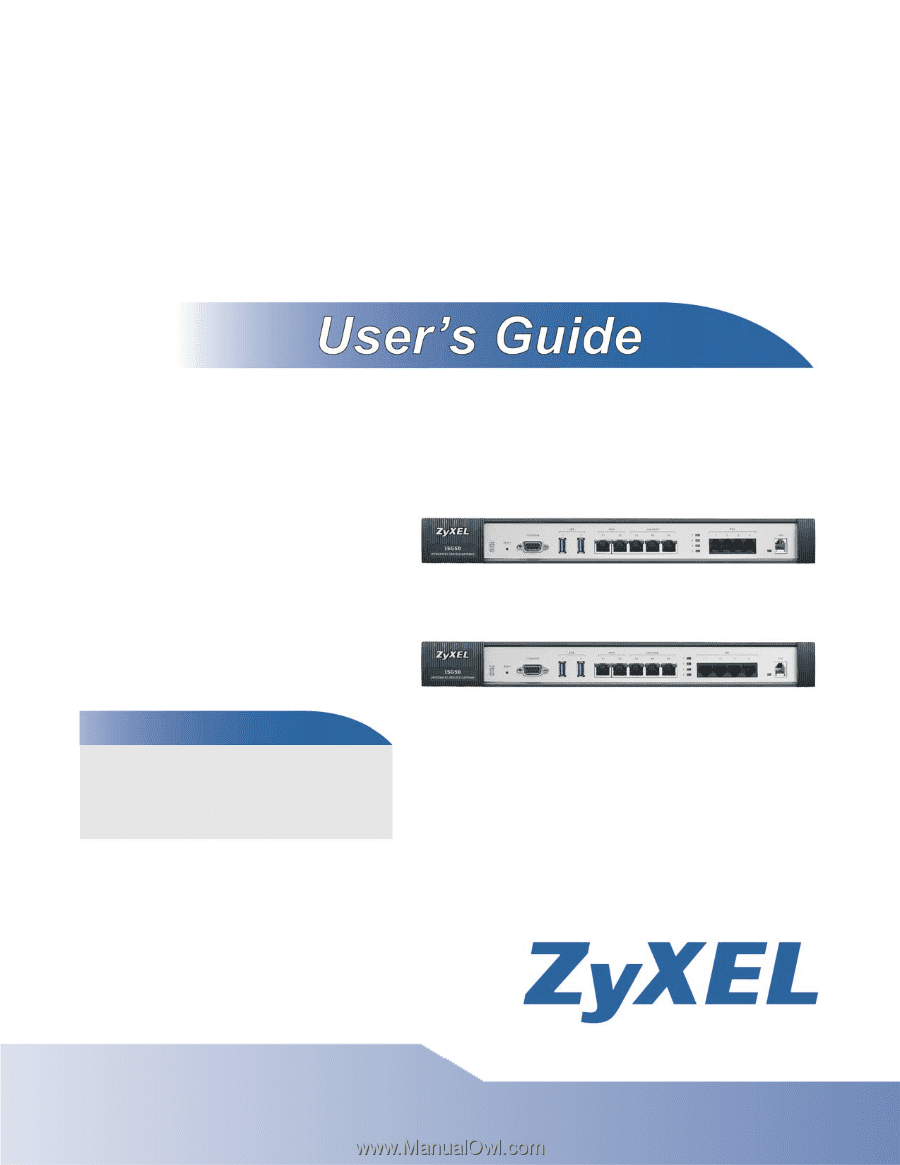
www.zyxel.com
www.zyxel.com
ISG50
Integrated Service Gateway
Copyright © 2012
ZyXEL Communications Corporation
Version 2.30
Edition 3, 05/2012
Default Login Details
LAN IP
Address
User Name
admin
Password
1234