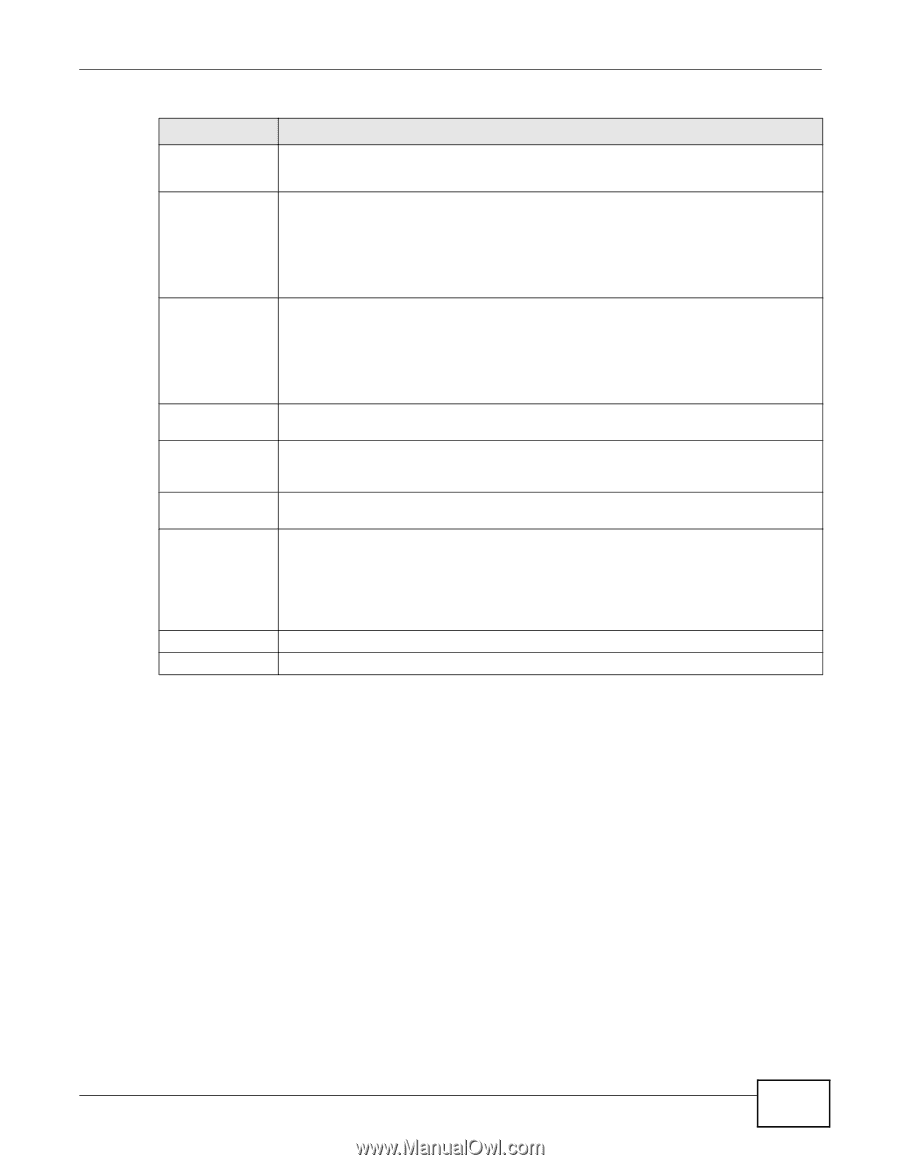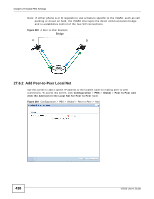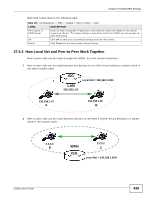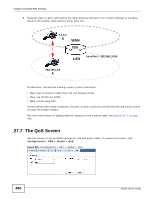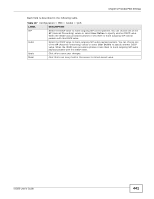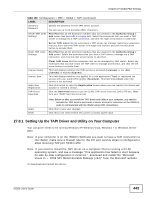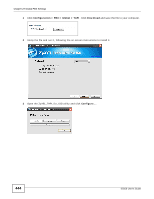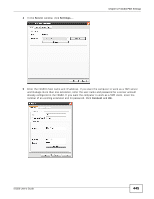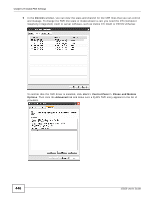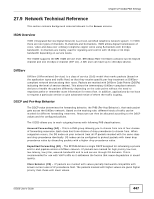ZyXEL ISG50-PSTN User Guide - Page 443
Setting Up the TAPI Driver and Utility on Your Computer
 |
View all ZyXEL ISG50-PSTN manuals
Add to My Manuals
Save this manual to your list of manuals |
Page 443 highlights
Chapter 27 Global PBX Settings Table 148 Configuration > PBX > Global > TAPI (continued) LABEL Server1/2 Password Server TAPI Lines Settings DESCRIPTION Specify the password for the TAPI server account. You can use up to 63 printable ASCII characters. Peer Pool lists all the extension numbers that you created in the Authority Group > Add screen (see Section 29.3.1 on page 462). Select the extensions that you want a TAPI server to manage via a TAPI connection, and click the right arrow button to add them. Client TAPI Lines Settings Server TAPI Lines lists the extensions a TAPI server can manage. Select any extensions that you don't want the TAPI server to manage and monitor, and click the left arrow button to exclude them. Peer Pool lists all the extension numbers that you created in the Authority Group > Add screen. Select the extensions that you want a TAPI client to manage via a TAPI connection, and click the right arrow button to add them. License Status License Type Apply New Registration TAPI Driver Download Client TAPI Lines lists the extensions that can be managed by TAPI clients. Select any extensions that you don't want the TAPI client to manage and monitor, and click the left arrow button to exclude them. This field displays whether the TAPI service is activated (Licensed) or not (Not Licensed) or expired (Expired). This field displays whether you applied for a trial application (Trial) or registered the service with your iCard's PIN number (Standard). This field shows None when the service is not activated. Click this button to open the Registration screen where you can register the device and activate or extend a service. Click the Download button to get the ZyXEL TAPI driver from the ZyXEL FTP site. Make sure your ISG50 has Internet access. Apply Reset Note: Before or after you install the TAPI driver and utility in your computer, you need to activate the TAPI service and create a server account or extension on the ISG50 in order to communicate with the ISG50 using TAPI connections. Click this to save your changes. Click this to set every field in this screen to its last-saved value. 27.8.1 Setting Up the TAPI Driver and Utility on Your Computer Your computer needs to be running Windows XP, Windows Vista, Windows 7 or Windows Server 200x. Note: If your computer is on the ISG50's WAN and you want to have a TAPI connection to the ISG50, make sure a firewall rule for the CTI port service object is configured to allow incoming TCP port 5038 traffic. Note: If you need to install the TAPI driver on a computer that is running a 64-bit operating system, and see a message "This application has failed to start because its side-by-side configuration is incorrect.", download and install the "Microsoft Visual C++ 2005 SP1 Redistributable Package (x64)" from the Microsoft website. To download and install the driver: ISG50 User's Guide 443