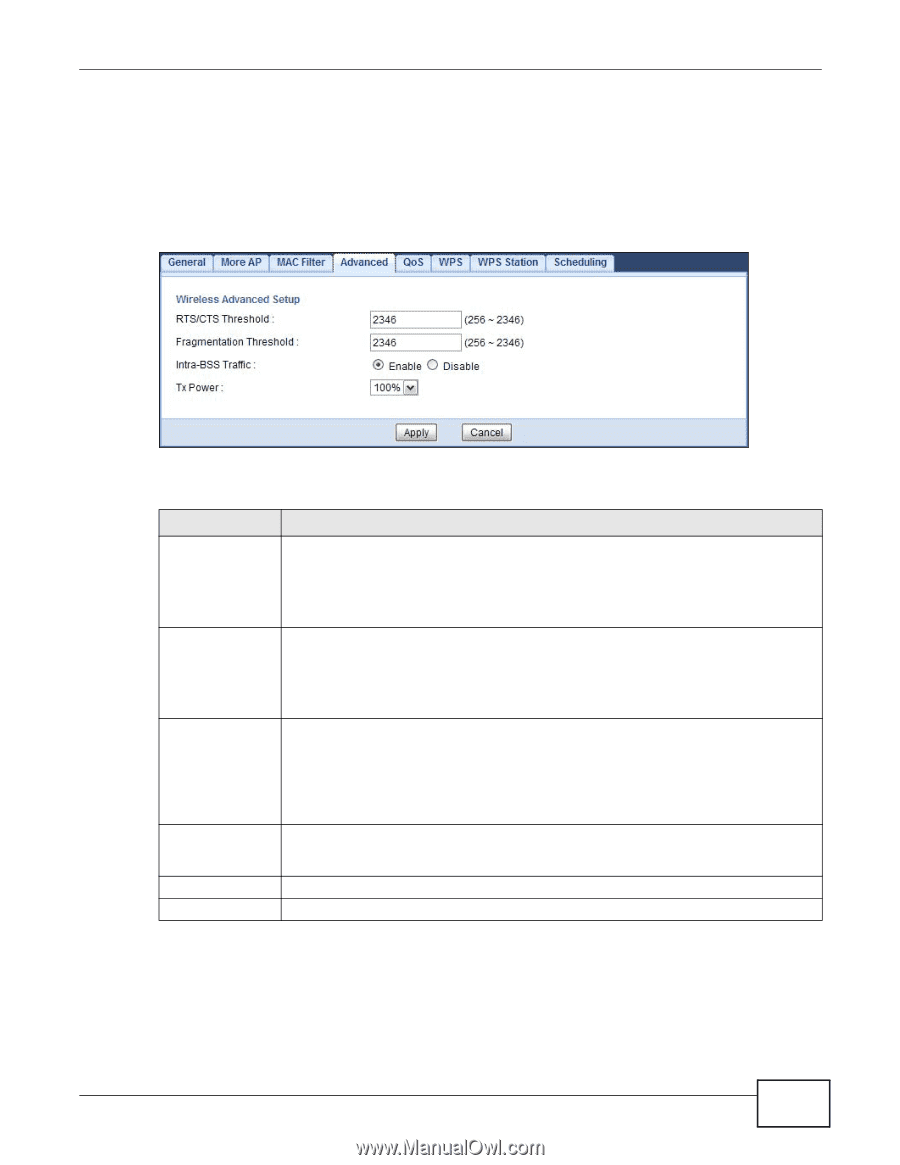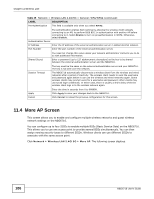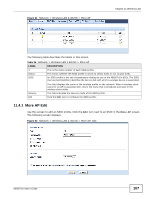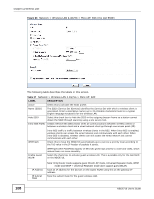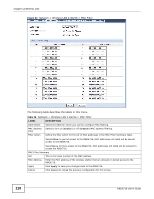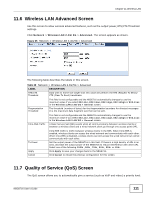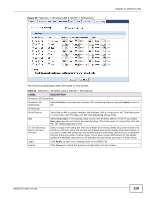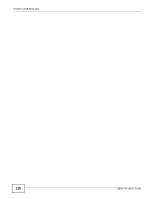ZyXEL NBG6716 User Guide - Page 111
Wireless LAN Advanced Screen, Quality of Service QoS Screen
 |
View all ZyXEL NBG6716 manuals
Add to My Manuals
Save this manual to your list of manuals |
Page 111 highlights
Chapter 11 Wireless LAN 11.6 Wireless LAN Advanced Screen Use this screen to allow wireless advanced features, such as the output power, RTS/CTS Threshold settings. Click Network > Wireless LAN 2.4G/5G > Advanced. The screen appears as shown. Figure 65 Network > Wireless LAN 2.4G/5G > Advanced The following table describes the labels in this screen. Table 39 Network > Wireless LAN 2.4G/5G > Advanced LABEL RTS/CTS Threshold DESCRIPTION Data with its frame size larger than this value will perform the RTS (Request To Send)/ CTS (Clear To Send) handshake. Fragmentation Threshold This field is not configurable and the NBG6716 automatically changes to use the maximum value if you select 802.11n, 802.11an, 802.11gn, 802.11bgn or 802.11ac in the Wireless LAN 2.4G/5G > General screen. The threshold (number of bytes) for the fragmentation boundary for directed messages. It is the maximum data fragment size that can be sent. Intra-BSS Traffic This field is not configurable and the NBG6716 automatically changes to use the maximum value if you select 802.11n, 802.11an, 802.11gn, 802.11bgn or 802.11ac in the Wireless LAN 2.4G/5G > General screen. A Basic Service Set (BSS) exists when all communications between wireless clients or between a wireless client and a wired network client go through one access point (AP). Tx Power Apply Cancel Intra-BSS traffic is traffic between wireless clients in the BSS. When Intra-BSS is enabled, wireless clients can access the wired network and communicate with each other. When Intra-BSS is disabled, wireless clients can still access the wired network but cannot communicate with each other. Set the output power of the NBG6716 in this field. If there is a high density of APs in an area, decrease the output power of the NBG6716 to reduce interference with other APs. Select one of the following 100%, 90%, 75%, 50%, 25% or 10%. Click Apply to save your changes back to the NBG6716. Click Cancel to reload the previous configuration for this screen. 11.7 Quality of Service (QoS) Screen The QoS screen allows you to automatically give a service (such as VoIP and video) a priority level. NBG6716 User's Guide 111