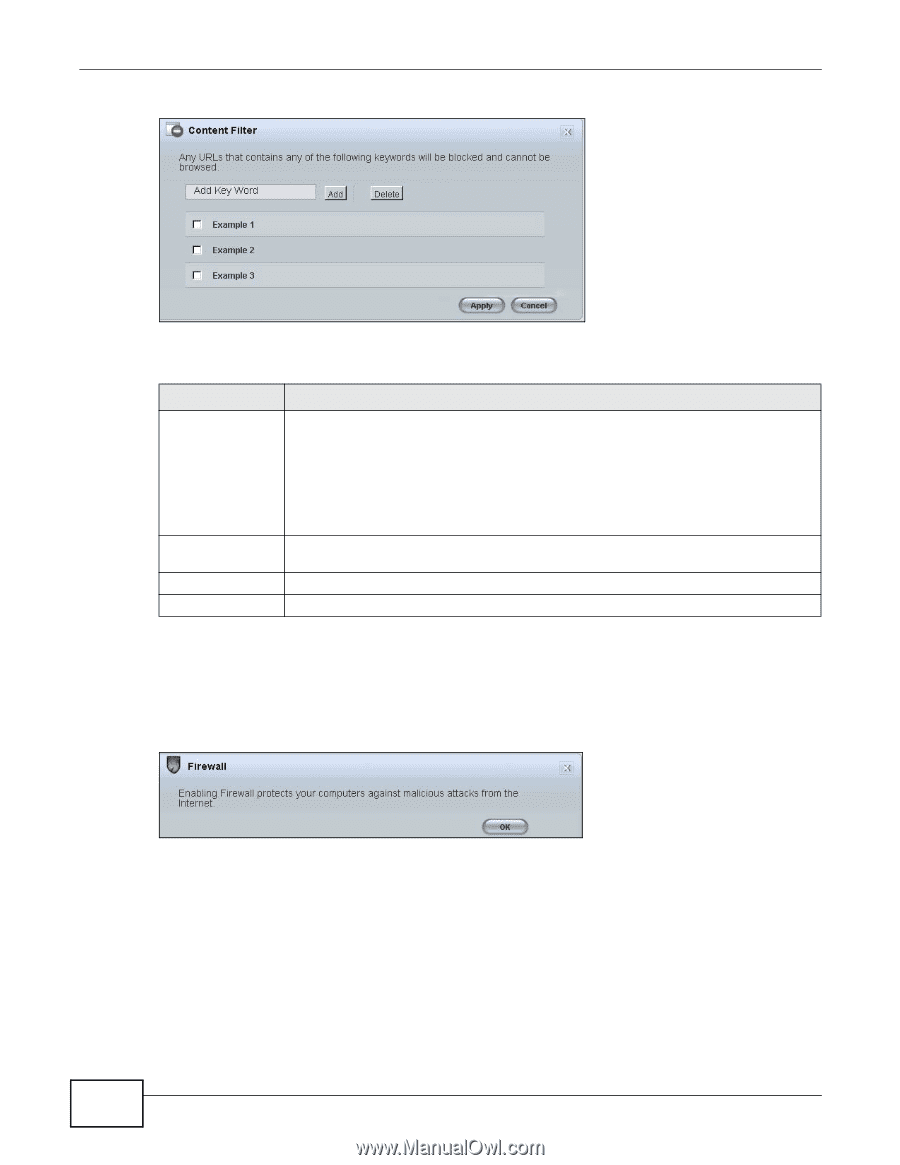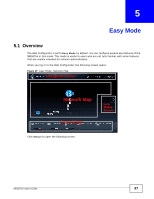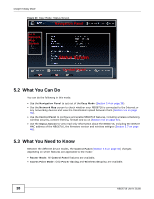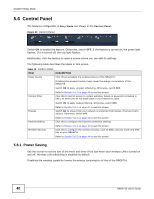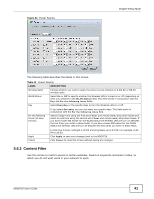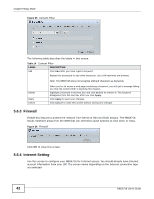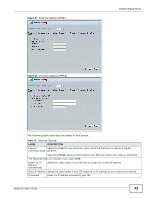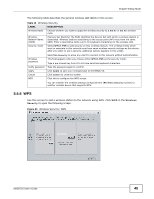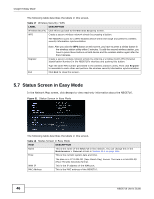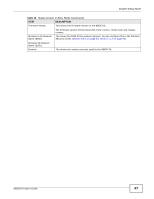ZyXEL NBG6716 User Guide - Page 42
Firewall, Internet Setting
 |
View all ZyXEL NBG6716 manuals
Add to My Manuals
Save this manual to your list of manuals |
Page 42 highlights
Chapter 5 Easy Mode Figure 25 Content Filter The following table describes the labels in this screen. Table 14 Content Filter LABEL Add DESCRIPTION Click Add after you have typed a keyword. Repeat this procedure to add other keywords. Up to 64 keywords are allowed. Delete Apply Cancel Note: The NBG6716 does not recognize wildcard characters as keywords. When you try to access a web page containing a keyword, you will get a message telling you that the content filter is blocking this request. Highlight a keyword in the text box and click Delete to remove it. The keyword disappears from the text box after you click Apply. Click Apply to save your changes. Click Cancel to close this screen without saving any changes. 5.6.3 Firewall Enable this feature to protect the network from Denial of Service (DoS) attacks. The NBG6716 blocks repetitive pings from the WAN that can otherwise cause systems to slow down or hang. Figure 26 Firewall Click OK to close this screen. 5.6.4 Internet Setting Use this screen to configure your NBG6716 for Internet access. You should already have Internet account information from your ISP. The screen varies depending on the Internet connection type you selected. 42 NBG6716 User's Guide