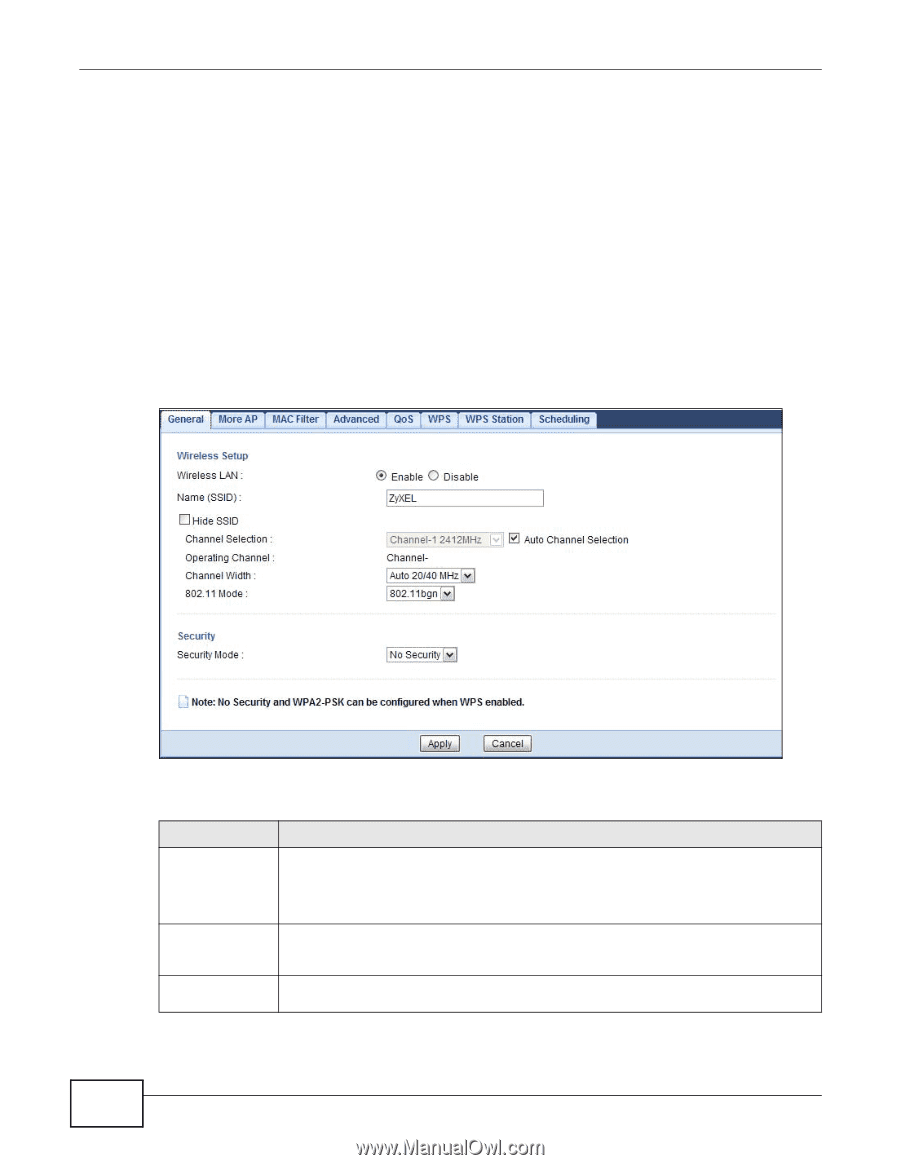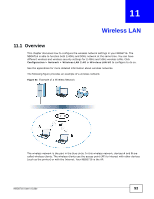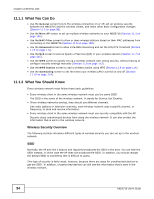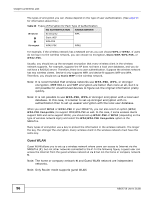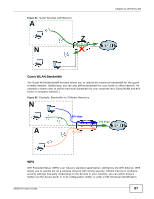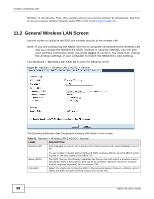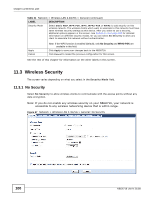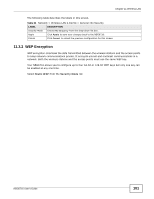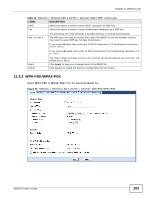ZyXEL NBG6716 User Guide - Page 98
General Wireless LAN Screen
 |
View all ZyXEL NBG6716 manuals
Add to My Manuals
Save this manual to your list of manuals |
Page 98 highlights
Chapter 11 Wireless LAN Number) in the devices. Then, they connect and set up a secure network by themselves. See how to set up a secure wireless network using WPS in the Section 8.2 on page 65. 11.2 General Wireless LAN Screen Use this screen to configure the SSID and wireless security of the wireless LAN. Note: If you are configuring the NBG6716 from a computer connected to the wireless LAN and you change the NBG6716's SSID, channel or security settings, you will lose your wireless connection when you press Apply to confirm. You must then change the wireless settings of your computer to match the NBG6716's new settings. Click Network > Wireless LAN 2.4G/5G to open the General screen. Figure 56 Network > Wireless LAN 2.4G/5G > General The following table describes the general wireless LAN labels in this screen. Table 31 Network > Wireless LAN 2.4G/5G > General LABEL Wireless LAN DESCRIPTION Select Enable to activate the 2.4GHz and/or 5GHz wireless LAN. Select Disable to turn it off. Name (SSID) Hide SSID You can enable or disable both 2.4GHz and 5GHz wireless LANs by using the WIFI button located on the back panel of the NBG6716. The SSID (Service Set IDentity) identifies the Service Set with which a wireless client is associated. Enter a descriptive name (up to 32 printable characters found on a typical English language keyboard) for the wireless LAN. Select this check box to hide the SSID in the outgoing beacon frame so a station cannot obtain the SSID through scanning using a site survey tool. 98 NBG6716 User's Guide