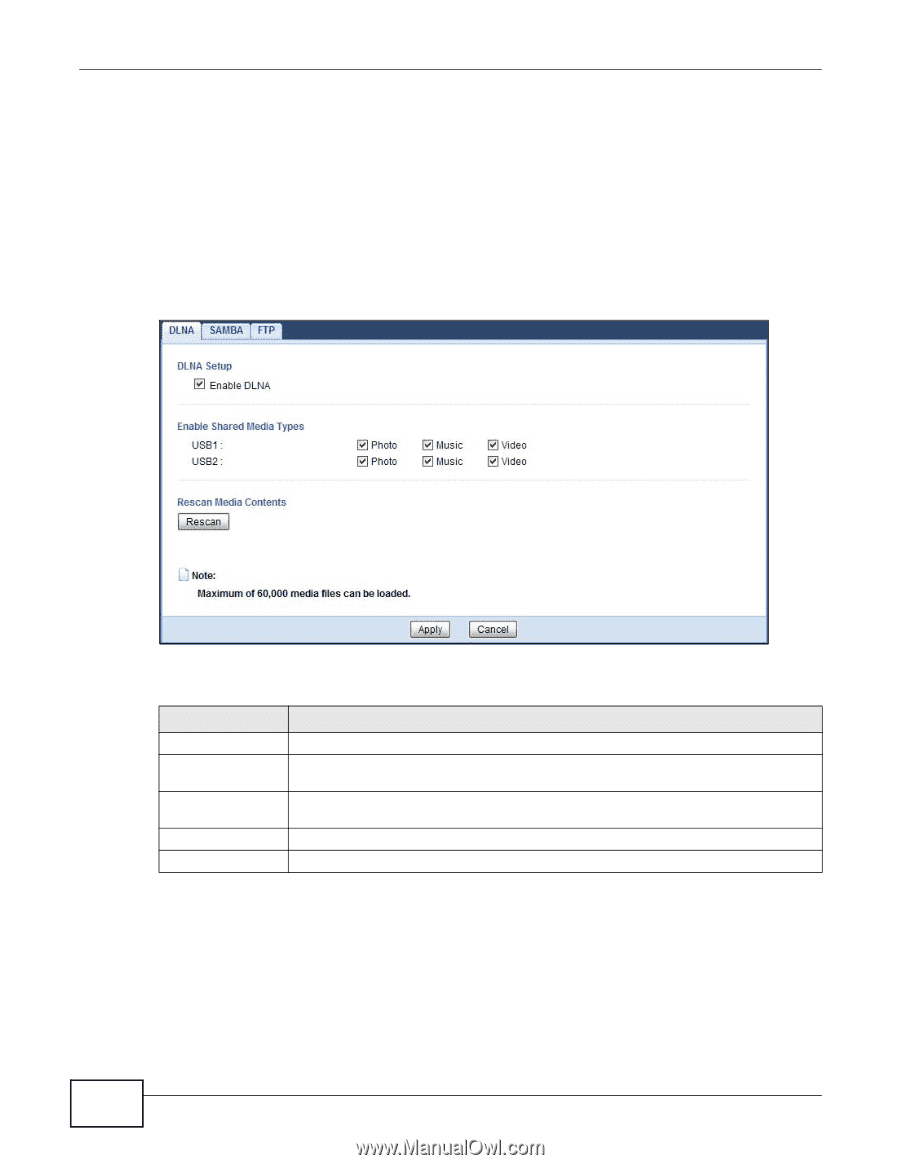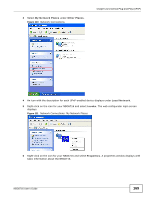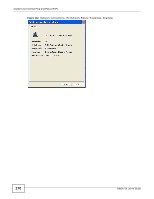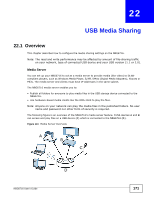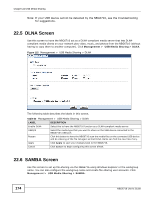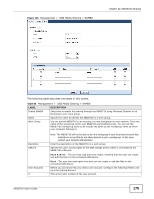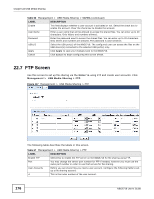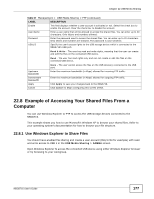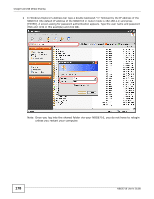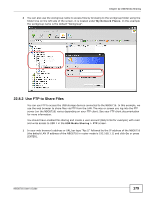ZyXEL NBG6716 User Guide - Page 174
DLNA Screen, SAMBA Screen
 |
View all ZyXEL NBG6716 manuals
Add to My Manuals
Save this manual to your list of manuals |
Page 174 highlights
Chapter 22 USB Media Sharing Note: If your USB device cannot be detected by the NBG6716, see the troubleshooting for suggestions. 22.5 DLNA Screen Use this screen to have the NBG6716 act as a DLNA-compliant media server that lets DLNAcompliant media clients on your network play video, music, and photos from the NBG6716 (without having to copy them to another computer). Click Management > USB Media Sharing > DLNA. Figure 115 Management > USB Media Sharing > DLNA The following table describes the labels in this screen. Table 65 Management > USB Media Sharing > DLNA LABEL DESCRIPTION Enable DLNA Select this to have the NBG6716 function as a DLNA-compliant media server. USB1/2 Select the media type that you want to share on the USB device connected to the NBG6716's USB port. Rescan Click this button to have the NBG6716 scan the media files on the connected USB device and do indexing of the file list again so that DLNA clients can find the new files if any. Apply Click Apply to save your changes back to the NBG6716. Cancel Click Cancel to begin configuring this screen afresh. 22.6 SAMBA Screen Use this screen to set up file-sharing via the NBG6716 using Windows Explorer or the workgroup name. You can also configure the workgroup name and create file-sharing user accounts. Click Management > USB Media Sharing > SAMBA. 174 NBG6716 User's Guide