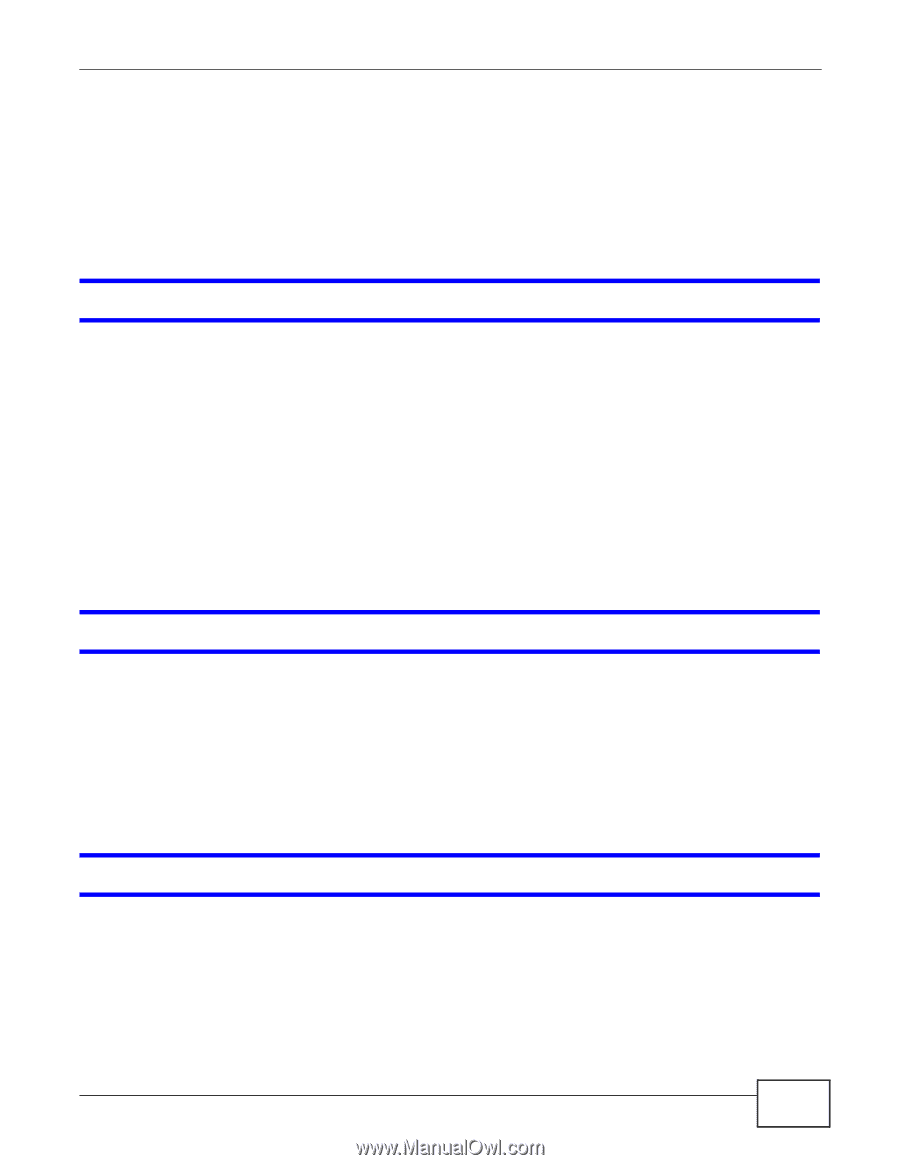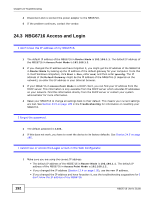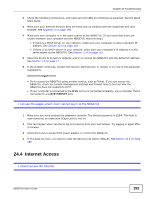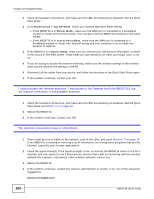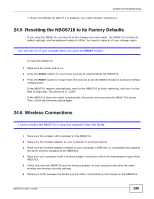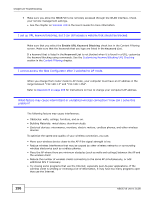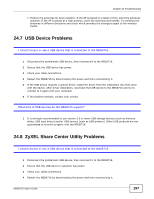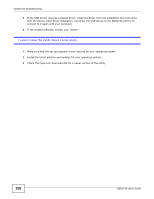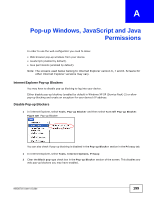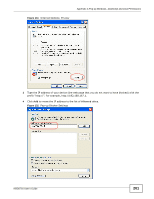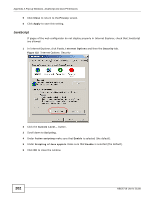ZyXEL NBG6716 User Guide - Page 197
USB Device Problems, ZyXEL Share Center Utility Problems
 |
View all ZyXEL NBG6716 manuals
Add to My Manuals
Save this manual to your list of manuals |
Page 197 highlights
Chapter 24 Troubleshooting • Position the antennas for best reception. If the AP is placed on a table or floor, point the antennas upwards. If the AP is placed at a high position, point the antennas downwards. Try pointing the antennas in different directions and check which provides the strongest signal to the wireless clients. 24.7 USB Device Problems I cannot access or see a USB device that is connected to the NBG6716. 1 Disconnect the problematic USB device, then reconnect it to the NBG6716. 2 Ensure that the USB device has power. 3 Check your cable connections. 4 Restart the NBG6716 by disconnecting the power and then reconnecting it. 5 If the USB device requires a special driver, install the driver from the installation disc that came with the device. After driver installation, reconnect the USB device to the NBG6716 and try to connect to it again with your computer. 6 If the problem persists, contact your vendor. What kind of USB devices do the NBG6716 support? 1 It is strongly recommended to use version 2.0 or lower USB storage devices (such as memory sticks, USB hard drives) and/or USB devices (such as USB printers). Other USB products are not guaranteed to function properly with the NBG6716. 24.8 ZyXEL Share Center Utility Problems I cannot access or see a USB device that is connected to the NBG6716. 1 Disconnect the problematic USB device, then reconnect it to the NBG6716. 2 Ensure that the USB device in question has power. 3 Check your cable connections. 4 Restart the NBG6716 by disconnecting the power and then reconnecting it. NBG6716 User's Guide 197