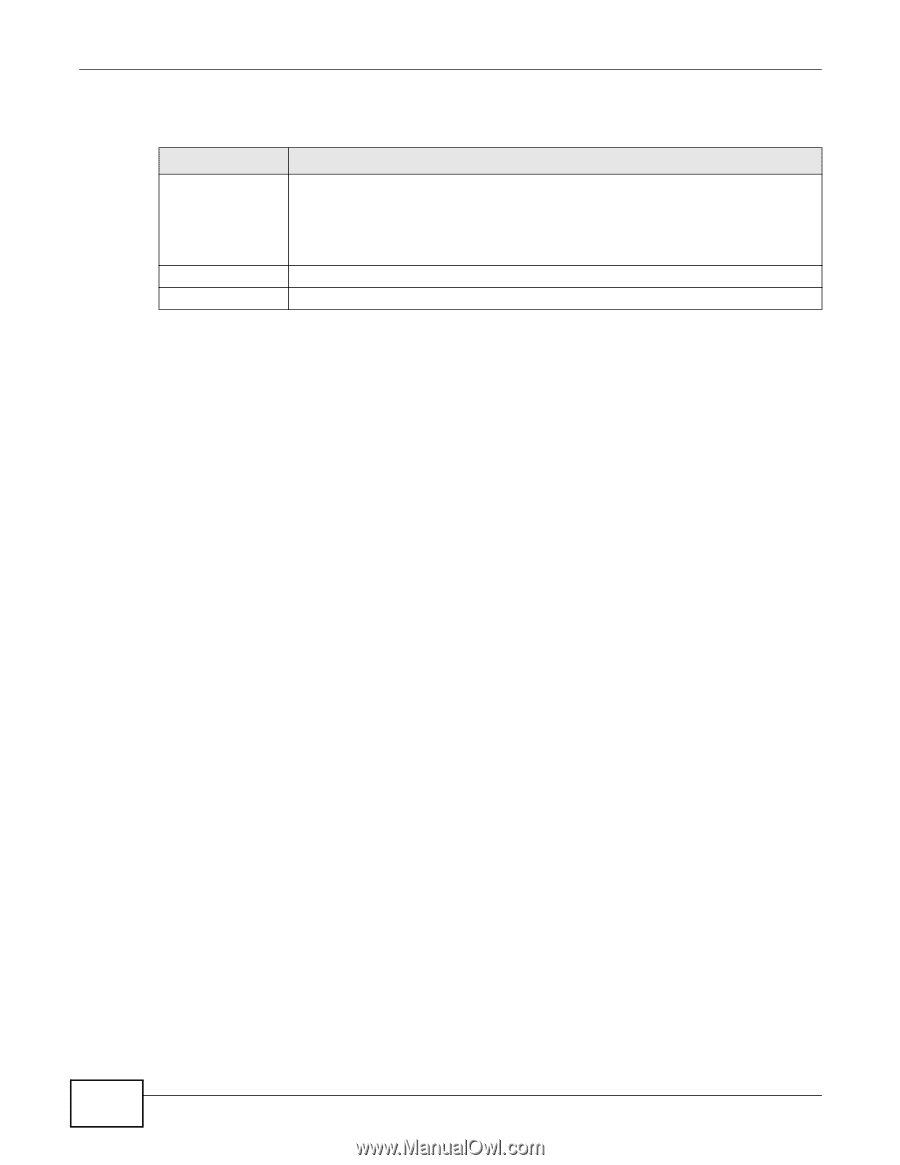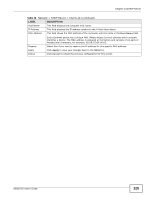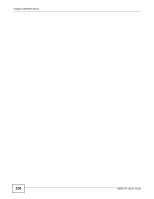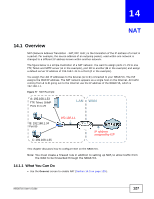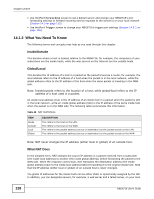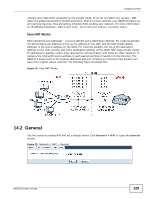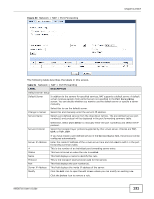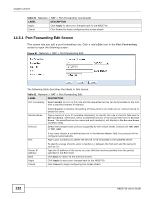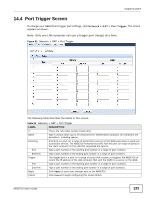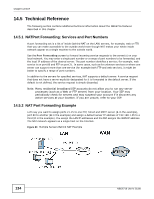ZyXEL NBG6716 User Guide - Page 130
Port Forwarding Screen
 |
View all ZyXEL NBG6716 manuals
Add to My Manuals
Save this manual to your list of manuals |
Page 130 highlights
Chapter 14 NAT The following table describes the labels in this screen. Table 50 Network > NAT > General LABEL Network Address Translation (NAT) DESCRIPTION Network Address Translation (NAT) allows the translation of an Internet protocol address used within one network (for example a private IP address used in a local network) to a different IP address known within another network (for example a public IP address used on the Internet). Apply Cancel Select Enable to activate NAT. Select Disable to turn it off. Click Apply to save your changes back to the NBG6716. Click Cancel to begin configuring this screen afresh. 14.3 Port Forwarding Screen Use this screen to forward incoming service requests to the server(s) on your local network and set a default server. You may enter a single port number or a range of port numbers to be forwarded, and the local IP address of the desired server. The port number identifies a service; for example, web service is on port 80 and FTP on port 21. In some cases, such as for unknown services or where one server can support more than one service (for example both FTP and web service), it might be better to specify a range of port numbers. In addition to the servers for specified services, NAT supports a default server. A service request that does not have a server explicitly designated for it is forwarded to the default server. If the default is not defined, the service request is simply discarded. Note: Many residential broadband ISP accounts do not allow you to run any server processes (such as a Web or FTP server) from your location. Your ISP may periodically check for servers and may suspend your account if it discovers any active services at your location. If you are unsure, refer to your ISP. Port forwarding allows you to define the local servers to which the incoming services will be forwarded. To change your NBG6716's port forwarding settings, click Network > NAT > Port Forwarding. The screen appears as shown. Note: If you do not assign a Default Server, the NBG6716 discards all packets received for ports that are not specified in this screen or remote management. Refer to Appendix C on page 237 for port numbers commonly used for particular services. 130 NBG6716 User's Guide