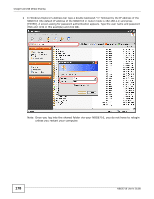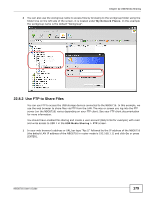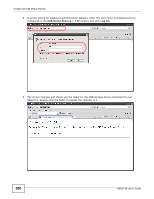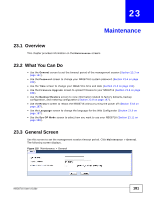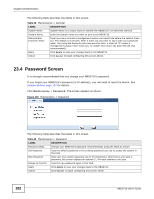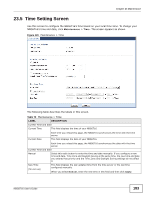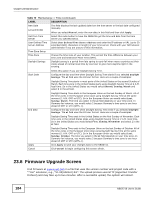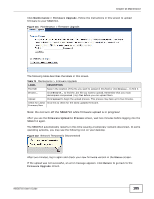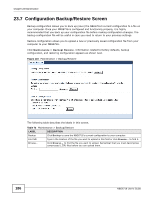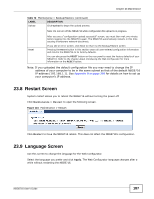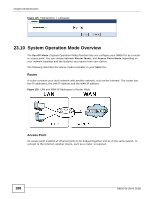ZyXEL NBG6716 User Guide - Page 183
Time Setting Screen
 |
View all ZyXEL NBG6716 manuals
Add to My Manuals
Save this manual to your list of manuals |
Page 183 highlights
Chapter 23 Maintenance 23.5 Time Setting Screen Use this screen to configure the NBG6716's time based on your local time zone. To change your NBG6716's time and date, click Maintenance > Time. The screen appears as shown. Figure 120 Maintenance > Time The following table describes the labels in this screen. Table 70 Maintenance > Time LABEL DESCRIPTION Current Time and Date Current Time This field displays the time of your NBG6716. Current Date Each time you reload this page, the NBG6716 synchronizes the time with the time server. This field displays the date of your NBG6716. Each time you reload this page, the NBG6716 synchronizes the date with the time server. Current Time and Date Manual Select this radio button to enter the time and date manually. If you configure a new time and date, Time Zone and Daylight Saving at the same time, the new time and date you entered has priority and the Time Zone and Daylight Saving settings do not affect it. New Time (hh:mm:ss) This field displays the last updated time from the time server or the last time configured manually. When you select Manual, enter the new time in this field and then click Apply. NBG6716 User's Guide 183