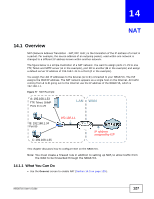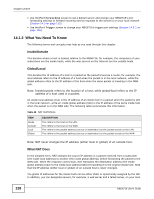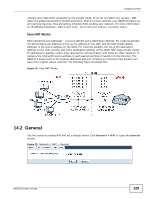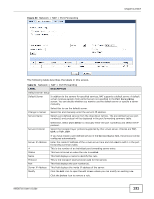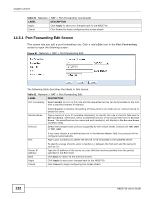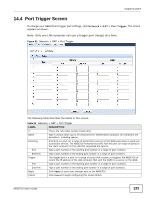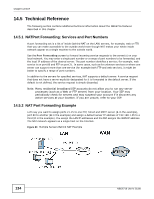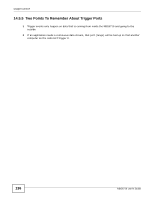ZyXEL NBG6716 User Guide - Page 132
Port Forwarding Edit Screen
 |
View all ZyXEL NBG6716 manuals
Add to My Manuals
Save this manual to your list of manuals |
Page 132 highlights
Chapter 14 NAT Table 51 Network > NAT > Port Forwarding (continued) LABEL DESCRIPTION Apply Click Apply to save your changes back to the NBG6716. Cancel Click Cancel to begin configuring this screen afresh. 14.3.1 Port Forwarding Edit Screen This screen lets you edit a port forwarding rule. Click a rule's Edit icon in the Port Forwarding screen to open the following screen. Figure 81 Network > NAT > Port Forwarding Edit The following table describes the labels in this screen. Table 52 Network > NAT > Port Forwarding Edit LABEL Port Forwarding DESCRIPTION Select Enable to turn on this rule and the requested service can be forwarded to the host with a specified internal IP address. Service Name Protocol Select Disable to disallow forwarding of these ports to an inside server without having to delete the entry. Type a name (of up to 31 printable characters) to identify this rule in the first field next to Service Name. Otherwise, select a predefined service in the second field next to Service Name. The predefined service name and port number(s) will display in the Service Name and Port fields. Select the transport layer protocol supported by this virtual server. Choices are TCP, UDP, or TCP_UDP. Port If you have chosen a pre-defined service in the Service Name field, the protocol will be configured automatically. Type a port number(s) to define the service to be forwarded to the specified server. Server IP Address Back Apply Cancel To specify a range of ports, enter a hyphen (-) between the first port and the last port, such as 10-. Type the IP address of the server on your LAN that receives packets from the port(s) specified in the Port field. Click Back to return to the previous screen. Click Apply to save your changes back to the NBG6716. Click Cancel to begin configuring this screen afresh. 132 NBG6716 User's Guide