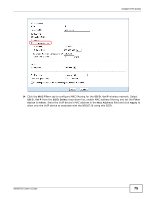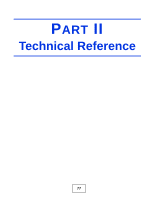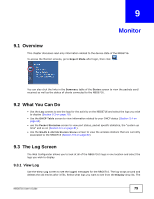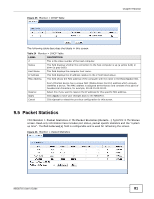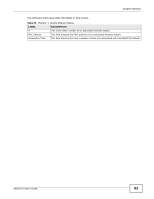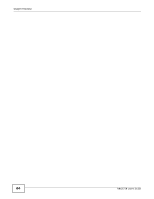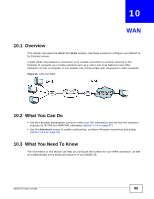ZyXEL NBG6716 User Guide - Page 80
DHCP Table
 |
View all ZyXEL NBG6716 manuals
Add to My Manuals
Save this manual to your list of manuals |
Page 80 highlights
Chapter 9 Monitor log choices depend on your settings in the Log Setting screen. Click Refresh to renew the log screen. Click Clear Log to delete all the logs. Figure 43 View Log 9.3.2 Log Setting You can configure which logs to display in the View Log screen. Go to the Log Setting screen and select the logs you wish to display. Click Apply to save your settings. Click Cancel to start the screen afresh. Figure 44 Log Settings 9.4 DHCP Table DHCP (Dynamic Host Configuration Protocol, RFC 2131 and RFC 2132) allows individual clients to obtain TCP/IP configuration at start-up from a server. You can configure the NBG6716's LAN as a DHCP server or disable it. When configured as a server, the NBG6716 provides the TCP/IP configuration for the clients. If DHCP service is disabled, you must have another DHCP server on that network, or else the computer must be manually configured. Click Monitor > DHCP Table or Configuration > Network > DHCP Server > Client List. Readonly information here relates to your DHCP status. The DHCP table shows current DHCP client information (including MAC Address, and IP Address) of all network clients using the NBG6716's DHCP server. 80 NBG6716 User's Guide