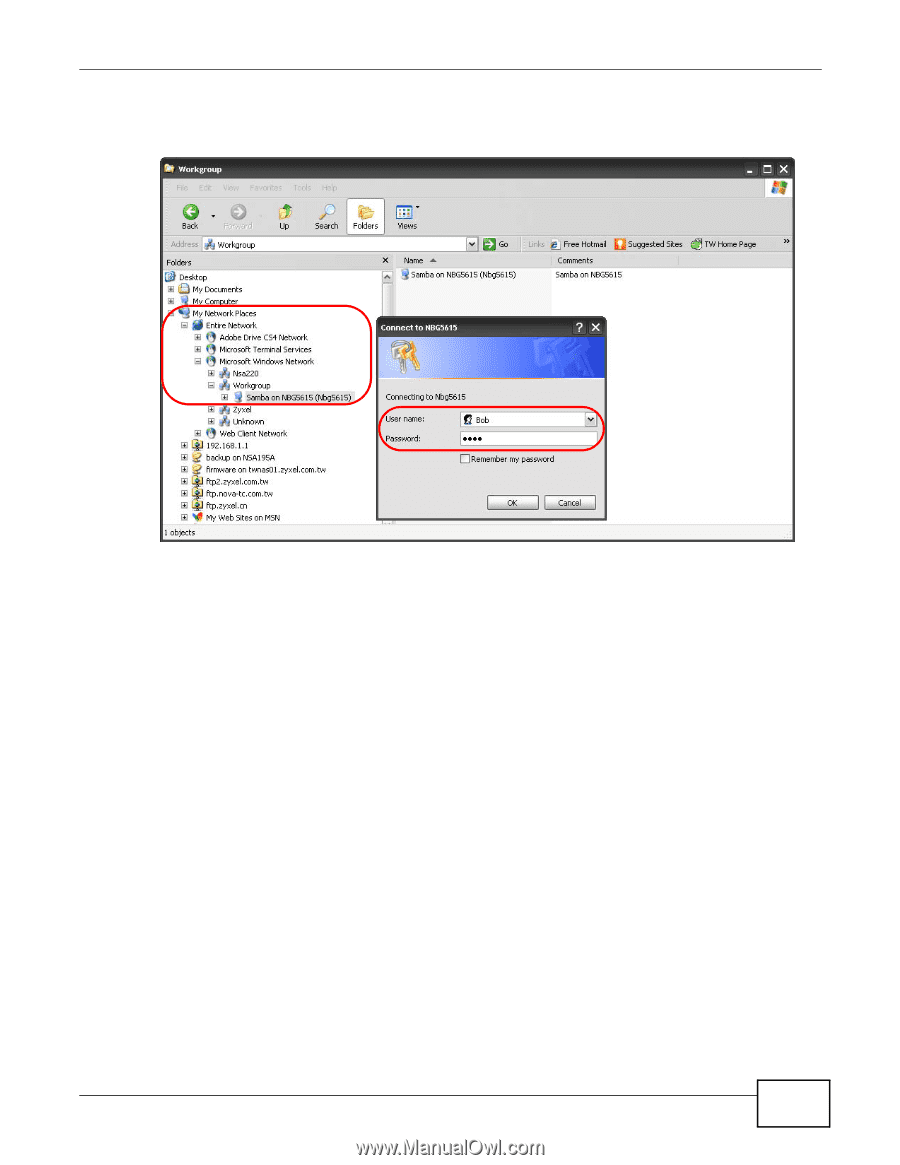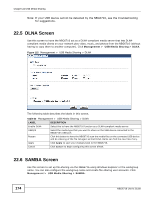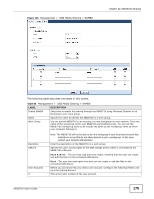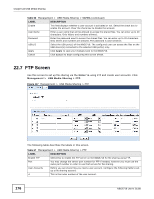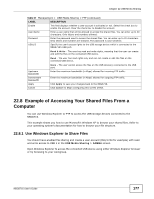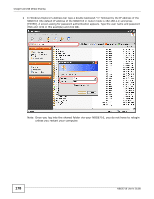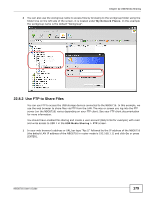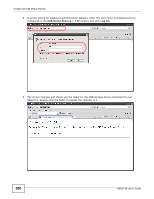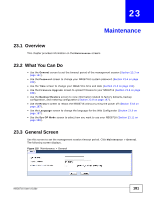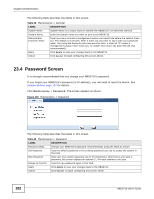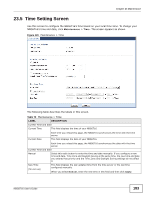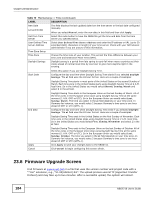ZyXEL NBG6716 User Guide - Page 179
Use FTP to Share Files
 |
View all ZyXEL NBG6716 manuals
Add to My Manuals
Save this manual to your list of manuals |
Page 179 highlights
Chapter 22 USB Media Sharing 2 You can also use the workgroup name to access files by browsing to the workgroup folder using the folder tree on the left side of the screen. It is located under My Network Places. In this example the workgroup name is the default "Workgroup". 22.8.2 Use FTP to Share Files You can use FTP to access the USB storage devices connected to the NBG6716. In this example, we use the web browser to share files via FTP from the LAN. The way or screen you log into the FTP server (on the NBG6716) varies depending on your FTP client. See your FTP client documentation for more information. You should have enabled file sharing and create a user account (Bob/1234 for example) with read and write access to USB 1 in the USB Media Sharing > FTP screen. 1 In your web browser's address or URL bar type "ftp://" followed by the IP address of the NBG6716 (the default LAN IP address of the NBG6716 in router mode is 192.168.1.1) and click Go or press [ENTER]. NBG6716 User's Guide 179