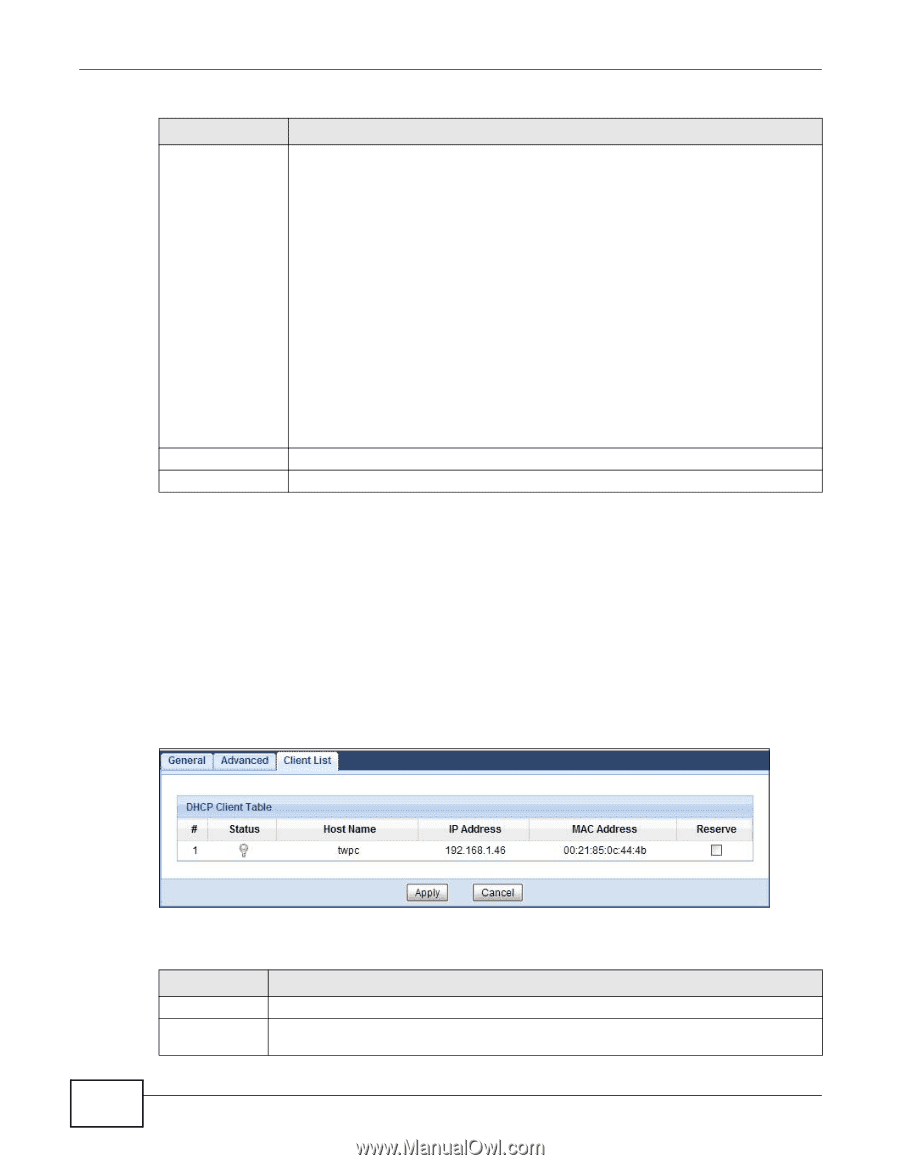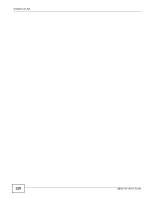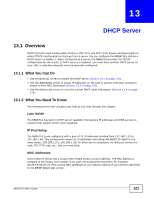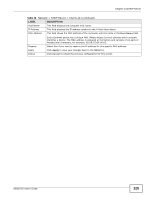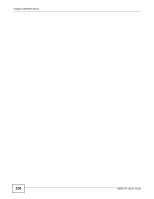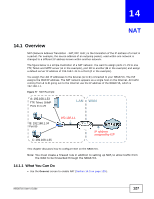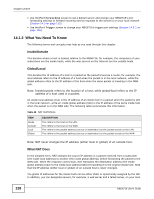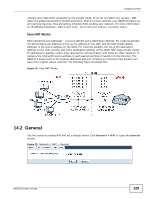ZyXEL NBG6716 User Guide - Page 124
DHCP Client List Screen
 |
View all ZyXEL NBG6716 manuals
Add to My Manuals
Save this manual to your list of manuals |
Page 124 highlights
Chapter 13 DHCP Server Table 47 Network > DHCP Server > Advanced (continued) LABEL First DNS Server Second DNS Server Third DNS Server DESCRIPTION Select Obtained From ISP if your ISP dynamically assigns DNS server information (and the NBG6716's WAN IP address). The field to the right displays the (read-only) DNS server IP address that the ISP assigns. Select User-Defined if you have the IP address of a DNS server. Enter the DNS server's IP address in the field to the right. If you chose User-Defined, but leave the IP address set to 0.0.0.0, User-Defined changes to None after you click Apply. If you set a second choice to User-Defined, and enter the same IP address, the second UserDefined changes to None after you click Apply. Select DNS Relay to have the NBG6716 act as a DNS proxy. The NBG6716's LAN IP address displays in the field to the right (read-only). The NBG6716 tells the DHCP clients on the LAN that the NBG6716 itself is the DNS server. When a computer on the LAN sends a DNS query to the NBG6716, the NBG6716 forwards the query to the NBG6716's system DNS server (configured in the WAN > Internet Connection screen) and relays the response back to the computer. You can only select DNS Relay for one of the three servers; if you select DNS Relay for a second or third DNS server, that choice changes to None after you click Apply. Apply Cancel Select None if you do not want to configure DNS servers. If you do not configure a DNS server, you must know the IP address of a computer in order to access it. Click Apply to save your changes back to the NBG6716. Click Cancel to begin configuring this screen afresh. 13.4 DHCP Client List Screen The DHCP table shows current DHCP client information (including IP Address, Host Name and MAC Address) of network clients using the NBG6716's DHCP servers. Configure this screen to always assign an IP address to a MAC address (and host name). Click Network > DHCP Server > Client List. Note: You can also view a read-only client list by clicking Monitor > DHCP Server. Figure 76 Network > DHCP Server > Client List The following table describes the labels in this screen. Table 48 Network > DHCP Server > Client List LABEL DESCRIPTION # This is the index number of the host computer. Status This field displays whether the connection to the host computer is up (a yellow bulb) or down (a gray bulb). 124 NBG6716 User's Guide