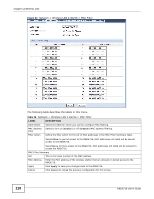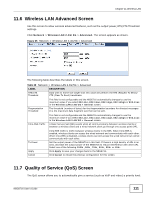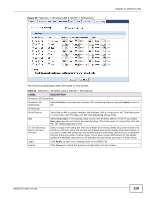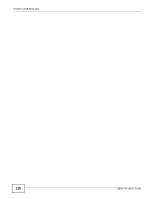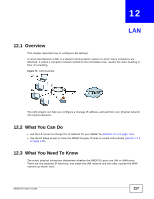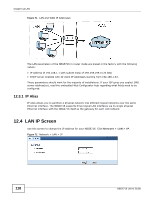ZyXEL NBG6716 User Guide - Page 114
WPS Station Screen, Scheduling Screen
 |
View all ZyXEL NBG6716 manuals
Add to My Manuals
Save this manual to your list of manuals |
Page 114 highlights
Chapter 11 Wireless LAN Table 41 Network > Wireless LAN 2.4G/5G > WPS (continued) LABEL DESCRIPTION Apply Click Apply to save your changes back to the NBG6716. Cancel Click Cancel to reload the previous configuration for this screen. 11.9 WPS Station Screen Use this screen when you want to add a wireless station using WPS. To open this screen, click Network > Wireless LAN 2.4G/5G > WPS Station tab. Note: After you click Push Button on this screen, you have to press a similar button in the wireless station utility within 2 minutes. To add the second wireless station, you have to press these buttons on both device and the wireless station again after the first 2 minutes. Figure 68 Network > Wireless LAN 2.4G/5G > WPS Station The following table describes the labels in this screen. Table 42 Network > Wireless LAN 2.4G/5G > WPS Station LABEL Push Button DESCRIPTION Use this button when you use the PBC (Push Button Configuration) method to configure wireless stations's wireless settings. Or input station's PIN number Click this to start WPS-aware wireless station scanning and the wireless security information synchronization. Use this button when you use the PIN Configuration method to configure wireless station's wireless settings. Type the same PIN number generated in the wireless station's utility. Then click Start to associate to each other and perform the wireless security information synchronization. 11.10 Scheduling Screen Use this screen to set the times your wireless LAN is turned on and off. Wireless LAN scheduling is disabled by default. The wireless LAN can be scheduled to turn on or off on certain days and at certain times. To open this screen, click Network > Wireless LAN 2.4G/5G > Scheduling tab. 114 NBG6716 User's Guide